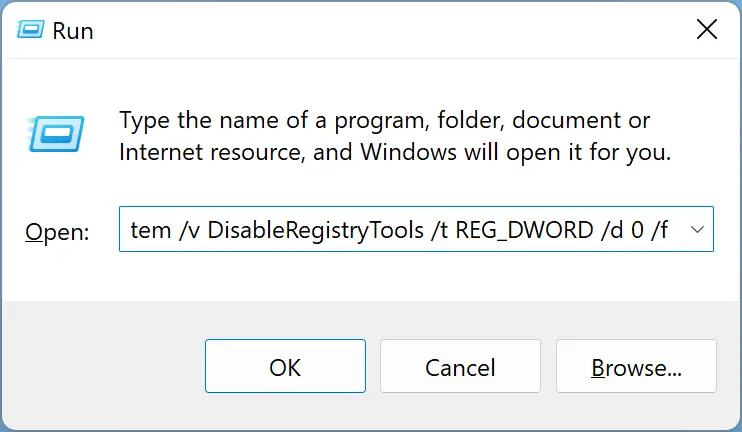By default, Windows 11 saves a history of all commands you’ve executed in the Run dialog box, so you can run the commands from the history without typing them again. If you dislike this feature, follow this video tutorial to enable or disable the Run command history in Windows 11.
Are you concerned about your privacy when using the Run command in Windows 11? By default, Windows 11 keeps track of your Run command history, which includes a list of all the commands you have run. While this feature can be useful for quick access to frequently used commands, it can also be a security risk if others can access your computer.
In this article, we’ll show you how to enable or disable the Run command history in Windows 11 using different methods, so you can decide whether or not to keep track of your command history.
How to Enable or Disable Run Command History in Windows 11 Registry Editor?
To turn on or off the Run command history in Windows 11, follow these steps:-
Step 1. First, open Registry Editor.
Step 2. Then, in the Registry Editor window, navigate to the following key in the left sidebar:-
HKEY_CURRENT_USER\SOFTWARE\Microsoft\Windows\CurrentVersion\Explorer\Advanced
Step 3. Next, double-click on the “Start_TrackProgs” REG_DWORD on the right side of the window.
Step 4. To turn off the Run command history, set the “Value data” to 0 and click the OK button.
Step 5. And to enable the Run command history, enter a value in the “Value data” field to 1 and click OK.
Conclusion
In conclusion, enabling or disabling the Run command history in Windows 11 can help protect your privacy and ensure that your computer is secure. With the steps provided above, you can easily turn off or on the Run command history using the Registry Editor. Remember to be careful when making changes to the Registry Editor, as it can potentially cause system errors if not done correctly. By following the steps carefully, you can successfully enable or disable the Run command history in Windows 11 and tailor your experience to your preferences.