The Start Screen (in Windows 8.1) or Start Menu (in Windows 11/10) animation looks stylish and sophisticated. But a few Windows users don’t like it and want to change its behavior. If you are one of those users who dislike animations and want Tiles, menus, etc., to display instantly, this gearupwindows article will help you. In this article, we will show you how to disable Windows Start animations.
How to Turn On or Turn Off Start Menu Animation in Windows 11/10?
To enable or disable the Start menu animation in Windows 11/10, do the following:-
Step 1. First, open the Run dialog box by pressing Windows + R keys from the keyboard.
Step 2. In the Run box, type the following and then hit Enter from the keyboard:-
SystemPropertiesPerformance
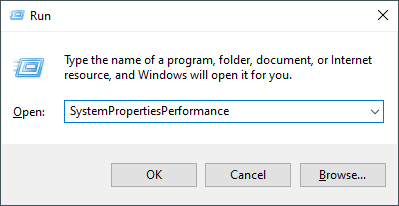
Step 3. After performing the above steps, the “Performance Options” window will appear. Then navigate to the Visual Effects tab.
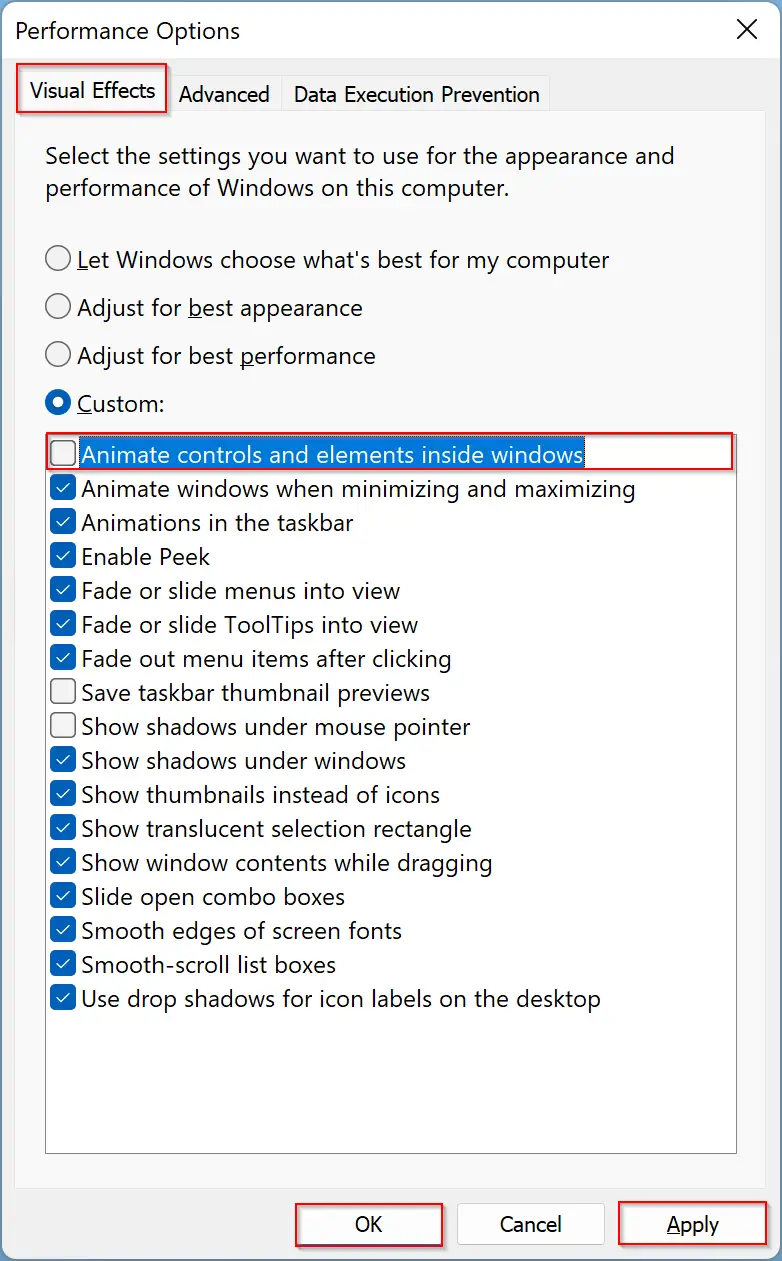
Step 4. After that, uncheck the option “Animate controls and elements inside Windows” to disable Start Menu Animation in Windows 11/10/8.1.
Step 5. Click Apply button.
Step 6. Then click the OK button.
Step 7. Log off or reboot your computer.
When your sign in to your computer, try to open the Start menu or Start screen. Tiles, menus, and other items on the Start menu or Start screen will appear immediately without animations. Those users who are facing performance issues will be benefited by turning off animations.
In the future, if you want to turn on animations in the Start screen or Start menu again, repeat the above steps, and in step 4, enable the option “Animate controls and elements inside Windows.”
That’s it!
Conclusion
In conclusion, while the Start Screen or Start Menu animations in Windows 11/10/8.1 look stylish and sophisticated, some users may find them distracting or may experience performance issues. Fortunately, as shown in this gearupwindows article, it’s possible to disable the animations and have Tiles, menus, and other items on the Start menu or Start screen appears instantly. By following the simple steps outlined in the article, users can easily enable or disable the Start menu animation as per their preference.