Firefox is a popular web browser that offers a range of features and customization options to enhance your browsing experience. One such feature is Tab Sleep, which allows you to put inactive tabs to sleep to reduce memory usage and improve browser performance. This feature can be useful if you often have multiple tabs open simultaneously, but it may not suit everyone. If you want to disable or enable Tab Sleep in Firefox, it’s a simple process that can be done within the browser’s settings menu.
In the Edge browser, a feature is available to save the resources or memory called Sleeping tabs. There is a similar function available in Mozilla Firefox called Tab Sleep. This post will guide you on enabling or disabling the Tab Sleep feature in the Firefox browser.
When this feature is turned on, Firefox puts inactive tabs (that you haven’t accessed for a few minutes) to sleep mode or suspends those tabs. That is a beneficial feature to save the system resources or memory. Whenever you access any of the inactive tabs, those are awakened or brought back to active mode with a refresh.
How to Enable or Disable Tab Sleep feature in Firefox browser?
To enable or disable the Tab Sleep feature in the Mozilla Firefox browser on Windows 11 or 10, perform the following steps:-
Step 1. Open the Firefox browser and access the Advanced Preferences page (To access the Advanced Preferences page, launch Firefox and type about:config in the address bar, and press Enter from the keyboard).
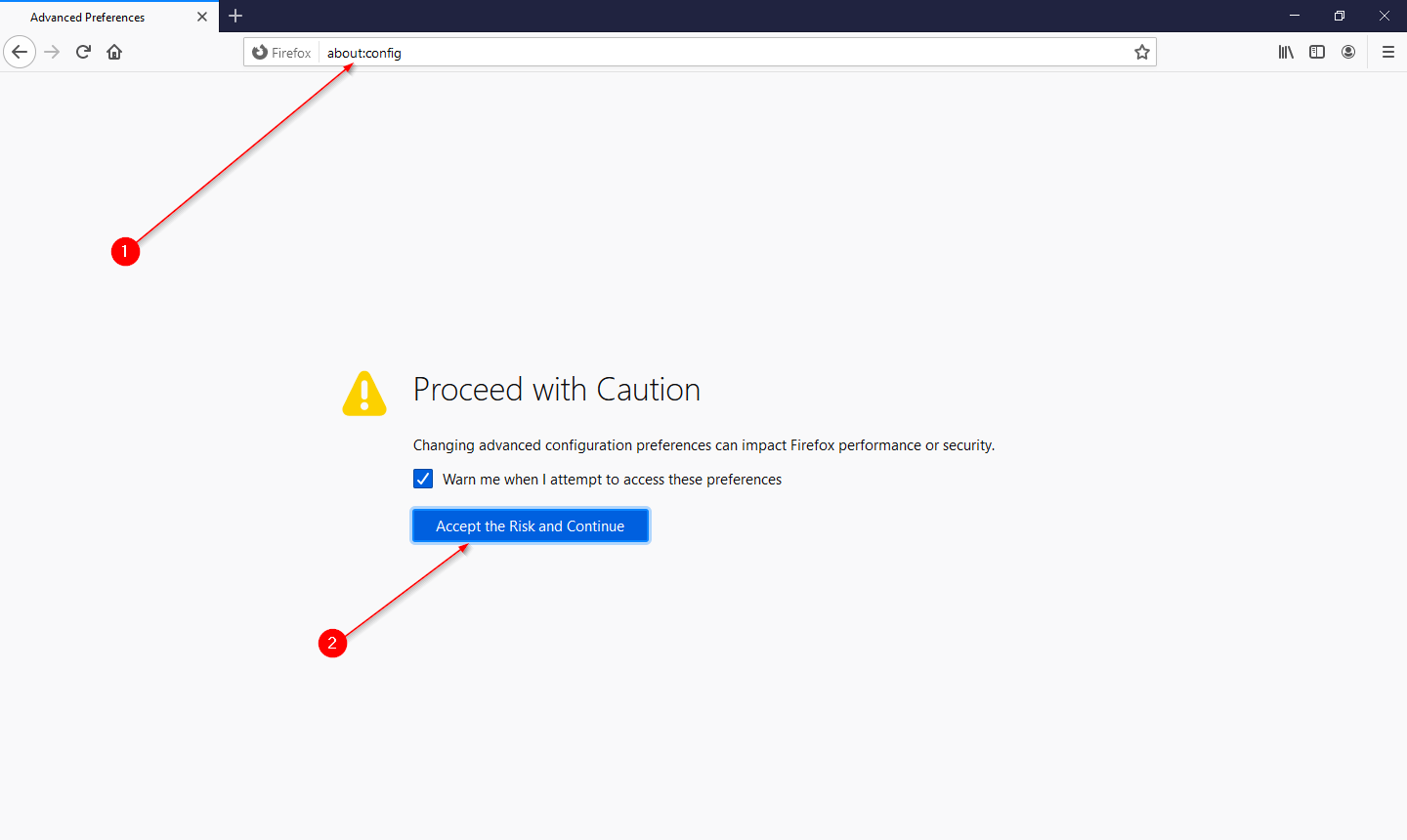
Step 2. You will see a “Proceed with Caution” warning message. Click on the “Accept the Risk and Continue” button to open the “Advanced Preferences” page.
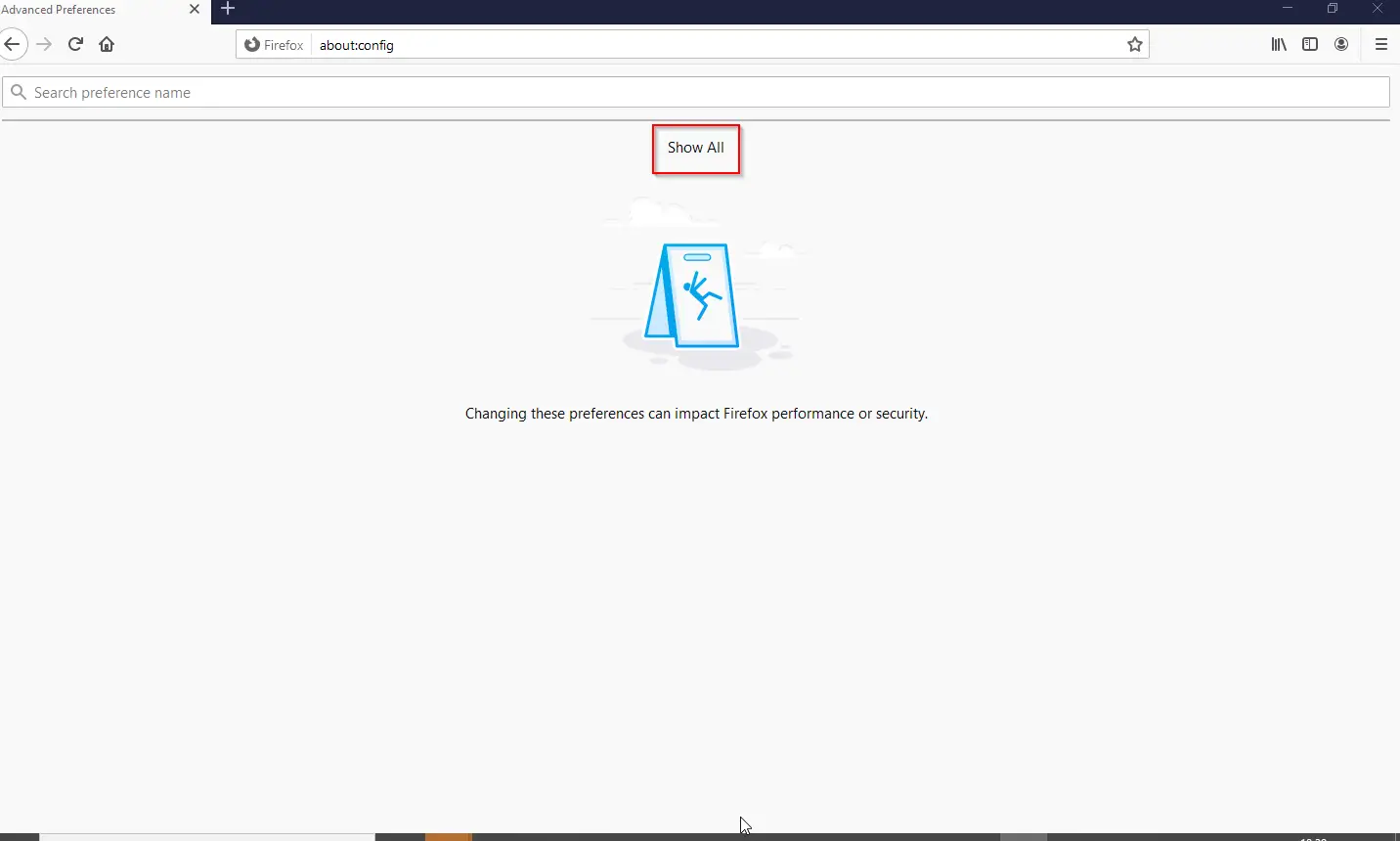
Step 3. Click the “Show All.”
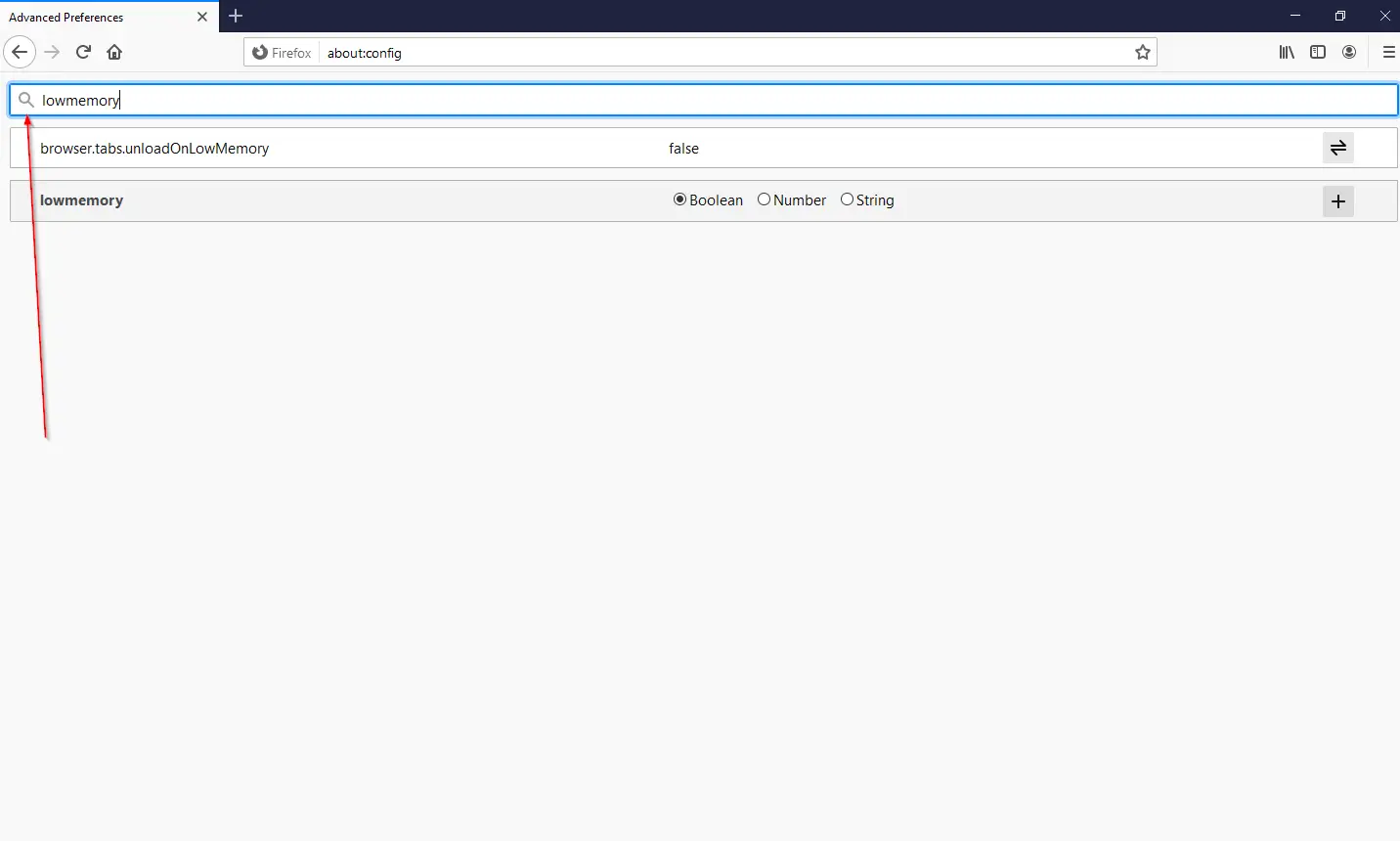
Step 5. Double-click on the browser.tabs.unloadOnLowMemory preference to set its value to true.
Note: By default, the value is set to false, which means “Tab Sleep” is disabled.
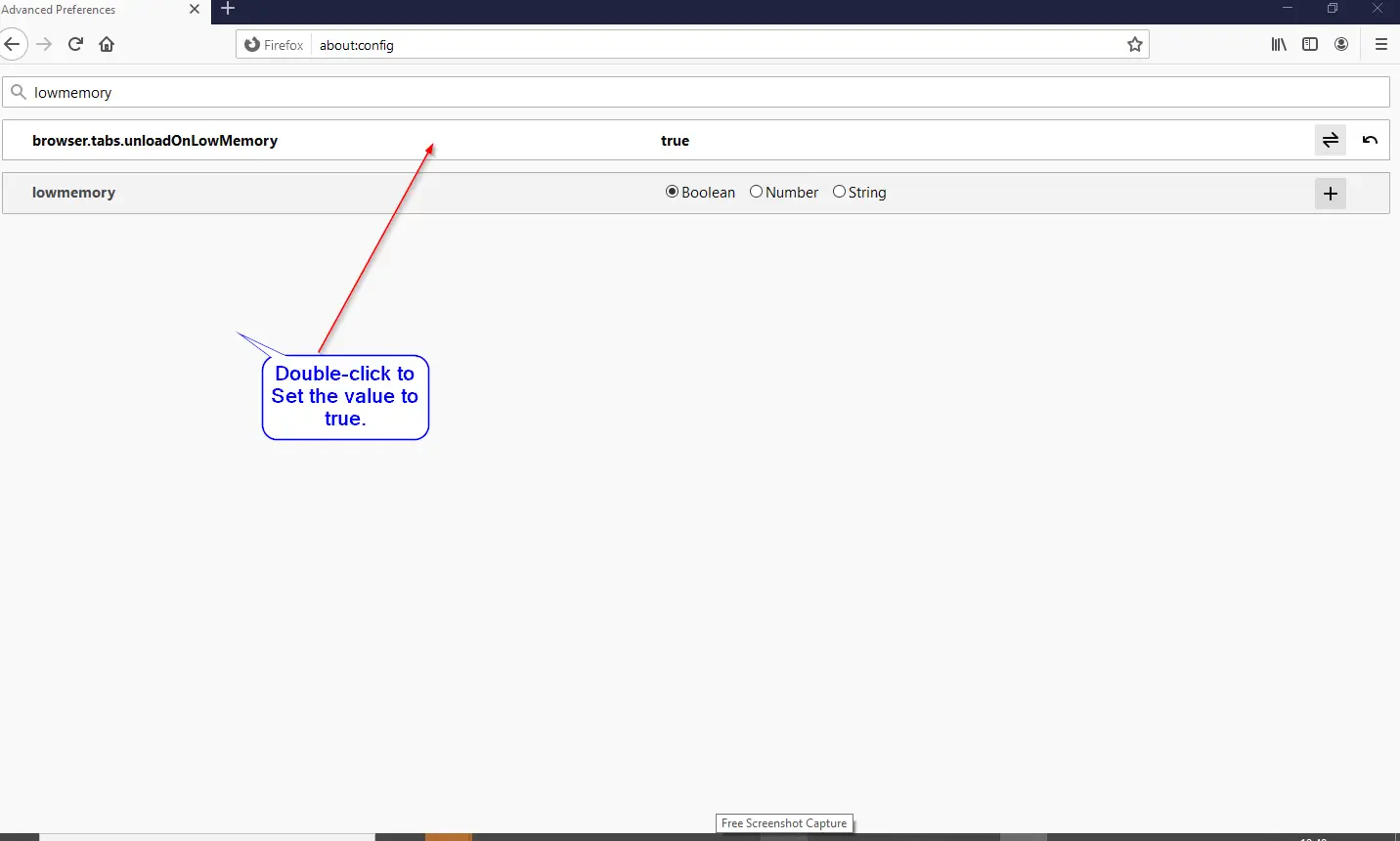
To disable the Tab Sleep at any time, double-click on the browser.tabs.unloadOnLowMemory preference to set its value to false.
That’s all. Once you have completed the above steps, restart Firefox, and it’ll enable/disable the Tab Suspend feature in Firefox based on the value of the preference. If you have set the value to true, whenever you are working with too many tabs and some tabs are not accessed for some minutes, Firefox will automatically suspend those idle tabs.
Conclusion
In conclusion, Tab Sleep is a useful feature available in the Firefox browser that allows users to reduce memory usage and improve performance by putting inactive tabs to sleep mode. This feature can be easily enabled or disabled within the browser’s settings menu. By following the simple steps outlined in this post, users can customize their browsing experience and optimize their system resources. With Tab Sleep, users can enjoy a smoother and more efficient browsing experience without compromising on the number of tabs they have open at any given time. Overall, Firefox continues to offer a range of innovative features and customization options to enhance the user experience and stay competitive in the crowded web browser market.
Also Read: How to Enable or Disable Tab Snooze Feature in Opera?
Hi there,
I just followed your wonderfully detailed steps above on my new laptop to enable the sleeping tab function. But when I got to the part where I was supposed to change “False” to “True”, “True” was already the setting. Yet I have never done this before (had no idea it was even an option until just recently), so is there any explanation as to why it would have already been set to “True” if the default is “False”? And could you please let me know what a “sleeping tab” looks like, or how I will know if it’s functioning properly? Because I’ve never noticed anything different about any of my tabs, even when I have a ton of them open and haven’t accessed them in hours or longer. Is there a time setting somewhere, perhaps, that I can check and/or change?
Thanks for your help!
A-8
The tab “sleep” feature in Firefox works the same way as Chrome’s pesky tab discard feature which I hate. It discards the tab so work done in it gets lost. The sleeping tab feature in Edge is far better that is does it in a way so nothing is lost. Just make sure to use the disable automatic tab discarding extension in Edge to make sure it doesn’t also discard tabs.