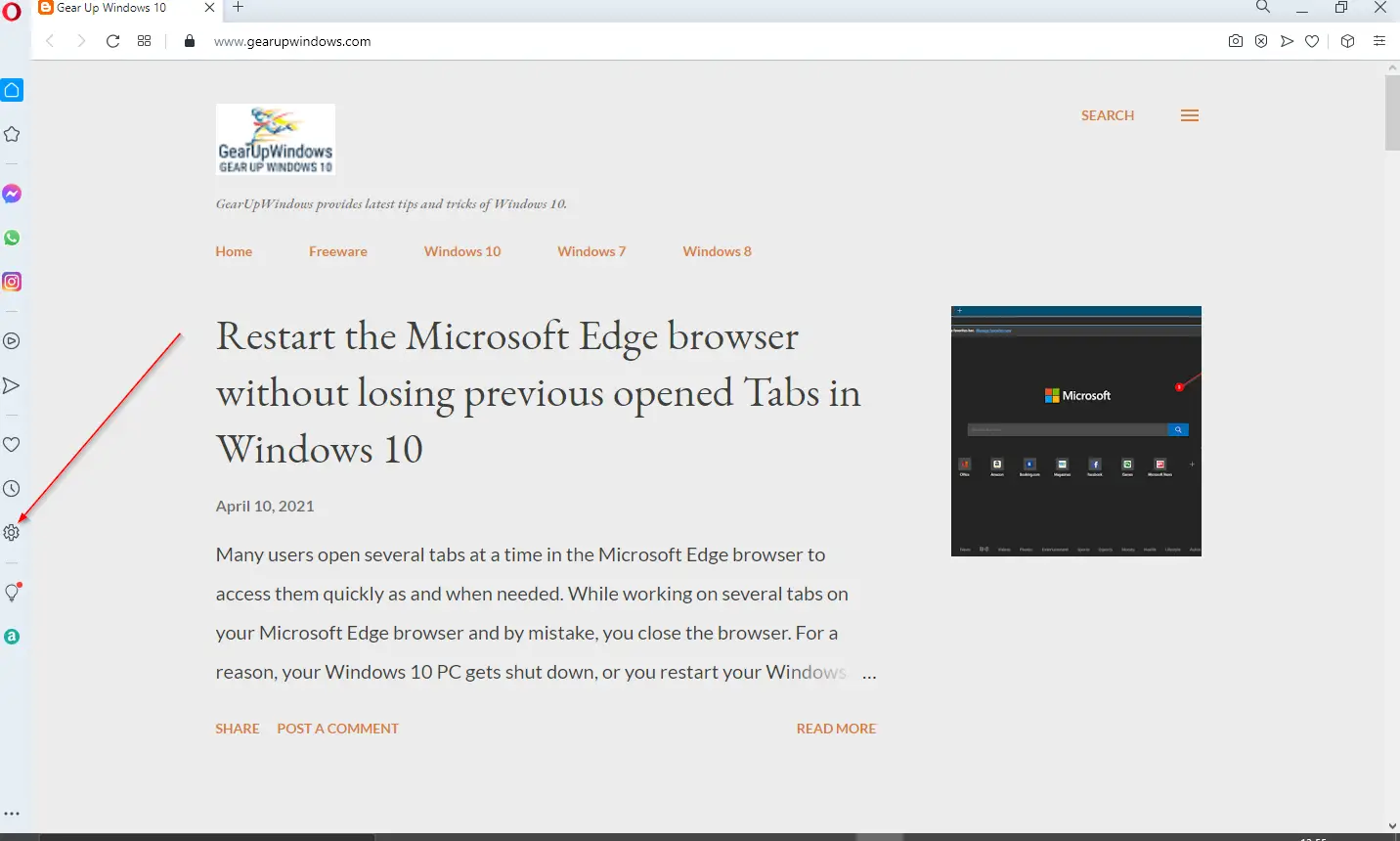Opera is a popular web browser known for its innovative features and customization options. One such feature is Tab Snooze, which allows you to close tabs temporarily and then set them to reappear at a later time or date. This can be useful for managing multiple tabs and keeping your browser organized. However, if you find that Tab Snooze is not suitable for your browsing habits, you may want to disable it. Alternatively, if you haven’t used this feature before, you might want to enable it to try it out.
Enabling or disabling Tab Snooze in Opera is a straightforward process. First, you need to access the browser’s settings menu by clicking on the Opera menu icon in the top-left corner of the screen. From there, select “Settings” and then click on “Browser” in the left-hand menu. Scroll down until you find the “User interface” section, and then toggle the switch next to “Enable tab snoozing” to either enable or disable the feature. If you decide to enable it, you can customize the snooze settings by clicking on the “Tab snooze” option in the same menu.
To save the memory or resources of inactive browser tabs in the Microsoft Edge browser, there is a feature available, Sleeping Tabs. A similar function is available in the Mozilla Firefox browser, which is called Tab Sleep. The Sleeping Tabs or Tab Sleep feature is known as Tab Snooze when it comes to the Opera browser. Although functions are the same, the names are different.
How to Enable or Disable Tab Snooze Feature in Opera browser?
To enable or disable the Tab Snooze feature in the Opera browser, do the following steps:-
Step 1. Launch the Opera web browser, click on the Opera Menu button, and select the Settings option. Alternatively, you can directly launch the Settings page by pressing the Alt + P keys simultaneously.
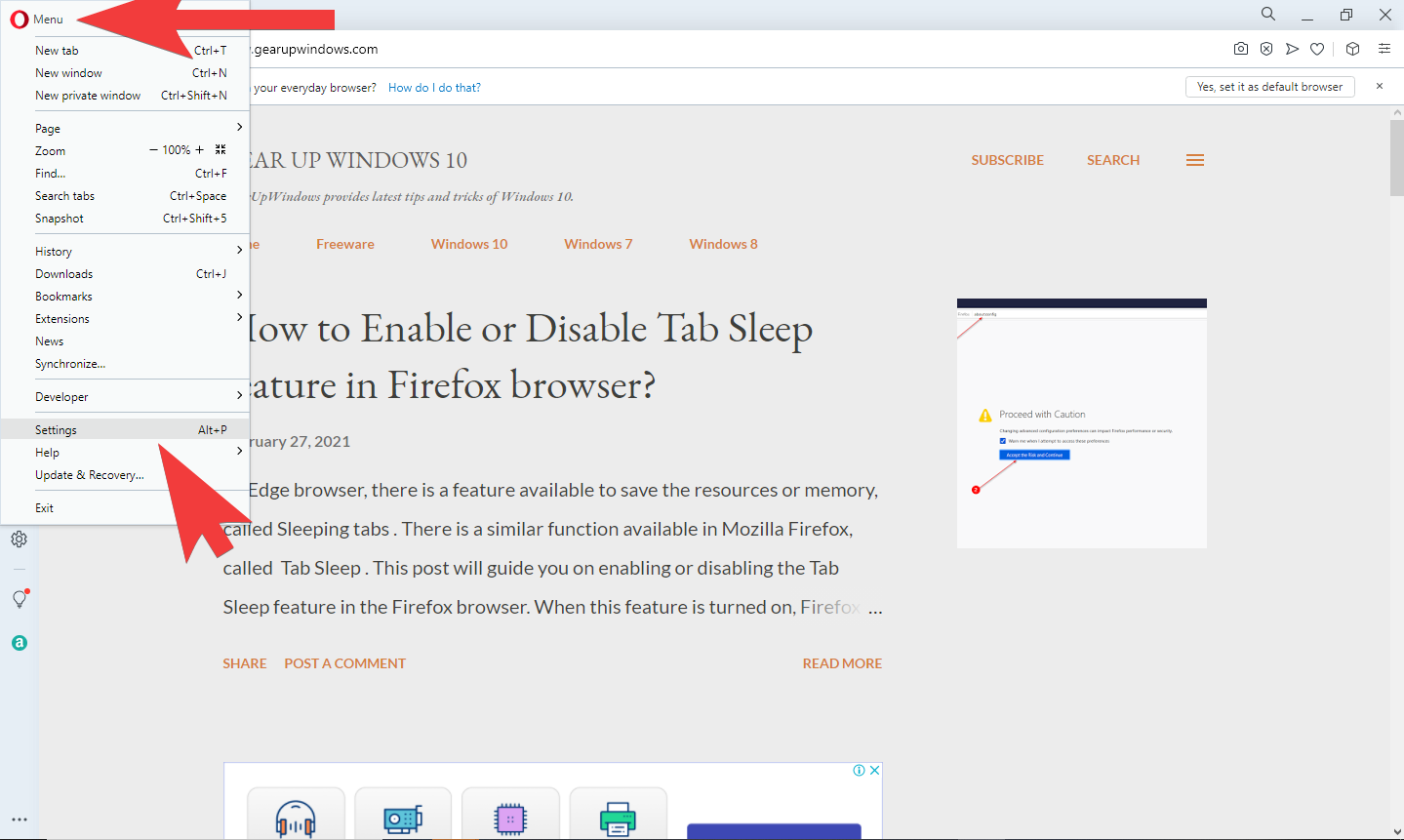
Step 2. On the settings page, scroll down to the bottom and click on the “Advanced” link to see the advanced settings options.
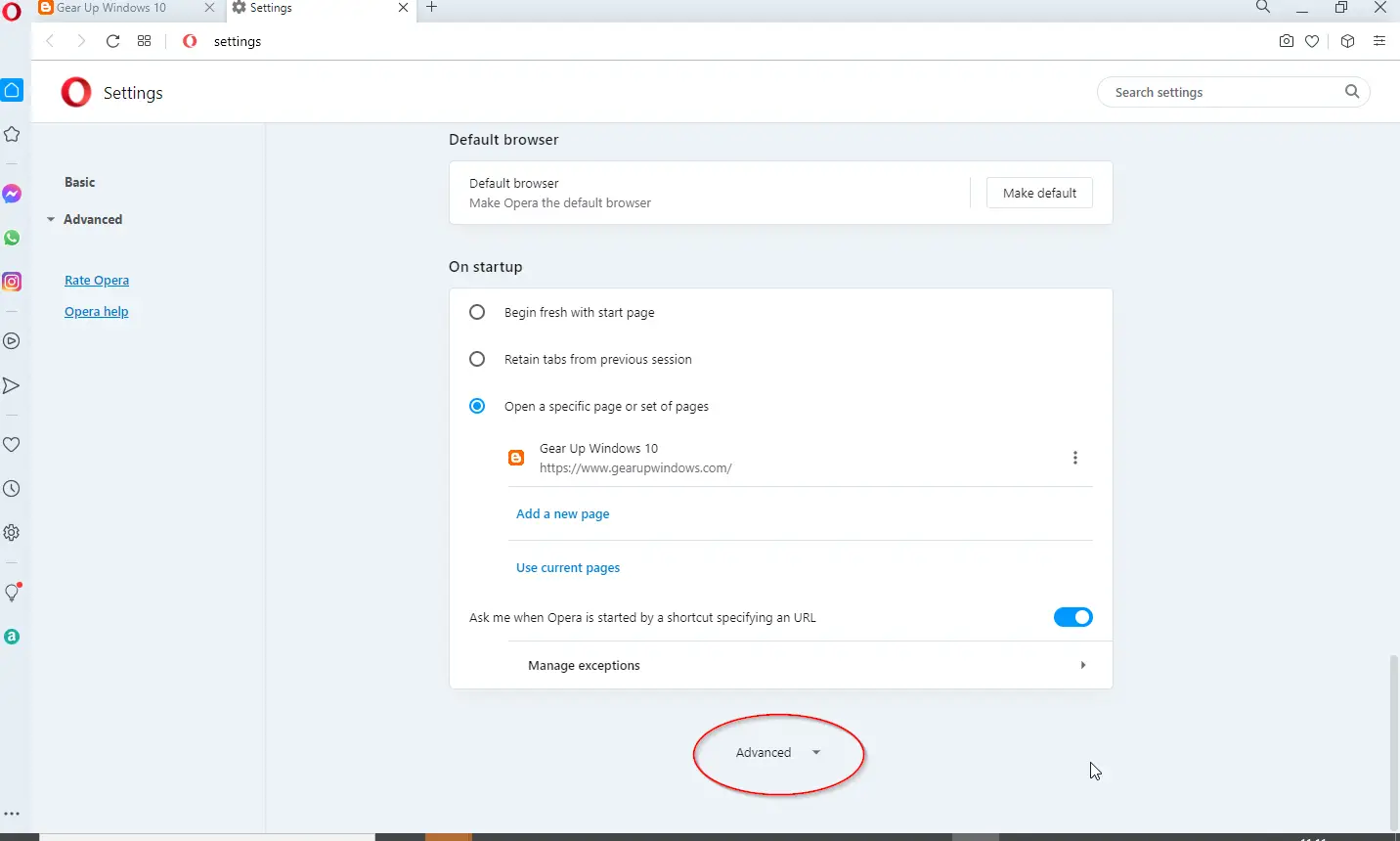
Step 3. Again, scroll down until you find the “User Interface” section.
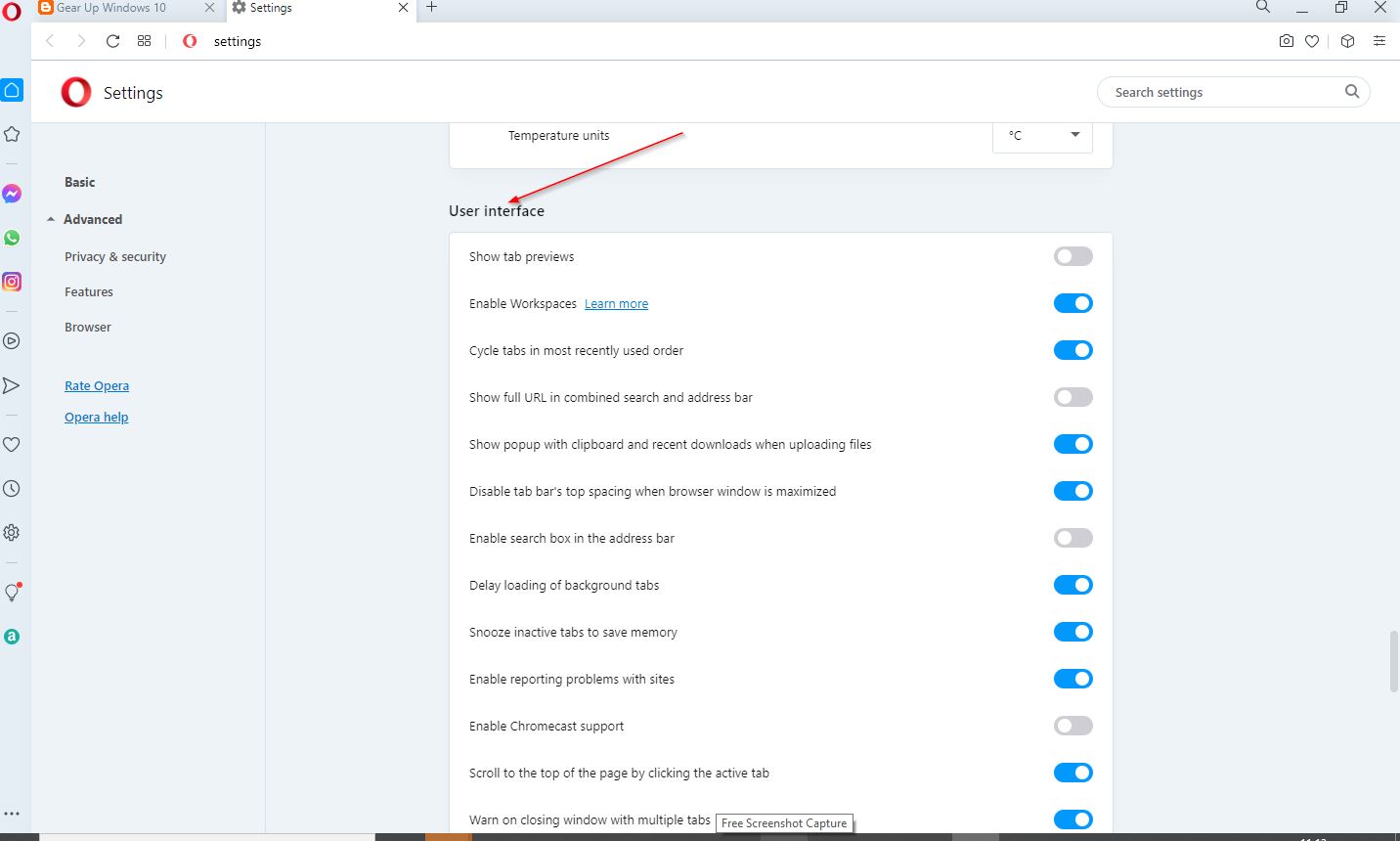
Step 4. In the “User interface” section, look for the entry “Snooze inactive tabs to save memory.”
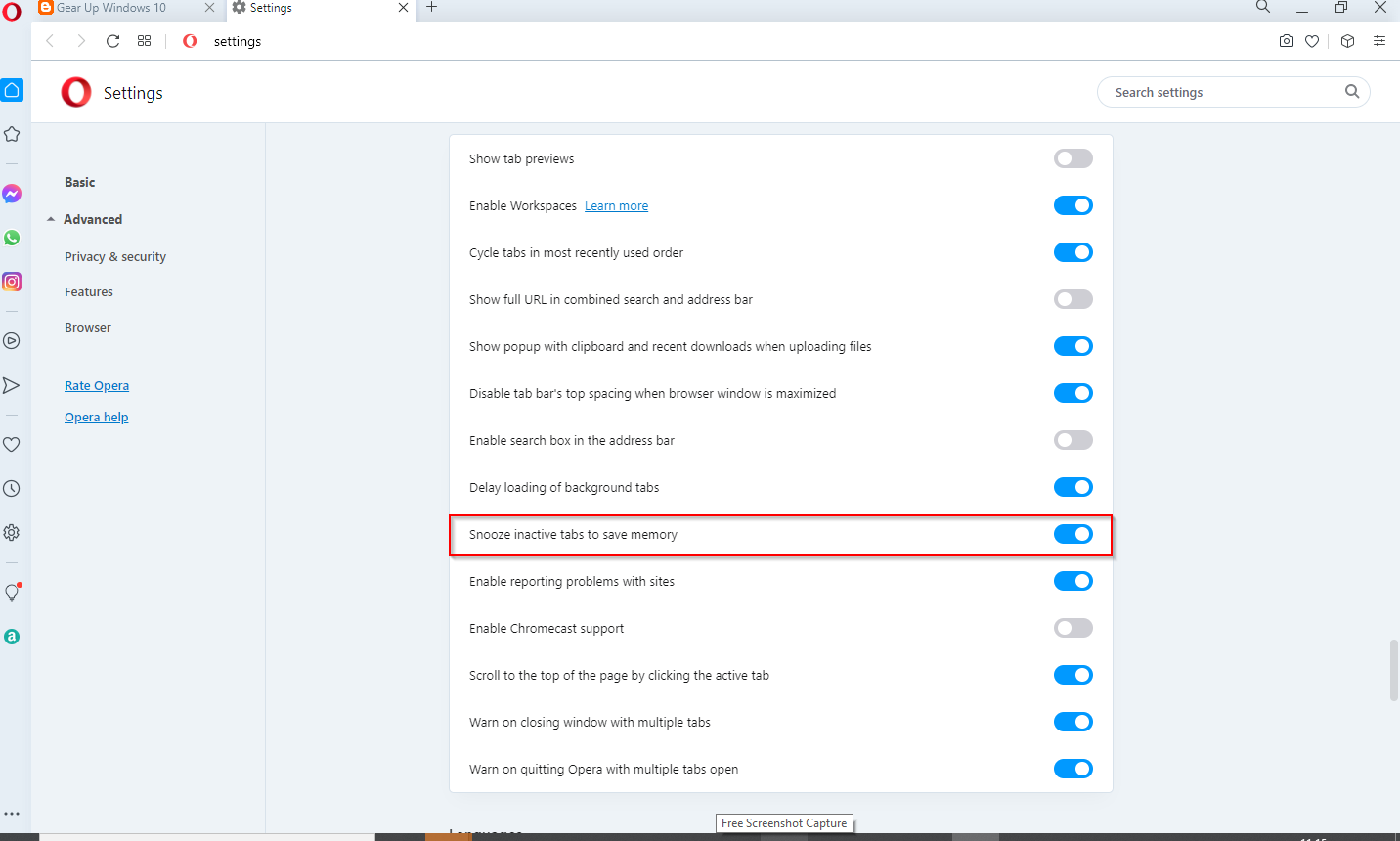
Step 5. Switch the toggle “Snooze inactive tabs to save memory” to turn On or Off the “Tab Snooze” feature in the Opera browser.
That’s all!!!
Conclusion
In conclusion, Tab Snooze is a useful feature in the Opera browser that allows you to close tabs temporarily and set them to reappear at a later time or date. Enabling or disabling this feature in Opera is a simple process, and it can be done by accessing the browser’s settings and toggling the switch next to “Enable tab snoozing” under the “User interface” section. If you decide to enable this feature, you can further customize the snooze settings. It’s important to note that similar features are available in other browsers, such as Sleeping Tabs in Microsoft Edge and Tab Sleep in Mozilla Firefox, but they are called Tab Snooze in Opera. Whether to enable or disable this feature depends on your browsing habits and preferences.