Modern Windows laptops come with trackpads that support multi-touch gestures, which can be useful for navigating Windows 11. However, these gestures can sometimes be triggered accidentally, leading to frustration and mistakes. Fortunately, Windows 11 allows you to enable or disable touchpad gestures easily. In this gearupwindows article, we will guide you through the steps to disable or enable multi-finger trackpad gestures on your Windows 11 PC, depending on your preferences.
How to Enable or Disable Touchpad Gestures on Windows 11?
Follow these steps to turn on or off Touchpad Gestures on Windows 11:-
Step 1. First, open the Settings app by pressing Windows + I keys from the keyboard.
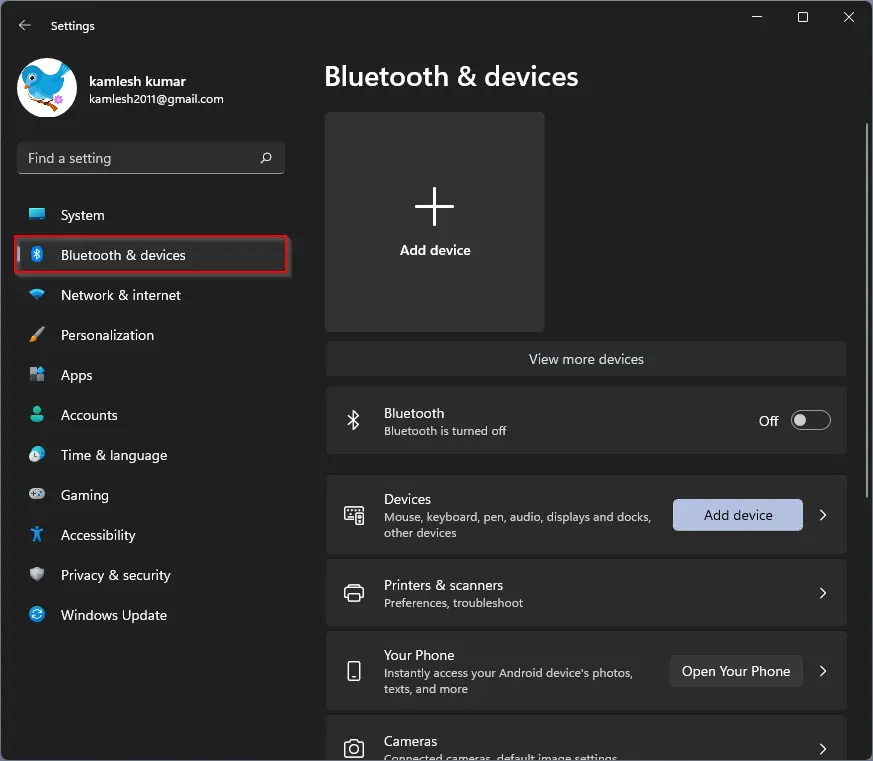
Step 2. When Windows Settings opens, select Bluetooth & devices category from the left sidebar, as shown in the above image.
Step 3. Then, Touchpad on the right sidebar.
Step 4. When you’re at Touchpad settings, scroll down and click the Scroll & Zoom header to expand the section.
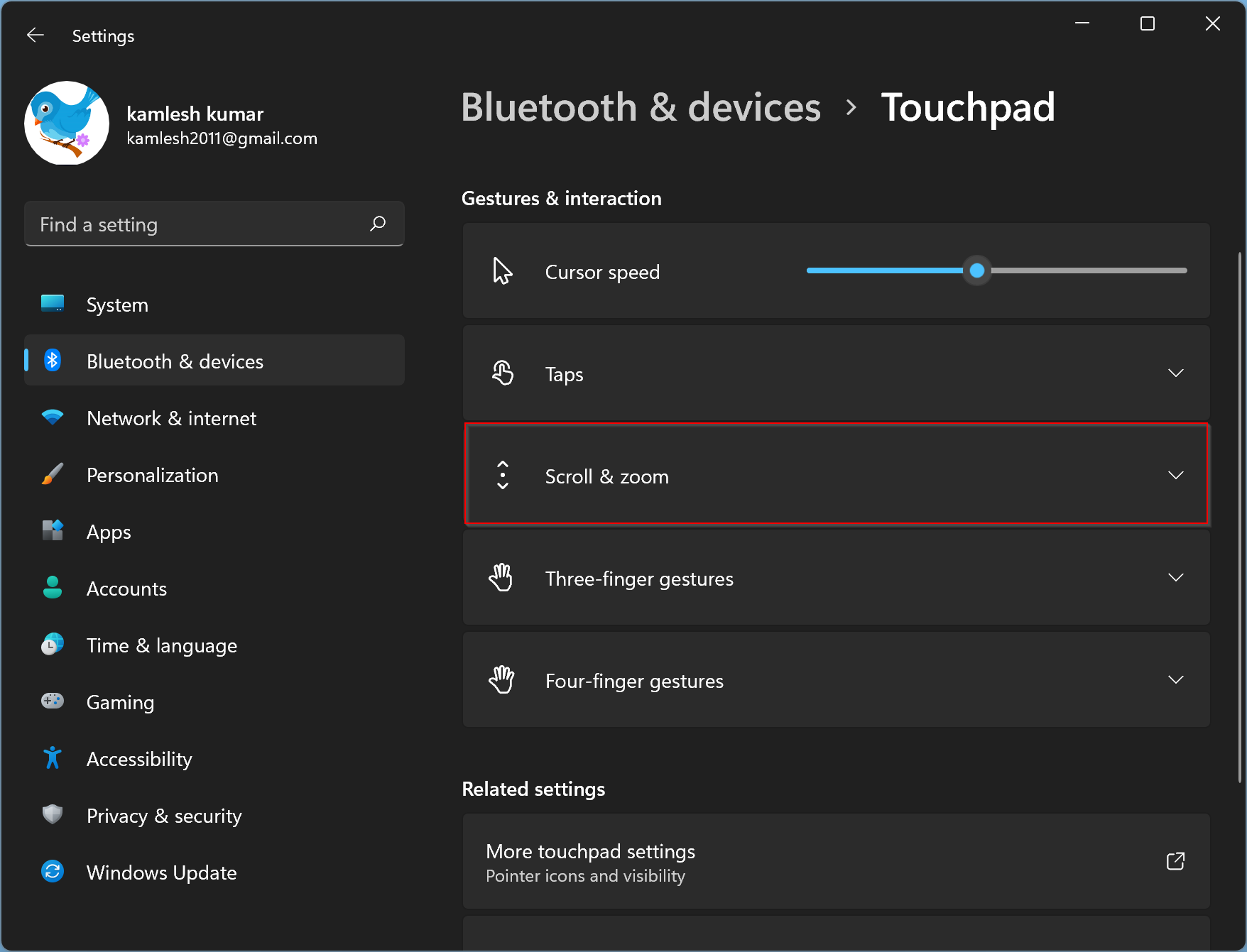
Step 5. To disable two-finger gestures, uncheck Drag two fingers to scroll and Pinch to Zoom checkboxes.
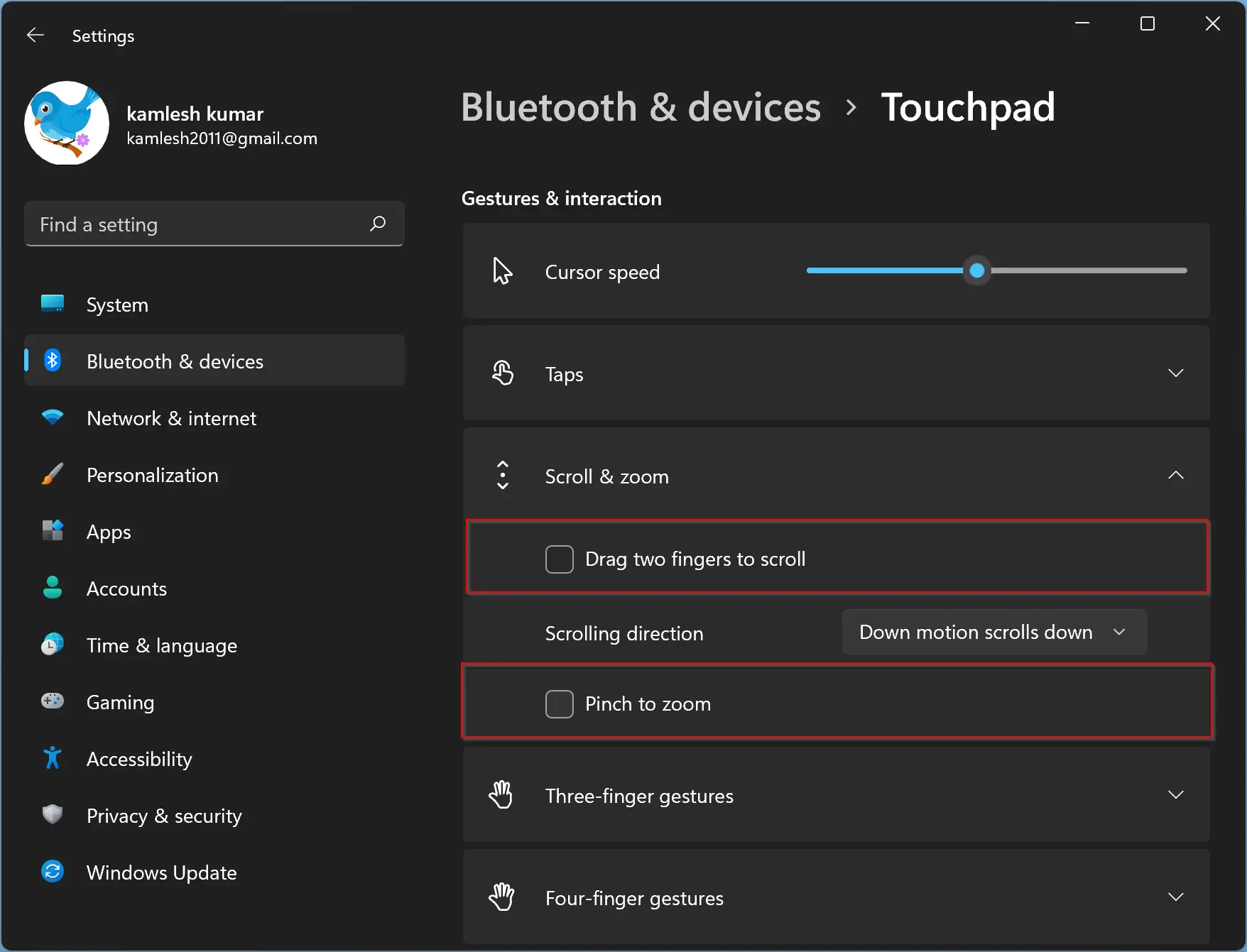
Step 6. Now, expand the “Three-Finger Gestures” section by clicking on it.
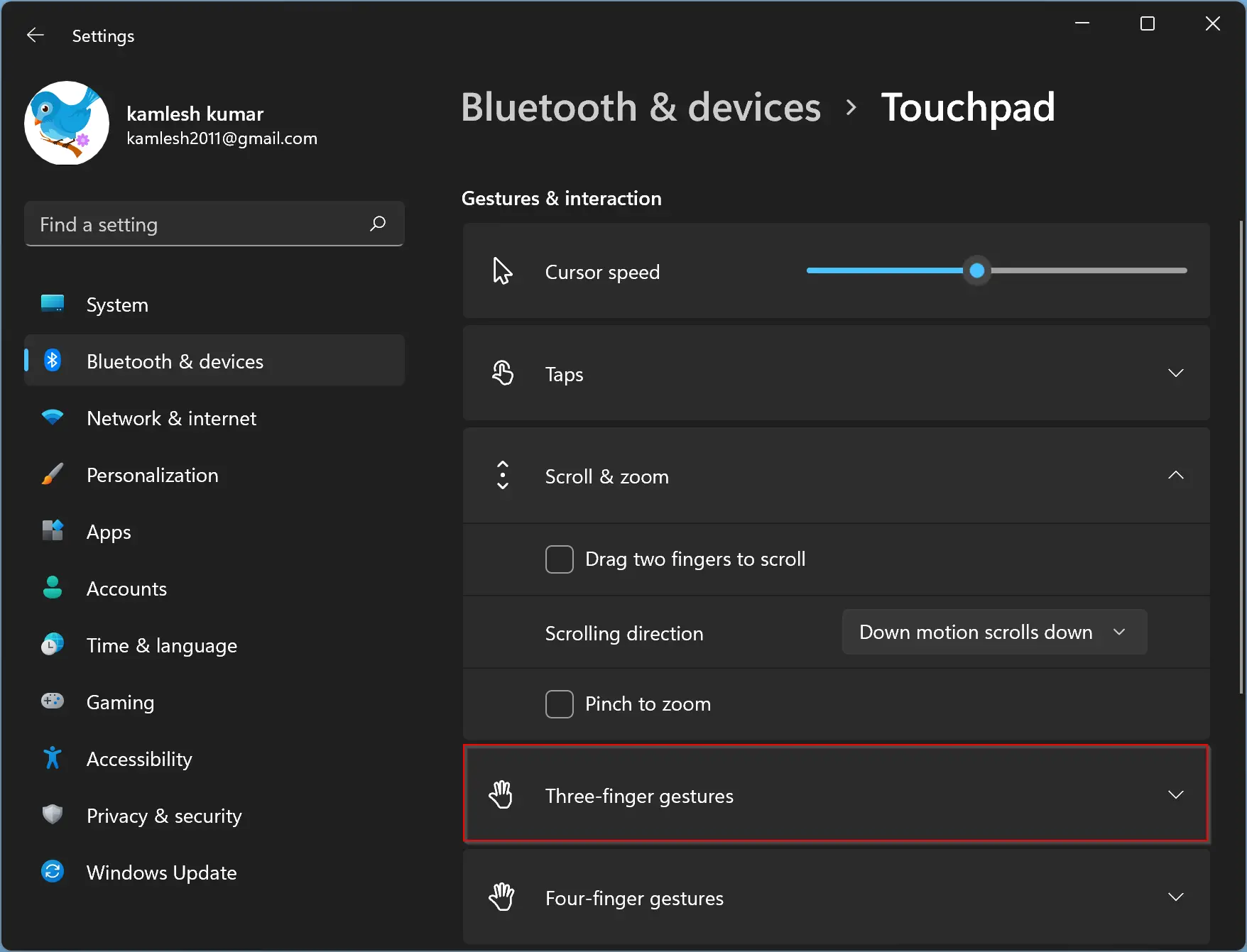
Step 7. After that, click the drop-down menu beside “Swipes” and select “Nothing.”
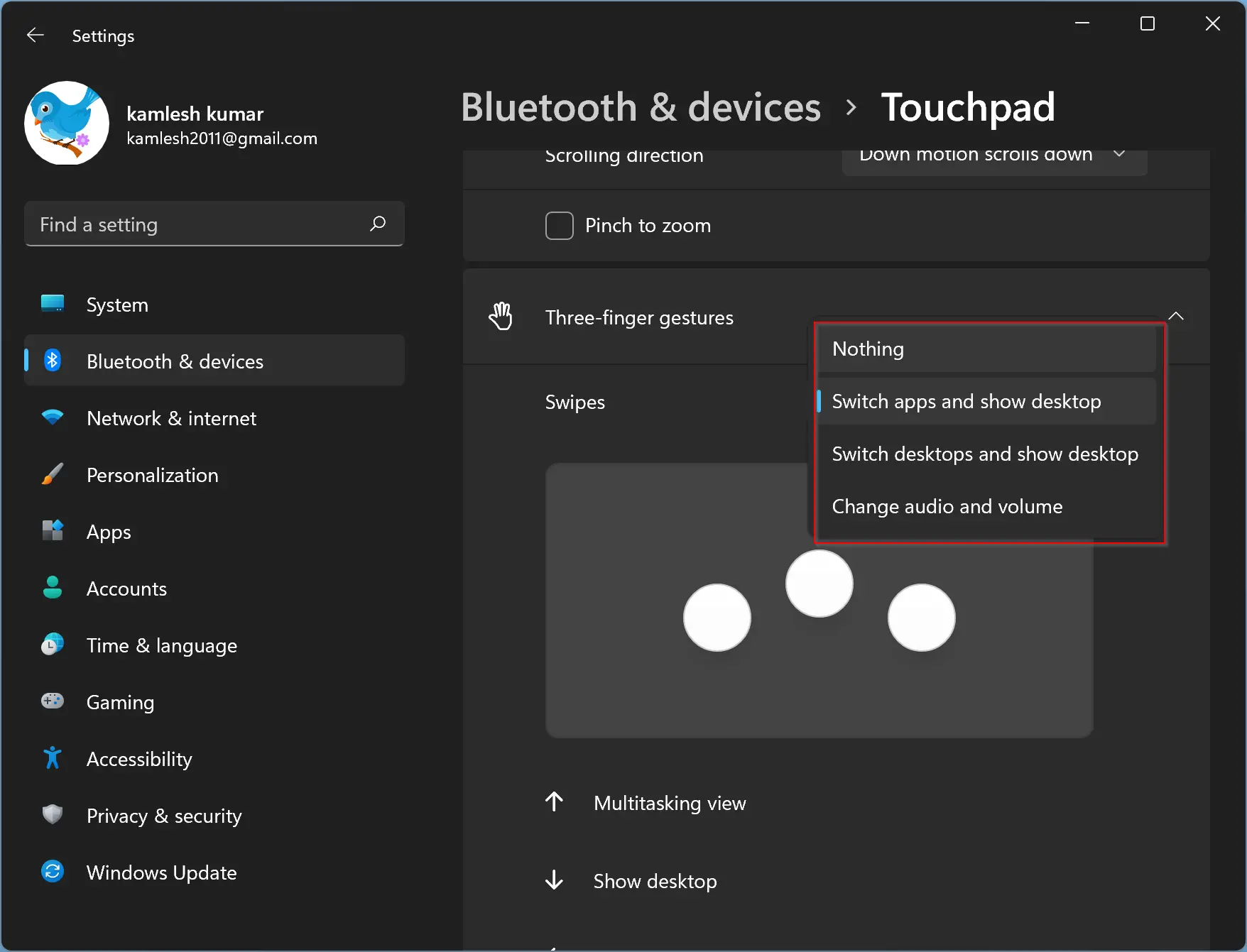
Step 8. Next, select “Nothing” from the drop-down menu of “Taps.”
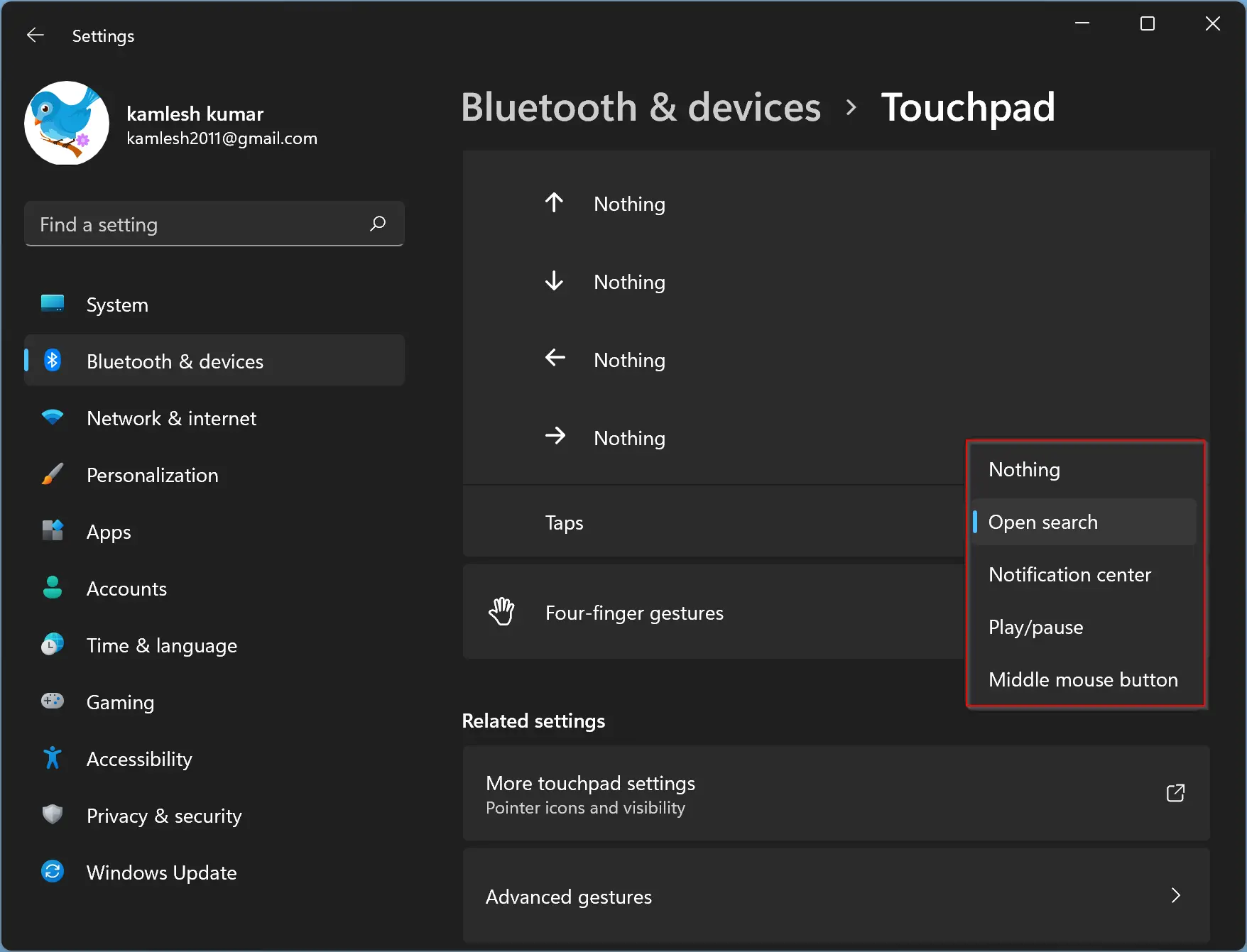
Step 9. Finally, expand the “Four-Finger Gestures” menu by clicking its header.
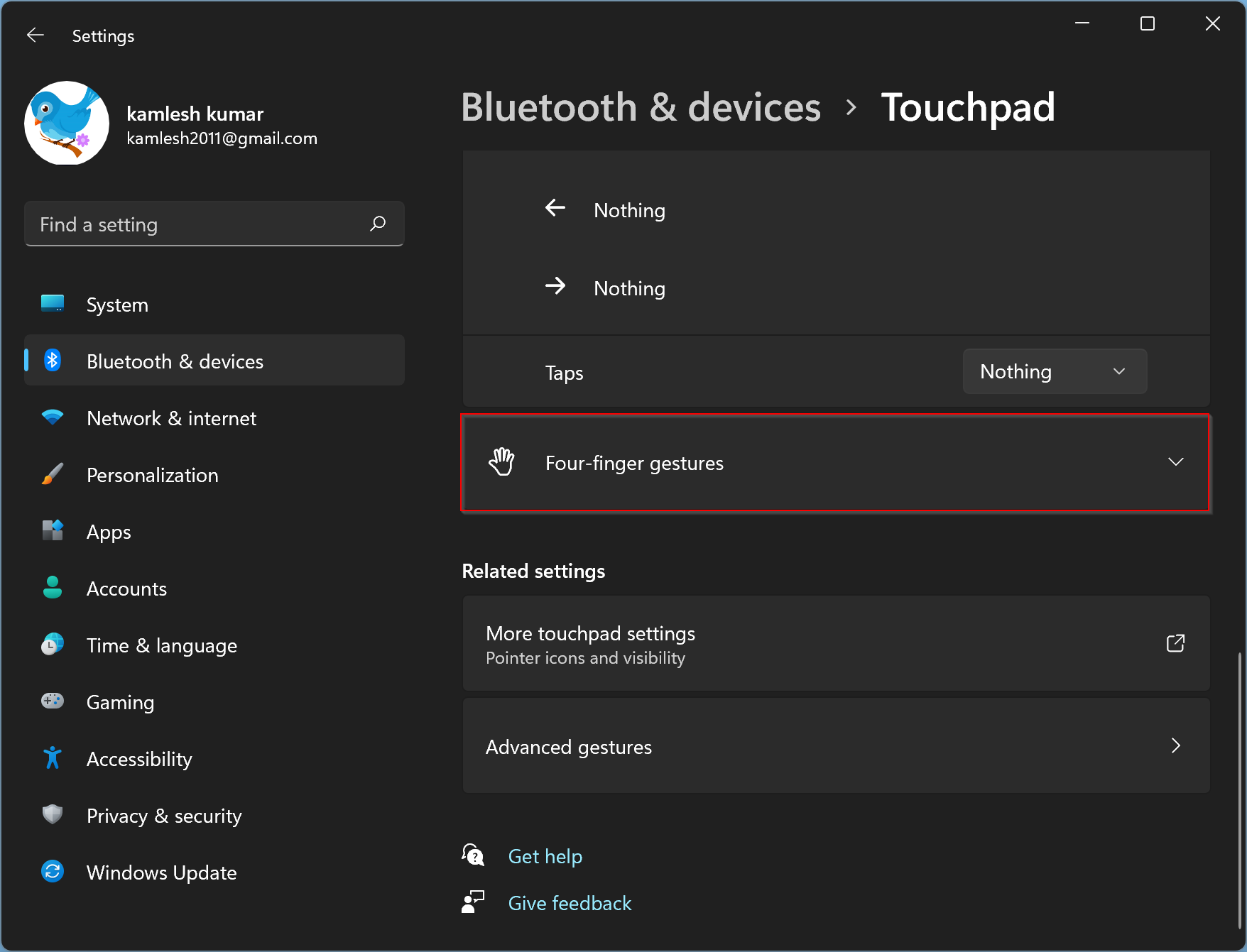
Step 10. Select “Nothing” from the “Swipes” drop-down menu.
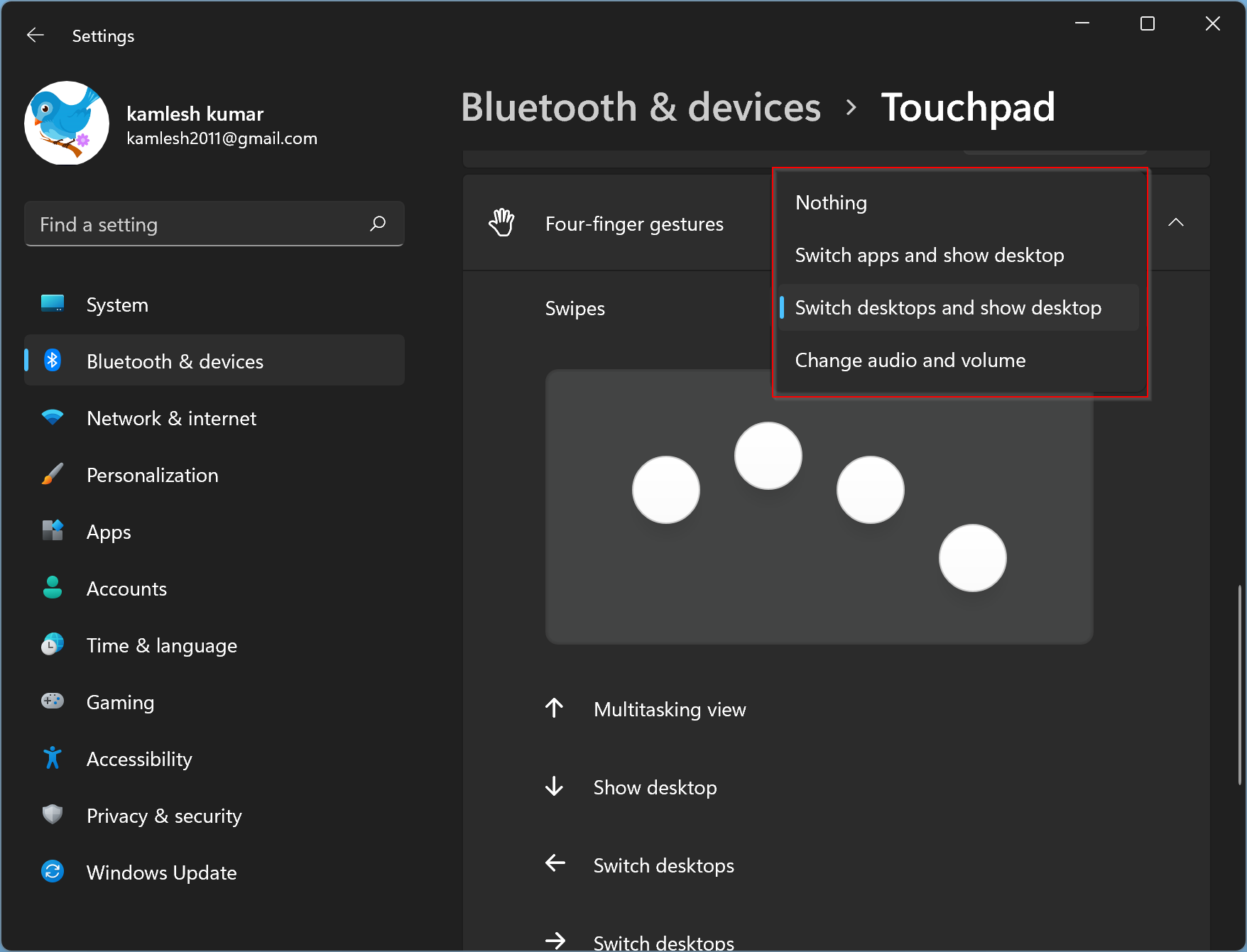
Step 11. Move to “Taps” and select “Nothing” from its drop-down menu.
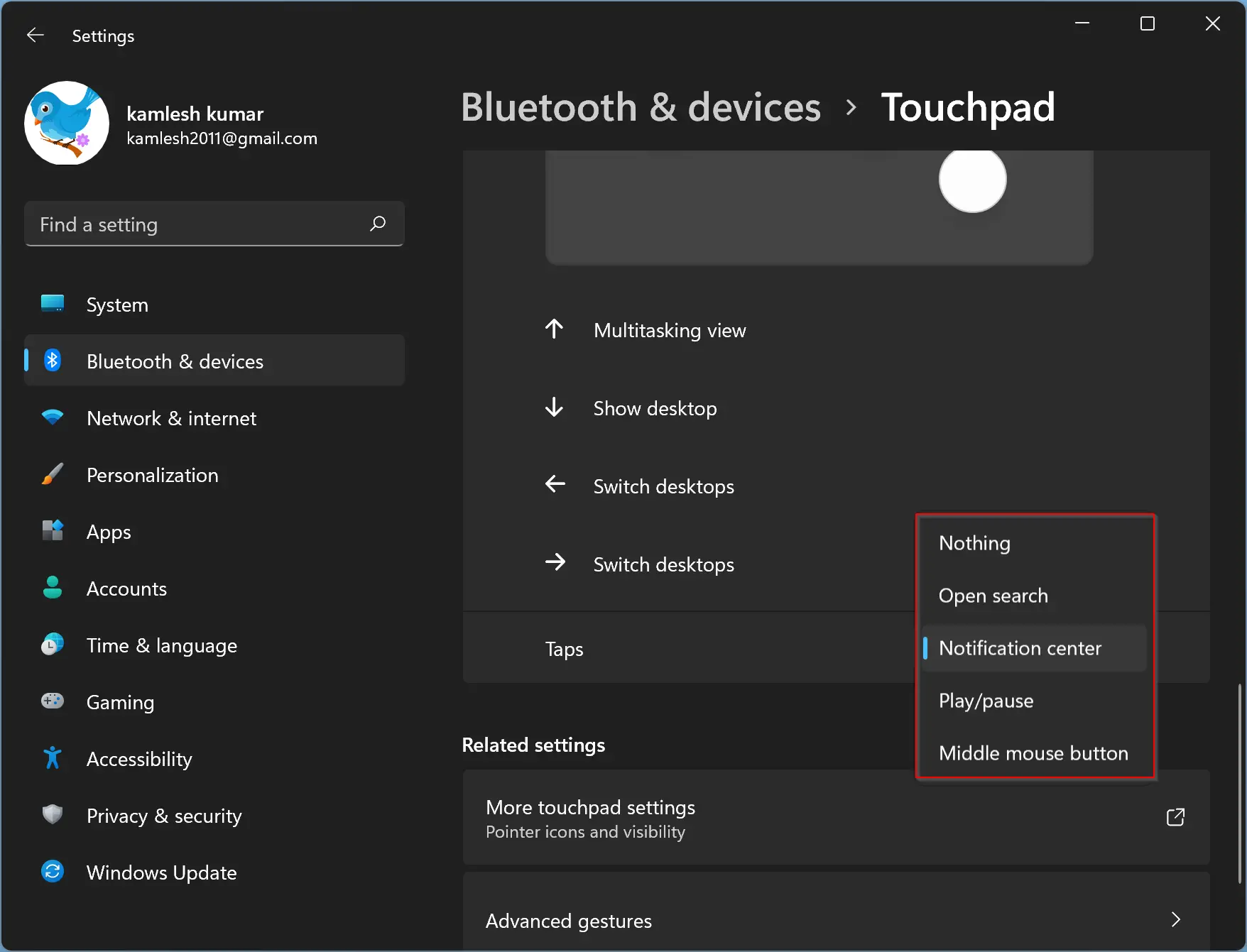
That’s it. Now you can close the Settings window. The change will be saved automatically.
In the future, if you want to enable multi-finger gestures on Windows 11, you need to return to Settings > Bluetooth & Devices > Touchpad and re-enable them or configure them as you want.
Conclusion
In conclusion, multi-touch gestures on trackpads can be a useful feature on Windows 11 laptops. However, the accidental triggering of these gestures can be frustrating. The good news is that Windows 11 allows users to enable or disable touchpad gestures to suit their preferences easily. In this guide, we have outlined the steps you can take to disable or enable multi-finger trackpad gestures on your Windows 11 PC. By following these steps, you can customize your touchpad experience and improve your productivity.