After the release of the Windows 11 2022 Update (Version 22H2), now Microsoft has released the “Moment 1” October update. In this update, Microsoft brings back several long-awaited features, such as Tabs in File Explorer, Taskbar Overflow, and the Task Manager in the context menu of the Windows 11 Taskbar.
As you know, Microsoft rolls out new features gradually; some users have reported that after installing the 22621.675/KB5019509 update also, they didn’t get the Task Manager context menu on Taskbar. If you are one of those who don’t want the next update to get Task Manager in the Taskbar context menu, this gearupwindows article will guide you.
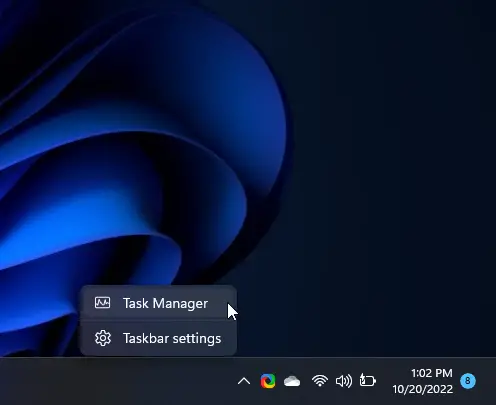
What Is Windows 11 Moment 1 Update?
A month after Windows 11 22H2 release, Microsoft has released another big update for Windows 11 that introduces a set of new features called Windows 11 Moment 1 Update. This update includes several features such as tabbed File Explorer, improved favorites, suggested actions, taskbar overflow, Task Manager on the right-click menu of Taskbar, support for iCloud photos in the Photos app, Android apps, and Amazon App Store.
Moment 1 is being rolled out to all and will take some time to reach everyone. Moreover, it is an optional non-security preview release. According to Microsoft, these features will be broadly available to all editions of Windows 11 22H2 in the November 2022 security update.
On your Windows 11 machine, navigate to Settings > Windows Update page, click on the “Check for updates” button, and then open the optional updates section to check if the Moment 1 Update is available for your computer.
If your Windows 11 has already received Moment 1 Update, and you still do not find the Task Manager option in right-click menu of the Taskbar, you can enable the same using the ViveTool app or tweaking the Registry. We will review both these methods, and you can use either.
How to Enable Task Manager in Taskbar Right-click Context Menu on Windows 11 using ViveTool?
To get Task Manager in the Taskbar context menu through ViveTool, use these steps:-
Step 1. Navigate to GitHub and download the latest version of ViveTool.
Step 2. Unzip the zip file, rename the folder to ViveTool, and then move the folder to the “C” drive (C:\ViveTool).
Step 3. Now, open an elevated Command Prompt window.
Step 4. Next, type the following and press Enter key on the keyboard:-
C:\ViveTool\ViveTool /enable /id:36860984
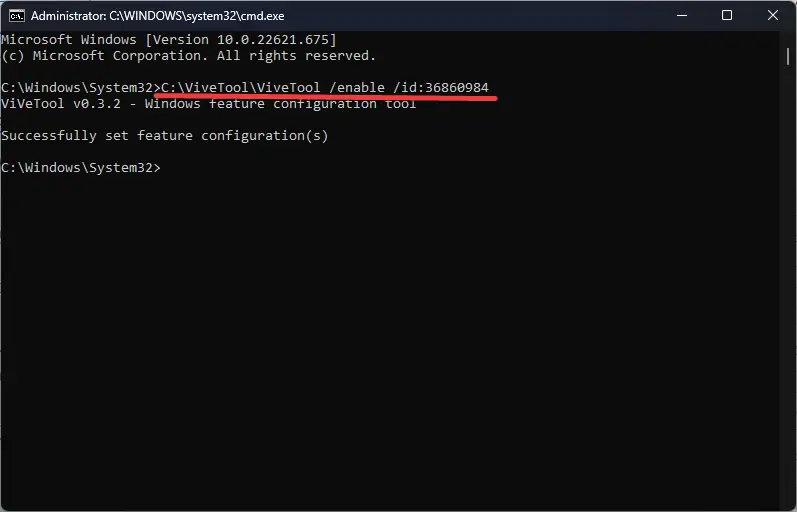
Step 5. Finally, reboot your computer to apply the changes.
Once you complete the above steps, right-click the Taskbar, and you should see a Task Manager entry here.
How to Turn On Task Manager in Taskbar Right-click Context Menu on Windows 11 through Registry Editor?
Follow these steps to enable Task Manager in the Taskbar context menu using Registry Editor:-
Step 1. Very first, launch Registry Editor.
Step 2. Next, navigate to the following key in the left sidebar:-
HKEY_LOCAL_MACHINE\SYSTEM\CurrentControlSet\Control\FeatureManagement\Overrides\4
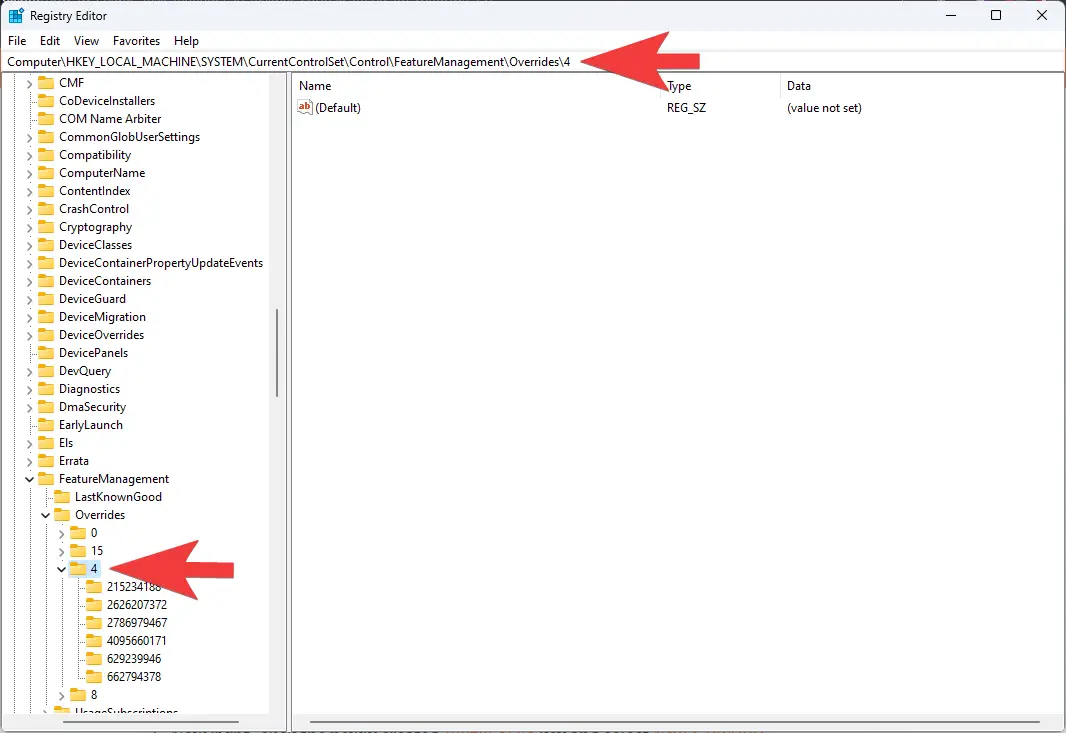
Step 3. Now, right-click on the 4 folder and select New > Key option.
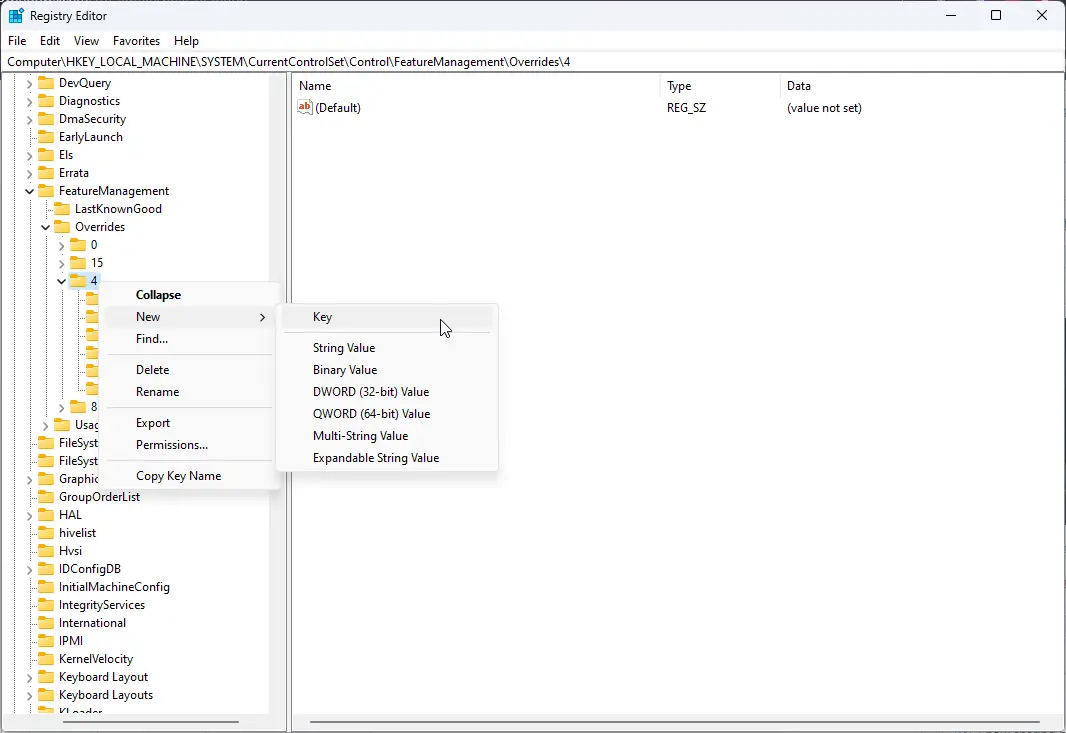
Step 4. Name the newly created key as 1887869580.
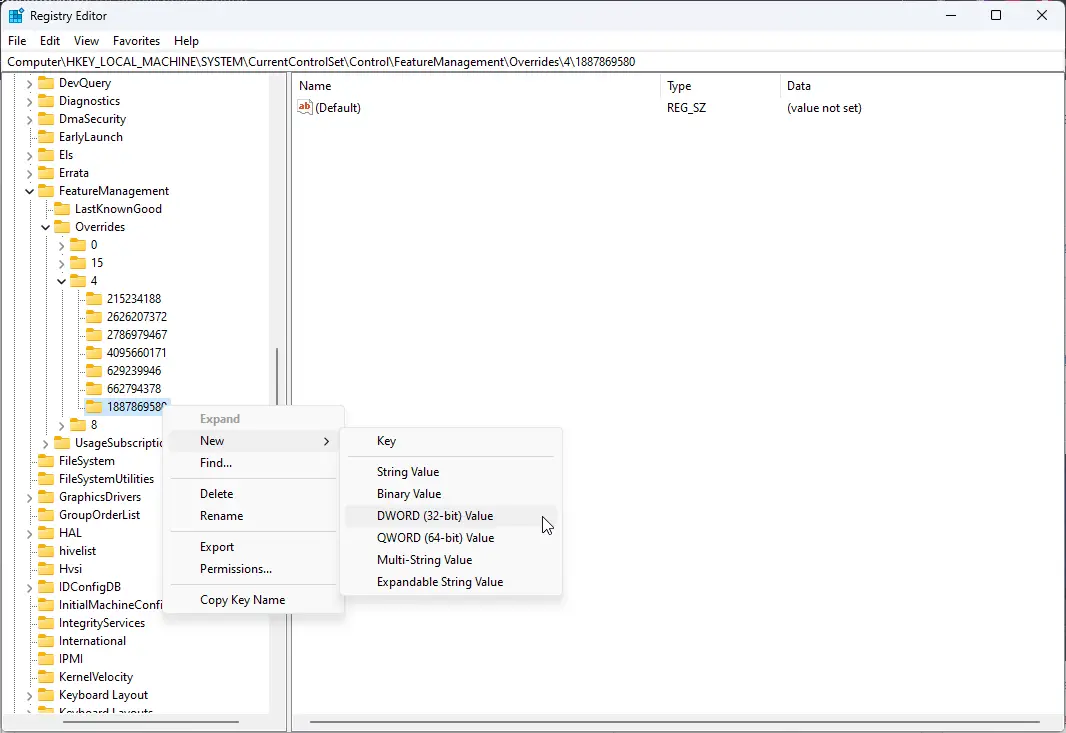
Step 5. Then, right-click on the 1887869580 and select New > DWORD (32-bit) Value.
Step 6. Name this REG_DWORD to EnabledStateOptions, and don’t make any changes.
Step 7. Again, right-click on the 1887869580 and select New > DWORD (32-bit) Value.
Step 8. Set the name to EnabledState.
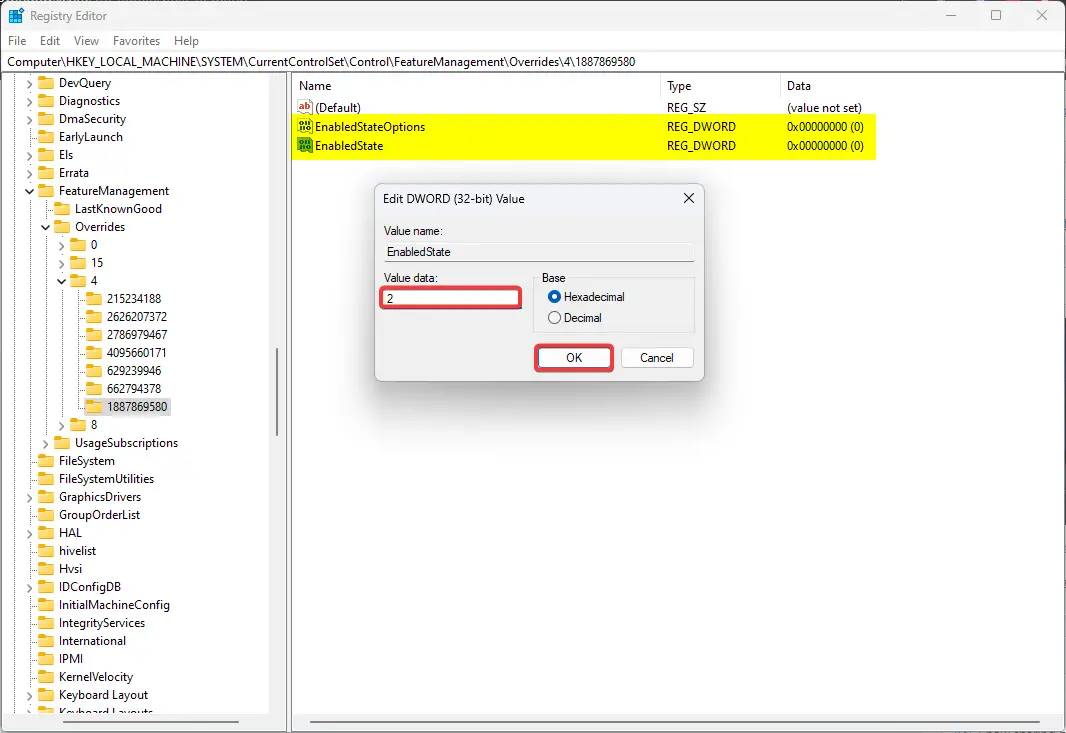
Step 9. Now, double-click on the newly created EnabledState REG_DWORD and set its “Value data” to 2.
Step 10. At last, restart your PC to apply the changes.
After completing the above steps, the Task Manager should appear by right-clicking on the Taskbar.
Conclusion
In conclusion, Microsoft has released the Moment 1 update for Windows 11, which includes several long-awaited features such as Task Manager in the context menu of the Taskbar, tabs in File Explorer, taskbar overflow, and more. However, some users have reported not receiving the Task Manager context menu even after installing the update. To address this issue, users can enable the Task Manager through the ViveTool app or Registry Editor. Microsoft is rolling out this optional preview release gradually, and it will be broadly available to all editions of Windows 11 22H2 in the November 2022 security update. Users can check if the Moment 1 update is available for their computer through the Windows Update page in Settings.