Installing and uninstalling software or programs on Windows 10 is a daily occurrence for most of us. However, many people do not pay attention to the installation path and complete the installation without taking note of where the program is installed. This can become an issue when you need to access the installation path later on but cannot recall the program’s location. Fortunately, Microsoft has provided several ways to access the installation path or location of any installed program or app. In this post, we will discuss six easy methods to find the installed program or app’s installation path or location on your Windows 10 device.
Ways to find installed programs or apps pat on Windows 10
There are at least six ways through which you can access the install location or path of software or app on a Windows 10 PC. These are the following:-
- Using the Desktop shortcut of the program
- Using the Start menu
- File Explorer
- The Search box of Windows 10
- Using Task Manager
- Settings app
Find a program installation path or location on Windows 10 using the program’s desktop shortcut.
This is a fundamental and easier way to find a program’s path or location. If you have a desktop shortcut of any program, this option will be convenient for finding out the install location. The following are the steps:-
Step 1. Right-click on the program’s shortcut and select Properties from the available options.
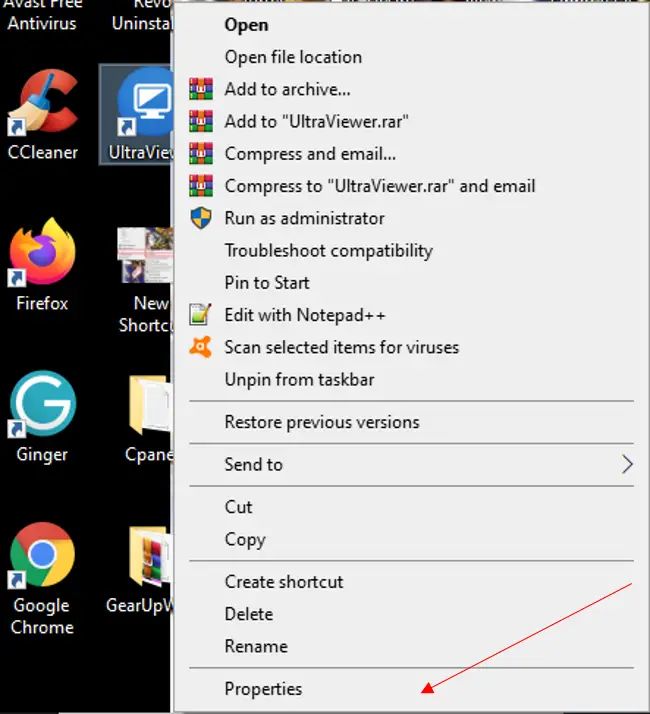
Step 2. From the Properties window, select the Shortcut tab.
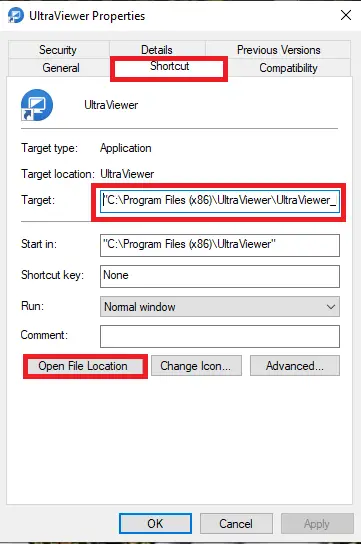
Step 3. You can find the program install path or location in the Target field or click on the “Open File Location” button. This will open the folder where that program is installed.
Alternatively, just right-click on the Desktop shortcut of an app or program and select the “Open file location” option.
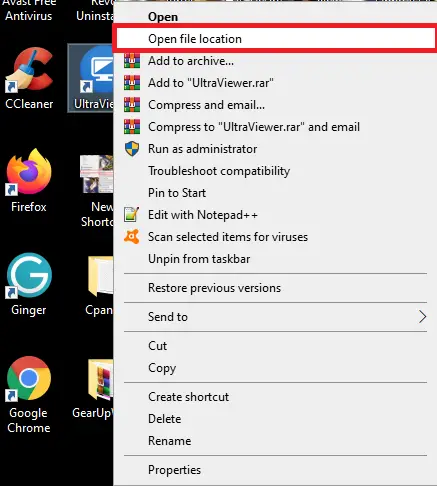
Find a program installation path or location on Windows 10 using the Start Menu.
This option is useful for only those programs or apps when a shortcut of the program is available in the Programs folder under the Start menu folder. To get the location or path for this, do the following:-
Step 1. Open the Start menu and right-click on the program or app for which you want to access the installation path.
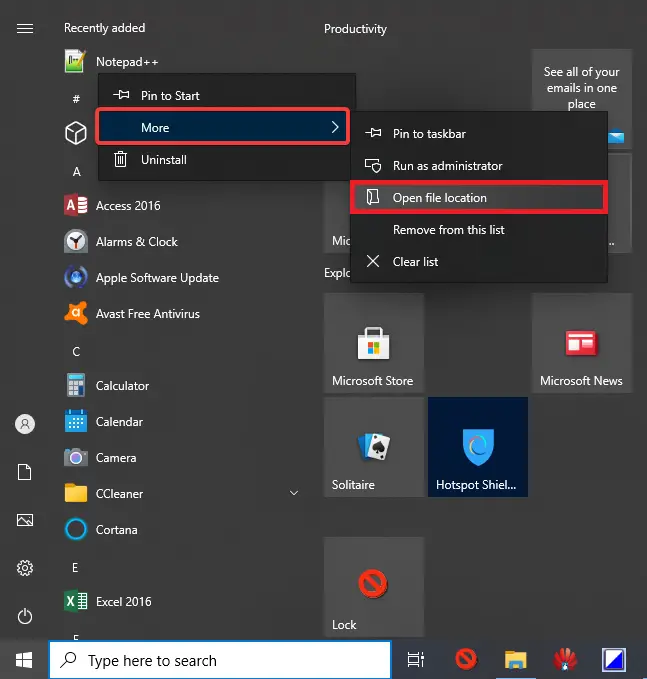
Step 2. Access More, and then click the “Open file location” option.
Step 3. The Programs folder will be opened, and the program shortcut will be selected.
Step 4. Right-click on that shortcut and select the “Open file location” option.
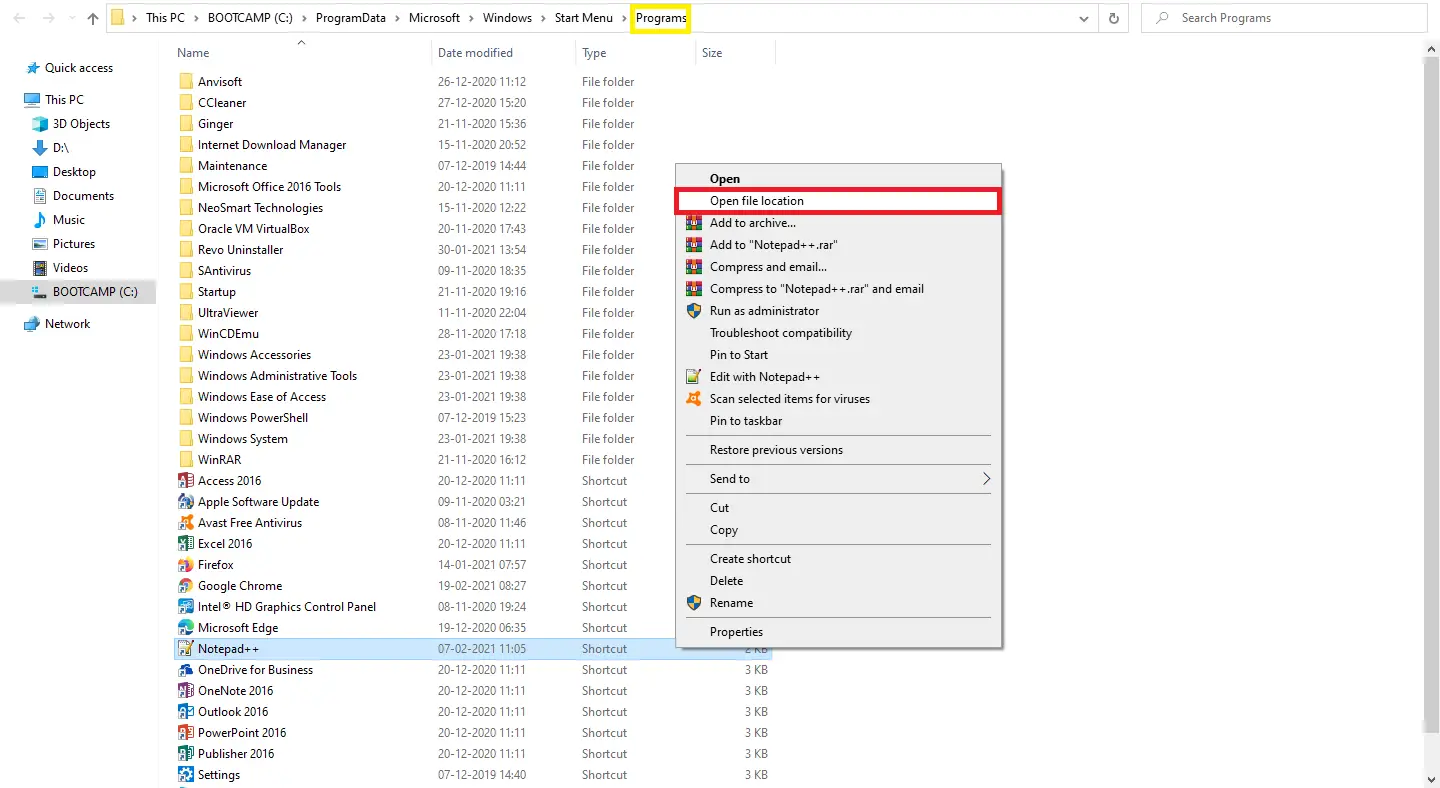
Find a program installation path or location on Windows 10 using File Explorer.
Find a program installation path or location on Windows 10 using the Search Box of Windows 10.
This method will help regardless of the program’s shortcut on the Desktop or not at all. This option helps access the folder where a program is actually installed. To find out the installation path of the software, do the following:-
Step 1. Click on the Start menu and type the name of the program.
Step 2. In the search results, you will see that program name.
Step 3. From the right-hand side, click on the “Open file location” option.
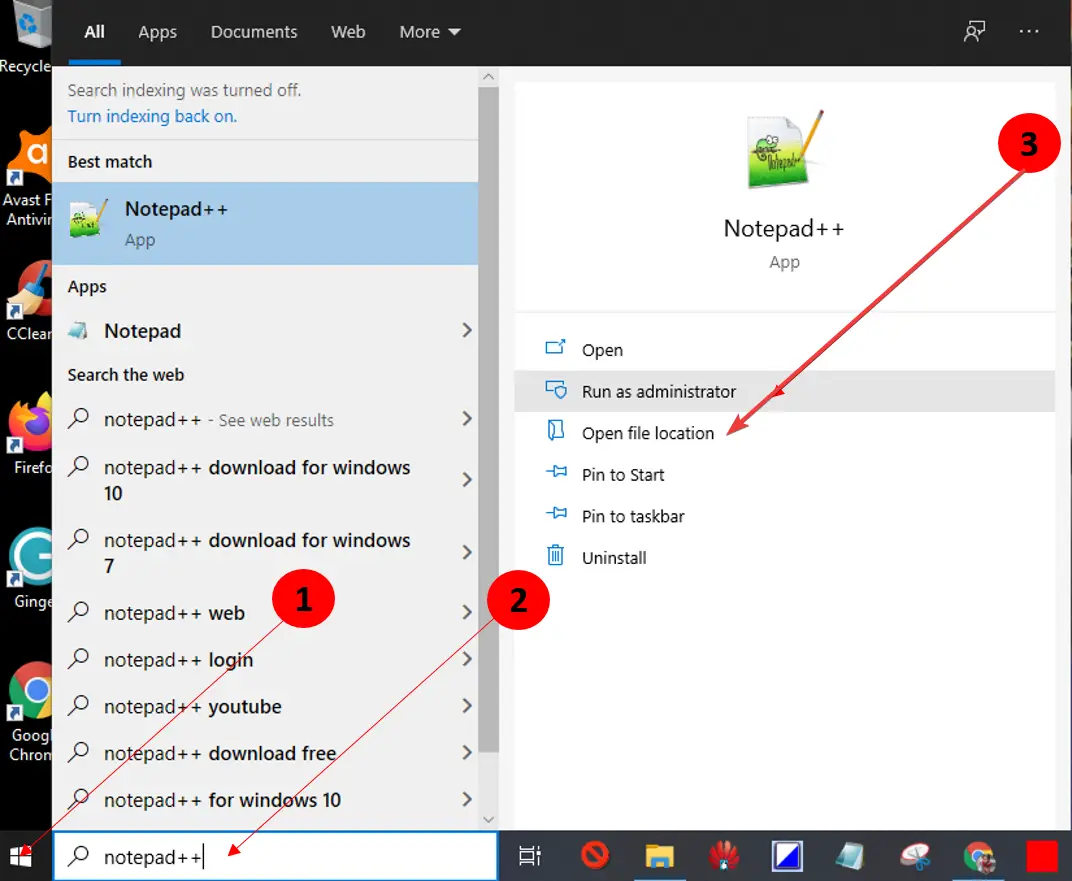
Alternatively, right-click on the program name in the search result and select the “Open file location” option. The exact path will be opened where you have installed the program.
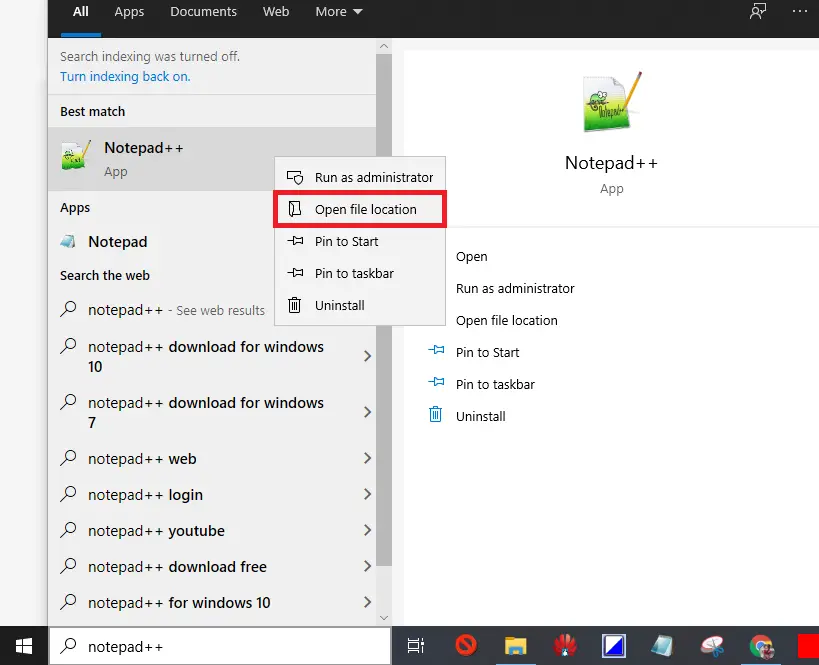
Find a program installation path or location on Windows 10 using the Task Manager of Windows 10.
Step 1. Launch the program or app whose location you want to access on your Windows 10 PC.
Step 2. Right-click on the free space of the Taskbar and select Task Manager to open up the Task Manager.
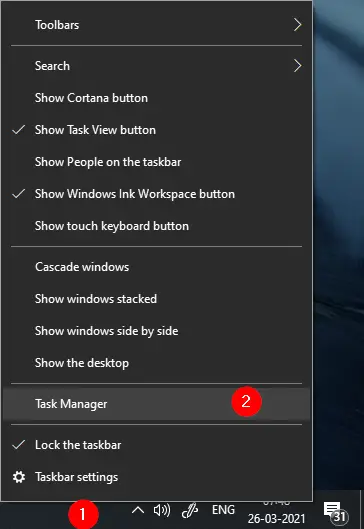
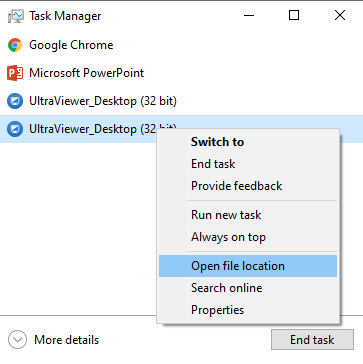
Step 4. If the “Task Manager” runs on full view mode, switch to the Details tab, right-click on the program name, and then click on the “Open file location” option.
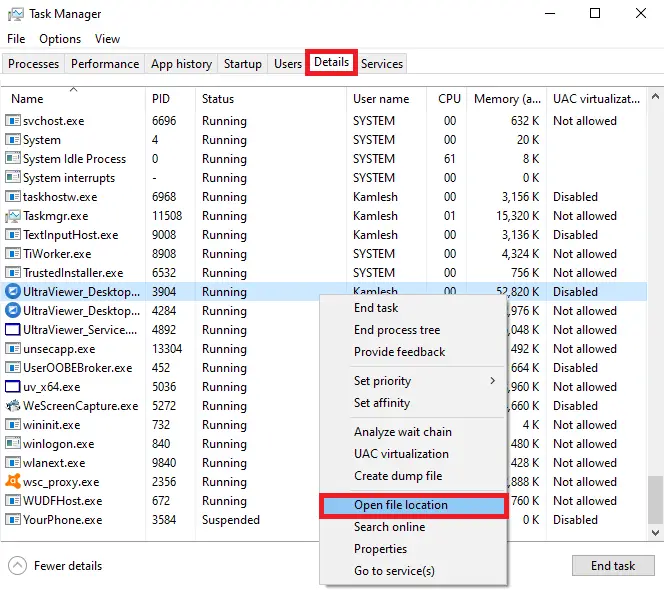
Find a program installation path or location on Windows 10 using the Settings app.
This is the last method through which you can find out the installed app or program’s location. To get the location or path, do the following:-
Step 1. Press Windows + I hotkey to open the Settings app.
Step 2. On the Settings window, click on the Apps category.
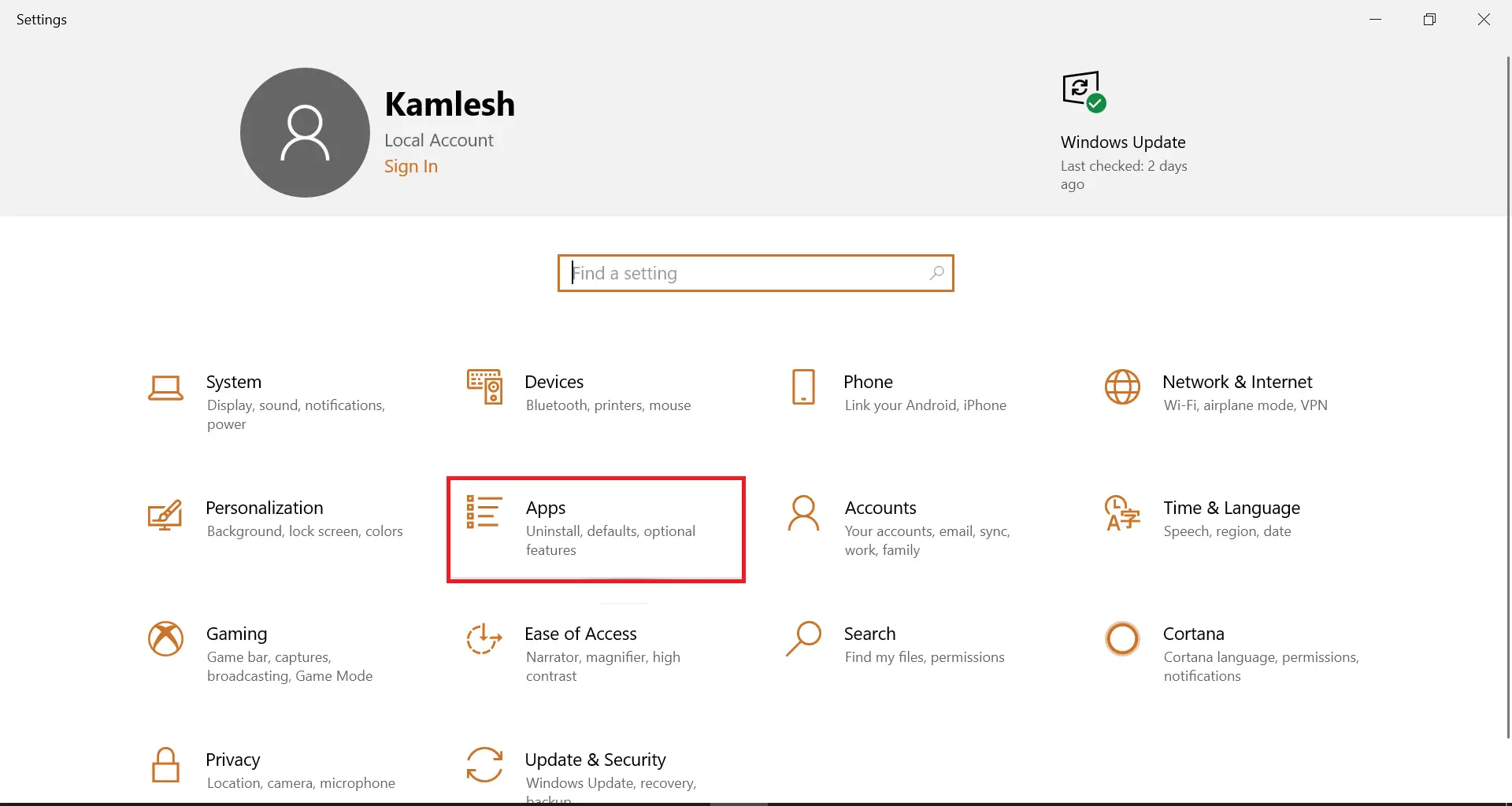
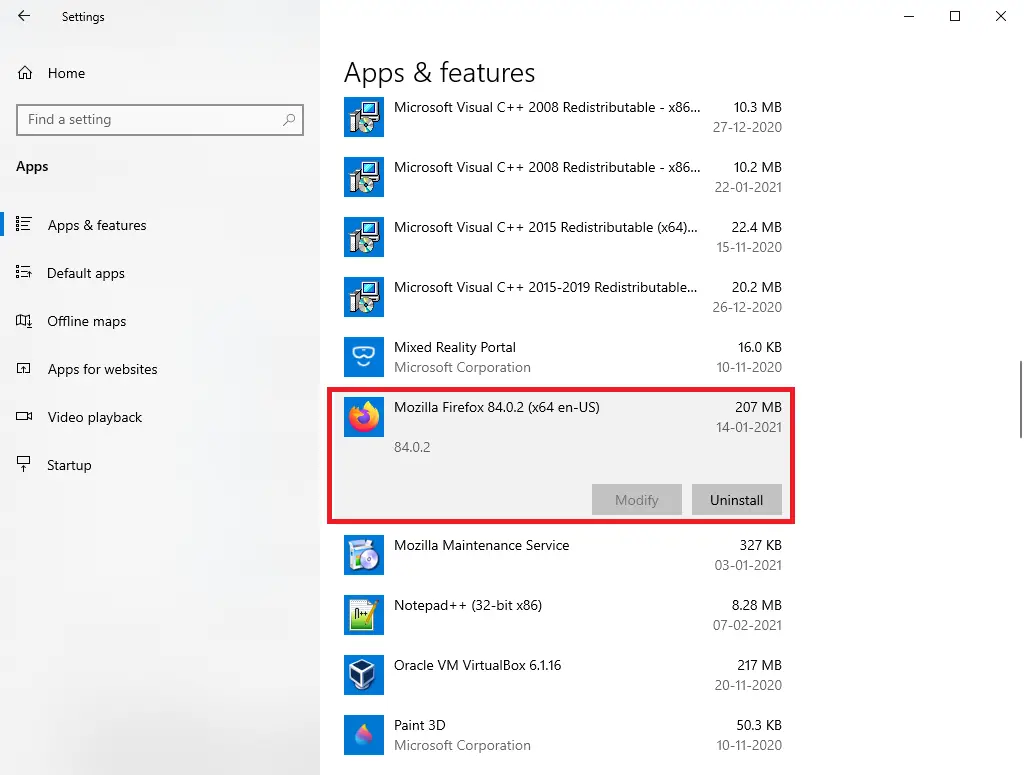
Step 5. A small dialog box will be opened, “This app and its related info will be deleted.” Click on the Uninstall button located below the messages.
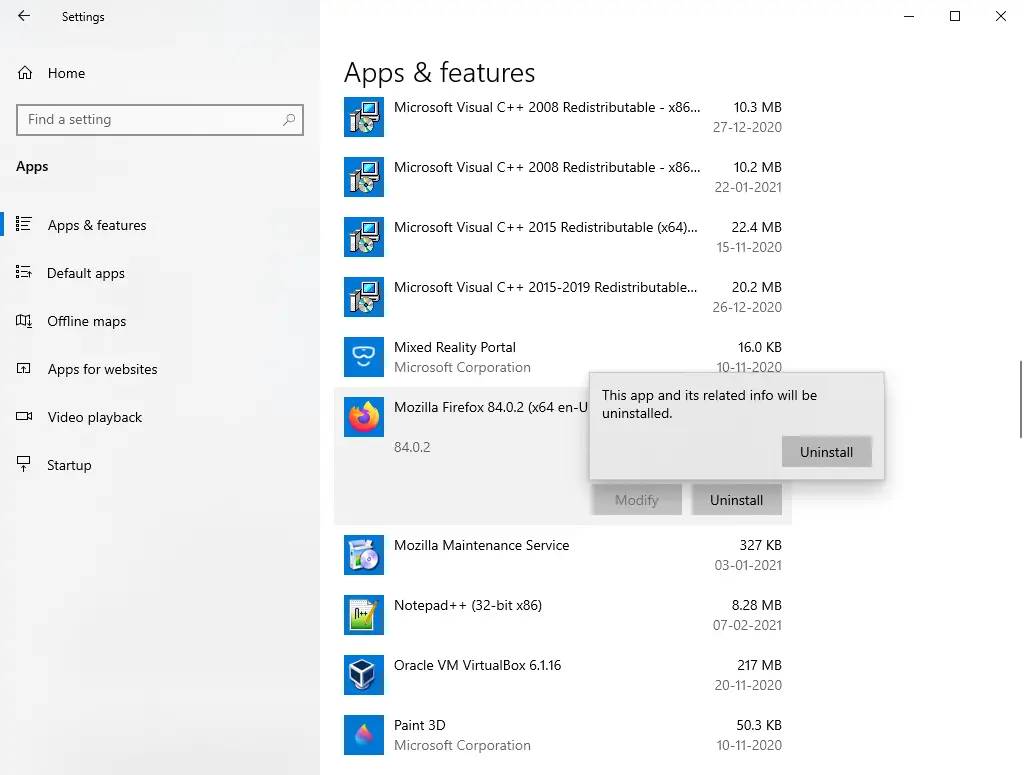
Step 6. A User Account Control (UAC) dialog box will open.
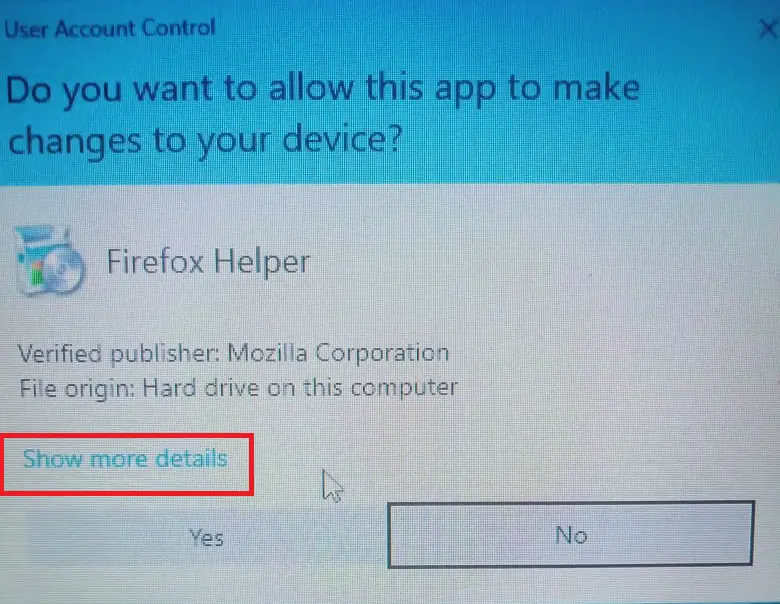
Step 7. Click on the “Show more details” link.
Step 8. The installed program location will be visible now.
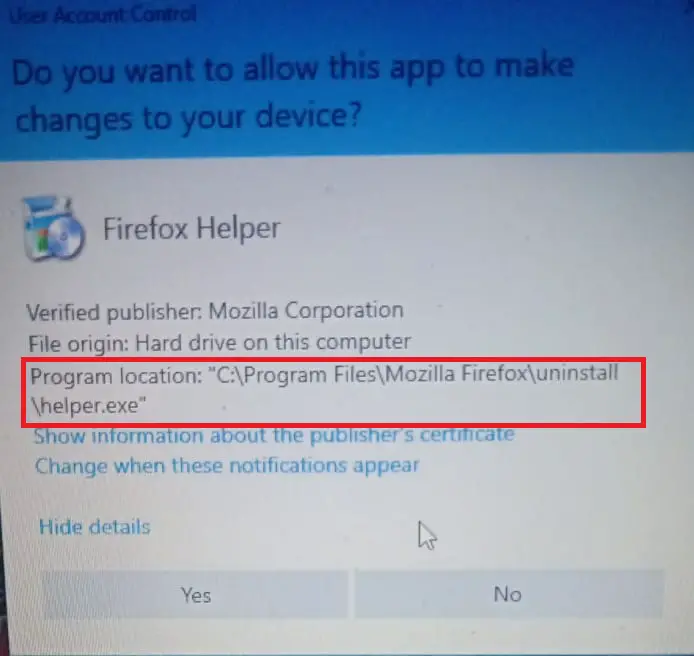
Step 9. Press the No button in the UAC to exit.
Conclusion
In conclusion, it is essential to know the installation path or location of an app or program on your Windows 10 device. It can be useful when you want to access the program’s files or troubleshoot any issues related to it. There are at least six methods available to find the installation path or location of a program or app on Windows 10, including using the desktop shortcut, start menu, file explorer, search box, task manager, and settings app. By default, Windows 10 installs apps or programs in the Program Files folder or the Program Files (x86) folder. Using any of these methods, you can quickly locate the program’s installation folder and access its files or uninstall it.