In Windows 11, Microsoft has added a Search button by default to your taskbar. The new Start Menu comes with a search box at the top so that you can search for anything directly. With Windows Search, you can find files, and folders, query the web, and more.
Nevertheless, if you feel the Search button on the taskbar is not necessary for you or you would like to gain more space on the taskbar, you can remove it.
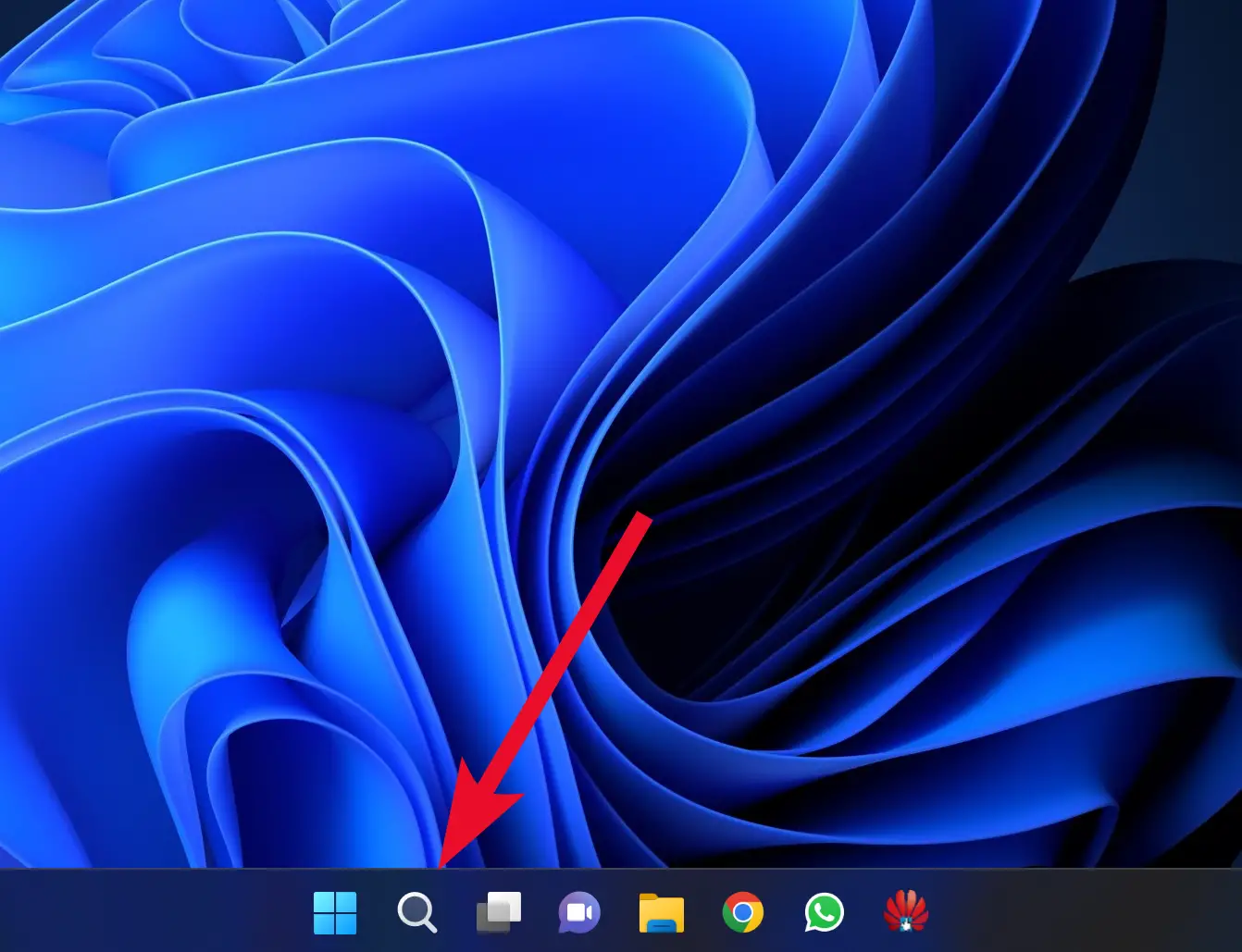
In this gearupwindows article, we will guide you on showing and hiding the Taskbar Search Button on Windows 11. You can either use the Settings app or tweak the Registry.
How to Show or Hide Search Button from Windows 11 Taskbar via Settings App?
To add or remove the Search Button in Taskbar from Windows 11 using the Settings app, do the following:-
First Method
Step 1. Open the Settings app.
Step 2. Select Personalization in the left sidebar of the Settings window.
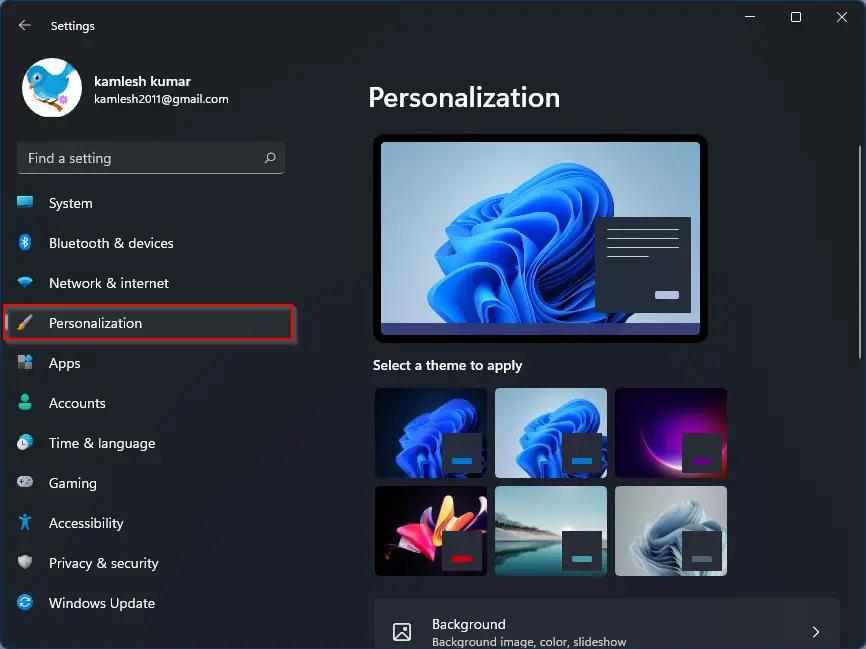
Step 3. On the right side of Personalization, click on the Taskbar tile.
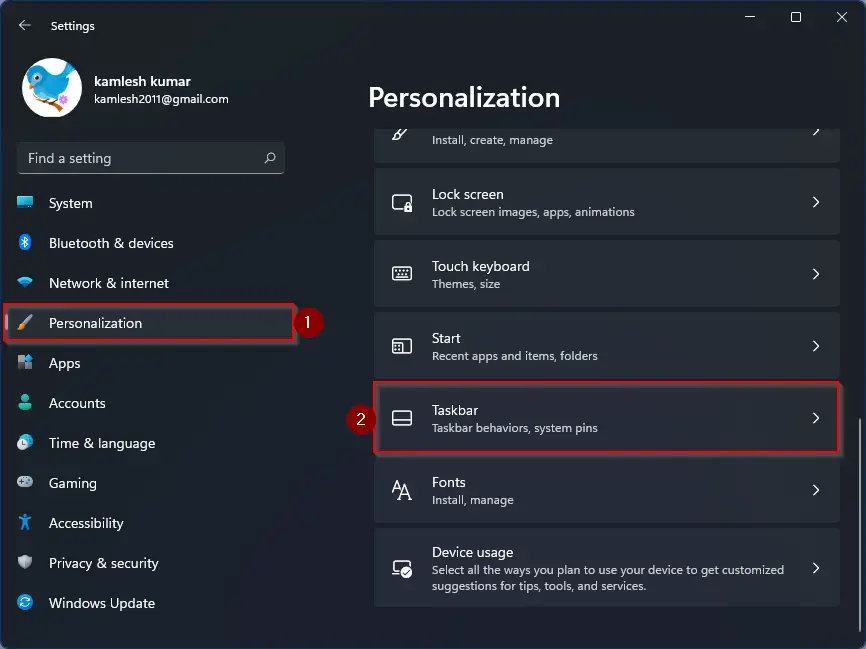
Step 4. When the Taskbar settings page opens, under the “Taskbar items,” turn On or Off Search toggle switch to enable or disable the Search button on Windows 11 Taskbar.
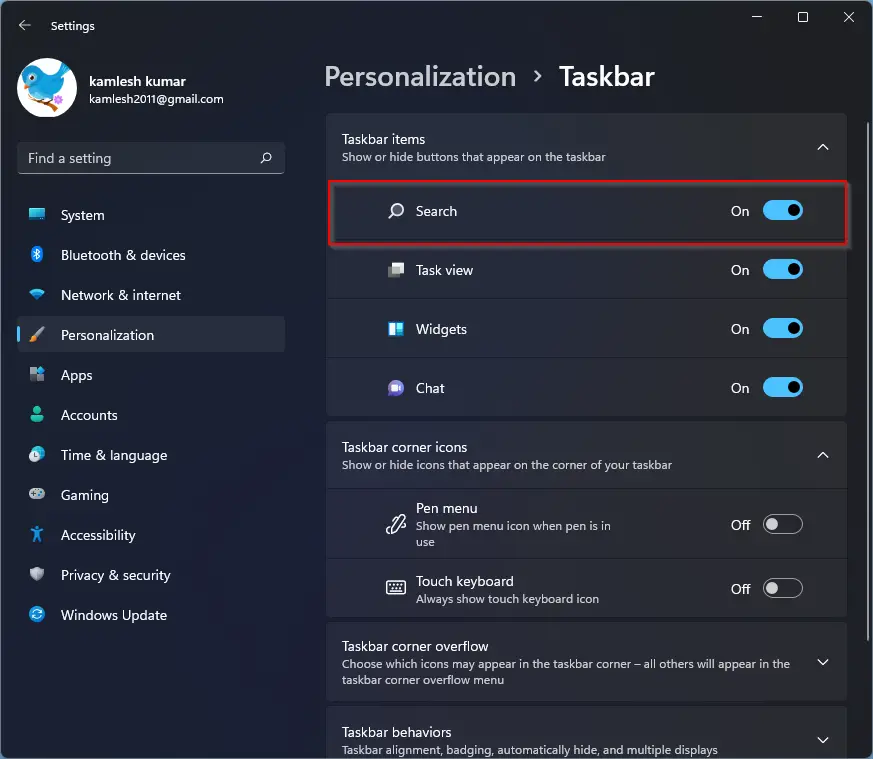
Second Method
Step 1. Right-click on the Taskbar and select Taskbar settings.
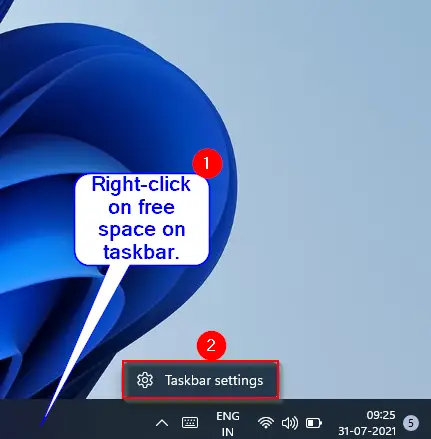
Step 2. Once done, the Taskbar settings page will open. Under the “Taskbar items,” turn On or Off Search toggle switch to enable or disable the Search button on Windows 11 Taskbar.
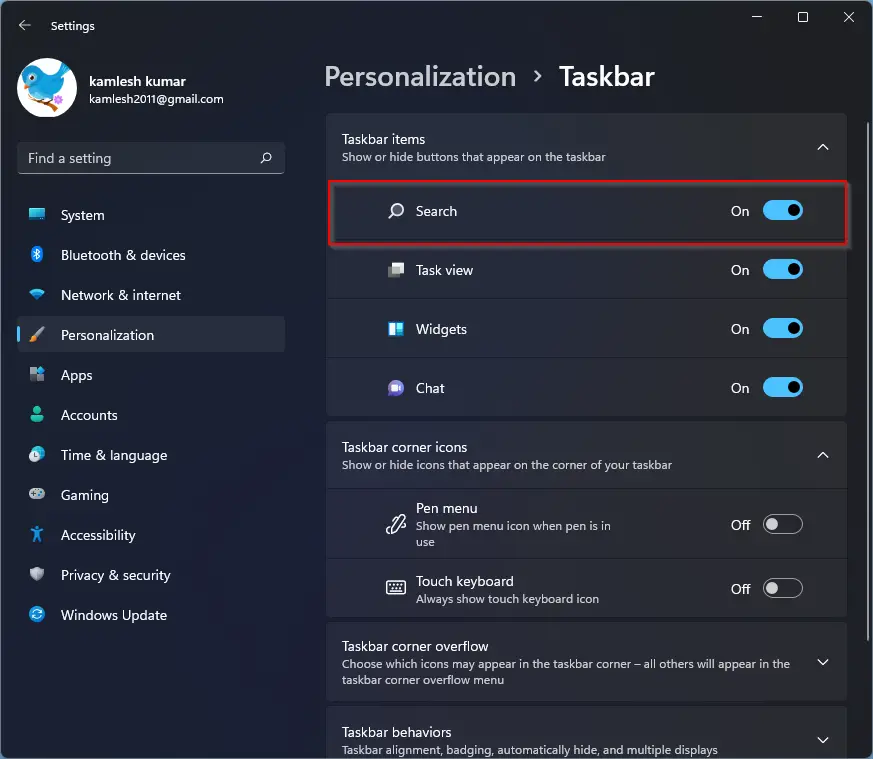
How to Add or Remove Search Button from Taskbar using Registry Editor?
To show or hide Search Button from Windows 11 Taskbar through Registry Editor, do the following steps:-
Step 1. Open Registry Editor.
Step 2. Then, browse to the following key in the left sidebar of Registry Editor:-
HKEY_CURRENT_USER\Software\Microsoft\Windows\CurrentVersion\Search
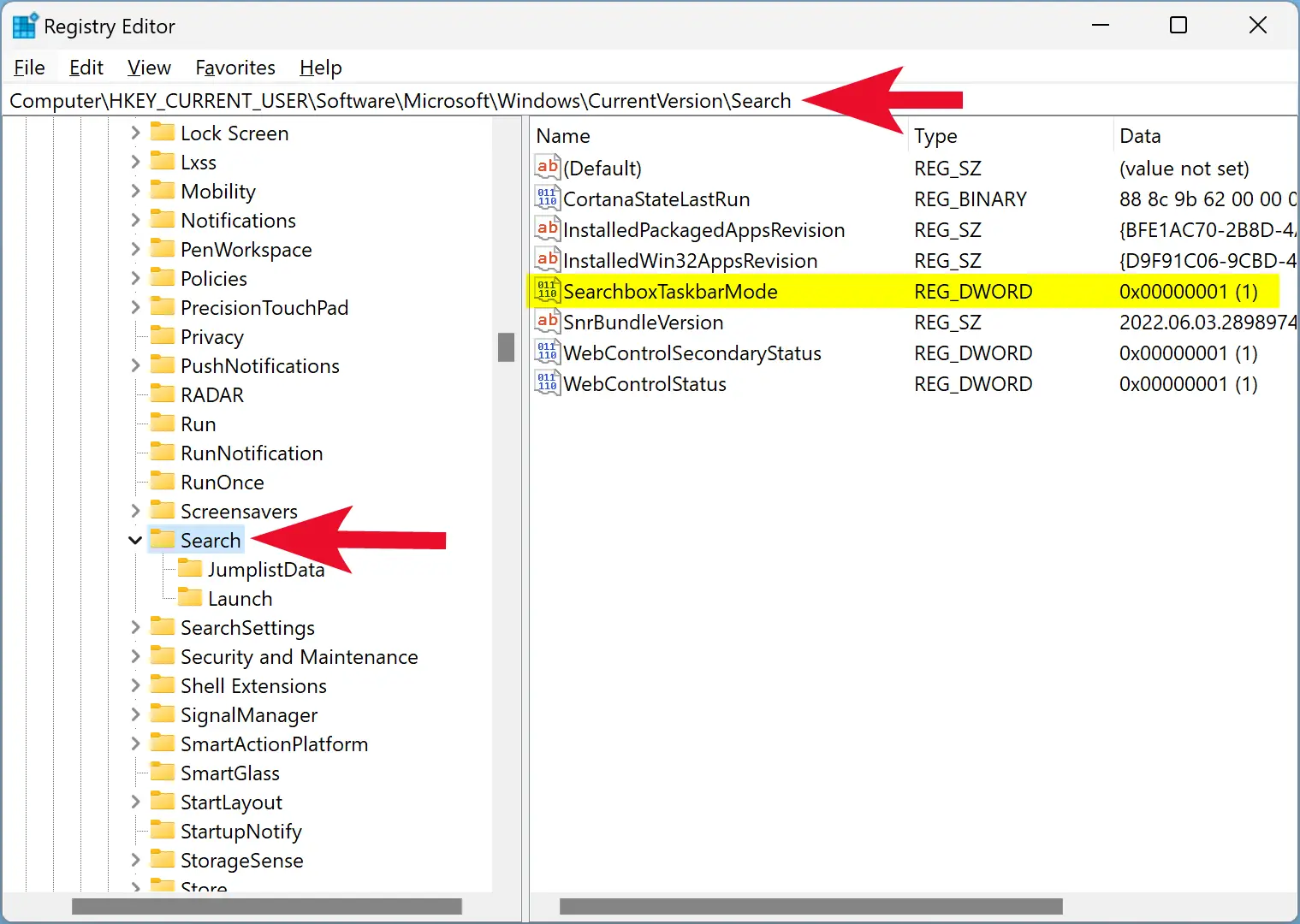
Step 3. On the opposite pane of the “Search” folder, double-click on the SearchboxTaskbarMode REG_DWORD and set its “Value data” to the following:-
- 0: To Hide Taskbar Search Button.
- 1: To Display Taskbar Search Button.
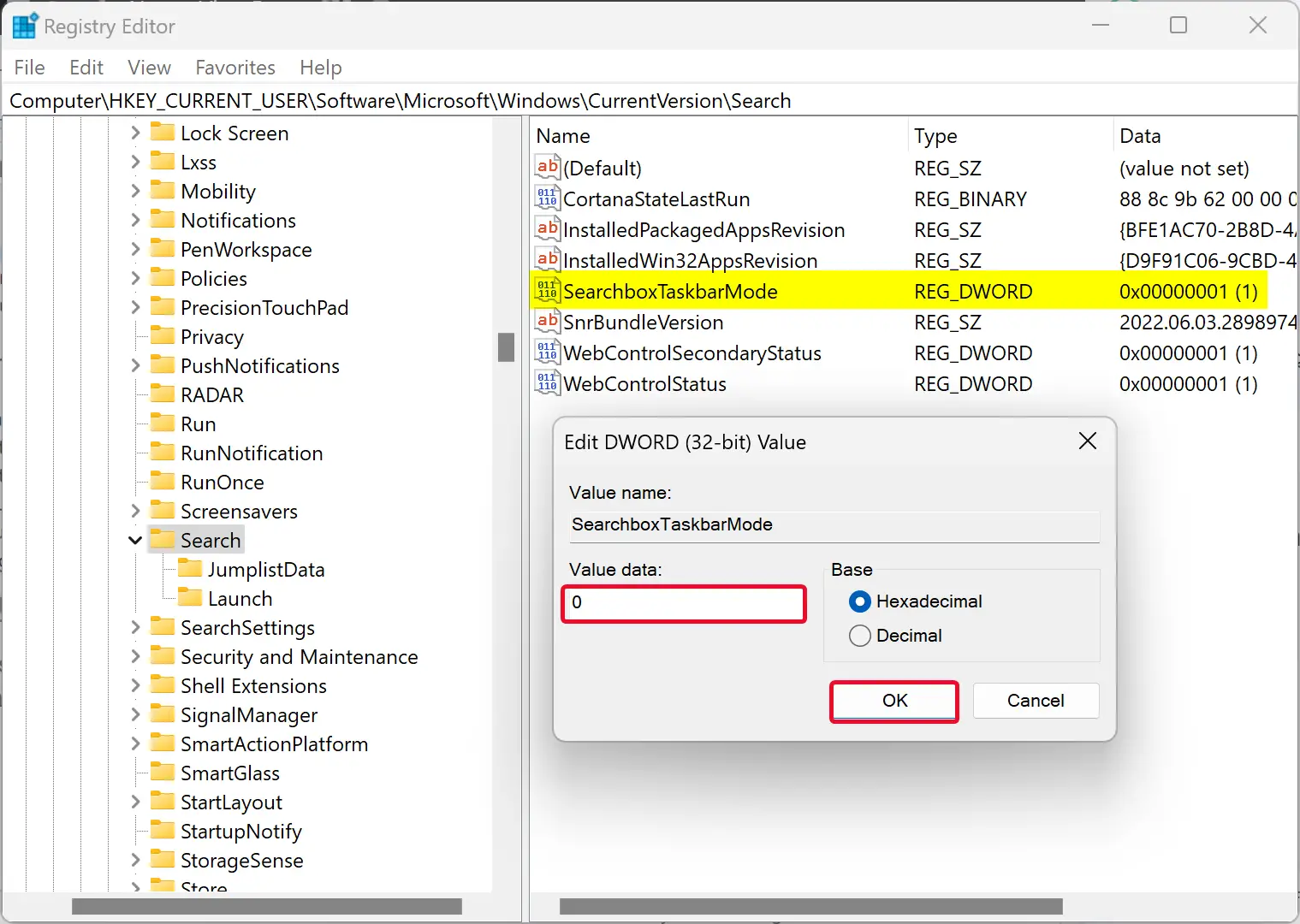
Step 4. Click OK.
Once you complete the above steps, Search Button will immediately appear or disappear from Windows 11 Taskbar. That means there is no need to reboot your computer.
Conclusion
In conclusion, Windows 11 brings various new features and enhancements to make the user experience better. One of these features is the addition of a search button on the taskbar by default. This search button provides users with a quick and easy way to find files and folders and even search the web. However, if you prefer not to have the search button on the taskbar or want to gain more space, you can easily remove it using either the Settings app or the Registry Editor. The process is straightforward and does not require a computer reboot. Overall, Windows 11 provides users with the flexibility and customization options to personalize their operating system according to their preferences.