System Restore is a built-in feature in Windows 10 that allows users to roll back their computer’s system settings to a previous state. This can be incredibly useful in case of a system crash or an update that causes unexpected issues. By default, Windows 10 automatically creates a restore point if none have been created within the past 24 hours. However, some users may want to increase the frequency of restore point creation to ensure they have more options to choose from when they need to restore their system.
Increasing the frequency of system restore point creation in Windows 10 is a straightforward process that can be done with a few simple steps. In this guide, we will walk you through the steps you need to follow to increase the frequency of system restore point creation, so you can have peace of mind knowing you have multiple restore points to choose from in case of an unexpected issue.
How to Increase System Restore Point Frequency in Windows 10?
Windows 10’s System Restore feature is a valuable tool that automatically creates restore points, allowing you to revert to a previous, stable state on your computer in the event of a disaster. While Windows 10 defaults to creating restore points every 24 hours, you may find that adjusting the frequency of restore point creation better suits your needs. In this article, we’ll guide you through the process of changing the frequency of system restore point creation in Windows 10 using the Registry Editor, ensuring you have the latest restore point available whenever you need it.
Step 1. Launch the Registry Editor.
Begin by opening the Run dialog box by pressing the Windows + R keys on your keyboard. Type “regedit” and press Enter to launch the Registry Editor.
Step 2. In the left sidebar of the Registry Editor, navigate to the following folder:-
HKEY_LOCAL_MACHINE\SOFTWARE\Microsoft\Windows NT\CurrentVersion\SystemRestore
Step 3. Locate the SystemRestorePointCreationFrequency key in the right pane, double-click on it, and set the “Value data” to 0. This ensures your system will never skip creating a restore point. Note that the default value is 1440 minutes (24 hours), which allows Windows to skip creating restore points if one was already created in the last 24 hours.
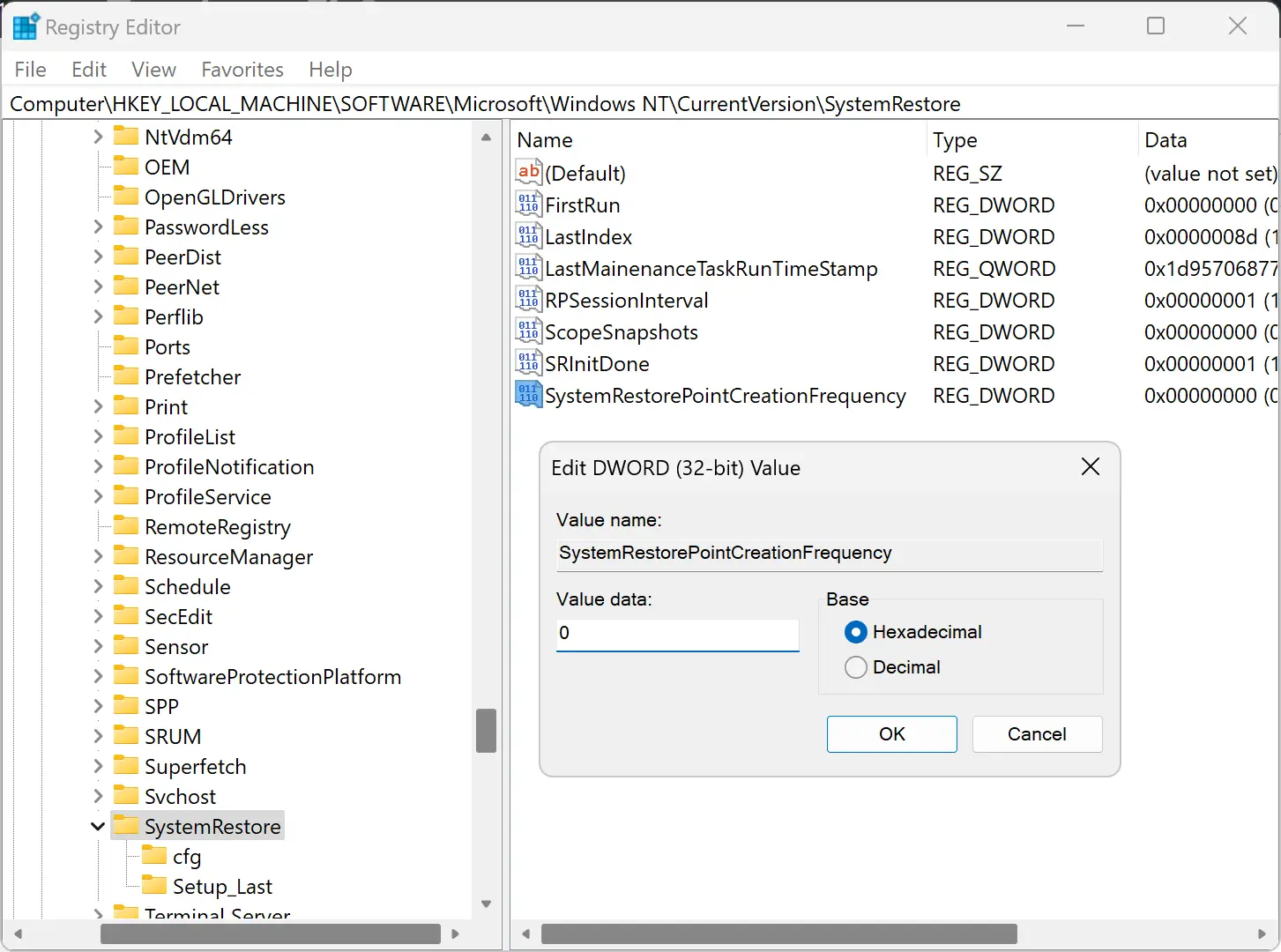
Step 4. Click “OK” to save your changes to the Registry Editor.
Step 5. Restart your computer.
Finally, restart your computer to ensure that the changes take effect.
Conclusion
In conclusion, modifying the frequency of system restore point creation in Windows 10 can help ensure you always have a recent restore point available to recover your system from unexpected issues. Using the simple steps outlined above, you can adjust the frequency of restore point creation to your desired interval with ease using the Registry Editor.