You might want to add numbers for easy management if you have a Microsoft Word document with several pages. Adding page numbers to a Microsoft Word document is easy and takes just a few clicks. The pages will be numbered automatically, so you don’t need to scroll every page and number them one by one. You can add page numbers at the top (header) or bottom (footer) or any other part of the page and even apply styles of your styles (top-right corner, bottom-center, top-left corner, bottom-left corner, etc.).
In this gearupwindows article, you will learn how to add or insert page numbers in a Microsoft Word document.
How to Add Page Numbers in a Word Document?
To add or insert page numbers in a Word document, use these steps:-
Step 1. Open a Microsoft Word document on your PC.
Step 2. Click on the Insert tab and select the Page Number button.
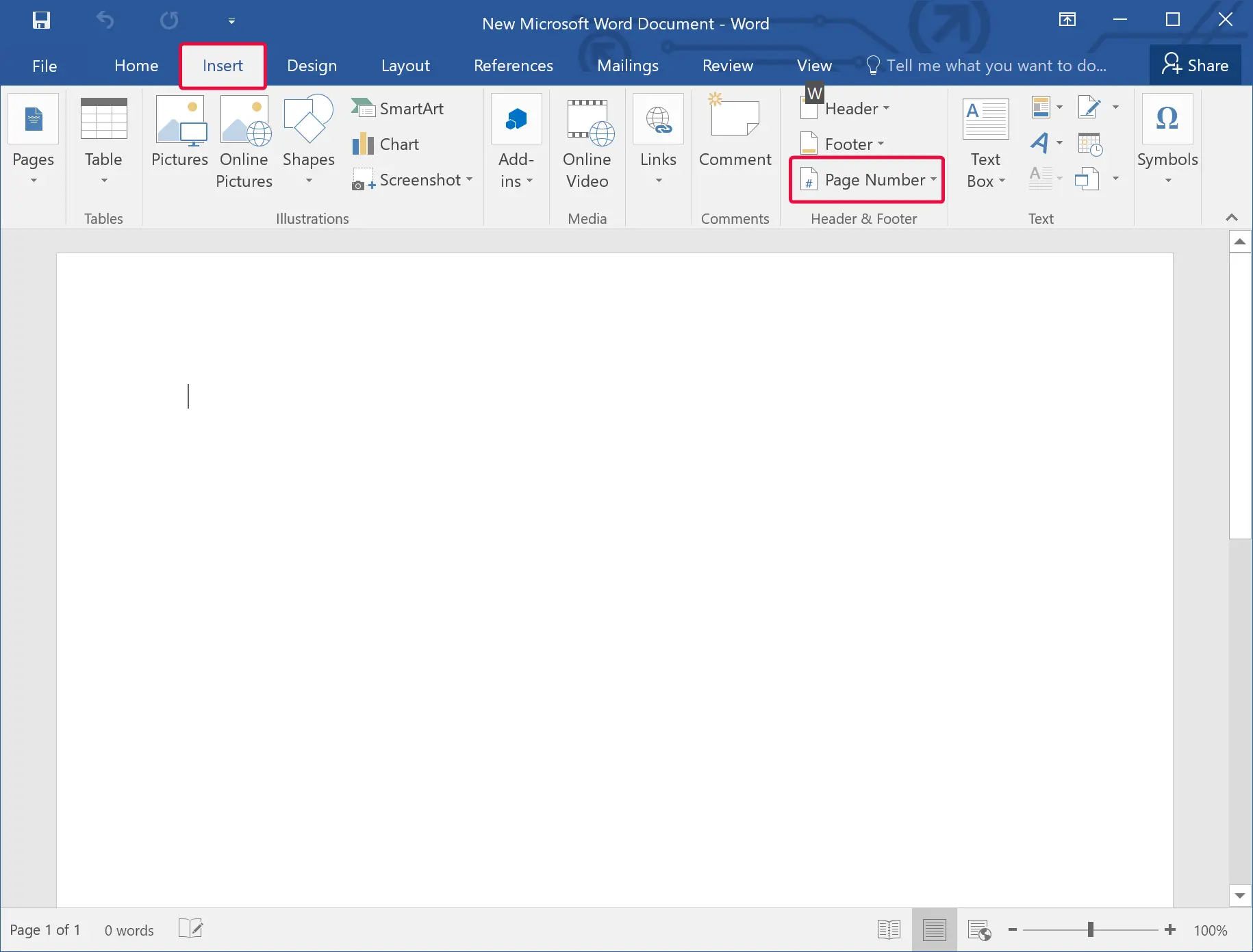
Step 3. Once done, a list of built-in “Page Number” designs will appear. Each design includes several options, and you can choose any according to your needs.
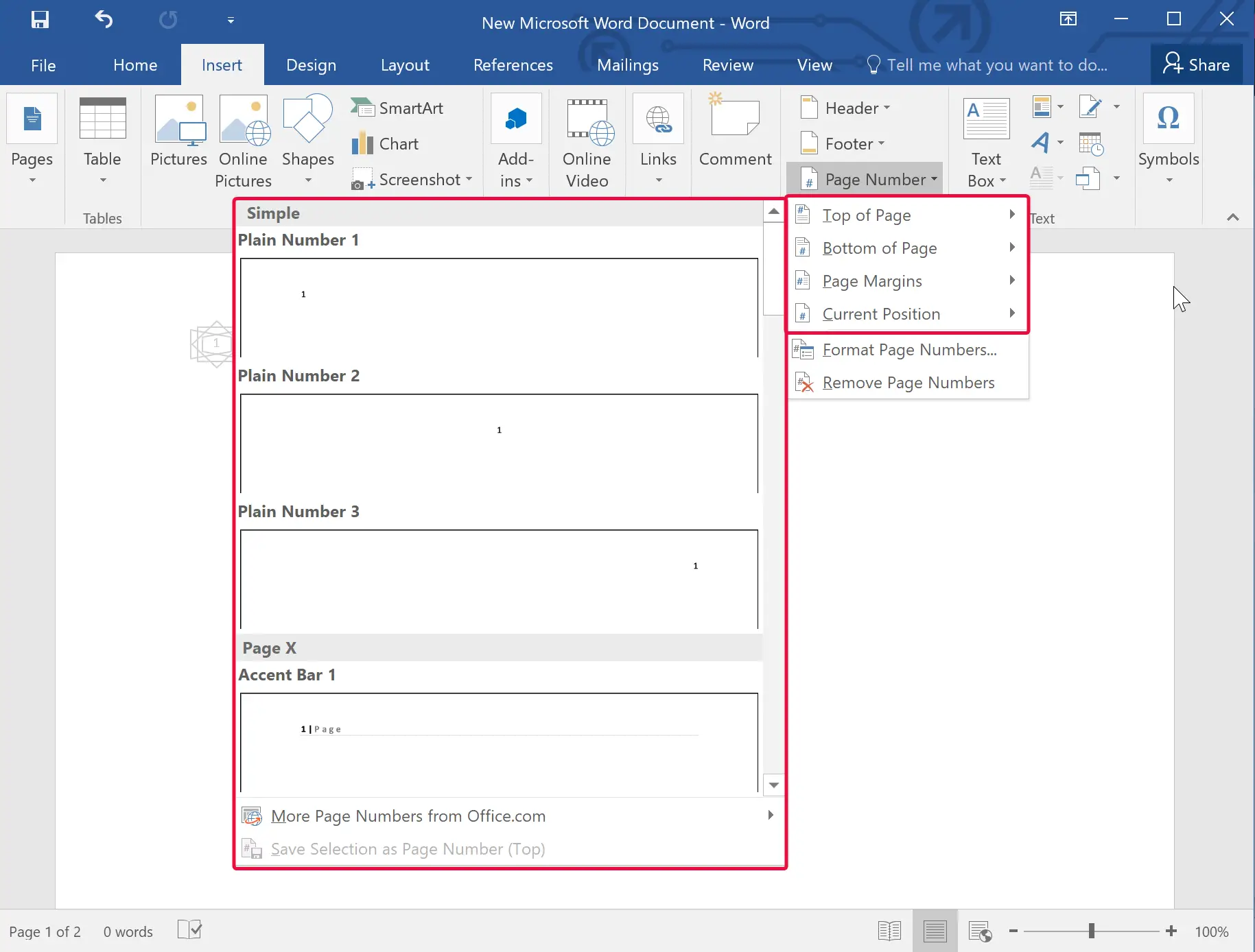
Step 4. If you want to customize the page numbering, select it, move to Home or another tab, and make the changes according to your needs. Please note that the changes will appear on every page of your Word document.
After that, under the “Design” tab, click the Close Header and Footer button.
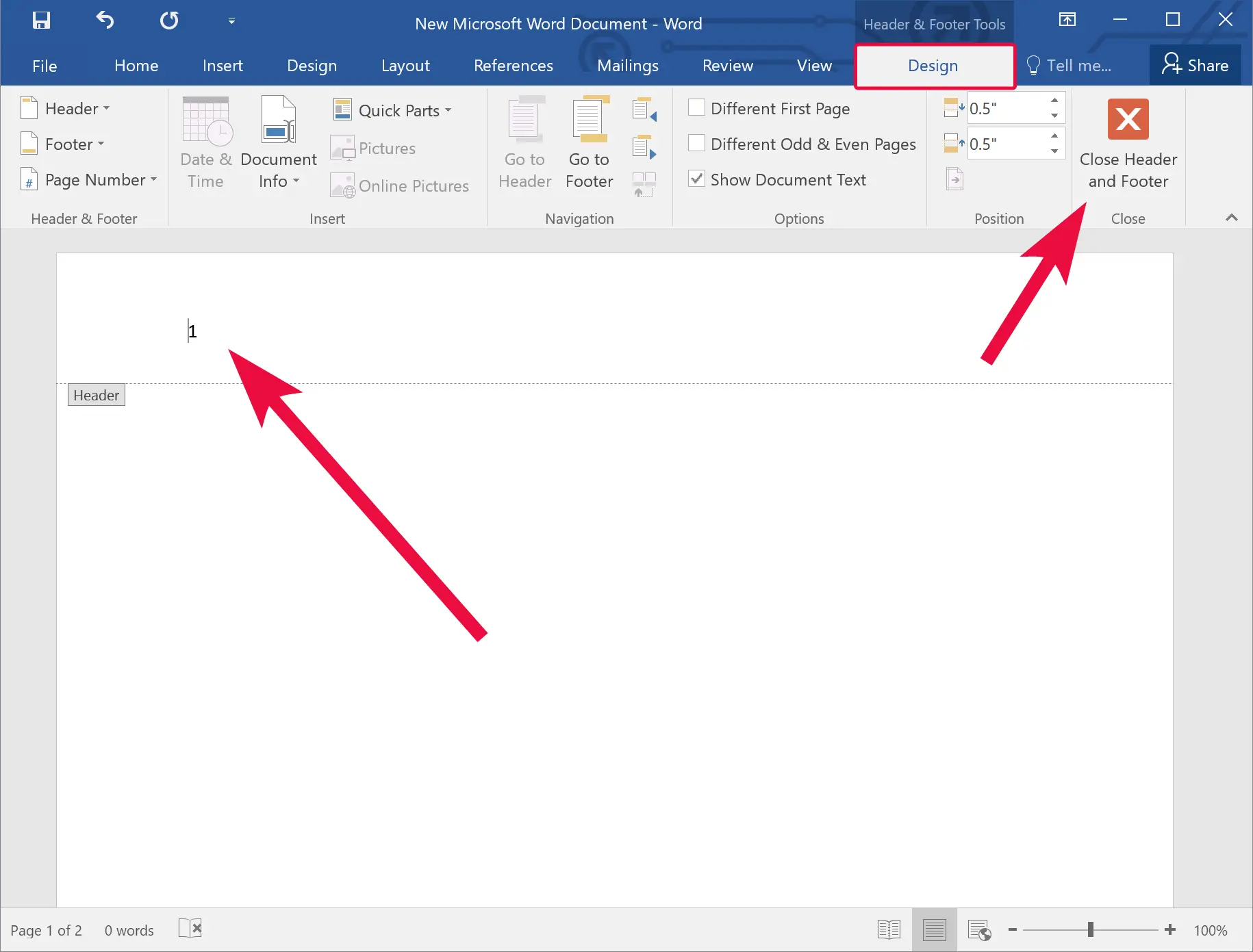
Once you complete the above steps, each page on your MS Word document will have a page number starting at 1.
How to Remove Page Numbers in a Word Document?
If you want to remove page numbers in a Word document, use these steps:-
Step 1. Open a Microsoft Word document on your PC.
Step 2. Click on the Insert tab and select the Page Number button.
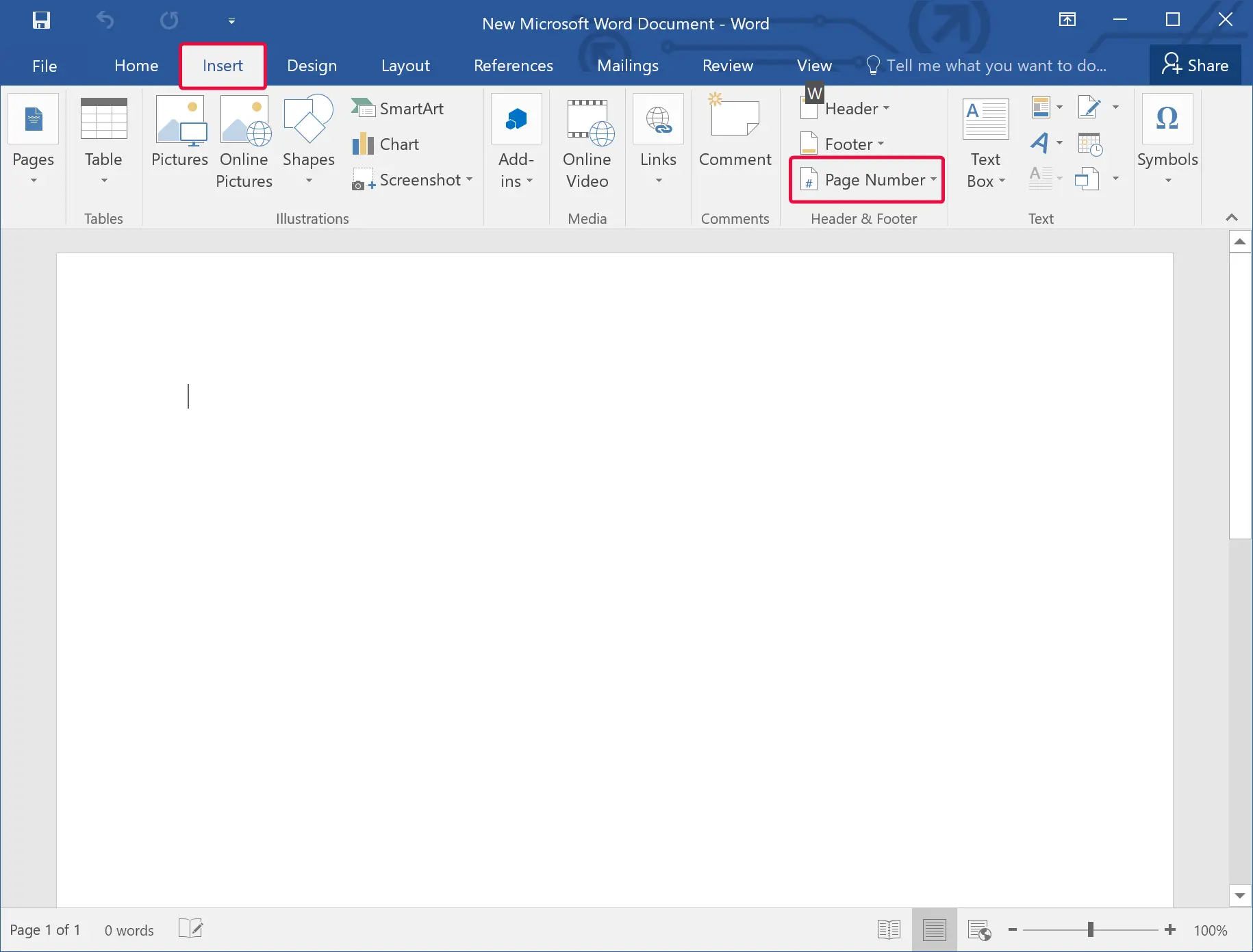
Step 3. Finally, select Remove Page Numbers in the drop-down list.
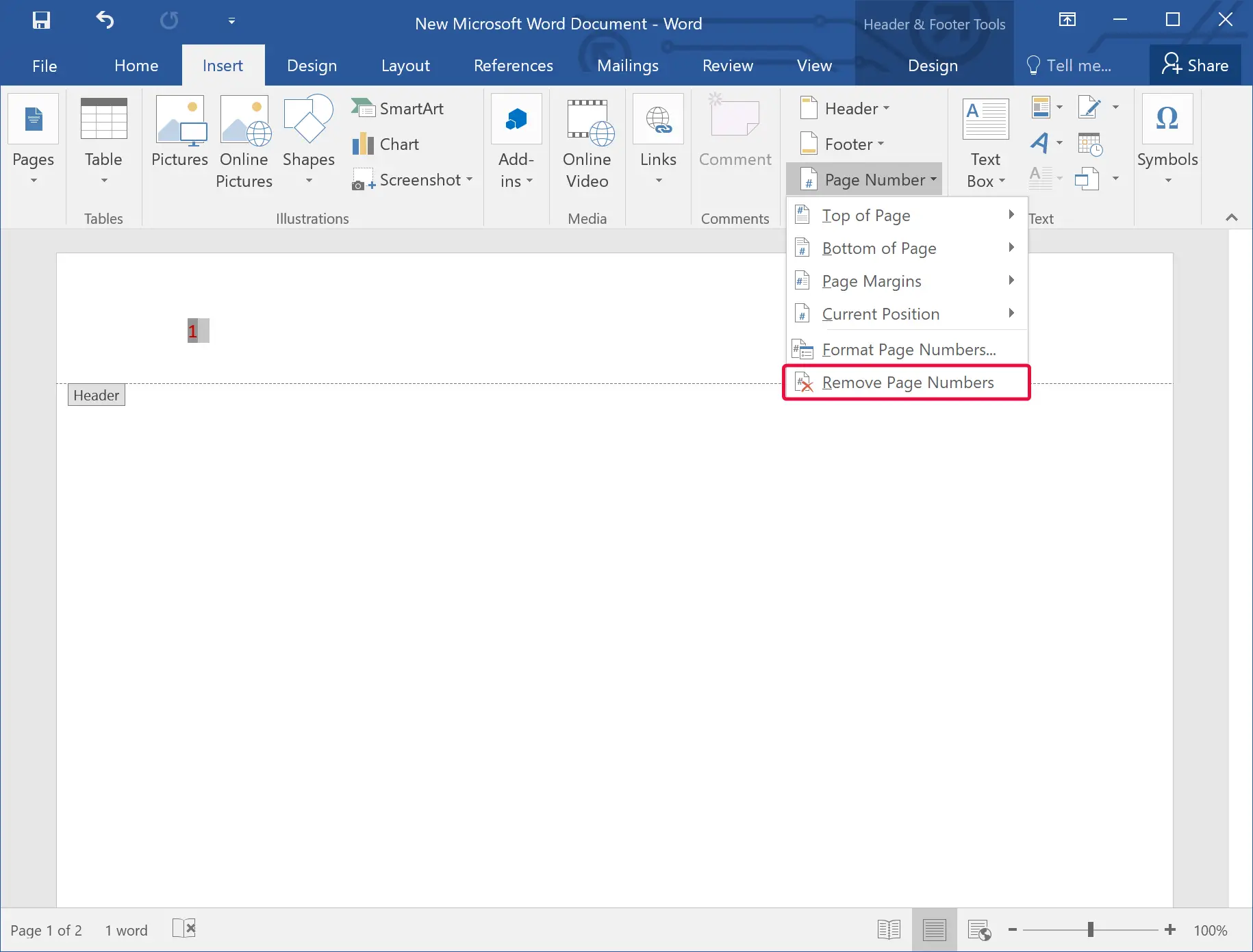
Once you complete the above steps, page numbers will be removed from the entire Word document on which you are working now.
Conclusion
In conclusion, adding or removing page numbers in a Microsoft Word document is a simple task that can help you manage your document easily. You can customize the page numbers and even apply different styles to them. With the steps outlined in this gearupwindows article, you can easily add, remove or customize the page numbers in your Word document. So, go ahead and give it a try to make your document more organized and professional.