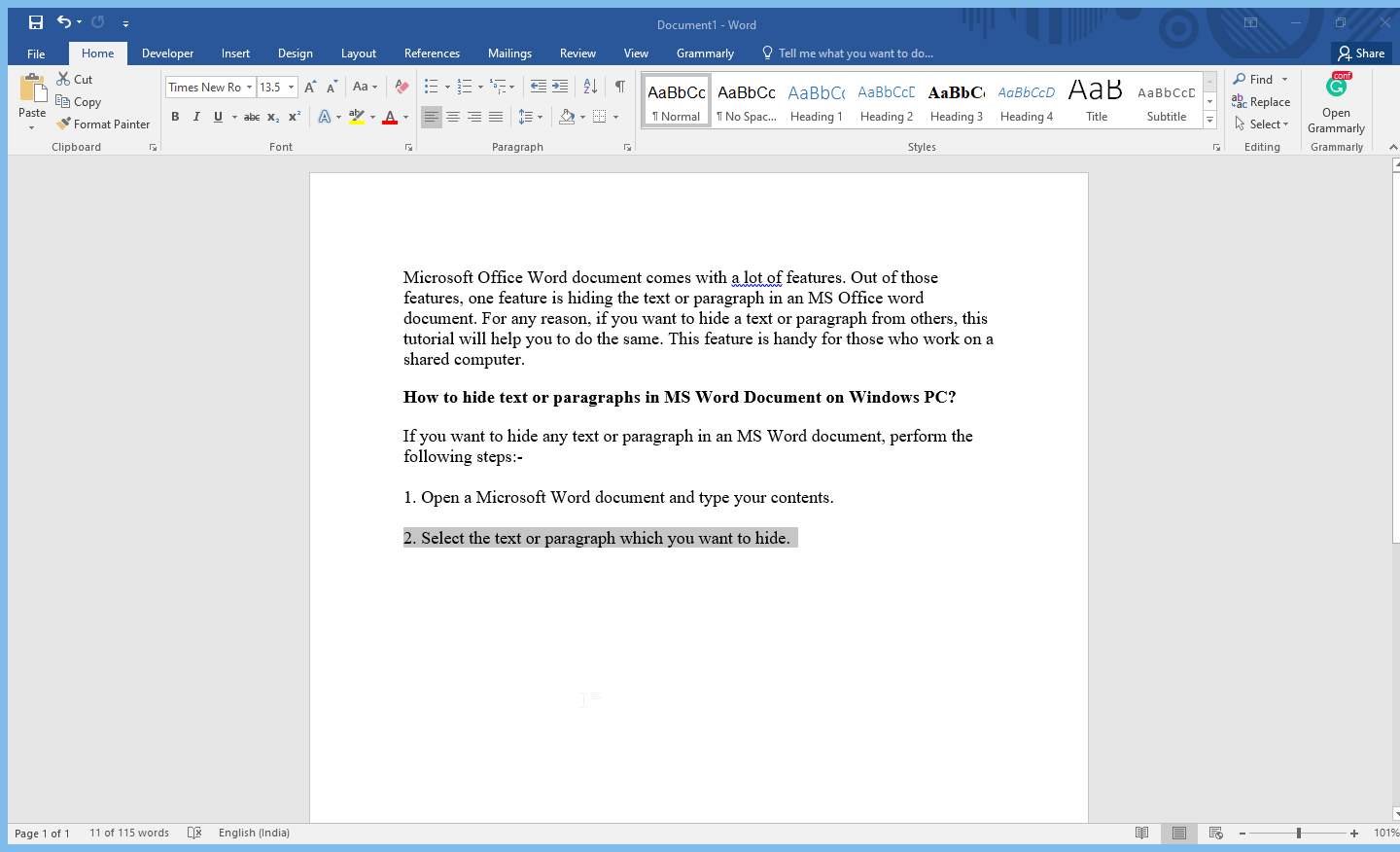Inserting clickable checkboxes in MS Office Word 2016 can help you create interactive forms, to-do lists, and surveys that can be easily checked off or marked as complete. By using checkboxes, you can make it easy for the reader to provide a response or indicate a preference without having to type out a lengthy answer. In this guide, we’ll show you how to insert clickable checkboxes in MS Office Word 2016.
First, we’ll discuss the benefits of using clickable checkboxes in your documents. Using checkboxes can help simplify the process of providing feedback, filling out surveys, and completing tasks. They can also help improve the accuracy and completeness of your data by ensuring that respondents provide a clear response. We’ll then provide step-by-step instructions on how to insert clickable checkboxes in MS Office Word 2016 so that you can easily create interactive documents and forms. Whether you’re creating a to-do list or a survey, clickable checkboxes can help make your documents more engaging and user-friendly.
How to Insert a Clickable Checkbox in Office Word 2016?
Follow these steps to insert a clickable checkbox in Office Word 2016:-
Step 1. Open up Microsoft Office Word 2016.
Step 2. Click the File option in the upper left corner.
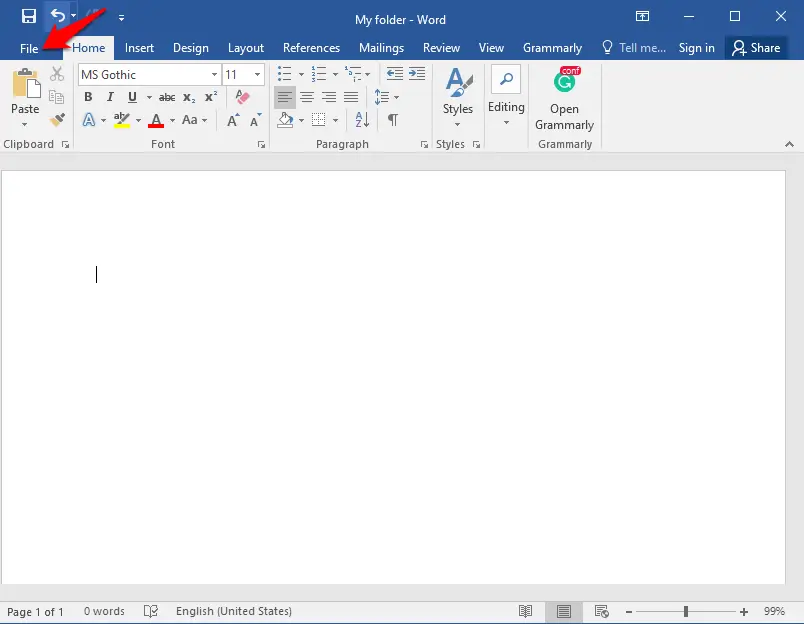
Step 3. Click the Options in the bottom left corner.
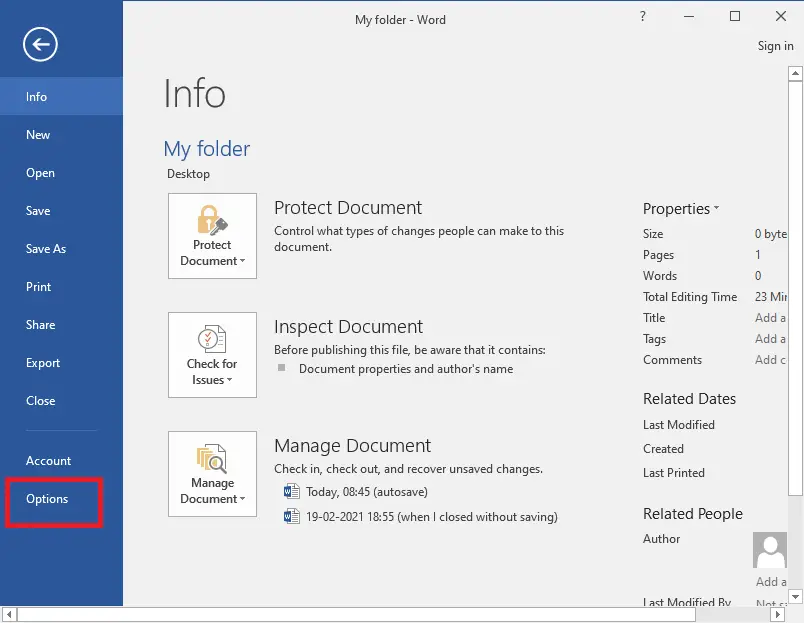
Step 4. The Word Options window will open. Click on Customize Ribbon from the left side menus.
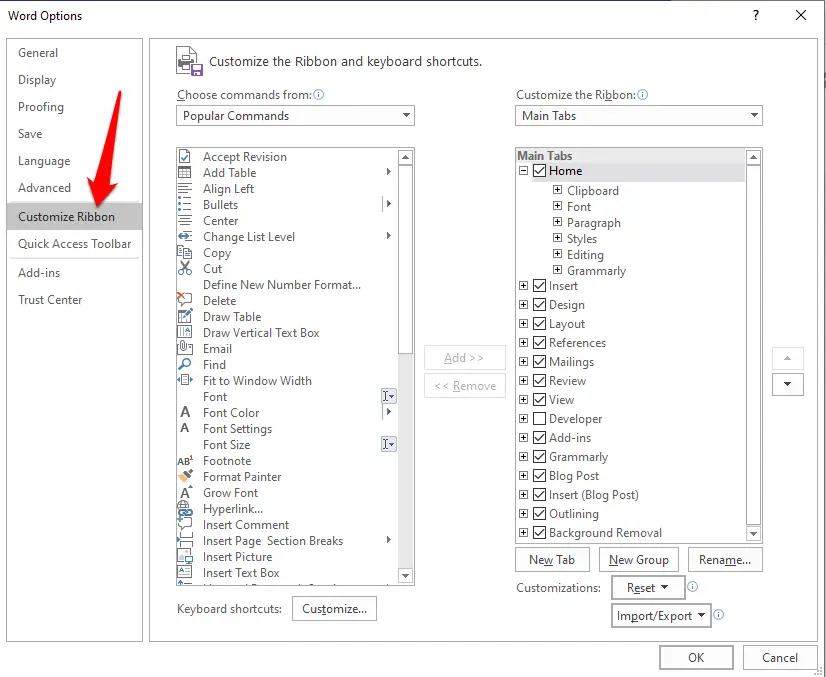 Step 5. Click on the drop-down “Choose commands from” and select “Main Tabs.”
Step 5. Click on the drop-down “Choose commands from” and select “Main Tabs.”
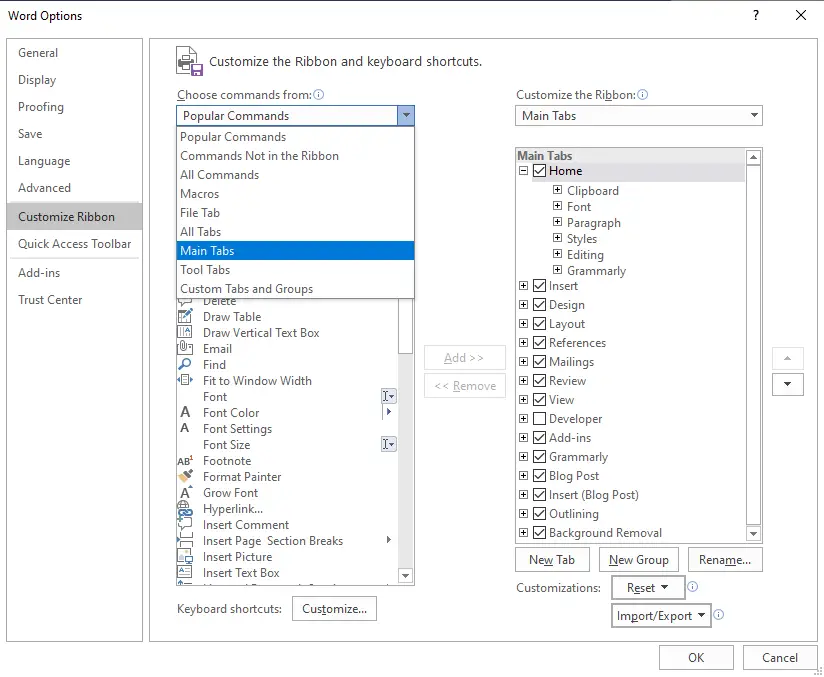 Step 6. From the Main Tabs, select Developer and click on Add>> button.
Step 6. From the Main Tabs, select Developer and click on Add>> button.
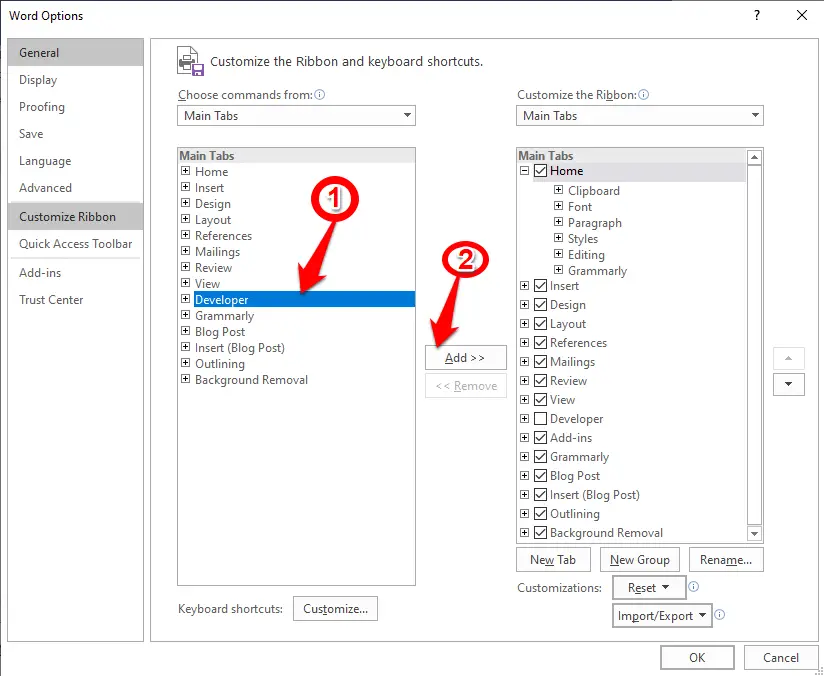
Step 7. Click the OK button on the Word Options page.
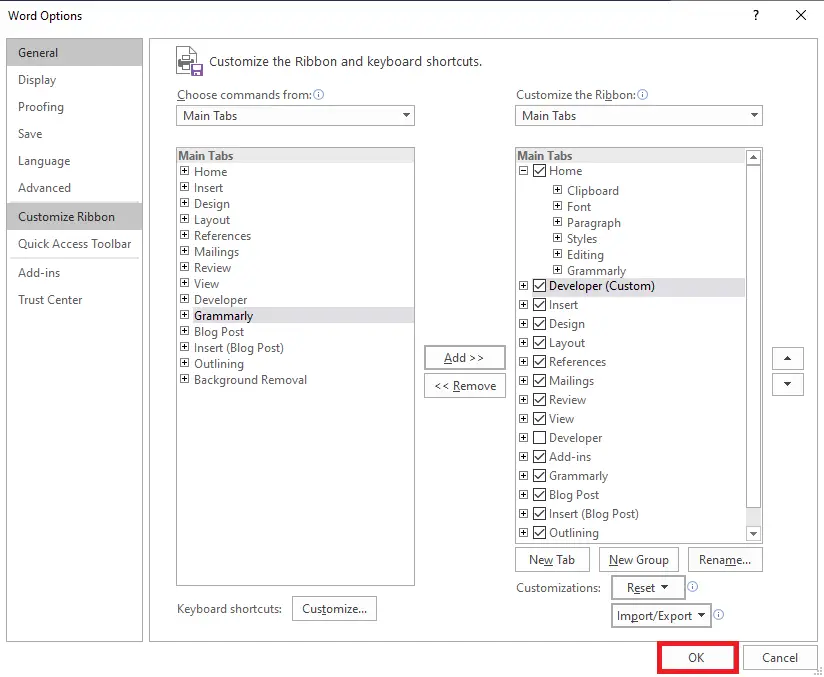 Step 8. Now, you will notice the Developer tab is added on Ribbon. Click on the Developer tab.
Step 8. Now, you will notice the Developer tab is added on Ribbon. Click on the Developer tab.
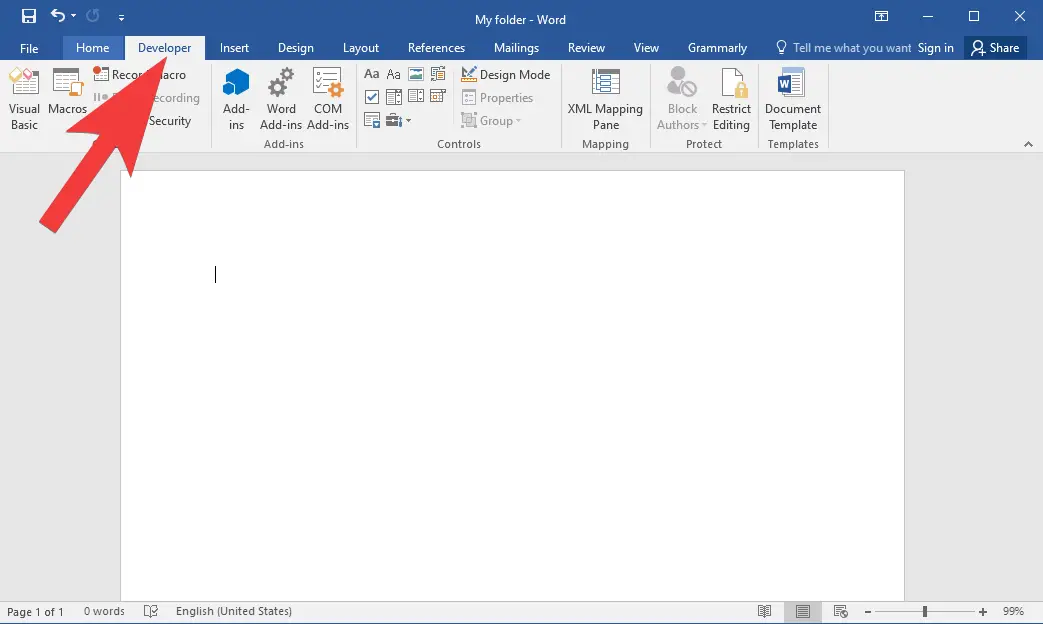
Step 9. From the Controls group, click on the “Check box” icon to add “Checkbox” to the Office Word document.
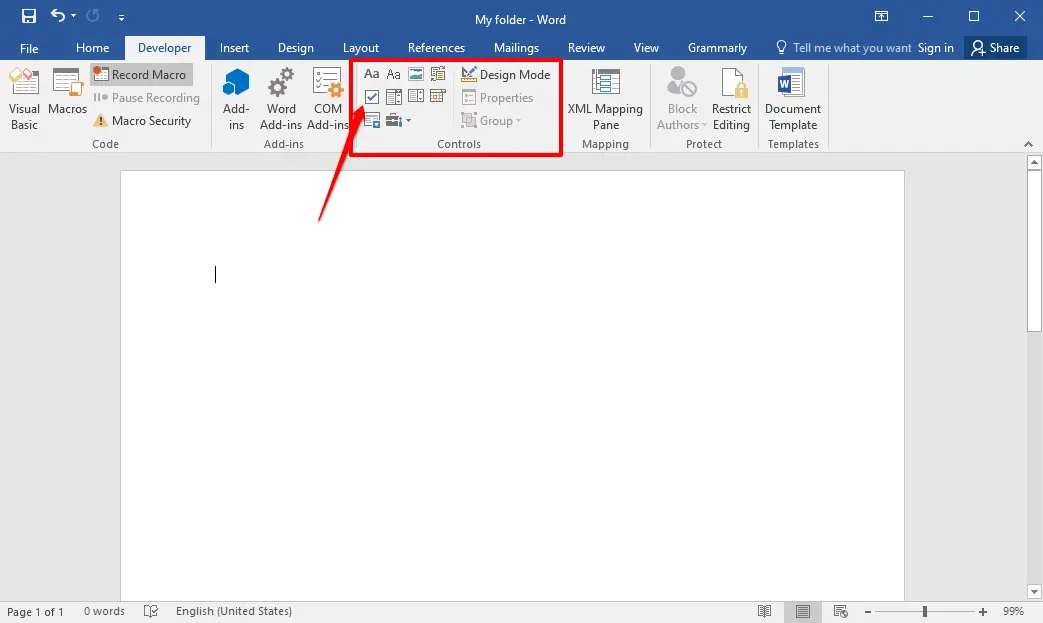
Step 10. Once you have drawn checkboxes, click on any check box to check it. Again clicking on the same check box will uncheck it.
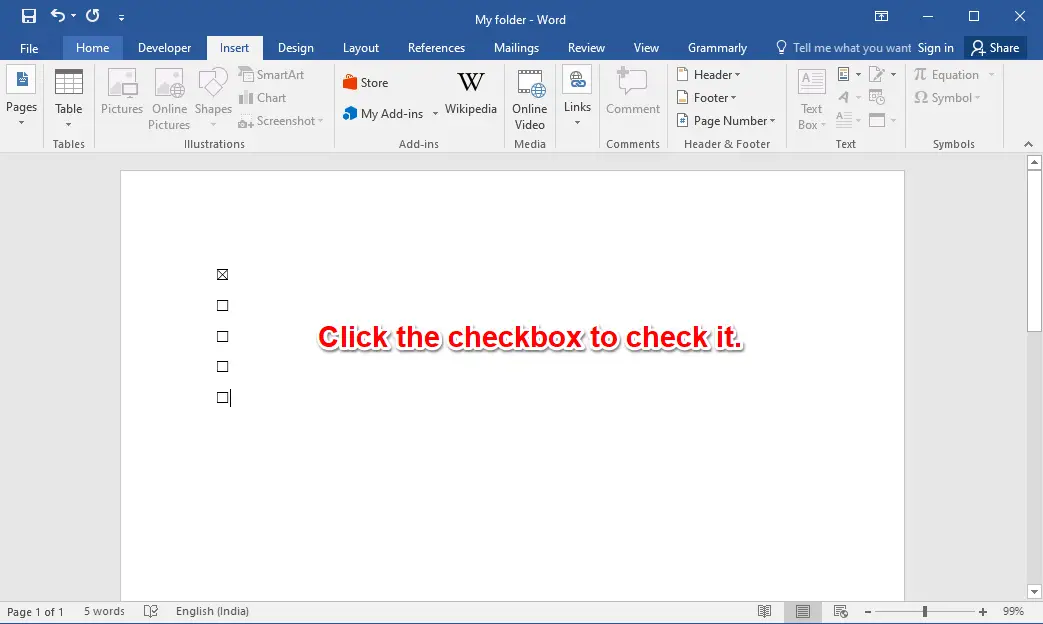
That’s all!
Conclusion
In conclusion, clickable checkboxes can be a useful feature in MS Office Word 2016 for creating interactive forms, surveys, and to-do lists. They can simplify the process of providing feedback and completing tasks and improve the accuracy of responses. In this guide, we have provided step-by-step instructions on how to insert clickable checkboxes in Office Word 2016. By following these simple steps, you can easily add checkboxes to your documents and create engaging and user-friendly content.