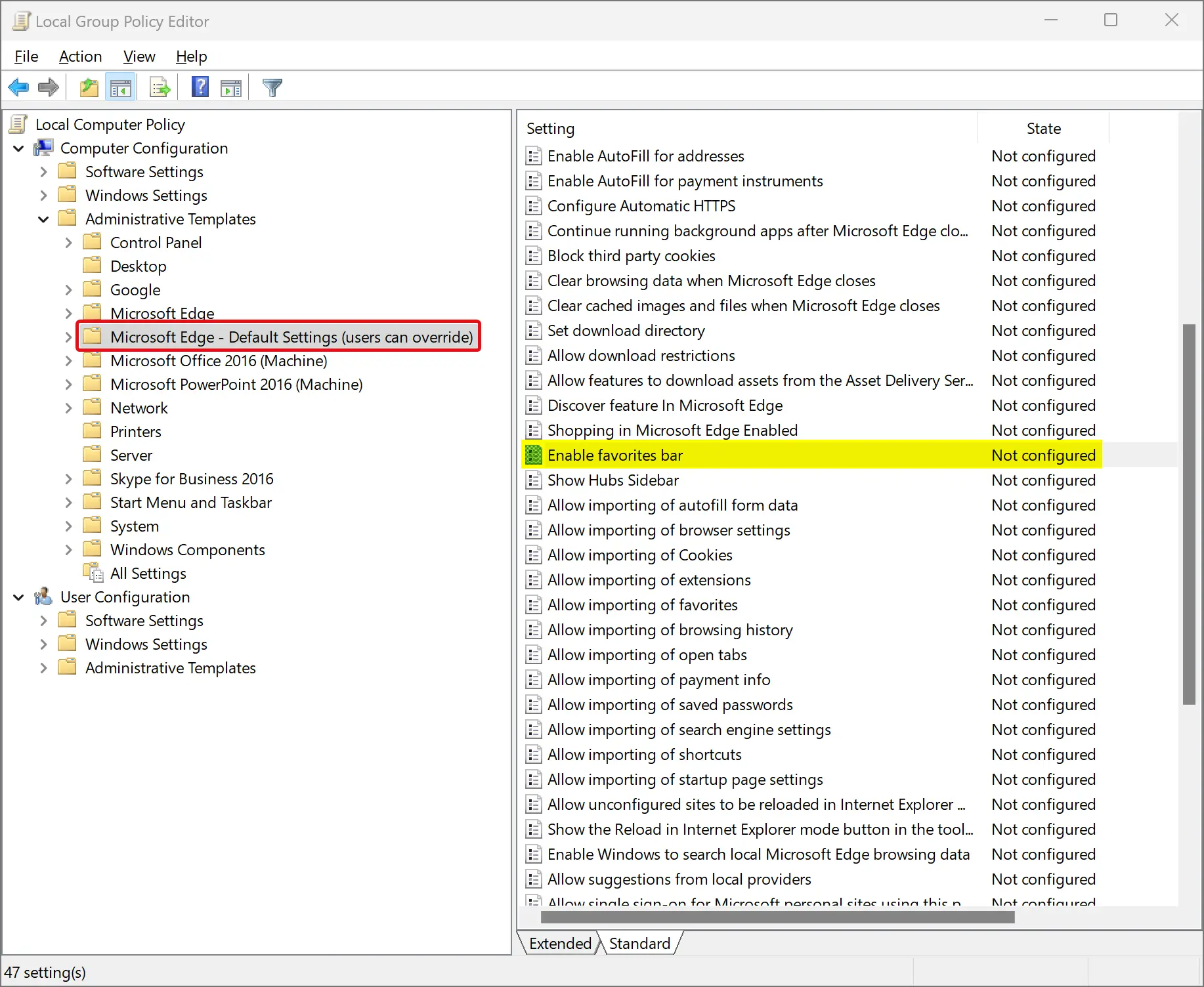On Windows 11 or 10 PCs, you can download and install the Microsoft Edge group policy templates to manage Edge settings. This group policy template helps you change several Edge settings depending on your environment. By default, Windows 11 or 10 does not ship with Edge group policy templates; you need to download and install the templates manually.
In this gearupwindows article, you will learn to download and install the Microsoft Edge policy templates on Windows 11 and 10.
How to Install Group Policy Templates for Microsoft Edge on Windows 11 or 10?
To install Group Policy templates for Microsoft Edge on Windows 11 or 10, use these steps:-
Step 1. Navigate to the Microsoft Edge webpage.
Step 2. Download the Windows 64-bit or 32-bit Edge policy file according to your operating system.
Step 3. Extract the downloaded Zip file into a folder.
Step 4. Inside the extracted folder, browse to “windows > admx.”
Step 5. Here, select msedge.admx and msedgeupdate.admx files and copy them.
Step 6. Now, browse to the following path and paste the copied contents here:-
C:\Windows\PolicyDefinitions
Step 7. If Windows prompts for permission, click the Continue button.
Step 8. Again, move to the “windows > admx” folder inside the extracted folder and open the language folder that your PC uses. For example, my PC uses en-GB and en-US, so we need to copy and paste specific files from the downloaded policy templates folder to the PolicyDefinitions > en-GB and PolicyDefinitions > en-US.
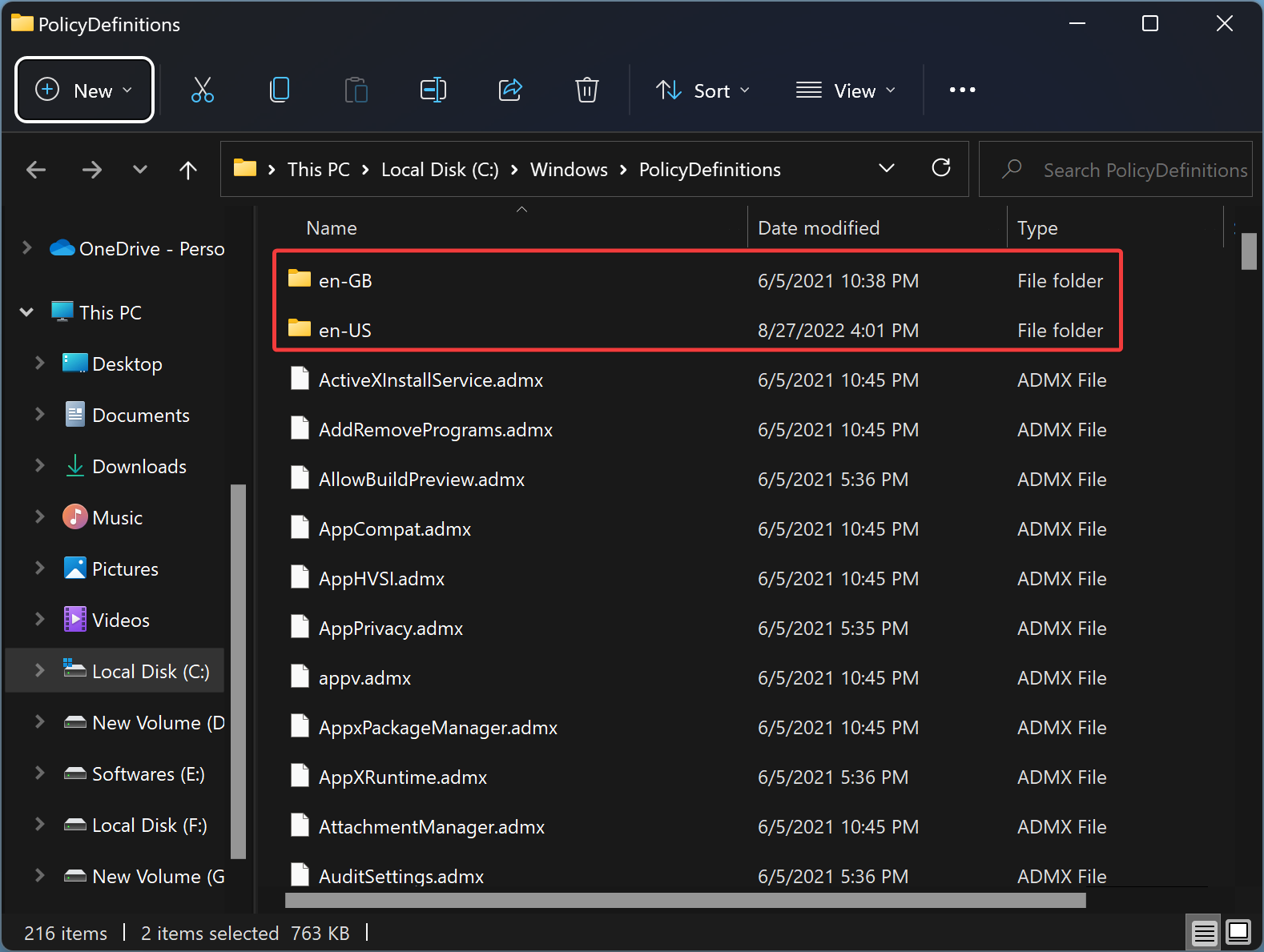
Step 9. From the Edge templates language folder, copy msedge.adml and msedgeupdate.adml files and paste them into the corresponding language folder to “C:\Windows\PolicyDefinitions.”
Step 10. Click Continue if prompted.
Once you complete the above steps, the new policies to control Microsoft Edge will appear in the Local Group Policy Editor inside the Computer Configuration > Administrative Templates and User Configuration > Administrative Templates.
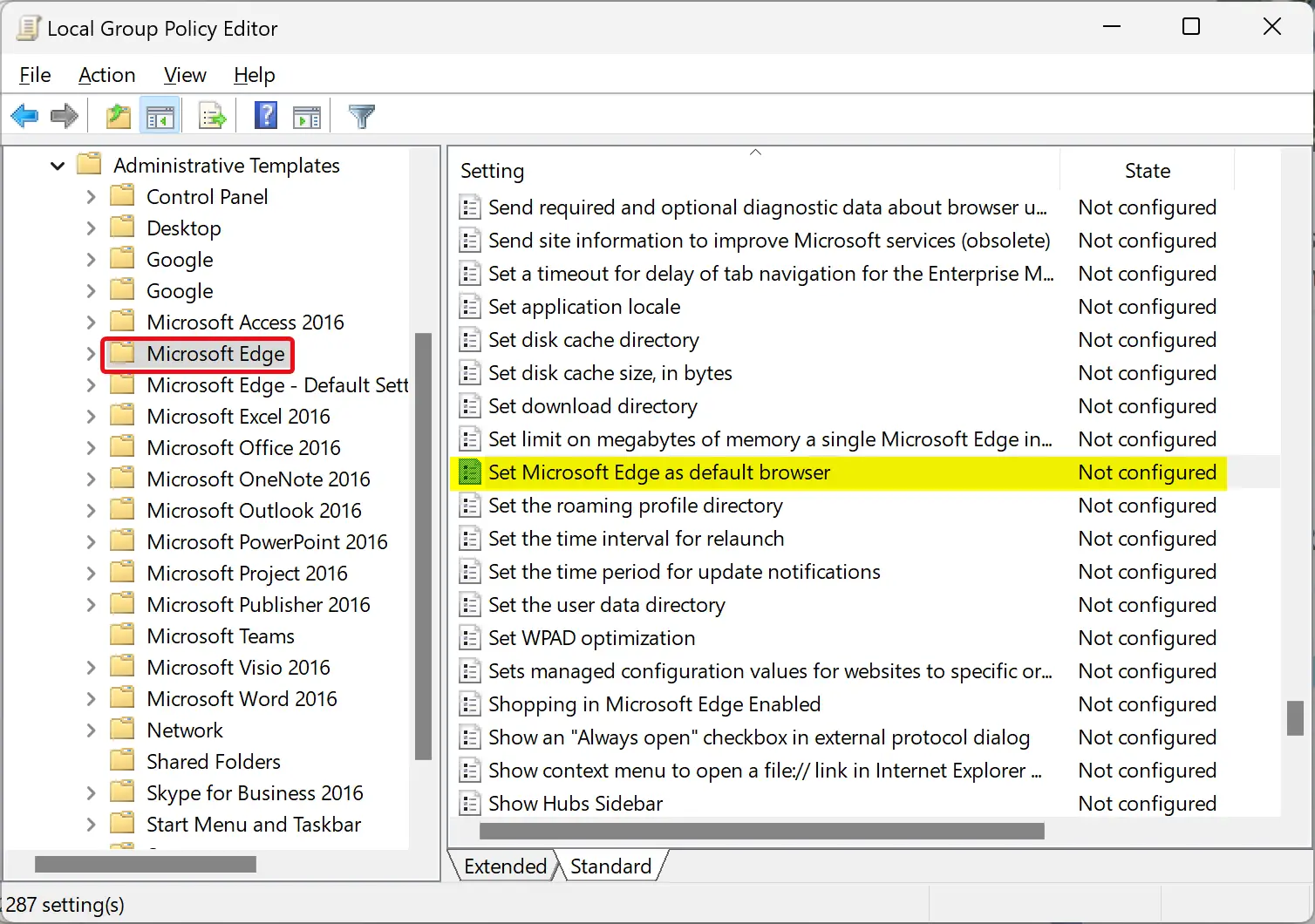
Conclusion
In conclusion, managing Microsoft Edge settings on Windows 11 or 10 is a straightforward process with the help of group policy templates. However, these templates are not included by default in Windows, so you need to download and install them manually. By following the steps outlined in this article, you can easily install the Microsoft Edge group policy templates and gain control over the Edge browser’s behavior in your environment. These templates provide a range of policies that allow you to manage different aspects of Edge, such as browsing behavior, security settings, and updates. By customizing these policies, you can ensure that Edge behaves the way you want it to and meets the specific needs of your organization.