All Windows operating systems ship with the native Calculator app; it continues on Windows 10 too. There is nothing wrong with the native Calculator app of Windows 10. It is pretty good with programming, graphing, scientific data calculation, standard calculators, and history features. It can also be used for currency conversion, length measurement, area calculation, time conversion, etc.
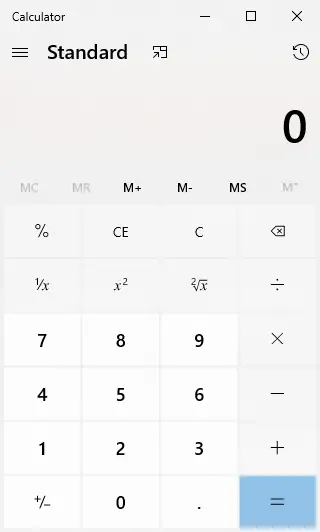
If you are working with many applications and want to keep Calculator on top of other applications, you don’t have to switch back and forth to use some applications and Windows 10 calculator. This post will show how to put the Calculator app on top of all other opened applications.
There is plenty of freeware third-party tools over the internet to make an opened window always stay on top of other opened windows or applications. However, there is no need to install a third-party tool to always keep the Calculator app on top of other opened windows. The calculator tool comes with an inbuilt feature to always stay on top of opened windows. This feature will not stop switching back to full view mode or normal mode, but you have to switch it first to Standard mode.
How to keep Calculator always on top of Windows 10?
Before proceeding with steps, make sure this feature works only when you are in the calculator app’s Standard mode. For your information, If you switch to a scientific, graphic, converter, or another mode, then always staying on the top feature will not work. To do the same, do the following:-
Step 1. Press Windows Logo + R keys simultaneously to open the Run Command box.
Step 2. Type calc on the Run box and hit Enter from the keyboard to run the Calculator app.
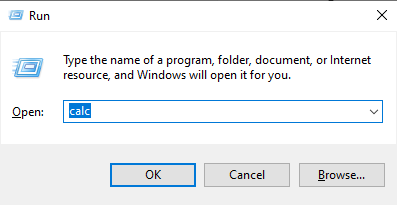
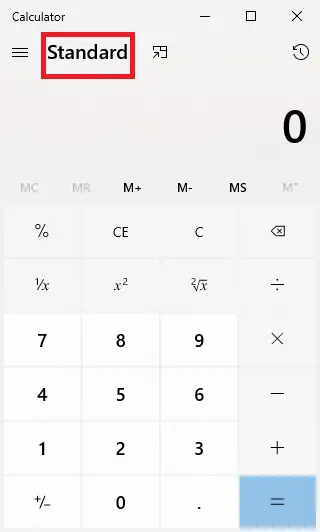
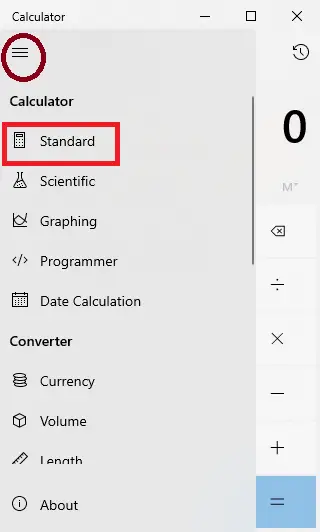
Step 4. To keep the Calculator app on the top of opened windows, click on the icon “Always on top,” or also, you can use the shortcut keys Alt + Up from the keyboard.

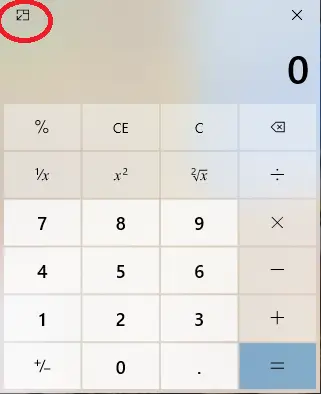
Note: Once you close the Calculator app, you have to repeat the same procedure to stay on top of other windows.
Conclusion
In conclusion, the native Calculator app in Windows 10 comes with various features to cater to different mathematical needs. One such feature is the ability to keep the Calculator app always on top of other opened windows or applications. While there are many third-party tools available over the internet to accomplish this task, there is no need to install them, as the Calculator app has an inbuilt feature for this purpose. However, it is essential to note that this feature works only when the Calculator app is in Standard mode. By following the simple steps mentioned in this post, users can easily keep the Calculator app always on top of other opened windows without the need for any third-party tools.
You might also be interested in our guide on configuring a keyboard shortcut to launch the Calculator app in Windows 10.