Are you curious to know if your PC supports HDR? HDR enables you to watch your favorite movies and shows with the best possible quality. If your computer supports HDR, your wish can be accomplished. But first, we need to know if your Windows 11 machine supports HDR.
HDR stands for High Dynamic Range and is a video style that impresses a lot of different shades of colors. Since the human eye has a very high dynamic range, it is good to have a monitor that matches that. When you enable HDR on your computer, your monitor renders more accurate images with more critical details, contrast, and brightness. You can compare HDR with the standard SDR and see the difference quickly.
Although HDR is great for your eyes, not all computers can render HDR images. So, you need to check whether your computer is one of them; if yes, you need to enable this feature.
How to Check and Enable HDR Support on Windows 11 PC?
To check if HDR is supported on your Windows 11 PC and then further enable this feature, perform the following steps:-
Step 1. First, open the Settings app by pressing Windows + I keys from the keyboard.

Step 2. When Windows Settings opens, select the System category from the left side pane.
Step 3. After that, on the right-side pane, click the Display options.
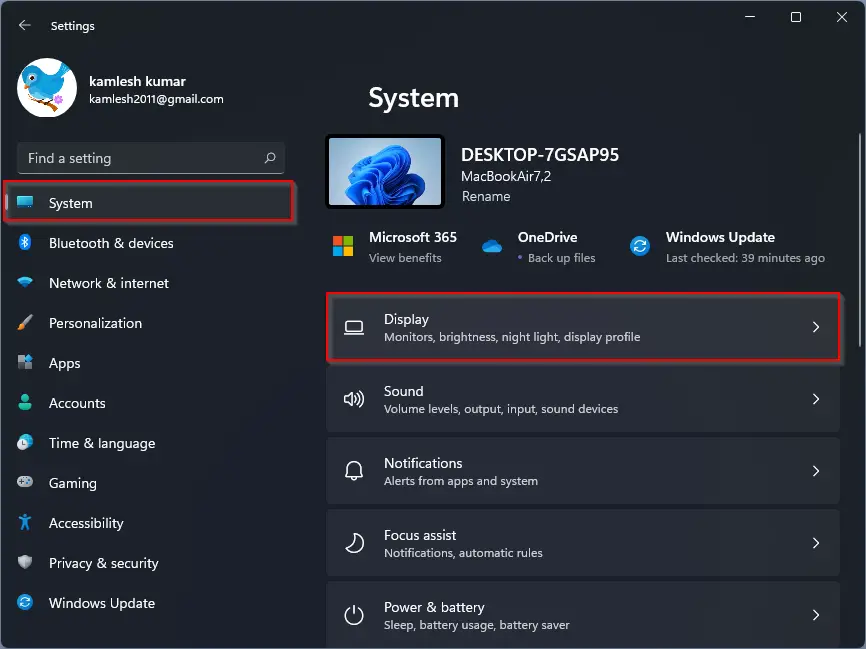
Step 4. Next, select the HDR option.
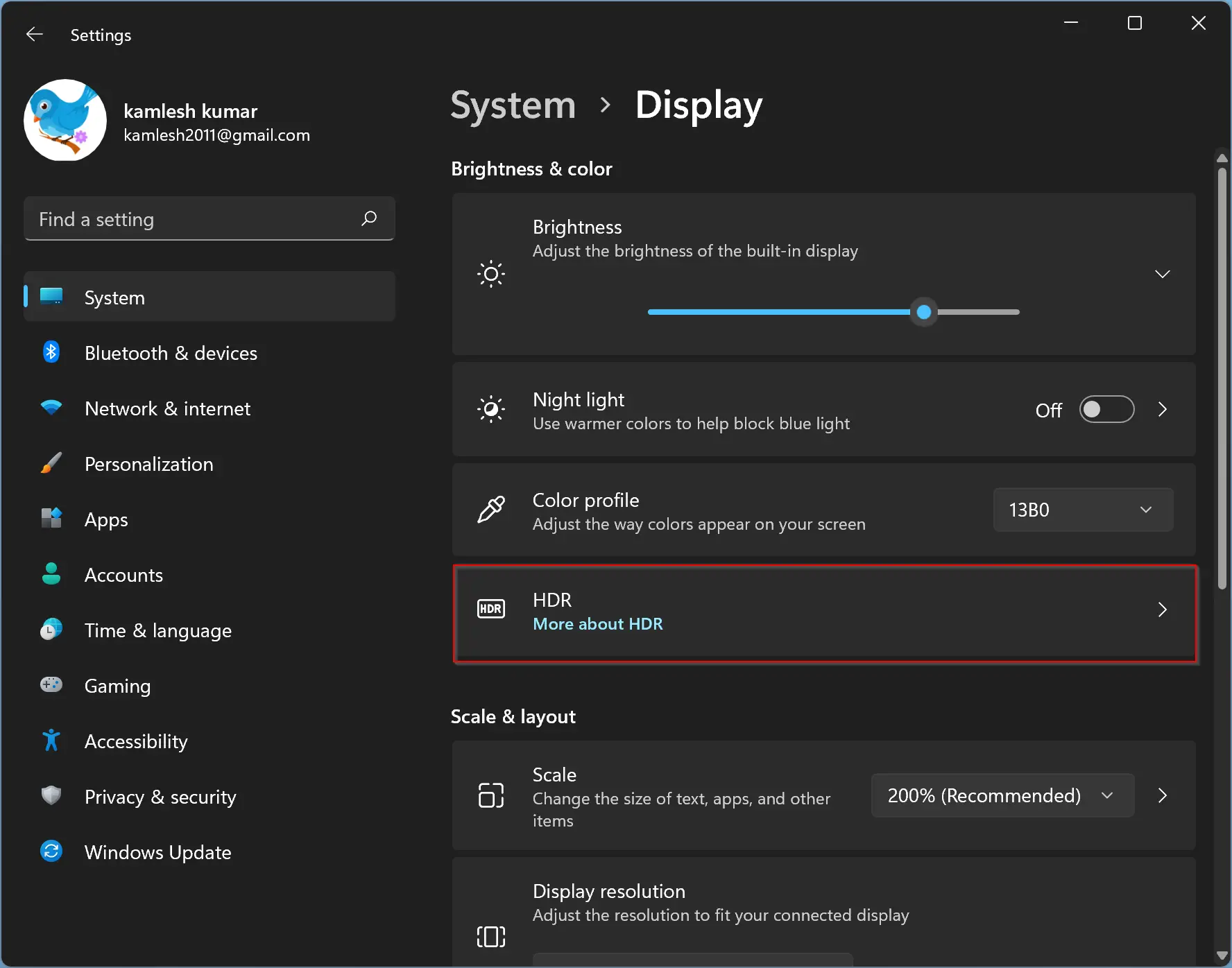
Step 5. In the HDR settings page, expand Display capabilities to see if your system supports HDR.
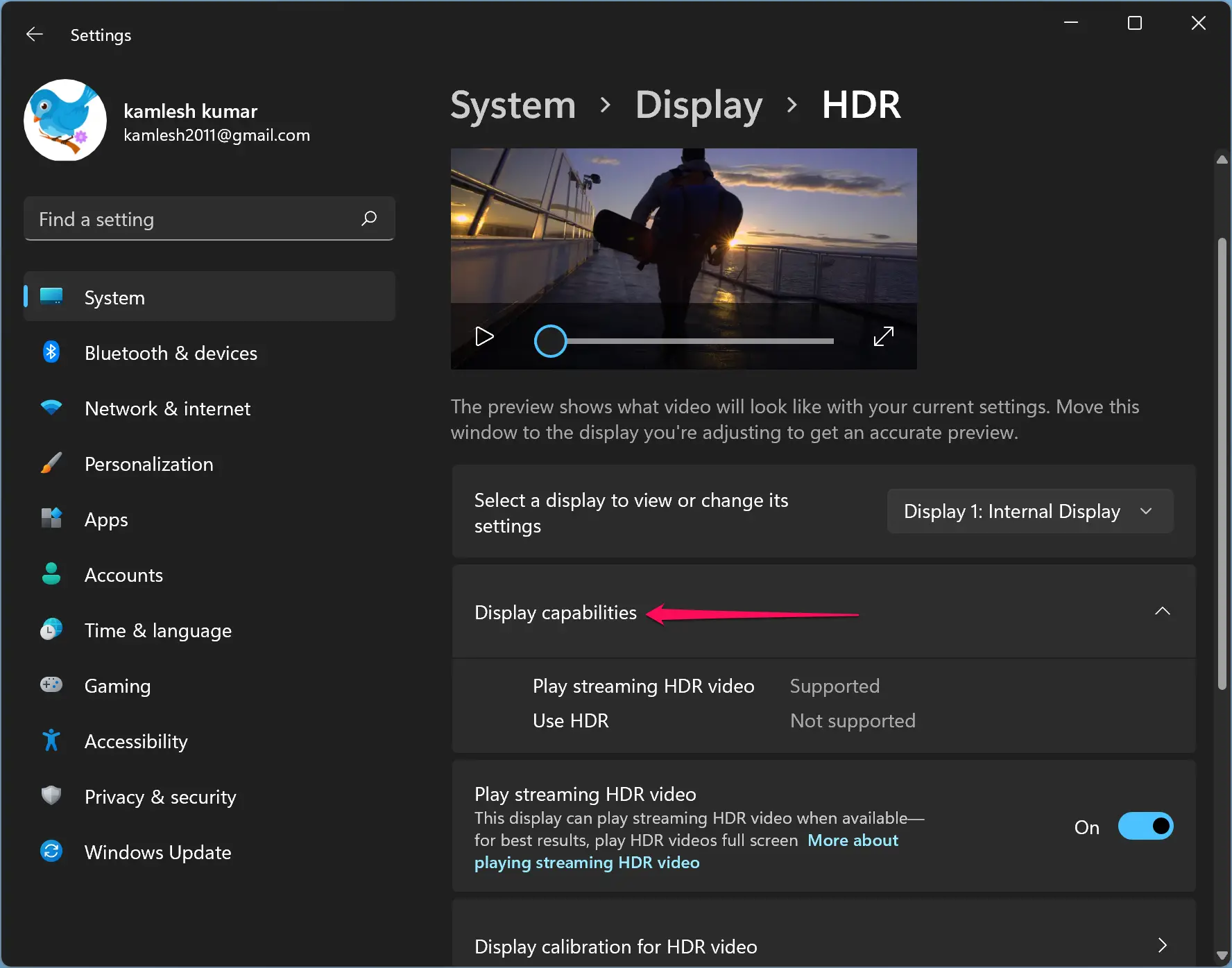
If your system is capable of HDR, enable all the HDR-related toggles and enjoy a high dynamic range.
For those who use multiple displays, use the drop-down menu from “Select a display to view or change its settings” to choose the display on which you want to check the HDR support.
Now that you know what HDR is and how to check if your computer supports it or not. If your machine supports HDR, you can enable it to enjoy videos in high quality. The only disadvantage of HDR is battery drainage, but it will enhance quality.
And also, I want to mention that if you are planning to purchase an external monitor to watch HDR content on them, then make sure that it meets the following minimum specifications:-
- HDR10 supported Display.
- DisplayPort 1.4 or HDMI 2.0 or higher
- GPU with PlayReady 3.0.
- Display Resolution 1080p.
If your computer meets the above requirements, you can go ahead.
Good luck.
Conclusion
In conclusion, HDR provides an immersive viewing experience with its ability to render more accurate and vibrant colors, contrast, and brightness. However, not all Windows 11 computers can support HDR. By following the steps provided, you can easily check if your computer supports HDR and enable this feature to enjoy high-quality videos. Although HDR may cause battery drainage, it is worth it for the enhanced quality of videos. If you plan to purchase an external monitor to watch HDR content, ensure that it meets the minimum requirements for HDR support. With HDR enabled, you can enjoy your favorite movies and shows with the best possible quality.