Extensions in Mozilla Firefox let you add additional features to the browser. But you need to install and enable the extensions before you can use them. And in case you’re not using an extension, you can easily disable or remove it to speed up your browser and protect your privacy.
In the above video, we’ve provided a complete guide on how to manage extensions on the Mozilla Firefox browser.
In Mozilla Firefox, extensions are additional software programs that can be added to enhance your browsing experience. They can be added, removed, installed, or uninstalled according to your needs. Here’s how to manage your Firefox extensions.
How to Manage (Add, Remove, Install or Uninstall) Extensions on Mozilla Firefox?
How to Add Extensions on Mozilla Firefox?
To add extensions on Firefox, follow these steps:-
Step 1. First, open Mozilla Firefox and click on the menu button (three horizontal lines) in the top right corner of the browser.
Step 2. Next, choose “Add-ons and themes” from the drop-down menu.
Step 3. Search for the extension you want to add and click “Add to Firefox.”
Step 4. A pop-up window will appear; click “Add” to confirm the installation.
That’s it. An extension will be added to your Firefox browser.
How to Remove Extensions on Mozilla Firefox?
To remove an extension on Firefox, follow these steps:-
Step 1. First, launch Mozilla Firefox and click on the menu button (three horizontal lines) in the top right corner of the browser.
Step 2. Next, choose “Add-ons and themes” from the drop-down menu.
Step 3. Then, click on the “Extensions” tab in the left sidebar.
Step 4. Now, locate the extension you want to remove, click the three dots menu, and then click the “Remove” option.
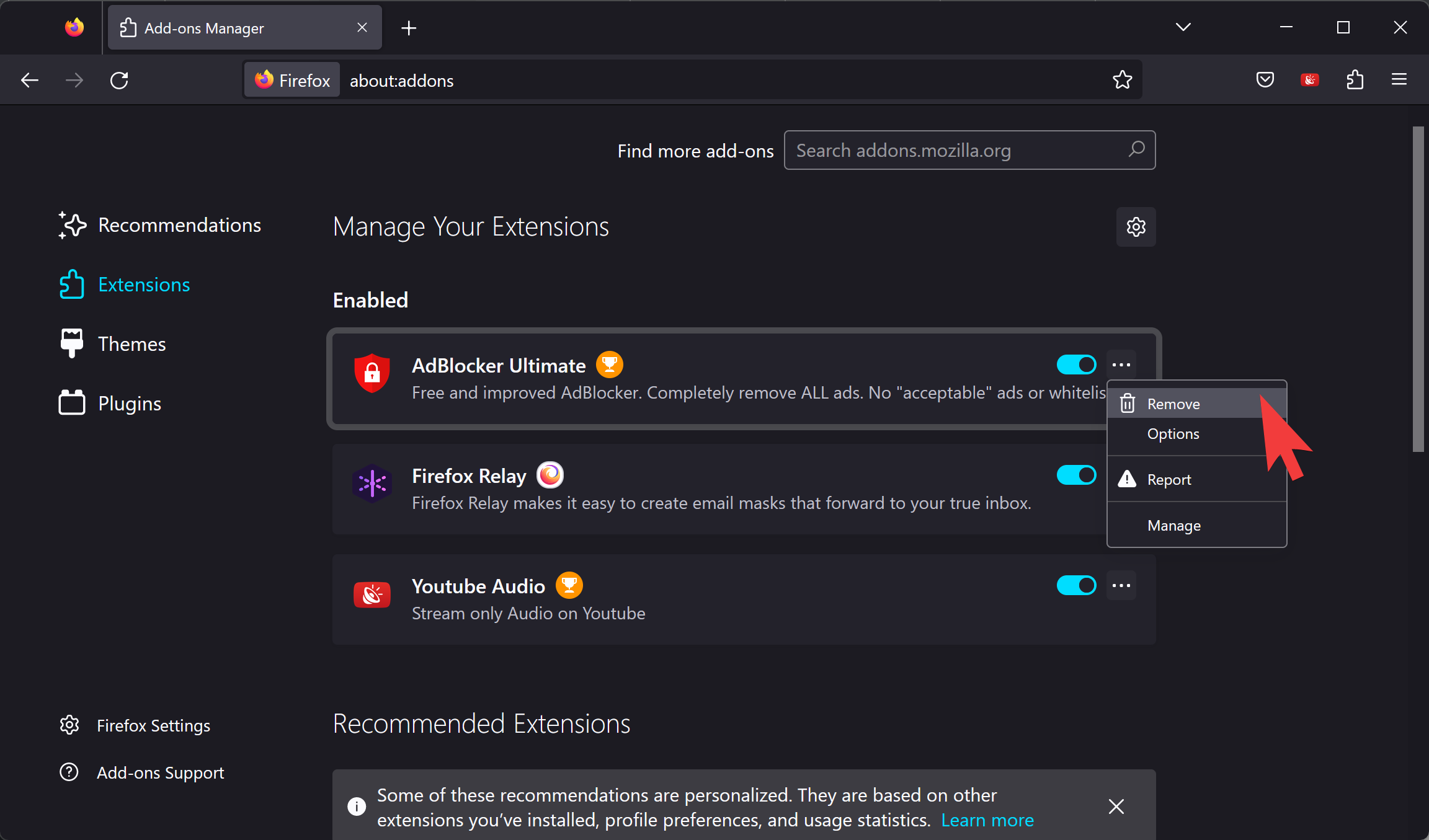
Step 5. Again, click the “Remove” button to confirm the uninstallation.
That’s it. The extension will be removed from your Firefox browser.
How to Install or Uninstall Extensions on Mozilla Firefox?
To install or uninstall an extension on Firefox, do these steps:-
Step 1. Open Mozilla Firefox and click on the menu button (three horizontal lines) in the top right corner of the browser.
Step 2. Select “Add-ons and themes” from the drop-down menu.
Step 3. Click on the “Extensions” tab in the left sidebar.
Step 4. To install an extension, follow the steps for adding an extension as mentioned above.
Step 5. To uninstall an extension, follow the steps for removing an extension as mentioned above.
Conclusion
Managing extensions on Mozilla Firefox is easy and can be done in just a few steps. You can add, remove, install, or uninstall extensions according to your preferences.
Also Read: How to Customize Your Firefox Toolbar: Pinning and Unpinning Add-Ons Made Easy.