In Windows 10/8, Windows Explorer is renamed File Explorer, and the My Computer is now known as This PC. In Windows 10, File Explorer opens (you can use the Windows logo + E keys to open File Explorer in Windows 10) new Quick Access by default instead of This PC.
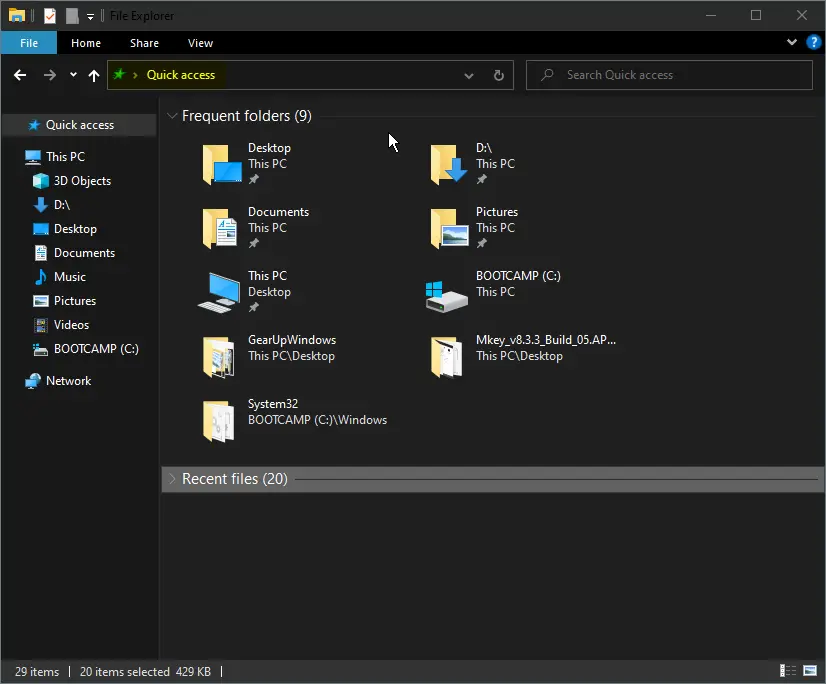
If you don’t like this behavior of Windows 10, there is an option to configure File Explorer in Windows 10 to open on This PC instead of Quick Access. The Quick Access includes your frequent folders and recent files.
In Windows 10, you can also access File Explorer by clicking on the File Explorer icon on the taskbar. It will open Quick Access.
![]()
This post will guide you on opening Windows Explorer at “This PC” Instead of “Quick Access” in Windows 10.
How to Open Windows Explorer at “This PC” Instead of “Quick Access” in Windows 10?
Like most things in Windows, there’s a simple setting available to change this, but it’s buried in some menus. To change the default Explorer page to This PC, perform the following steps:-
Step 1. Open a new File Explorer window by clicking on the icon at the Taskbar or by pressing the Windows logo + E keys simultaneously.
Step 2. Click View in the File Explorer ribbon.
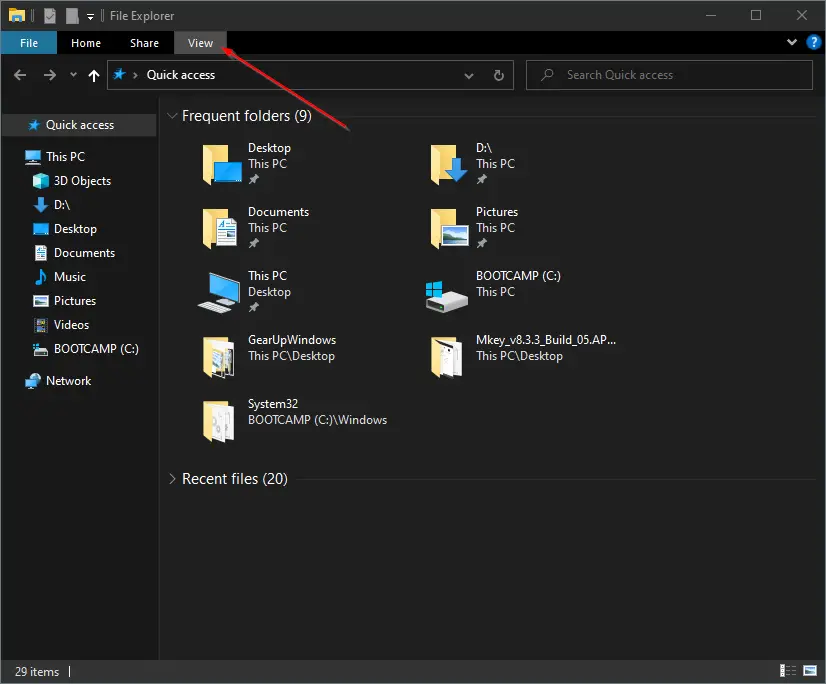
Step 3. Click Options.

Step 4. The Folder Options window opens. Click the General tab in the Folder Options window.
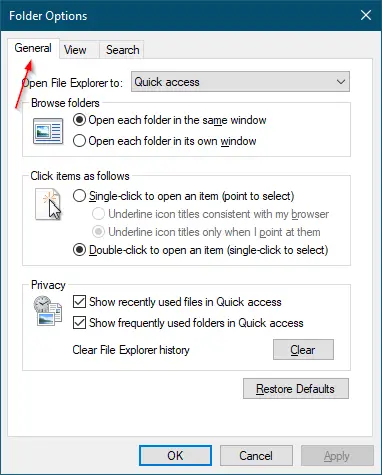
Step 5. Under the General tab, next to “Open File Explorer to,” click the drop-down and select This PC.
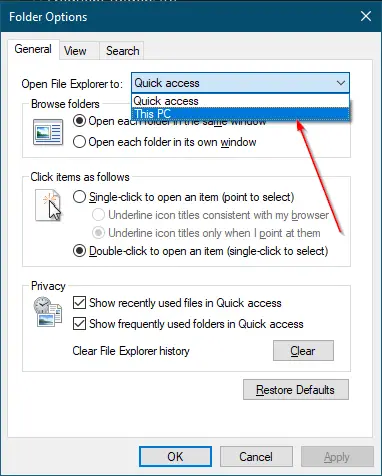
Step 6. Click the Apply and then the OK button.
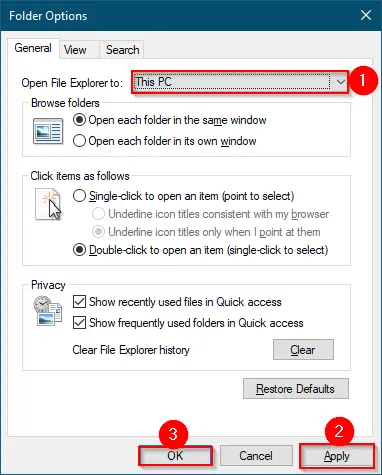
Now, whenever you try to open File Explorer by clicking on its icon from the Windows 10 Taskbar or by pressing Windows logo + E keys, File Explorer opens at “This PC” instead of “Quick Access.”
That’s all!!!
Conclusion
In conclusion, Windows 10, by default, opens File Explorer to the Quick Access page, which includes frequently used folders and recent files. However, if you prefer to have File Explorer open at “This PC,” there is an easy way to change this default setting. By following the steps outlined in this post, you can quickly configure File Explorer to open at “This PC” instead of “Quick Access” on your Windows 10 PC. This can save you time and effort when accessing files and folders on your computer, especially if you frequently navigate to different drives or network locations.