How do I open Folder Options in Windows 11? Windows 11 File Explorer look has been totally changed. Now, you will not find the ribbon menu. Also, many common menu items, such as “View Extensions,” are far away from normal users. In the place of Ribbon menus in File Explorer, you will find just icons.
Windows 11 comes with a new File Explorer that finally replaces the one Microsoft introduced back in 2012. It looks better and works fine than the previous version, although it requires learning new patterns and logic behind the new design. In this gearupwindows article, we will provide the easy steps to find the File Explorer settings in the latest OS.
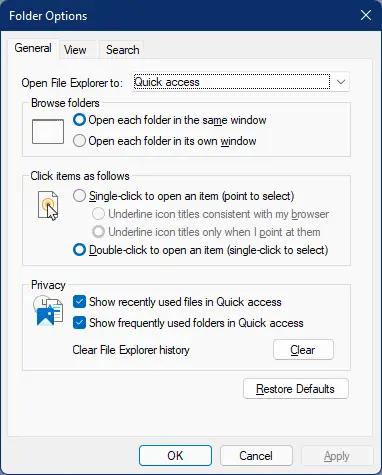
There are at least three easy ways through which you can open the Folder Options (File Explorer Options) on Windows 11. These are the following:-
- Using File Explorer
- From the Run dialog box
- Through Control Panel
How to Open Folder Options in Windows 11 using File Explorer?
To launch Folder Options in Windows 11 using File Explorer, use these steps:-
Step 1. Simultaneously press Windows + E keys to open File Explorer. Alternatively, click on the Start button from the taskbar and search for File Explorer. In the available Search results, click on the File Explorer to open it.
Step 2. Click on the three dots menu (…) and then click on the Options item.
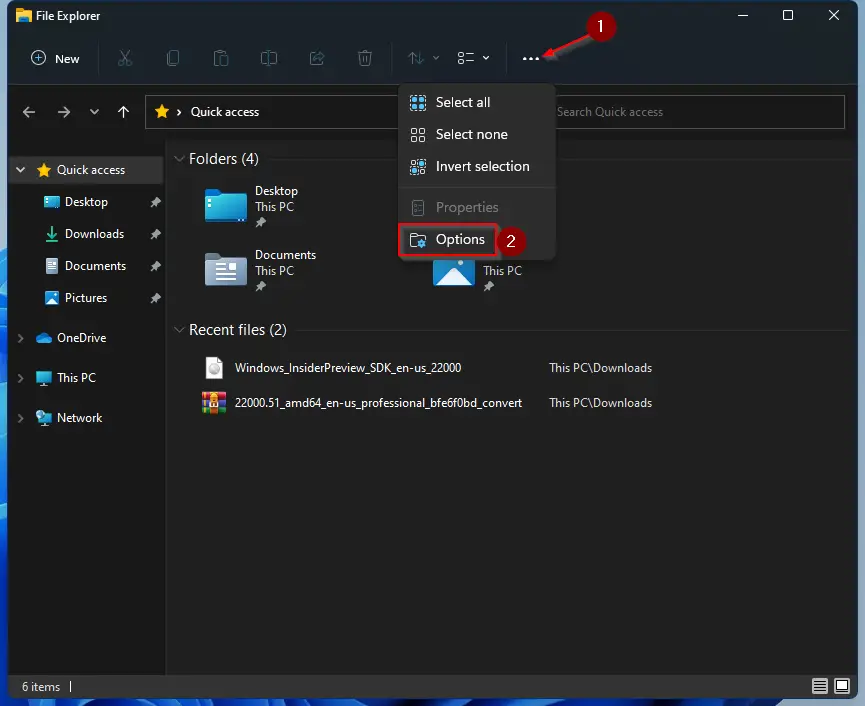
Once you complete the above steps, the Folder Options dialog will open.
How to Open Folder Options in Windows 11 from the Run box?
Follow these steps to open Folder Options in Windows 11 from the Run box:-
Step 1. Simultaneously press the Windows + R keys from the keyboard to open the Run dialog box.
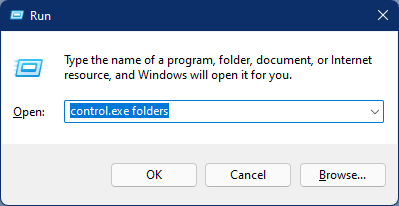
Step 2. In the Run box, type the following and hit Enter from the keyboard to access Folder Options windows in Windows 11 OS:-
control.exe folders
How to Open Folder Options in Windows 11 through Control Panel?
Follow these steps to access Folder Options in Windows 11 through Control Panel:-
Step 1. Open the Run dialog box by pressing Windows + R keys from the keyboard.
Step 2. In the Run box, type Control Panel and press Enter from the keyboard.
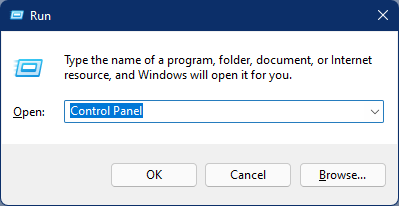
Step 3. In the Control Panel that opens, set “View by” as “Large icons” and then click on the File Explorer Options.
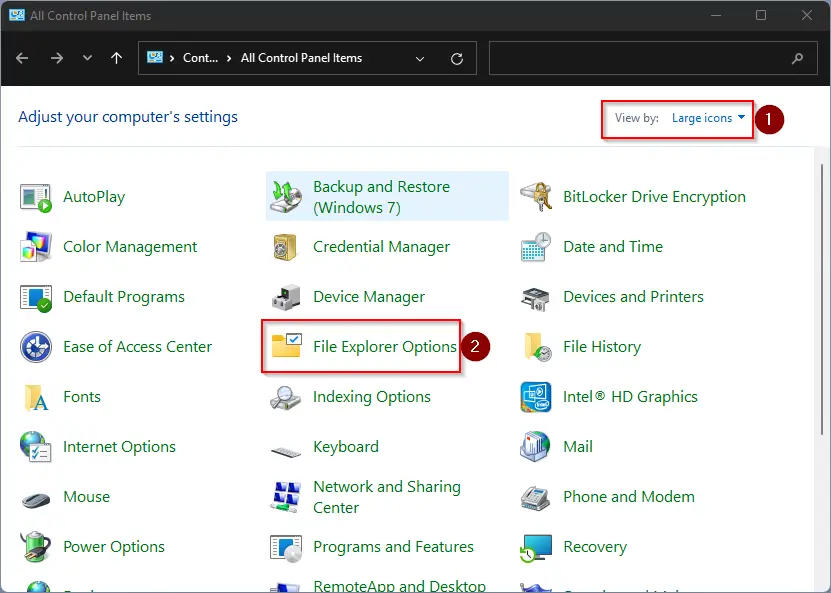
After completing the above steps, you should get access to Folder Options.
Conclusion
In conclusion, Windows 11 has introduced a new and updated File Explorer design that offers a better user experience. However, navigating through the new layout may be challenging for some users. Fortunately, there are three easy ways to access Folder Options in Windows 11, including using File Explorer, the Run dialog box, and Control Panel. By following the step-by-step instructions provided in this article, users can quickly and easily access Folder Options and customize their File Explorer settings according to their preferences.