PowerShell is a more effective command-line shell and scripting language than Command Prompt. That’s why Power Users and IT pros prefer to use Windows PowerShell.
If you are using Windows 10, you might prefer to use PowerShell. However, it is more complicated compared to the classic Command Prompt.
On a Windows 10 PC, you can open PowerShell using several methods. We will review all those ways which are easy to use and can be remembered.
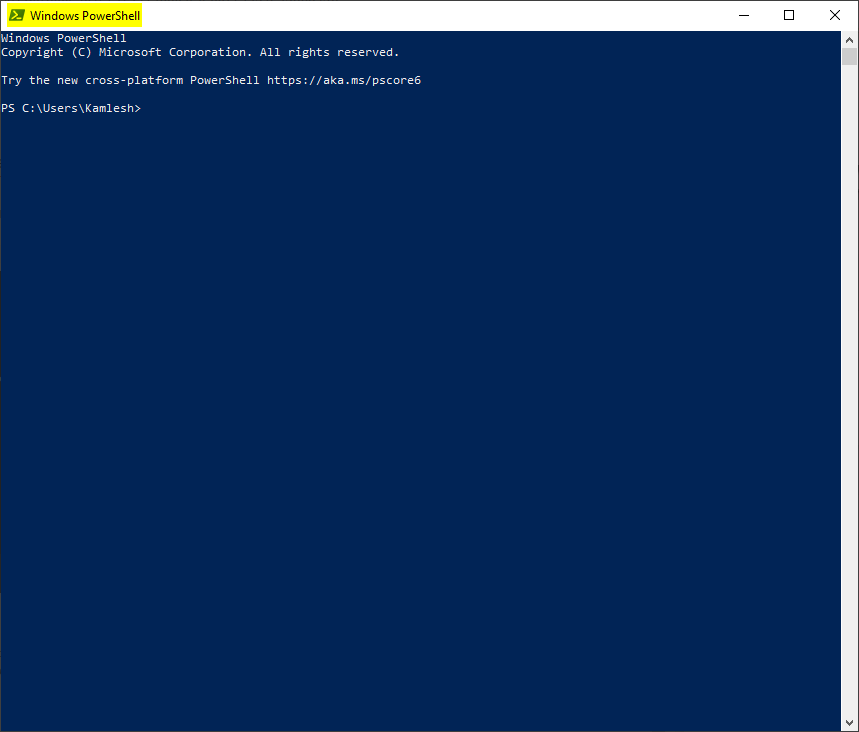
You can open PowerShell on Windows 10 using the following methods:-
- From the Power User Menu
- Using Windows Search
- Through the Run command box
- From the File Explorer Address Bar
- Via Task Manager
- From the Right-Click Context Menu
How to Open PowerShell from the Power User Menu?
Press Windows + X keys on the keyboard or right-click on the Windows logo to see the hidden Power User menu. Select Windows PowerShell or Windows PowerShell (Admin).
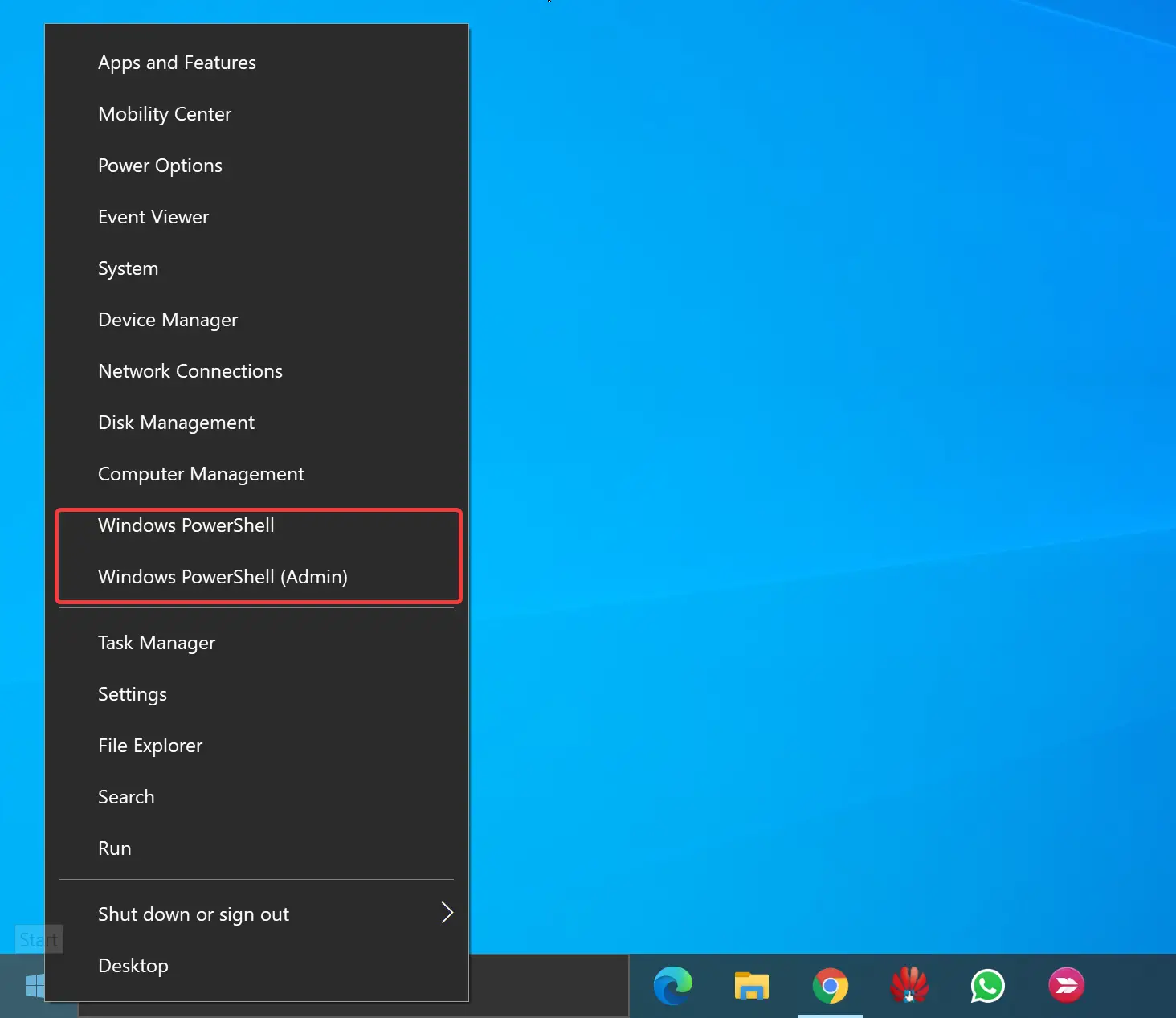
If you see Command Prompt instead of Windows PowerShell, you probably have altered the setting. Refer to our guide to switching between Command Prompt and PowerShell in WIN+X Menu.
How to Open PowerShell from Windows Search?
Click on the Start or Taskbar Search and type powershell in the search box. In the available search results, click on Windows PowerShell to open the same.
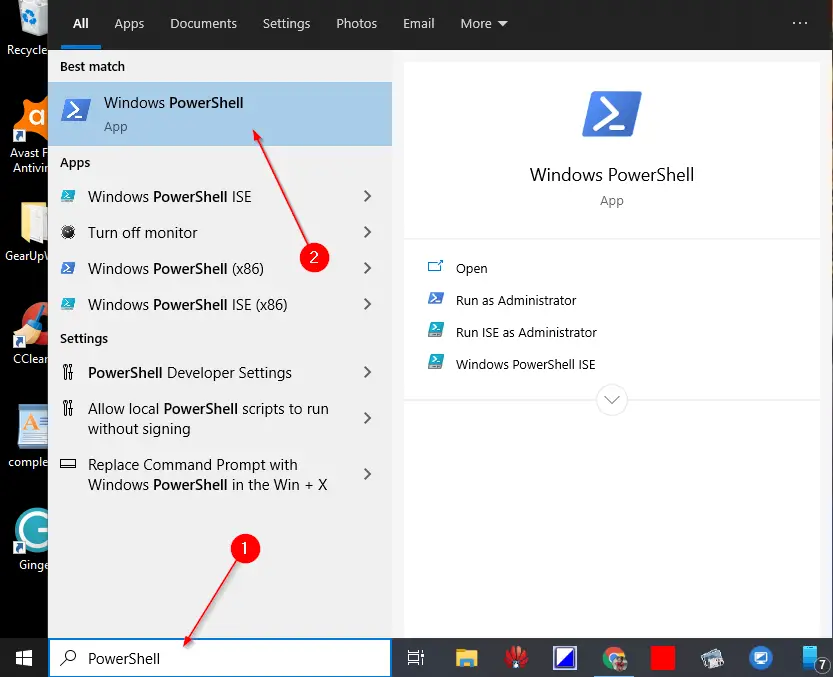
How to Open PowerShell through the Run command box?
To quickly open the PowerShell on Windows 10, press the Windows + R keys on the keyboard to open the Run dialog box. Then type powershell in the text box. Either click OK or hit Enter key on the keyboard to open the PowerShell window.
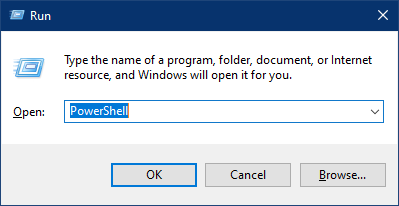
Quick Tips: After typing the powershell in the Run dialog box, hit Ctrl + Shift + Enter keys on the keyboard to open Windows PowerShell with admin rights.
How to Open PowerShell from the File Explorer Address Bar?
First, open the File Explorer by pressing Windows + E keys on the keyboard. Delete everything on the File Explorer address bar and type powershell. Hit Enter key on the keyboard to open Windows PowerShell.
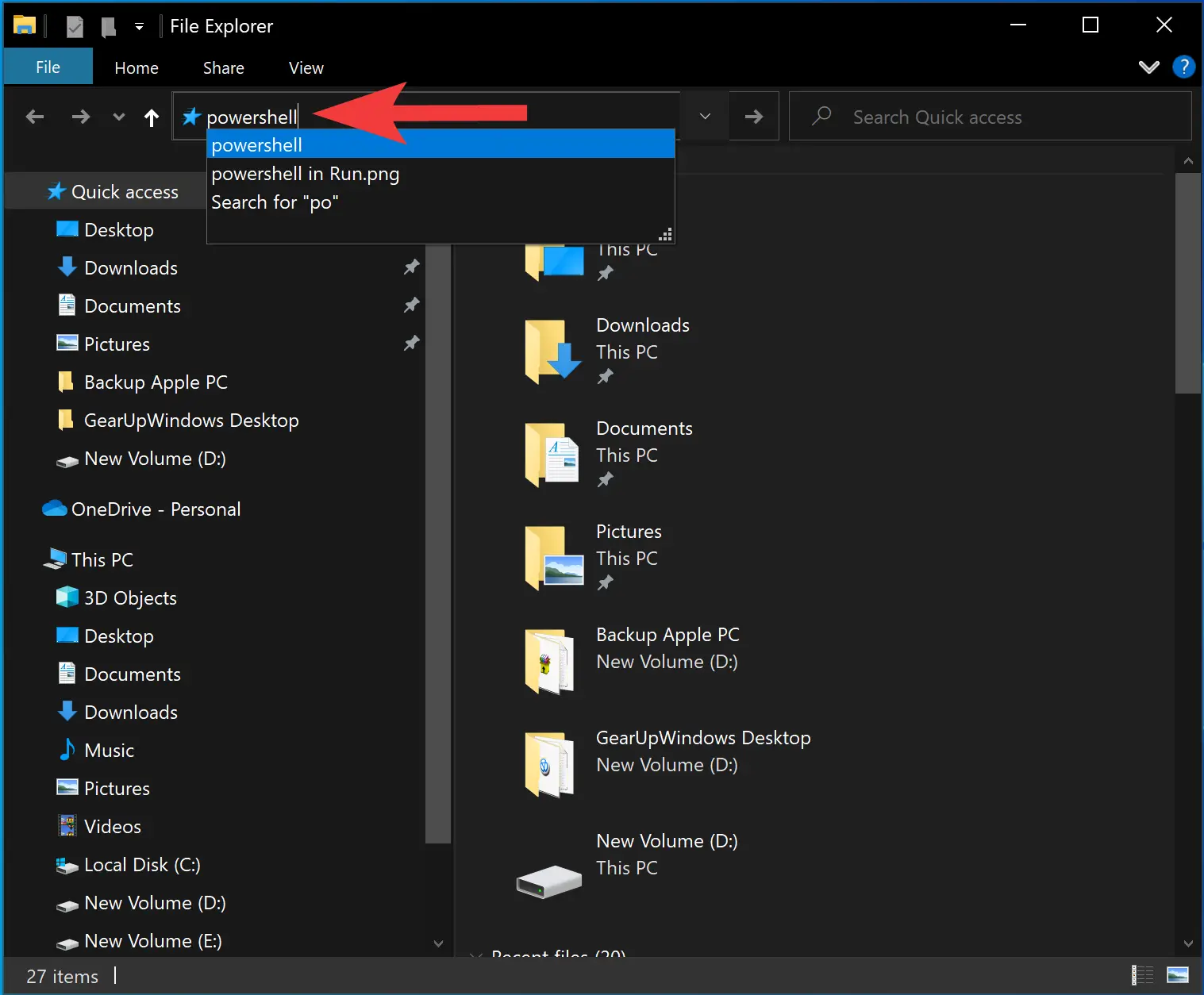
How to Open PowerShell via Task Manager?
Open Task Manager by pressing Ctrl + Shift + Esc keys on the keyboard. If Task Manager opens with few details, click More details.
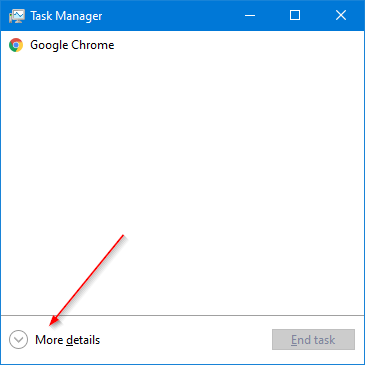
Then in the Task Manager window, click File > Run new task.
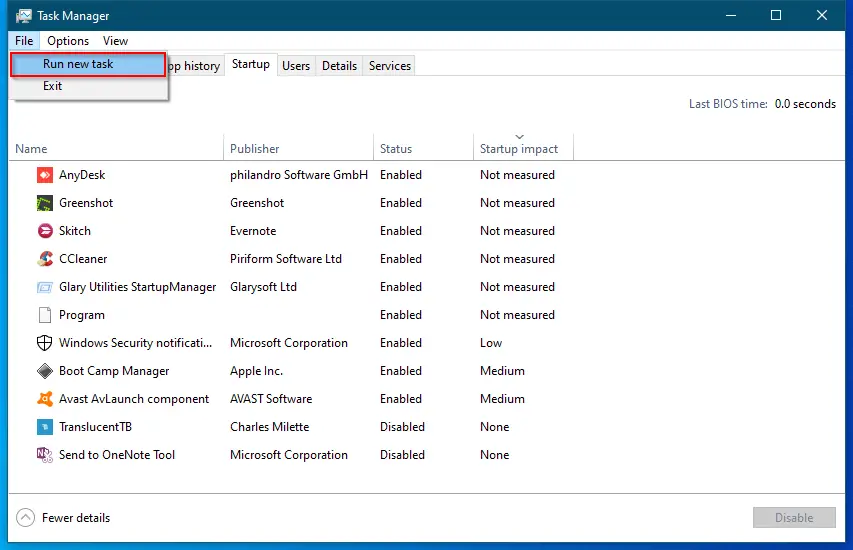
Type PowerShell in the text box, and then click OK to continue.
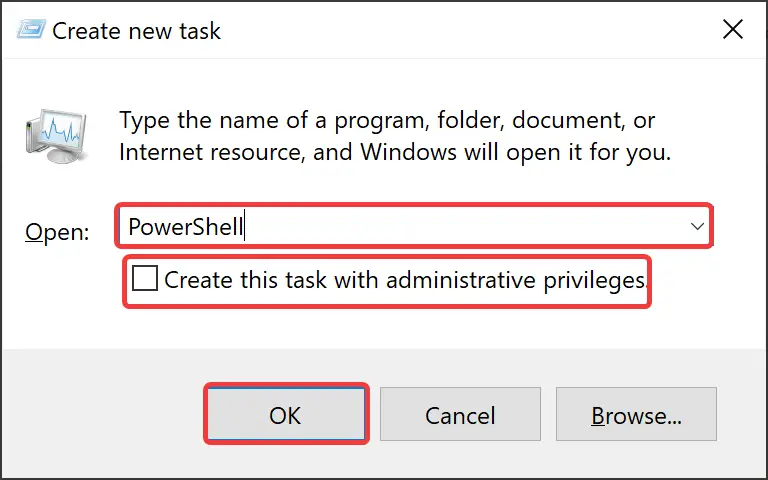
Quick Tips: If you want to run PowerShell with administrator permissions, ensure the “Create This Task with Administrator Privileges” option is selected.
How to Open PowerShell from the Right Click Context Menu?
Press the Shift key and then right-click on a folder. You will see the Open PowerShell Window Here option in the context menu. Click on it to open the PowerShell with the selected path of the folder.
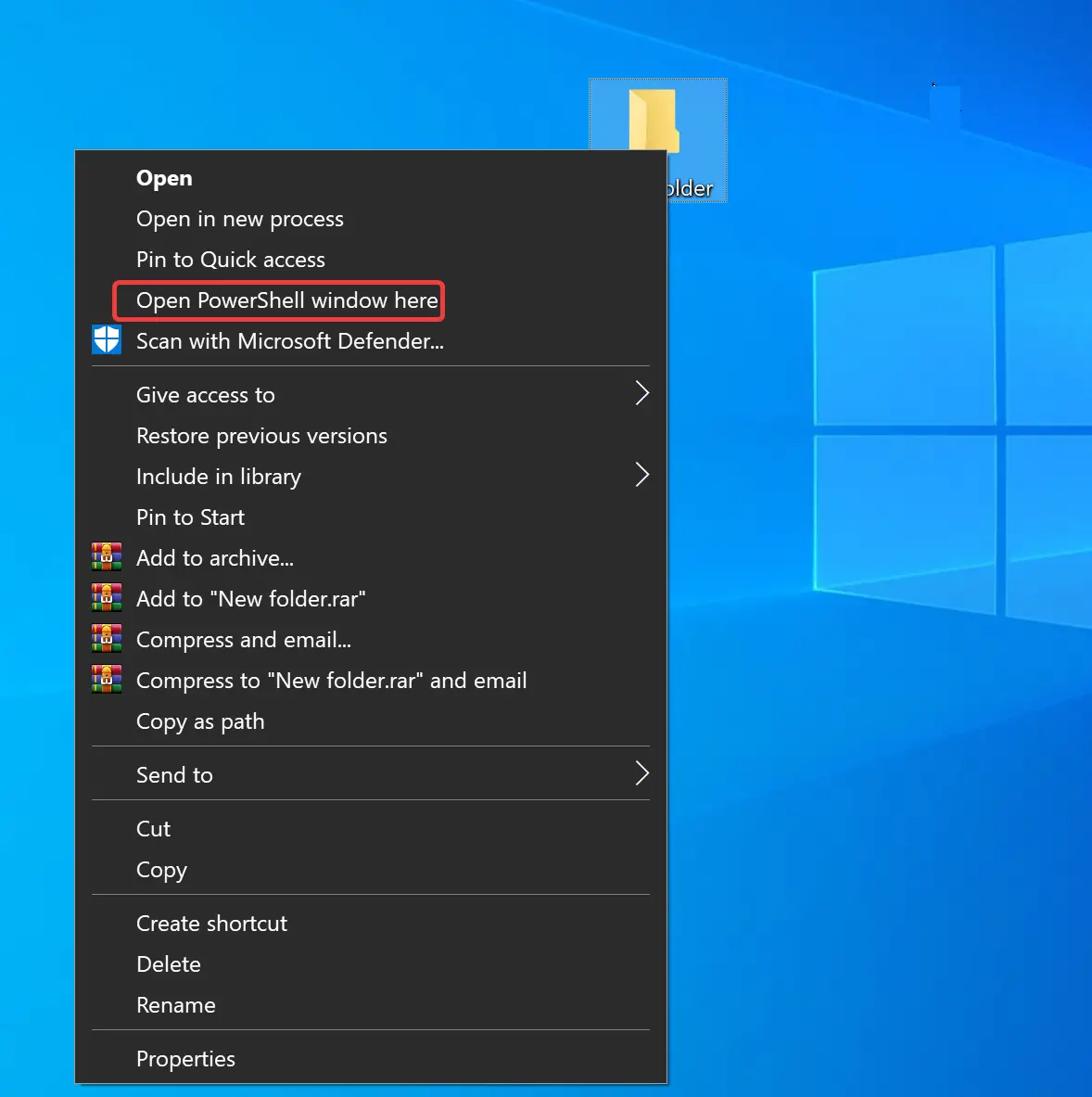
Conclusion
In conclusion, PowerShell is a more advanced and efficient command-line shell and scripting language than Command Prompt. Although it may be more complicated to use, many power users and IT professionals prefer PowerShell over Command Prompt on Windows 10. This article has shown several ways to open PowerShell on a Windows 10 PC, including through the Power User menu, Windows search, the Run command box, the File Explorer address bar, Task Manager, and the right-click context menu. These methods are easy to use and remember, and they can help you access PowerShell quickly and efficiently whenever you need it.