Have you recently upgraded from Windows 10 to Windows 11? You may have noticed that your drive (“C” drive) is taking up more space. It is due to the previous Windows installation files and folders being stored in the “Windows.old” folder under the Windows installation drive. When you upgrade your operating system from lower to higher, for instance, Windows 10 to Windows 11, the “Windows.old” directory is automatically created. This folder stores all the information of the previous version of Windows, so if you want to revert your PC to the previous state, you can go back within ten days of installing the newer Windows operating system.
When you see Windows.old directory, your mind may strike with several questions. You might start thinking that this is a virus and we should get rid of it immediately. Be calm; there is nothing wrong with this “windows.old” folder. It is safe to delete. You don’t need to purchase an expensive antivirus or use the tool to delete it. It is safe to delete the “Windows.old” folder if you have no plan to downgrade your operating system.
How to Delete Previous Windows Installation Files and Folders from Windows 11?
To delete previous Windows installation files and folders from Windows 11, follow these recommended steps:-
Step 1. Open the Settings app by pressing Windows + I keys from the keyboard.

Step 2. When Windows Settings opens, select the System category from the left side pane.
Step 3. On the right side pane of the System, click on the Storage option.
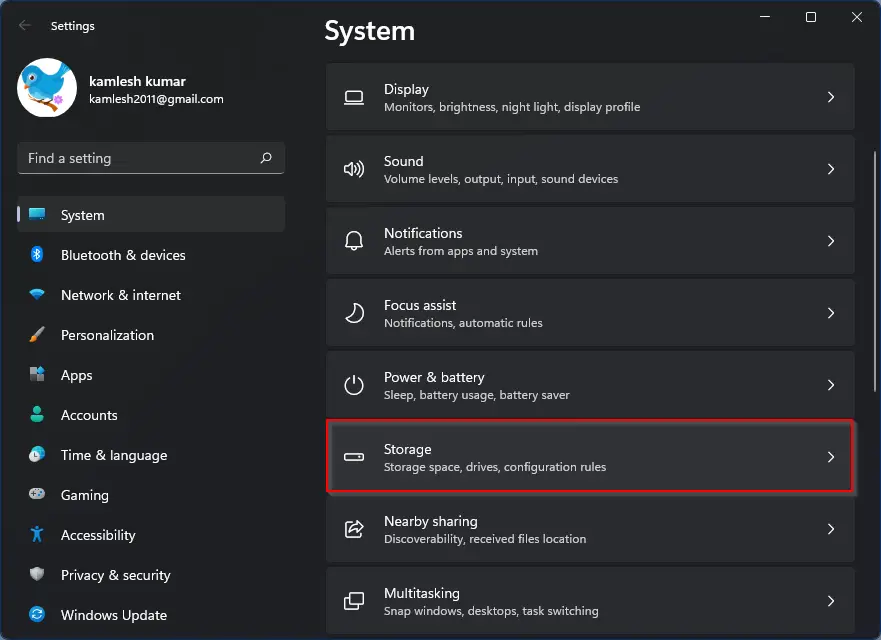
Step 4. On the Storage Settings pane, scroll down to find the “Cleanup recommendations” option under the “Storage management” section.
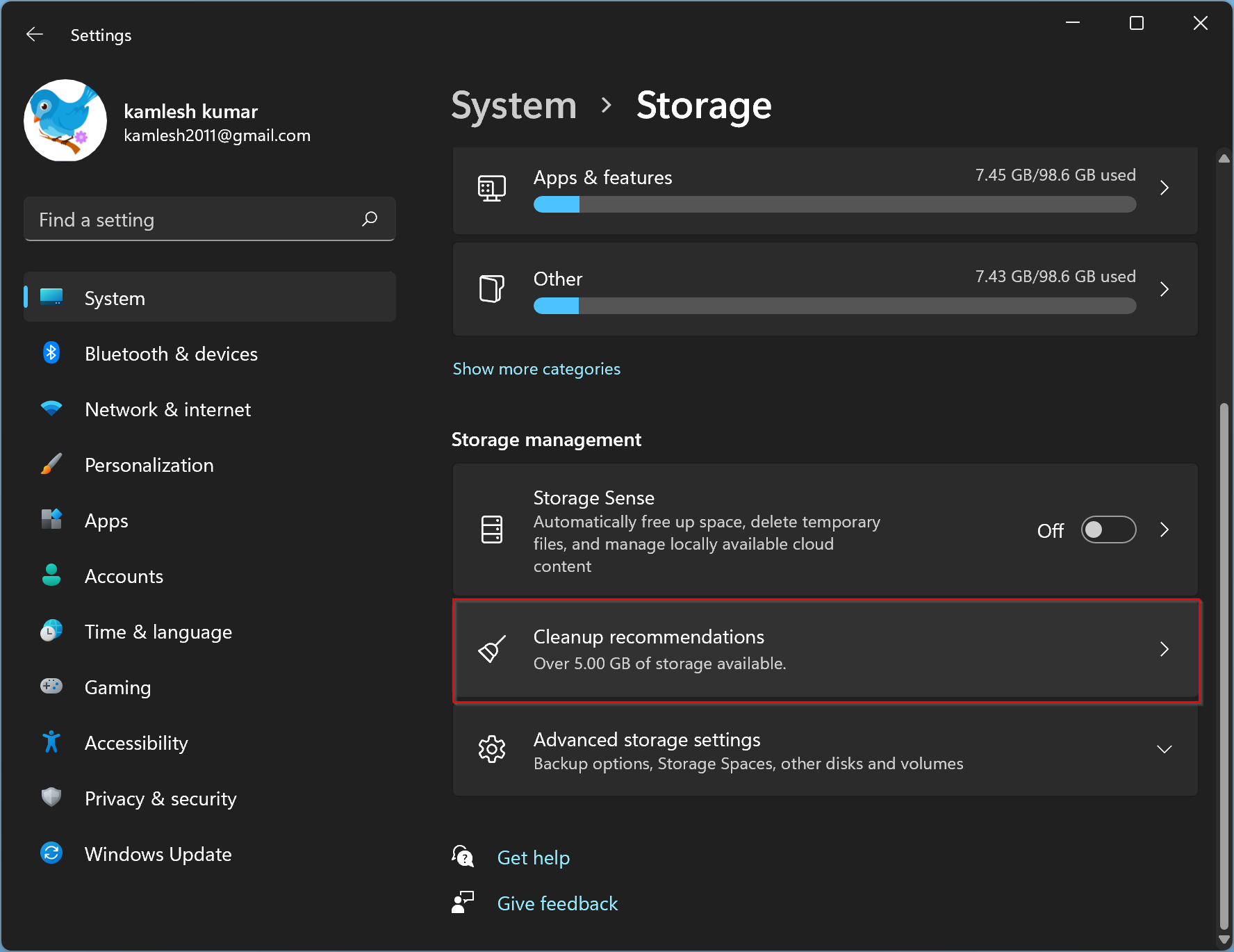
Step 5. When the “Cleanup recommendations” settings open, check the checkbox “Previous Windows installation(s).”
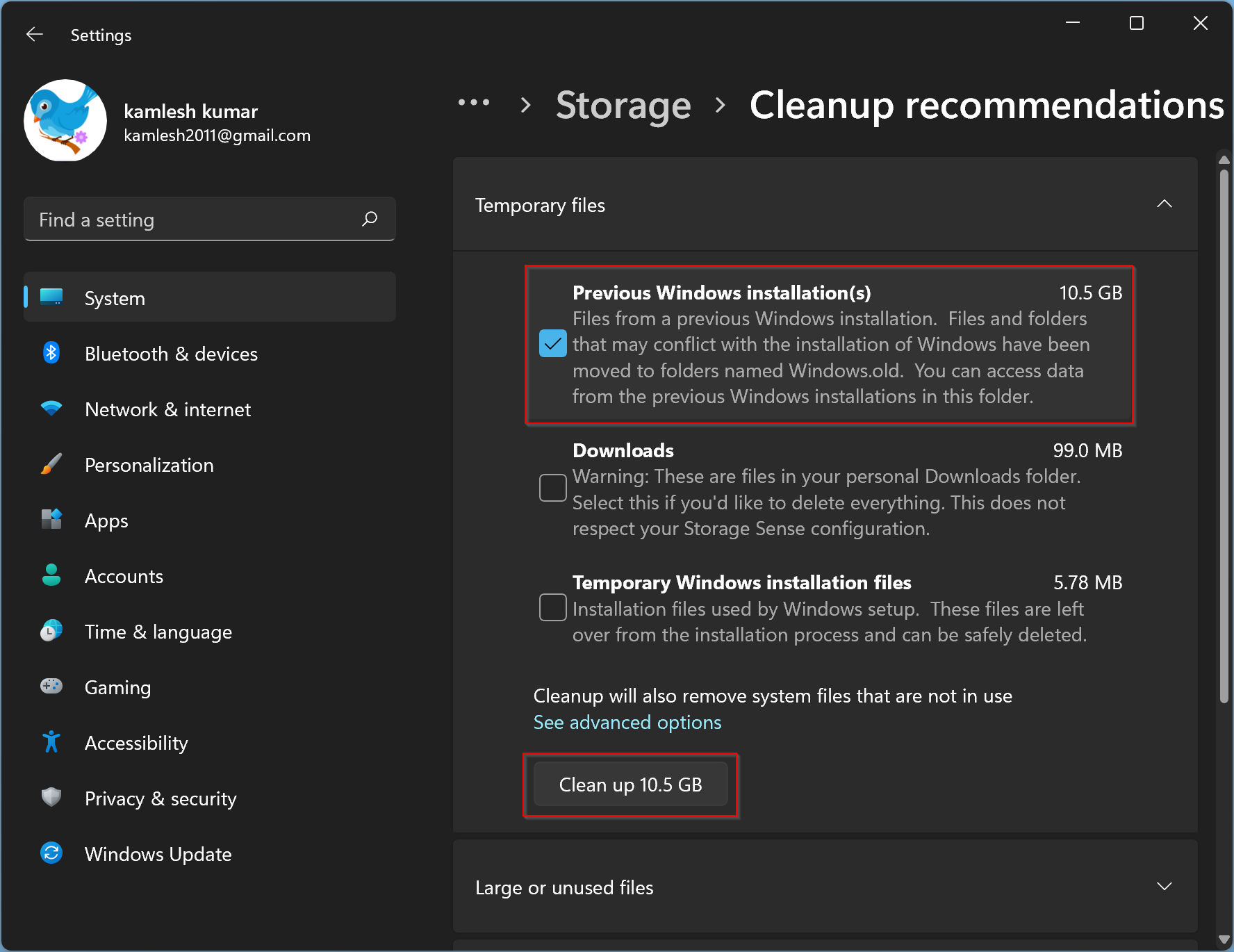
Step 6. Then click the Continue button when you see the “Clean up selection” pop-up window.
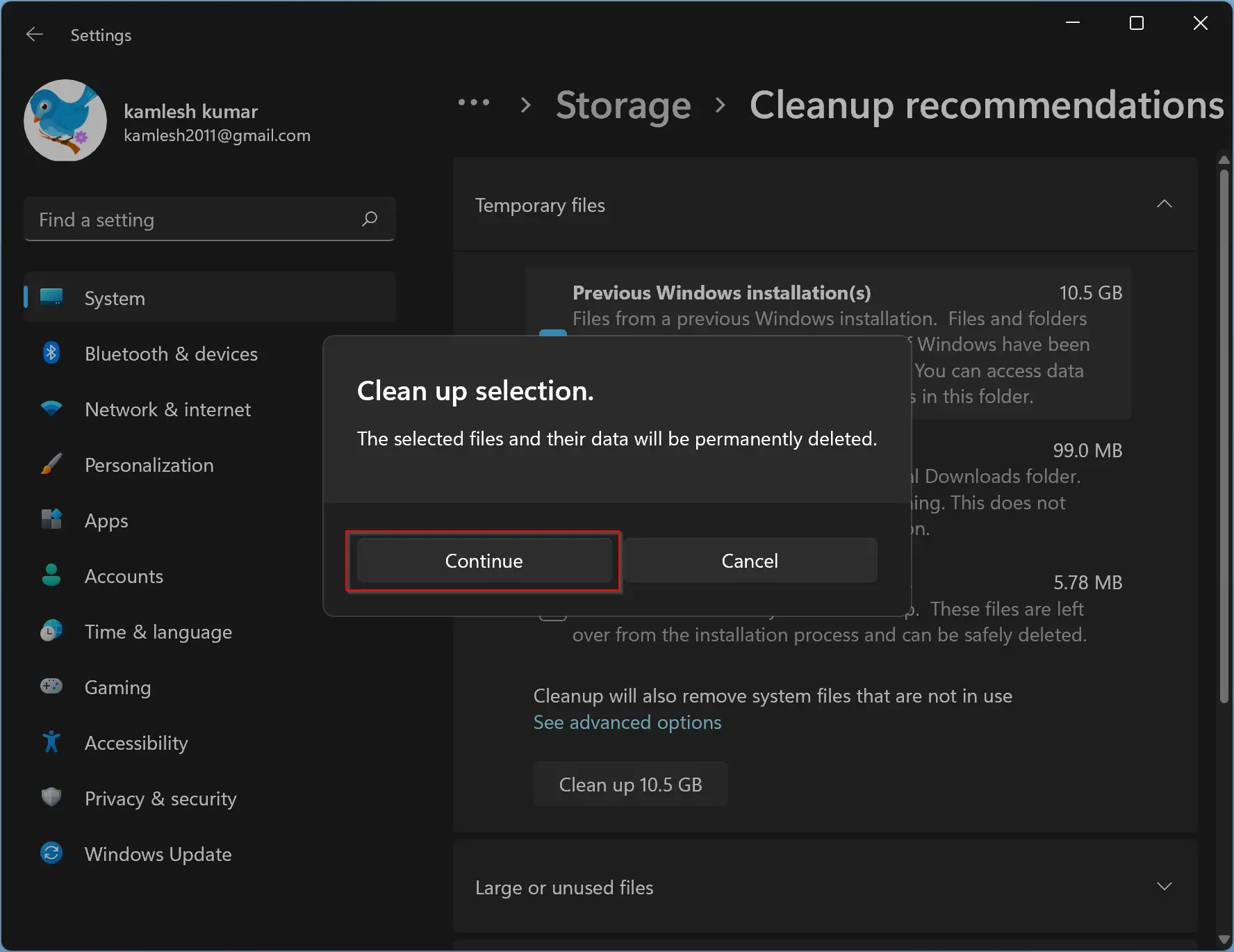
That’s it. Windows 11 will now erase the previous operating system (Windows 10) backup folder from your system to free up the storage. After that, this option will disappear from the “Cleanup recommendations” settings. Even under the Windows installation drive, you will not see the “Windows.old” folder.
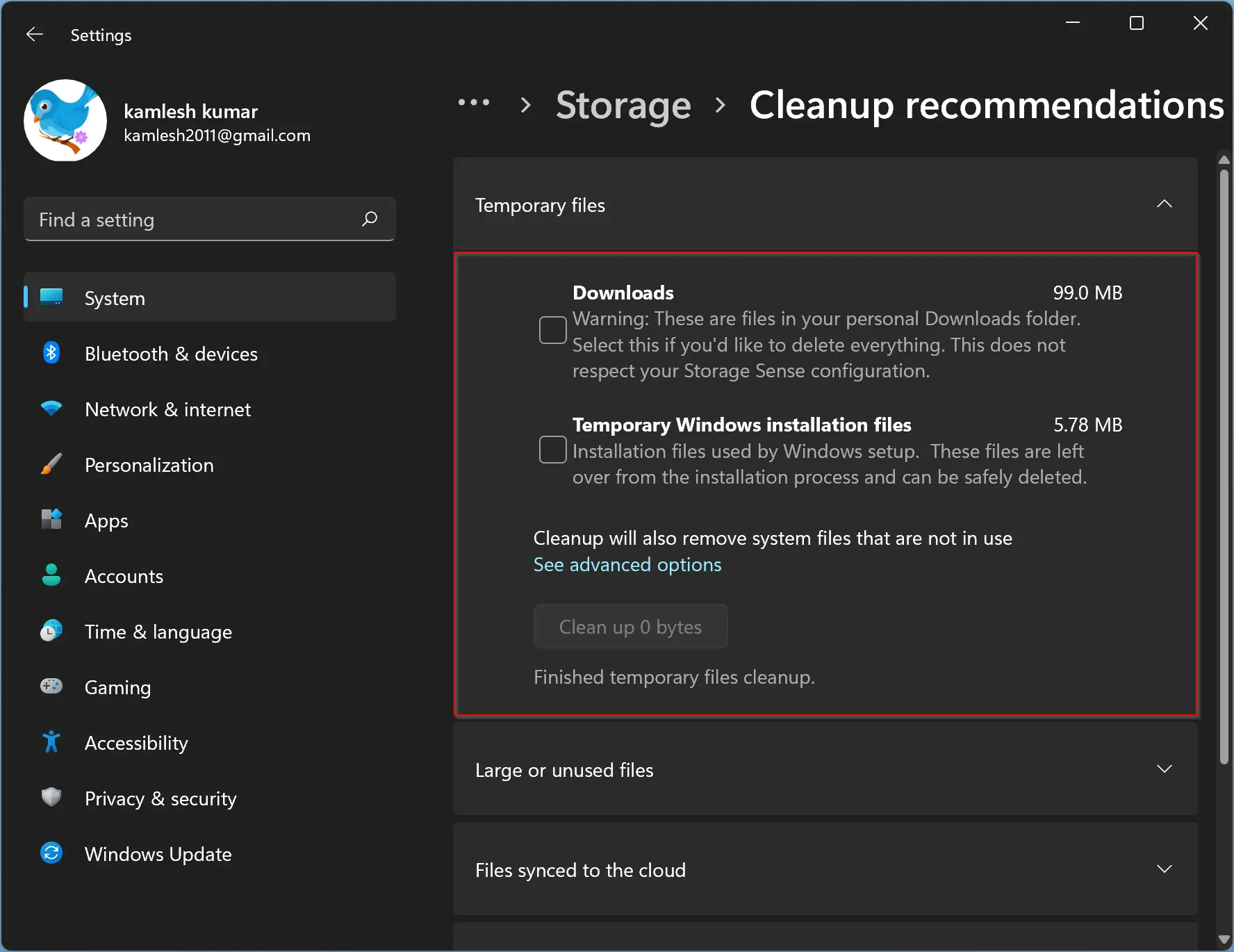
Conclusion
In conclusion, upgrading your operating system from Windows 10 to Windows 11 is a smooth process, but it may take up additional storage space due to the creation of the “Windows.old” folder. This folder is safe to delete if you have no intention of downgrading your system. With the recommended steps provided in this article, you can easily delete the previous Windows installation files and folders from your Windows 11 system and free up valuable storage space.