Windows 11, 10, 8, and 7 include a power/shutdown button at the logon screen that allows users to shut down the computer without logging in. Earlier, we shared an article to remove Shutdown, Restart, Sleep & Hibernate options from Start Menu & Shutdown Dialog Box. However, in this article, we will guide you to remove the power or shutdown button from the login or logon screen.
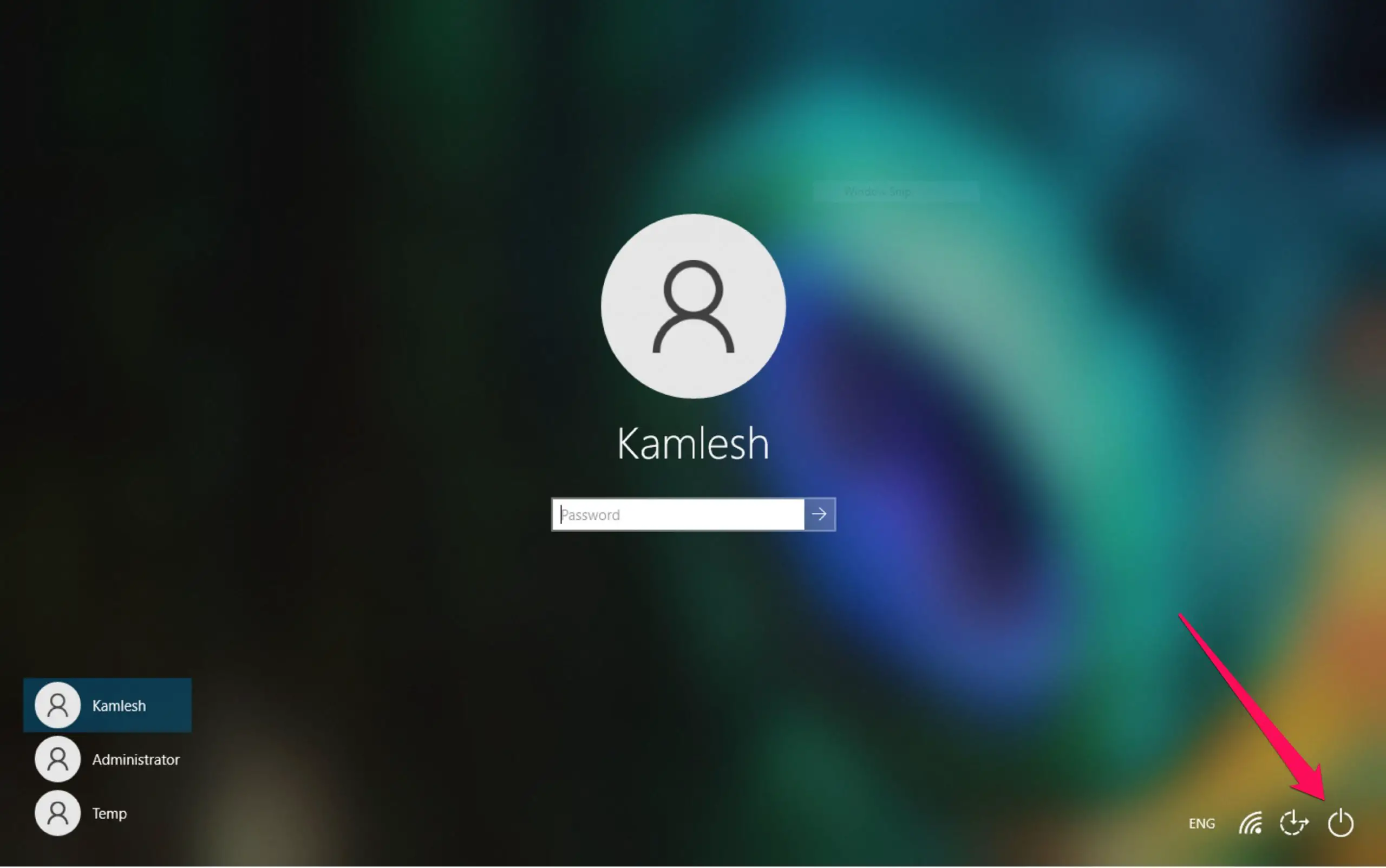
If you are using a shared computer and want to prevent others from shutting down or restarting your PC without login into their account, this tutorial will help you.
There are at least two ways through which you can remove the Shutdown button from Windows 11/10/8/7 Login Screen. These are the following:-
- Using Local Group Policy Editor
- Via Registry Editor
How do I remove the Shutdown/Power button from Login Screen using Local Group Policy Editor?
Follow these steps to remove the Shutdown/Power button from Login Screen using Local Group Policy Editor:-
Step 1. Open Local Group Policy Editor.
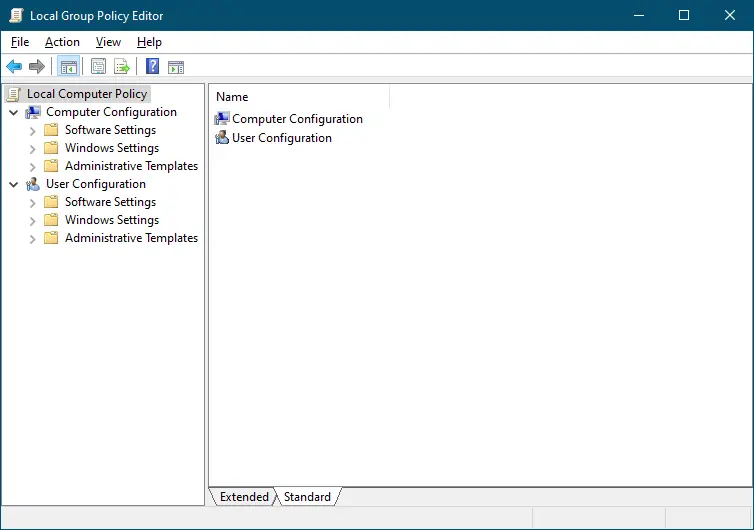
Step 2. From the left side pane of the Local Group Policy Editor, navigate or steer for the following path:-
Computer Configuration > Windows Settings > Security Settings > Local Policies > Security Options

Step 3. On the right side of the Security Options folder, look for the policy name “Shutdown: Allow system to be shut down without having to log on” and double-click on it to open its settings.
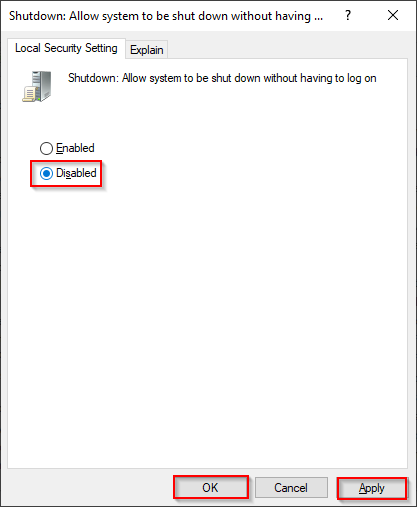
Step 4. In the next pop-up, select the Disabled radio button.
Step 5. Click Apply.
Step 6. Click OK.
The changes are immediate, which means there is no need to restart your computer or laptop. Log out from your account, and you will no longer find the power/shutdown button on the login screen.
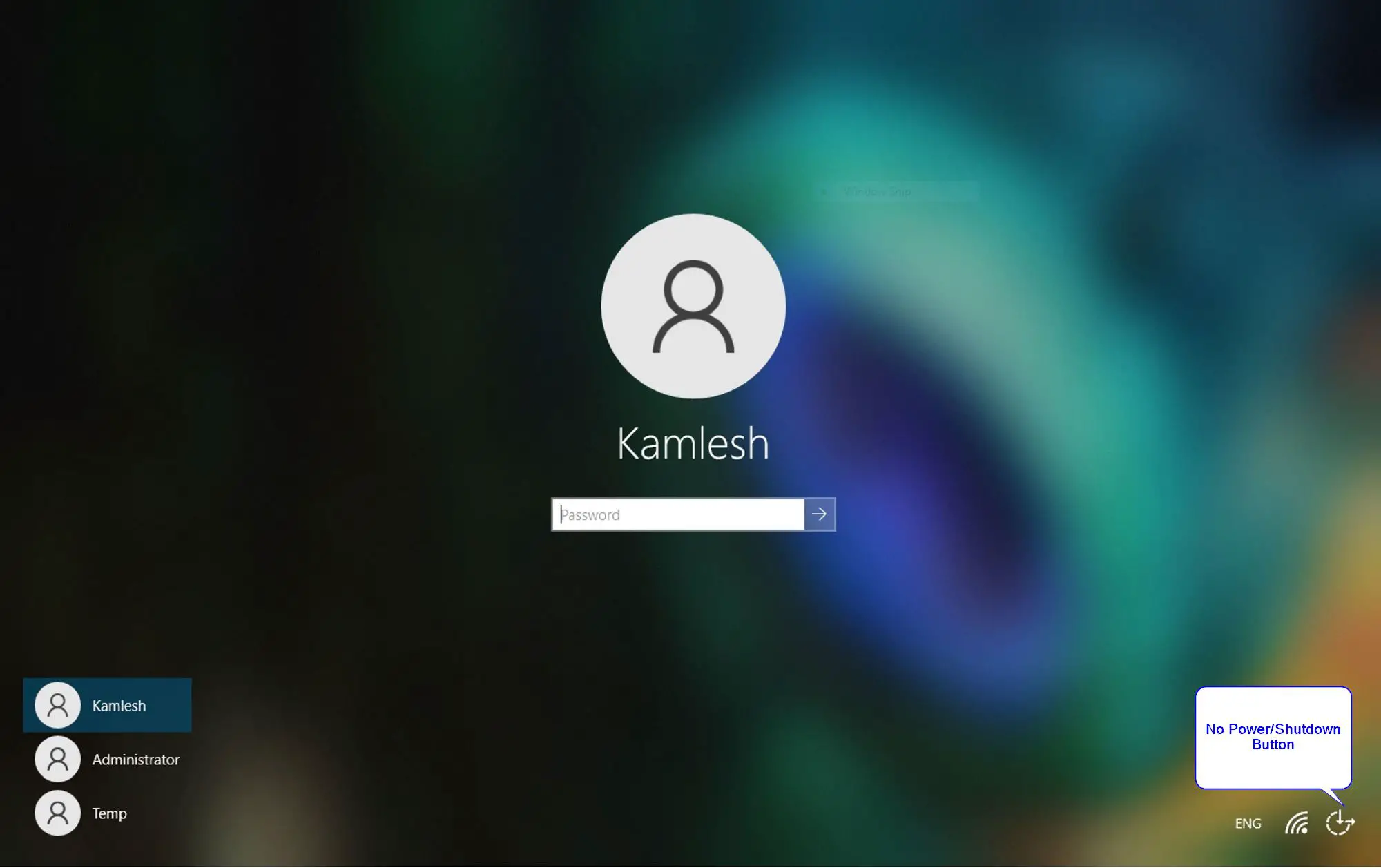
If you want to re-enable the power/shutdown in the login screen, repeat the above steps, and in step 4, select the Enabled option.
How to Eliminate the Shutdown/Power Button from Windows 11/10/8/7 Login Screen using Registry Editor?
If Group Policy is not enabled on your Windows PC or not working, you can use this registry method to remove the shutdown or power button from the Login screen.
Step 1. Open Registry Editor.
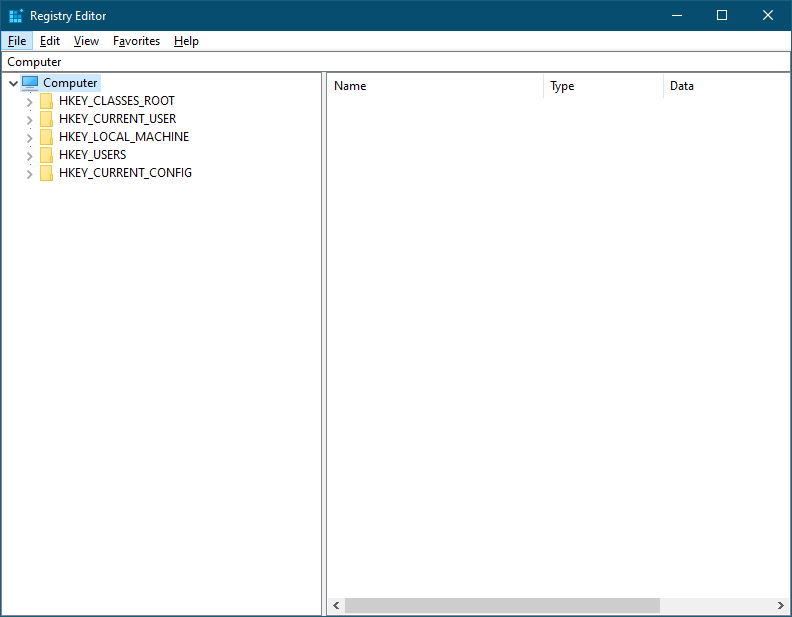
Step 2. In the Registry Editor window, browse for the following key from the left side pane:-
HKEY_LOCAL_MACHINE\SOFTWARE\Microsoft\Windows\CurrentVersion\Policies\System
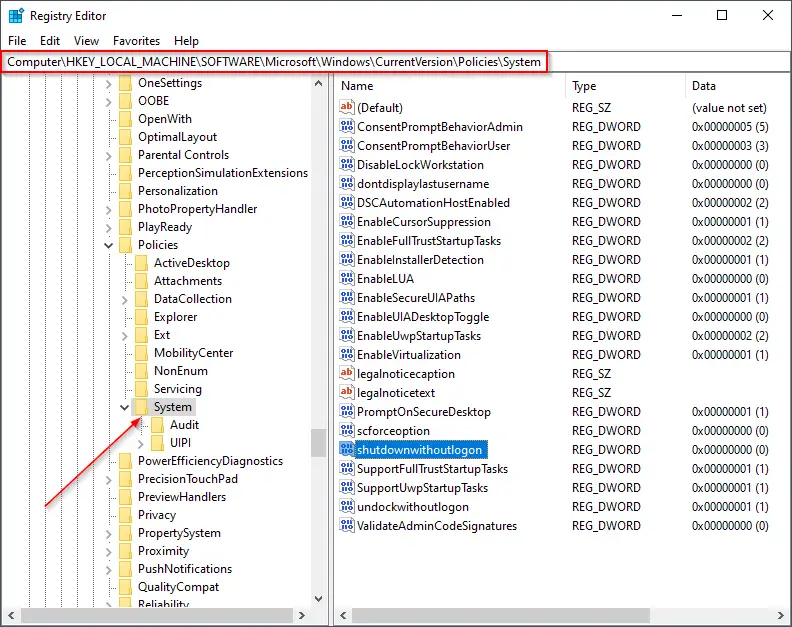
Step 3. On the right side pane of the System folder, look for the entry name shutdownwithoutlogon and double-click on it to edit its value data. Set its Value data to 0 to remove the shutdown/power button from the logon screen. Changing the value to 1 will add the power/shutdown button to the login screen.
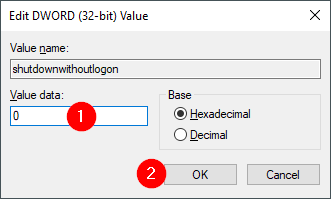
Step 4. Click OK.
Step 5. Close the Registry Editor window.
Step 6. Restart your computer to apply the changes.
That’s it.
Conclusion
In conclusion, if you want to prevent others from shutting down or restarting your PC without logging in, you can remove the power or shutdown button from the login or logon screen. This tutorial provides two methods to remove the button from Windows 11, 10, 8, and 7 using Local Group Policy Editor or Registry Editor. By following the steps provided, you can easily remove the button and, if needed, re-enable it later. It is important to note that these changes are immediate and do not require a system restart.