Windows Hello feature of Windows 11 allows you to use a PIN instead of a password. Using the Windows Hello feature, one can set a PIN, facial recognition, or fingerprint to sign in to their account.
Microsoft says PIN is more secure than a password on a Windows 11 PC. However, if you have forgotten your Windows Hello PIN and want to reset it, then this gearupwindows article will guide you. Windows allows you to reset your saved PIN using the Settings app quickly. That means you don’t need a third-party password resetting disk.
Windows allows you to reset the PIN using two methods: from the sign-in screen or after login into your account. However, we will show the steps to reset the PIN from the Windows Settings app after login into your account.
How to Reset a PIN in Windows 11?
If you know the valid local or Microsoft online account password, then use the following steps to reset your account PIN:-
Step 1. First, sign in to your Windows 11 machine using a local or Microsoft online account.
Step 2. Then open the Settings app by hitting Windows + I keys on the keyboard.
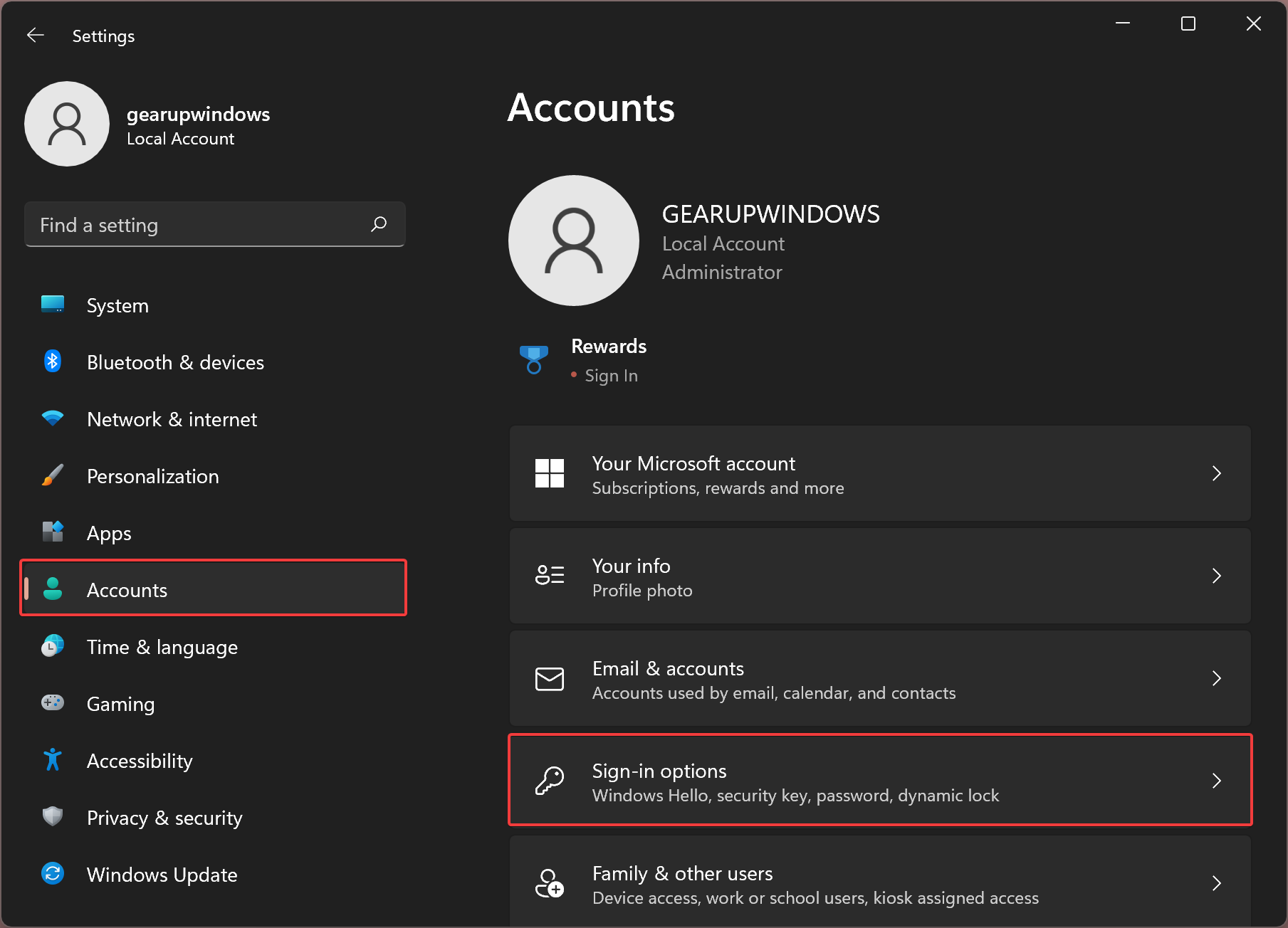
Step 3. When the Settings window opens, hit the Accounts category in the left sidebar.
Step 4. After that, click the Sign-in options button on the right sidebar.
Step 5. Next, select the tile PIN (Windows Hello) under the ‘Ways to sign in’ section on the ‘Sign-in options’ settings page.
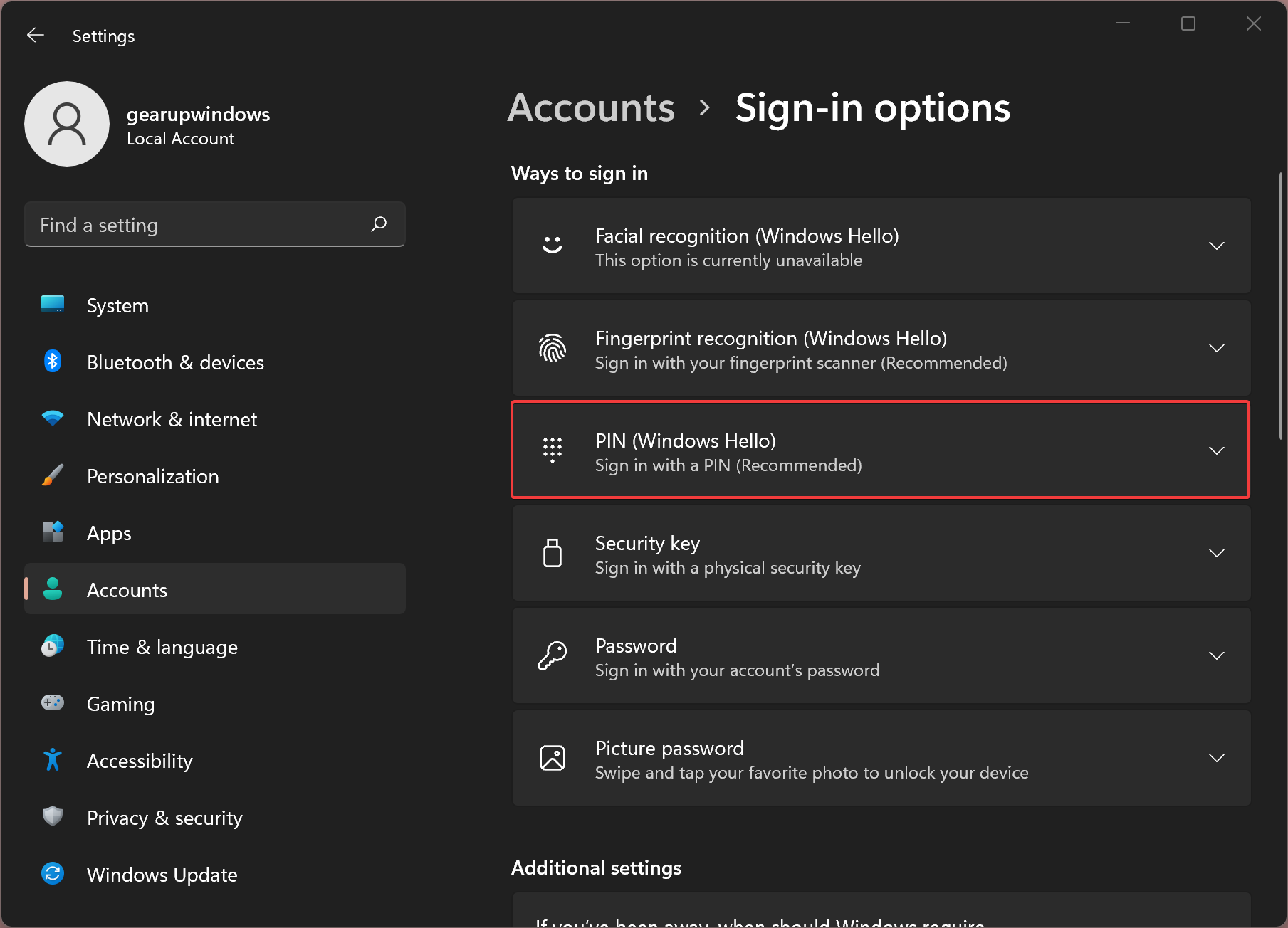
Step 6. When the “PIN (Windows Hello)” option expands, click the link I forgot my PIN beside “Related links.”
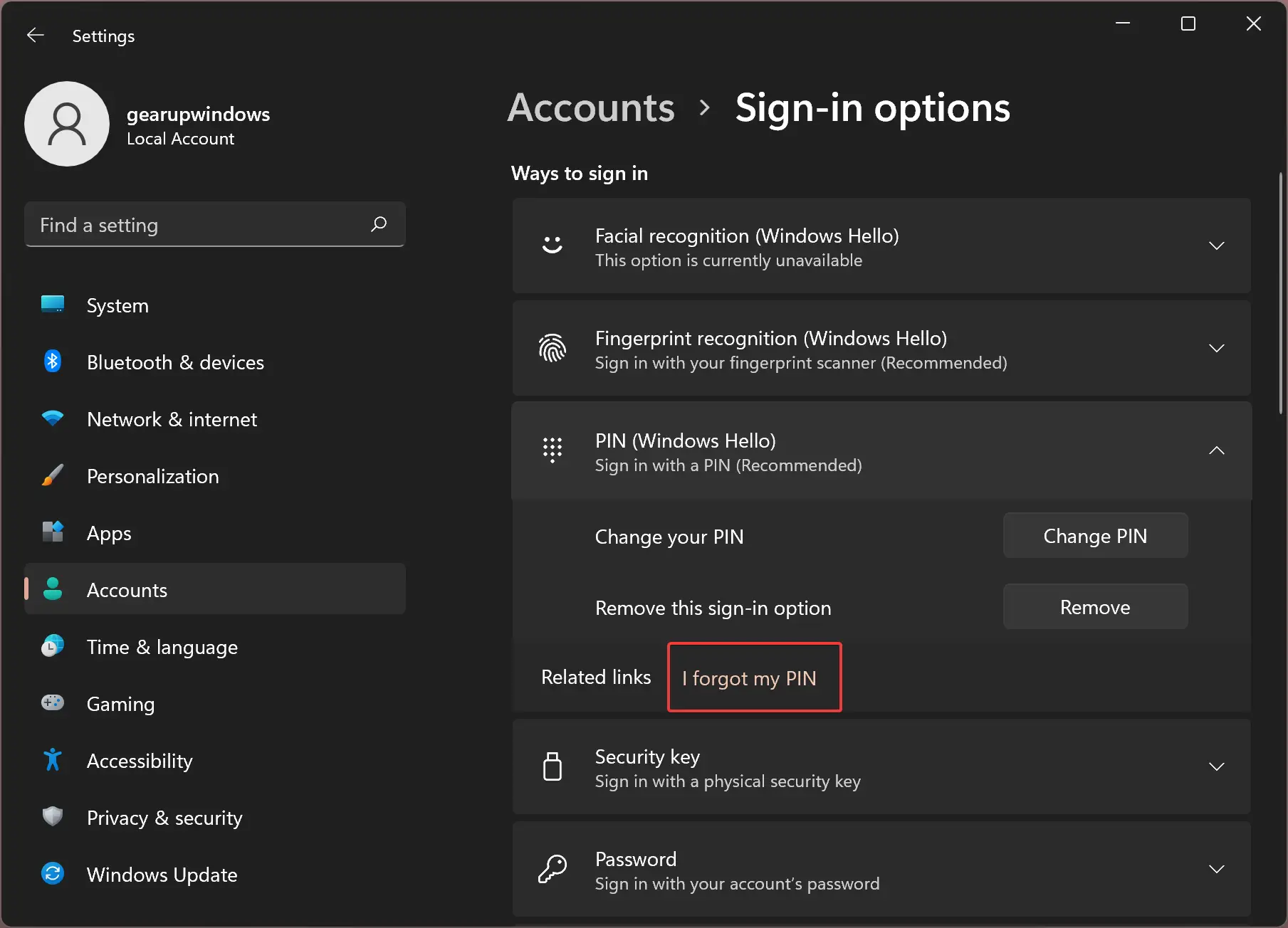
Step 7. Now a pop-up window will open. Verify your account by entering the password and hitting the OK button.
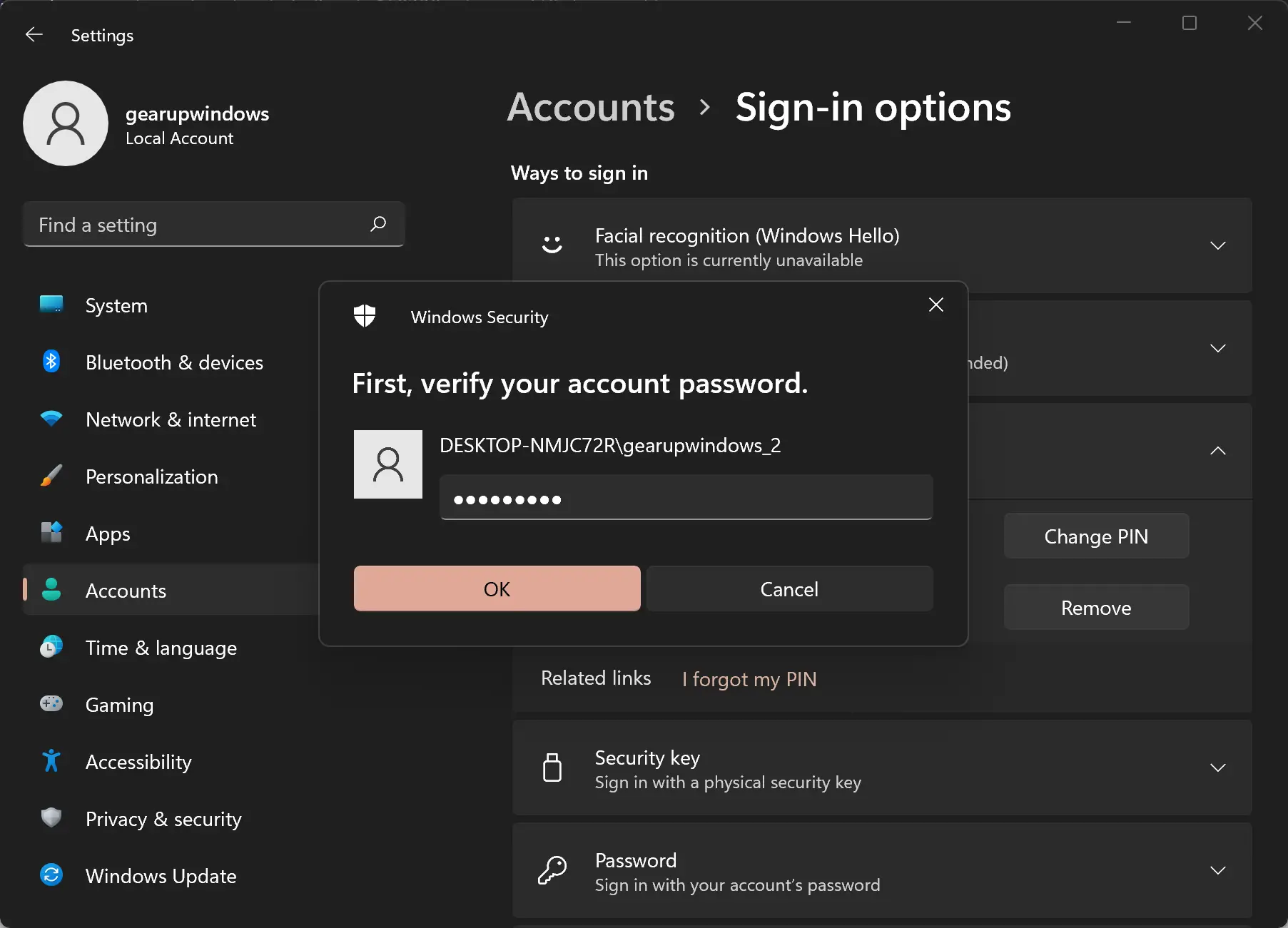
Step 8. After verifying your account, a new pop-up window will appear. Here, you can enter your new PIN. Once done, click the OK button.
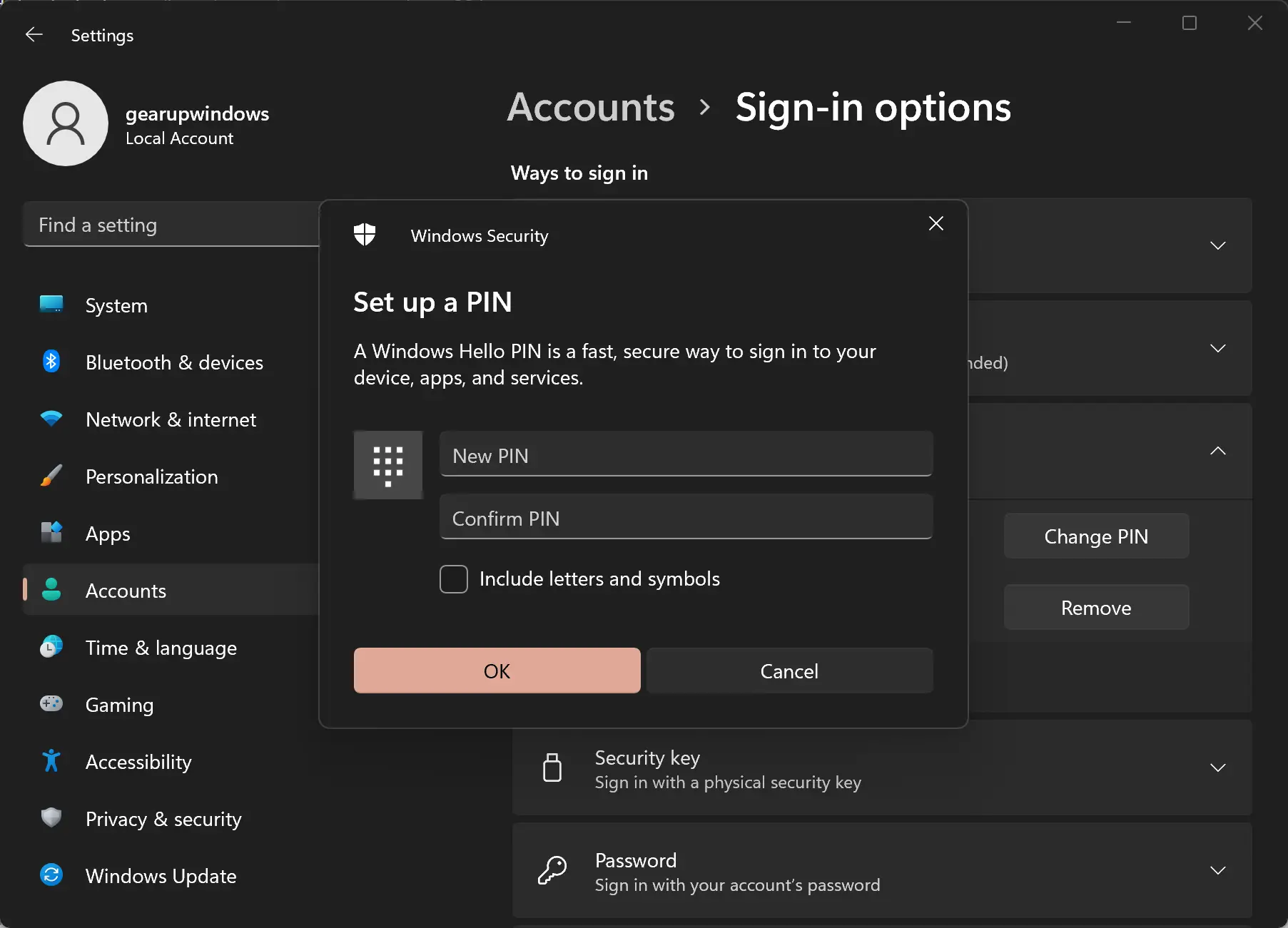
That’s it.
Conclusion
In conclusion, Windows Hello is a useful feature in Windows 11 that provides a more secure way to sign in to your account using a PIN, facial recognition, or fingerprint. In case you forget your PIN, Windows 11 allows you to reset it easily using the Settings app. By following the steps outlined in this article, you can reset your PIN quickly without the need for a third-party password resetting disk. This feature is especially helpful for users who want to enhance their security and make their login process more efficient.