WhatsApp is one of the most popular messenger services out there. It is now owned by Facebook and is available for all major operating systems, including Windows 11/10, macOS, iOS, and Android. WhatsApp for Windows operating system is known as WhatsApp Desktop. The latest version of WhatsApp does not require your phone to be connected to the internet. This means that if your phone is turned off or not connected to the internet, you can still receive and send messages on WhatsApp Desktop on your computer.
If WhatsApp Desktop does not open on your Windows 11/10 or has other issues, resetting it may fix the problem. However, if you reset WhatsApp, all data will be erased from this application. And also, you will have to sign in to this application again to gain access.
How to Reset the WhatsApp Desktop app in Windows 11?
To reset the WhatsApp Desktop app in Windows 11, use these steps:-
Step 1. Open Windows 11 Settings.
To do that, you can use Windows + I shortcut keys. Alternatively, right-click on the Start button and select Settings in the menu.
Step 2. Then, select Apps in the left sidebar.
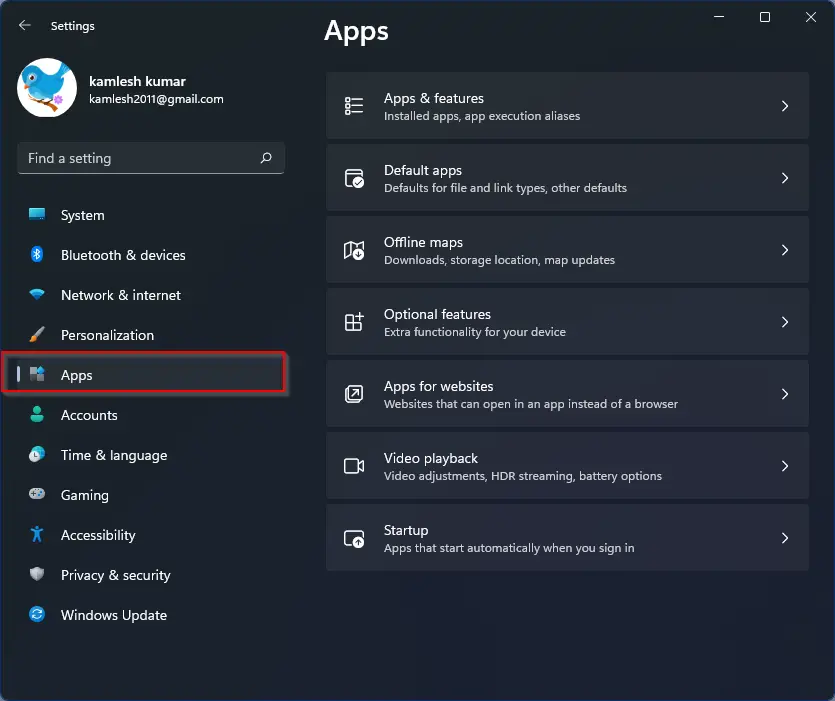
Step 3. After that, click on the Installed apps option on the right sidebar of Apps.
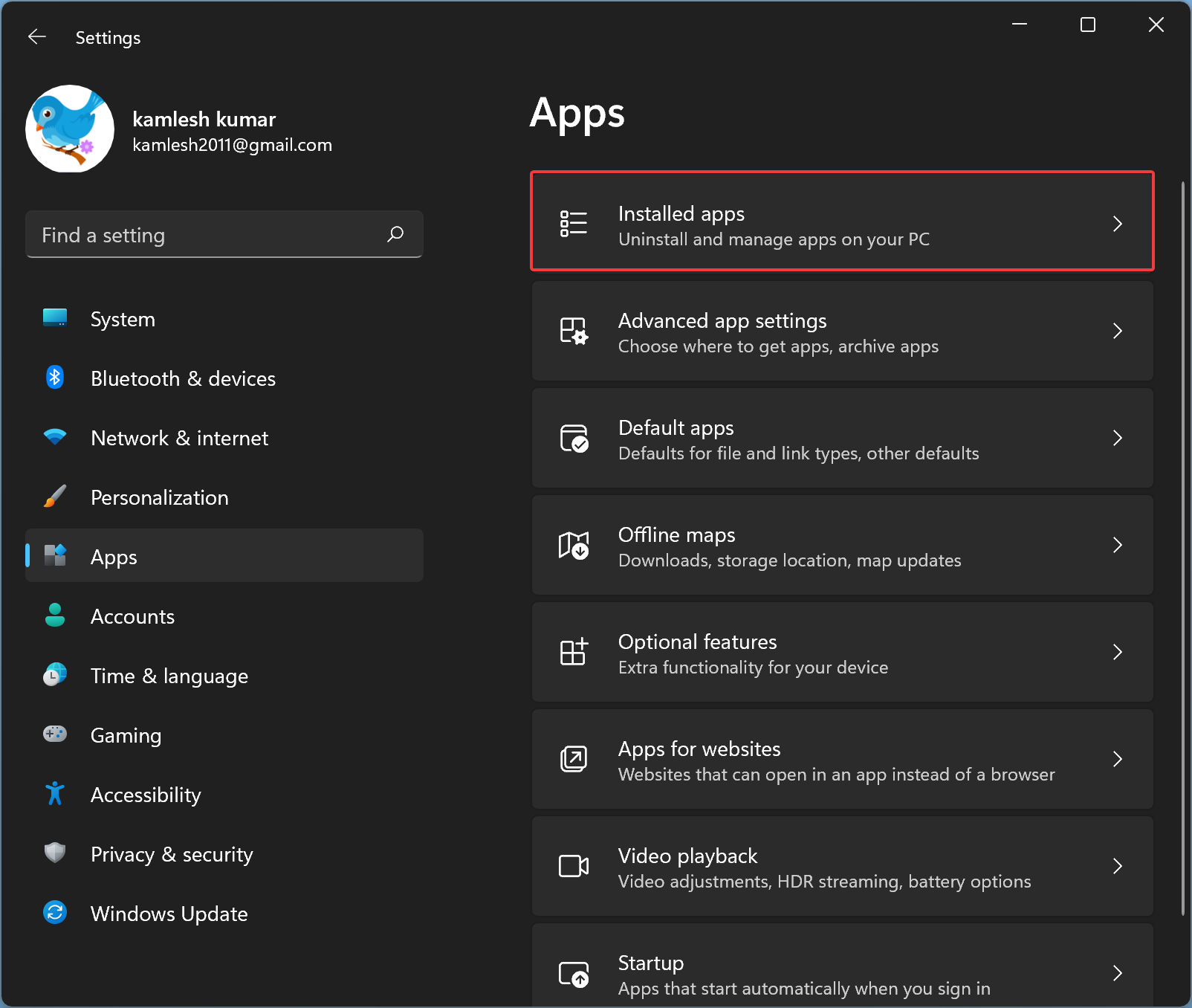
Step 4. You will find a list of installed apps on the “Installed apps” settings page. Look for the WhatsApp entry. Alternatively, use the search bar and type WhatsApp to find it quickly.
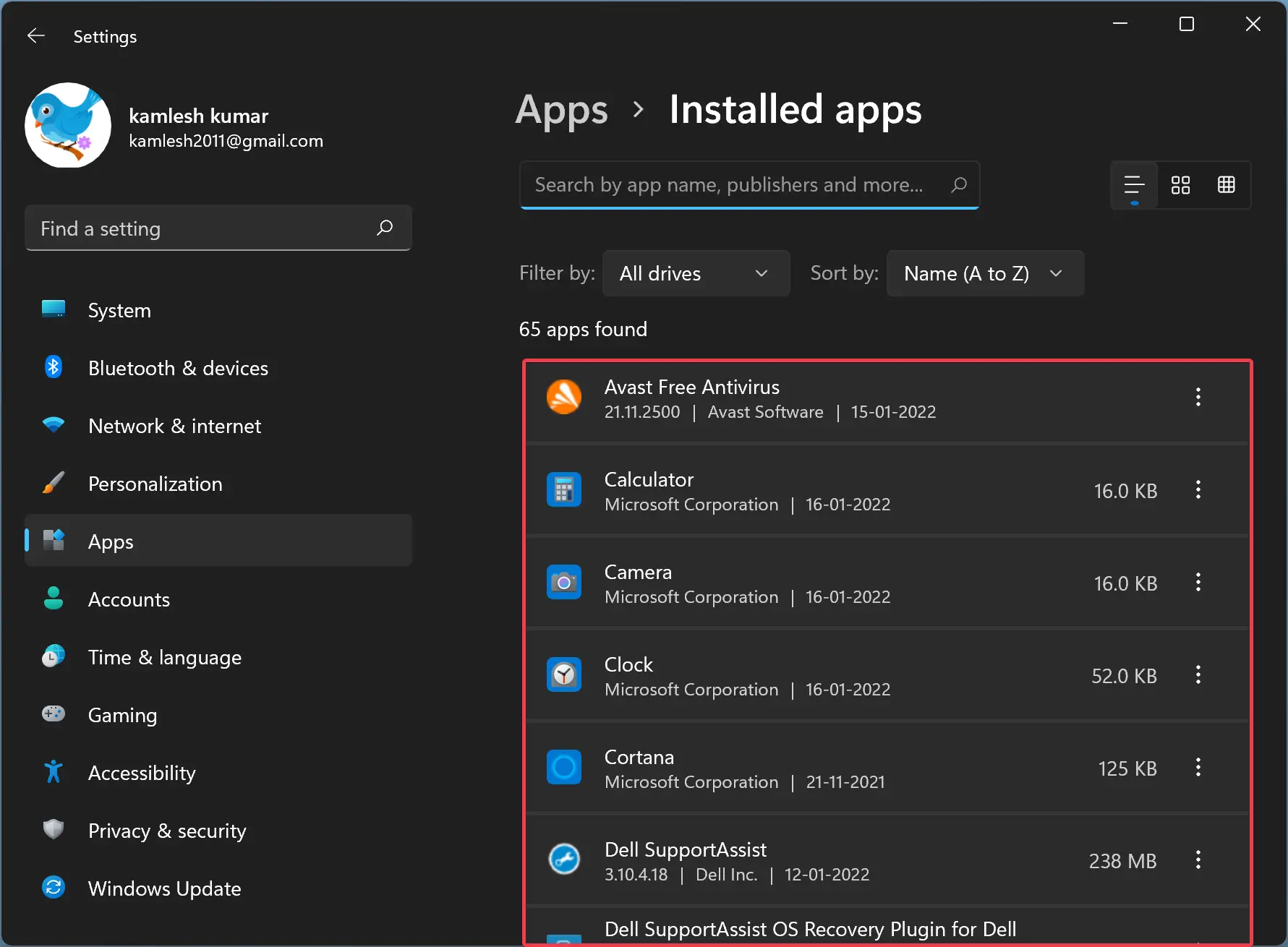
Step 5. Now, click on the hamburger menu icon (three vertically stacked dots) beside WhatsApp and select the Advanced options option in the pop-up menu.
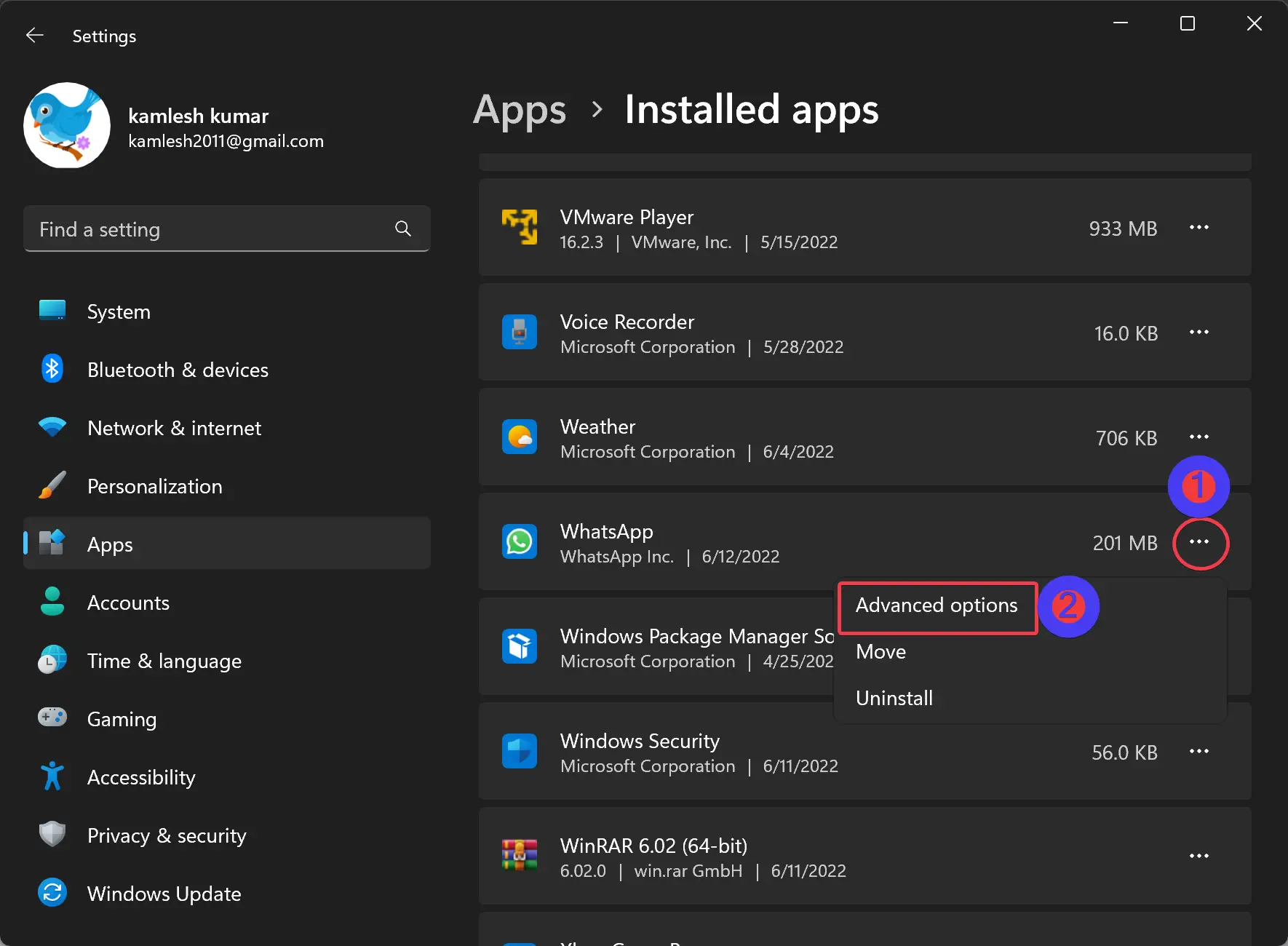
Quick Note: If you don’t find “Advanced options,” it’s likely because you have not installed WhatsApp Desktop from the Windows 11 Store. Windows 11 does not support resetting apps if you have downloaded and installed applications outside the Microsoft Store.
Step 6. In the following screen, scroll down to the Reset section and click the Reset button to reset WhatsApp.
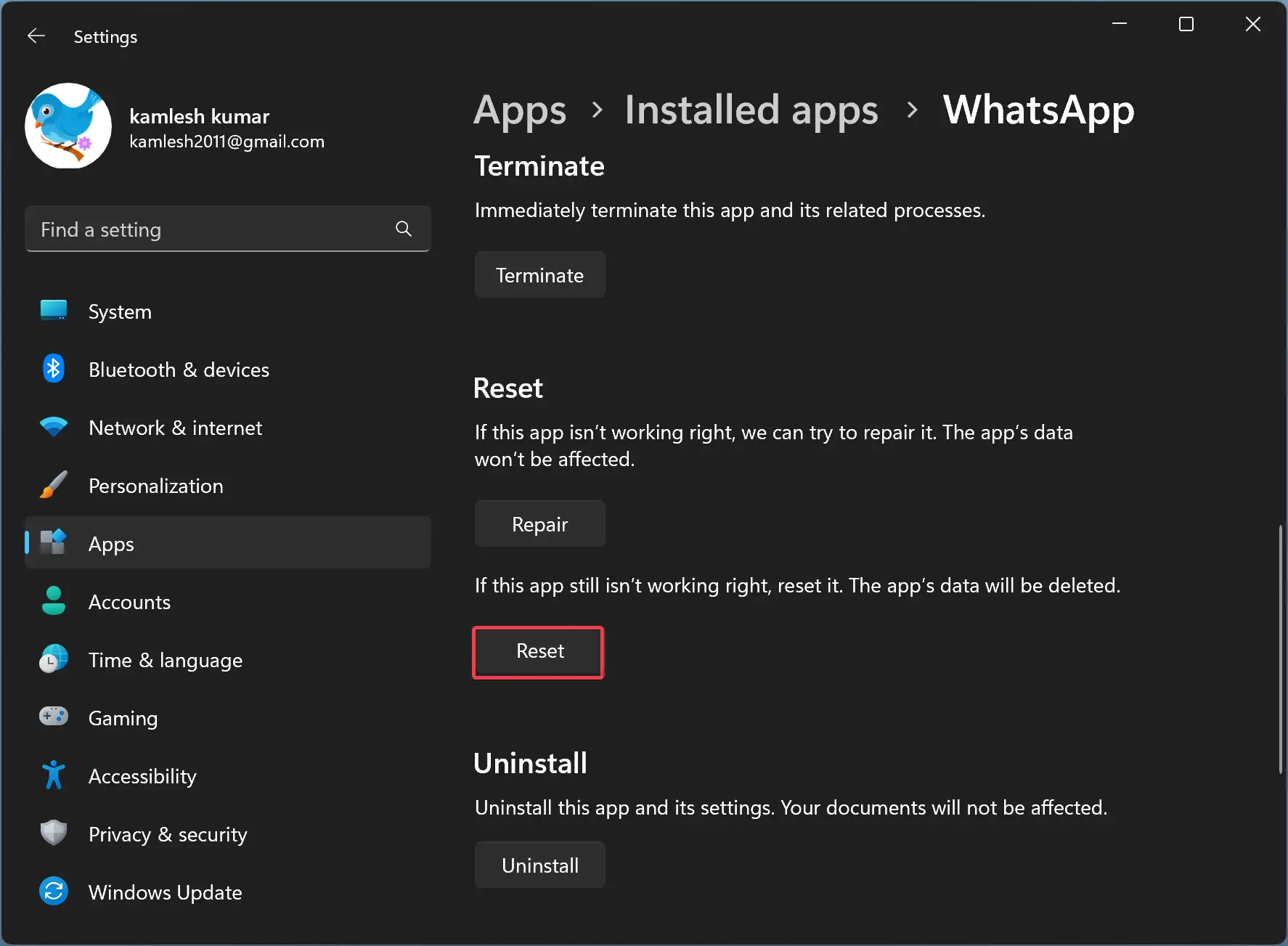
Step 7. When you’re done, a small pop-up window will open, saying, “This will permanently delete the apps’s data on this device, including your preferences and sign-in details.” Click the Reset button.
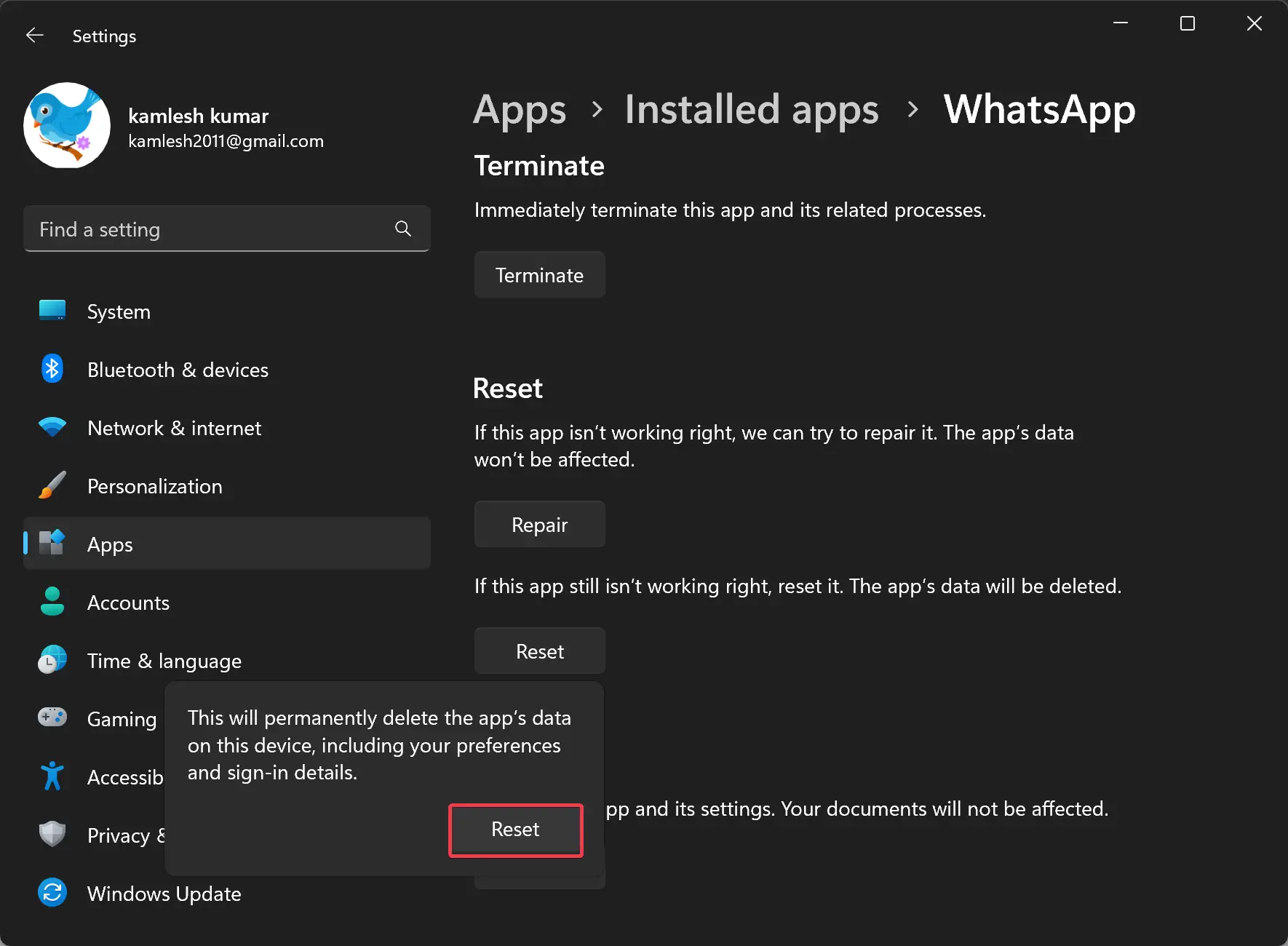
Once you complete the above steps, a checkmark will appear beside the Reset button. That means resetting is executed for your WhatsApp.
How to Reset the WhatsApp Desktop app in Windows 10?
To reset the WhatsApp Desktop app in Windows 10, use the following steps:-
Step 1. Open Windows 10 Settings.
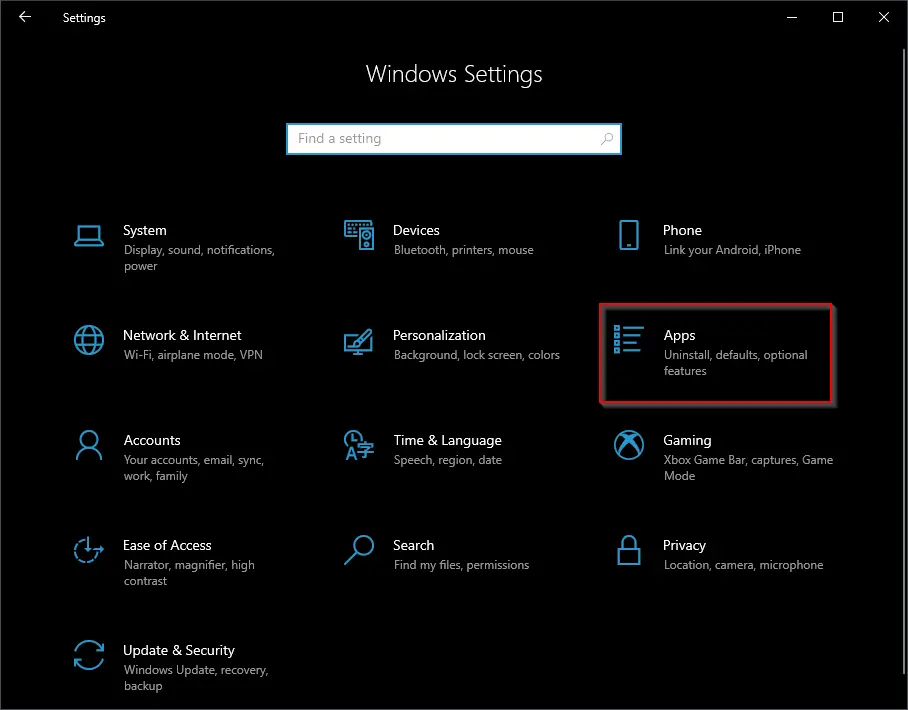
Step 2. Click on Apps.
Step 3. Under “Apps,” select Apps & features.
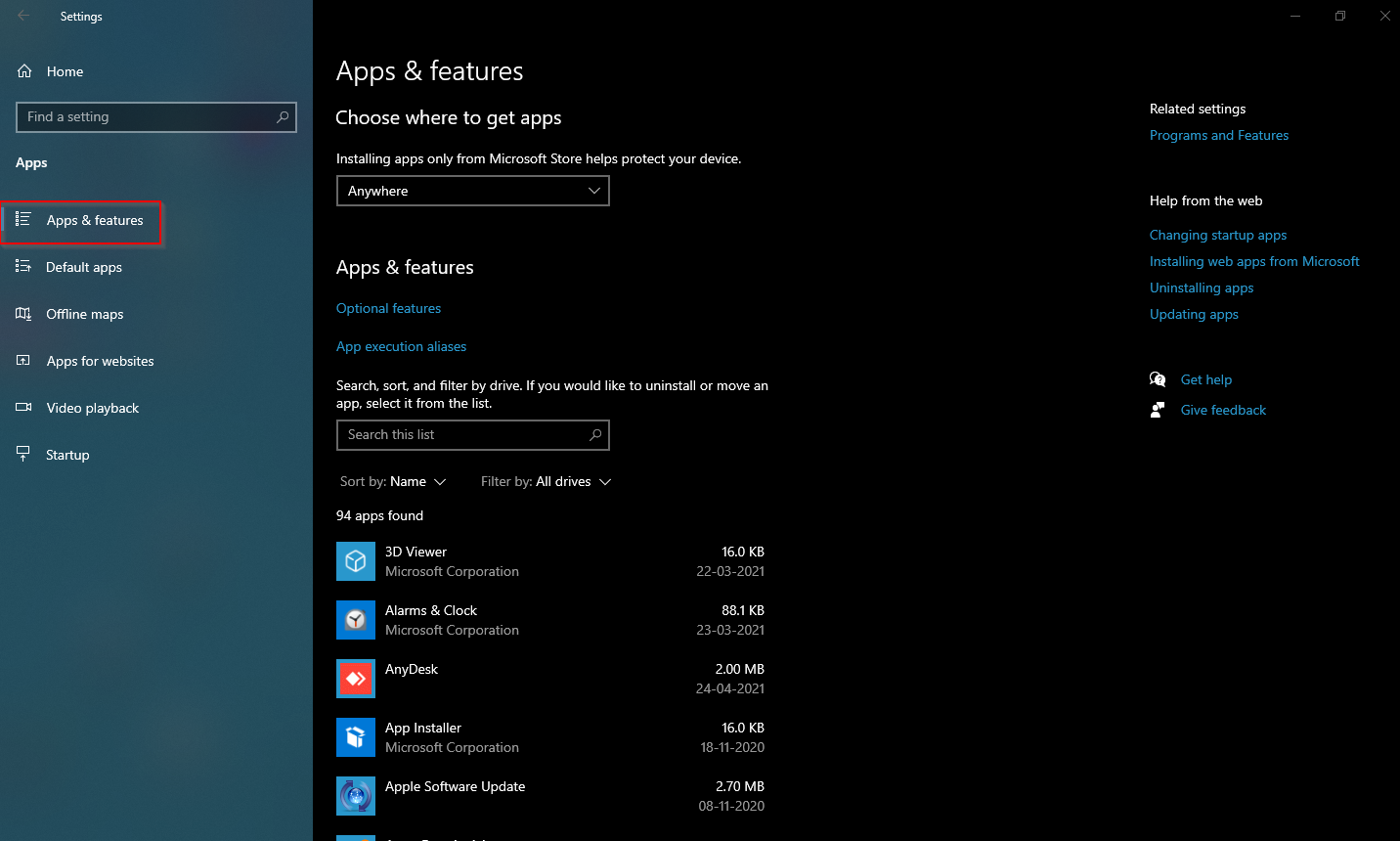
Step 4. On the right side of “Apps & features,” scroll down and select the “WhatsApp” entry.
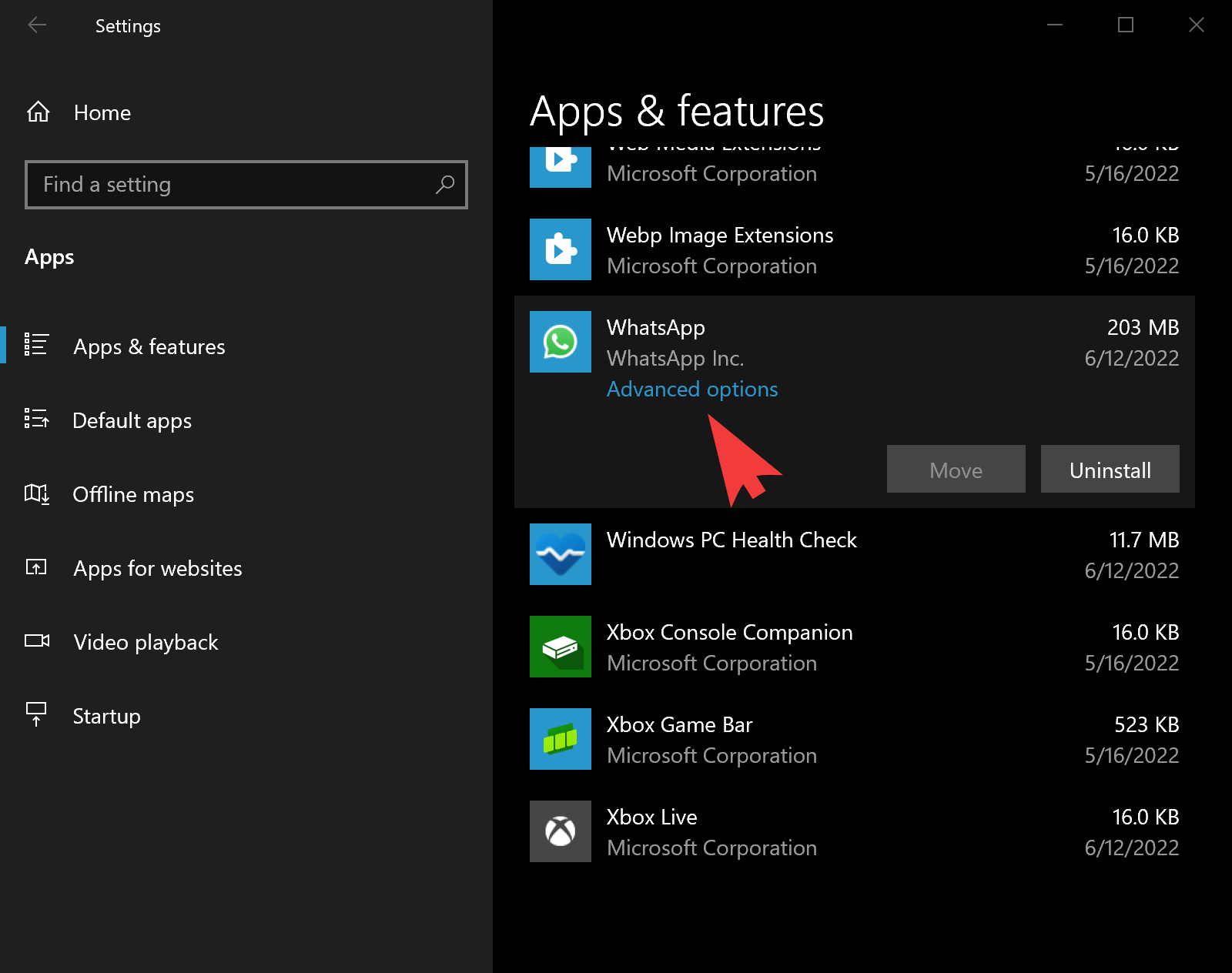
Step 5. Then, click on the hamburger menu icon (three vertically stacked dots) and hit the Advanced options link.
Quick Note: If you don’t find “Advanced options,” it’s likely because you have not installed WhatsApp Desktop from the Windows 10 Store. Windows 10 does not support resetting apps if you have downloaded and installed applications outside the Microsoft Store.
Step 6. In the following screen, scroll down to the Reset section and click the Reset button to reset WhatsApp.
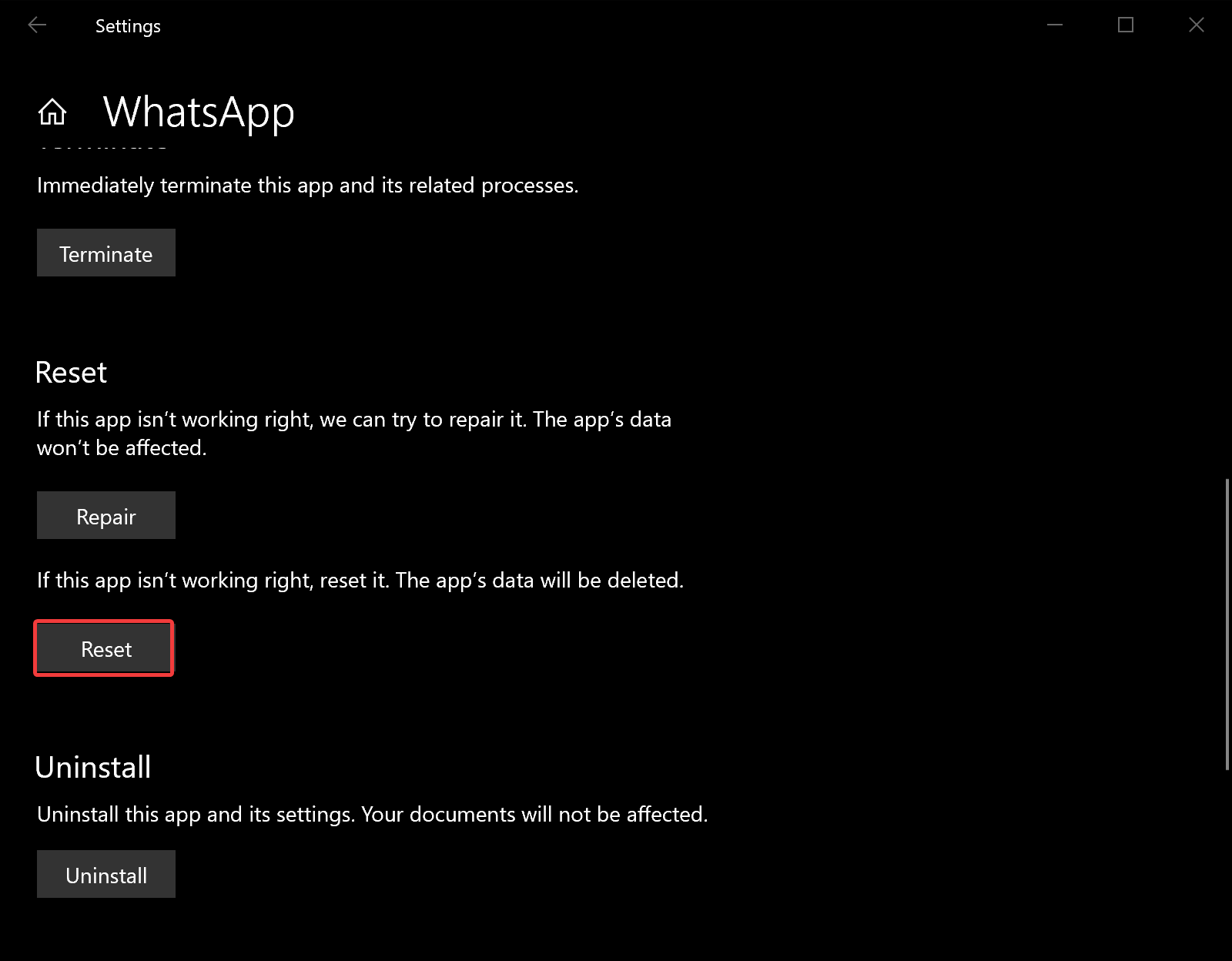
Step 7. When you’re done, a small pop-up window will open, saying, “This will permanently delete the apps’s data on this device, including your preferences and sign-in details.” Click the Reset button.

Once you complete the above steps, a tick mark will appear beside the Reset button. That means resetting is completed for your WhatsApp.
Conclusion
In conclusion, WhatsApp is a widely used messaging service that has been owned by Facebook since 2014. It is available for all major operating systems, including Windows 11/10, macOS, iOS, and Android. WhatsApp Desktop is the Windows operating system version of WhatsApp. The latest version of WhatsApp Desktop does not require your phone to be connected to the internet, making it easier to stay in touch with friends and family even if your phone is not available. However, if you encounter issues with WhatsApp Desktop, resetting the app may help to fix the problem. To reset WhatsApp Desktop on Windows 11/10, users can follow the steps outlined above. It’s important to note that resetting the app will erase all data and require users to sign in again.