As an administrator, we often open an elevated Command Prompt to perform administrative tasks on Windows 10/8/7. Windows 10/8/7 also allows you to run Control Panel as an administrator; however, it does not have a direct way to do so. Apart from shortcuts to programs and administrator tools like Programs & Features and Folder Options, there is nothing else in Control Panel. Due to the fact that the Control Panel contains links to various built-in Microsoft Windows programs, Microsoft does not provide a direct way to run the Control Panel as an administrator.
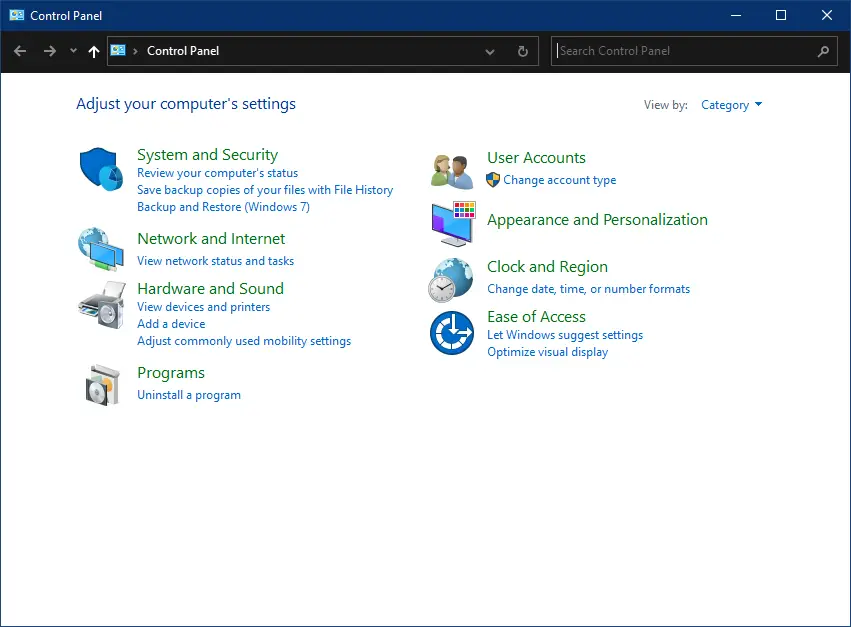
If you perform administrative tasks through Control Panel by signing in to Windows, you might want to run it as an administrator.
You can create a shortcut on your desktop and configure it to open the Control Panel as administrator if you want.
How to run Control Panel as Administrator in Windows 10/8/7?
To open the Control Panel with elevated privilege in Windows 10, 8, or Win 7, perform the below-mentioned steps:-
Step 1. Right-click on the free space on the desktop, select New and then click Shortcut to open the Create Shortcut wizard.
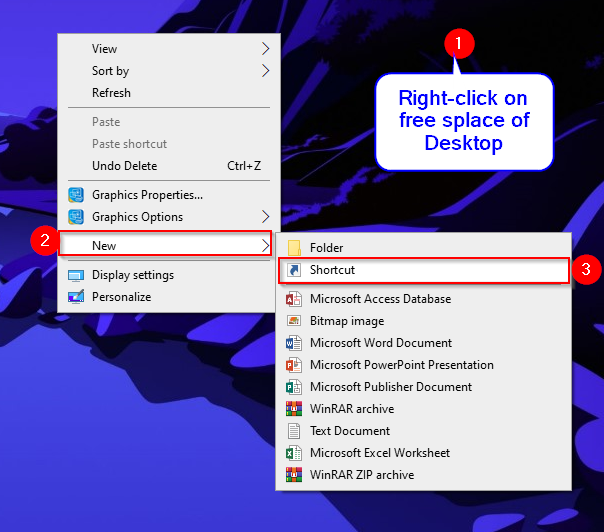
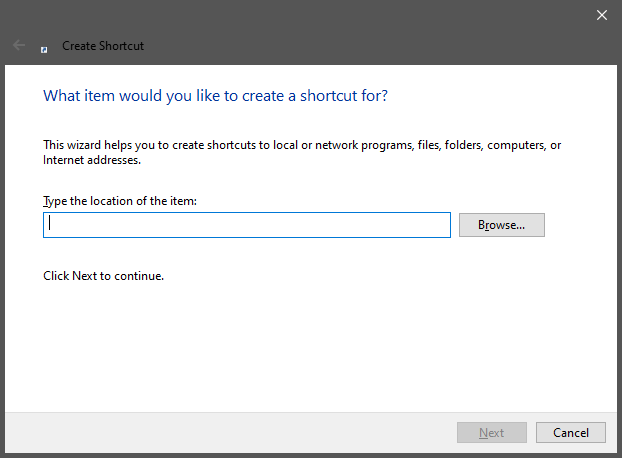
Step 2. In the “Type the location of the item” box, type the following path:-
%windir%\System32\control.exe
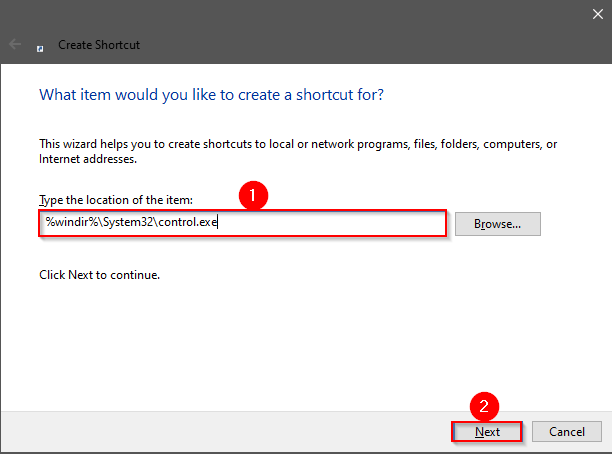
Step 3. Click the Next button.
Step 4. In the box “Type a name for this shortcut,” type a proper name such as “Administrative Control Panel.”
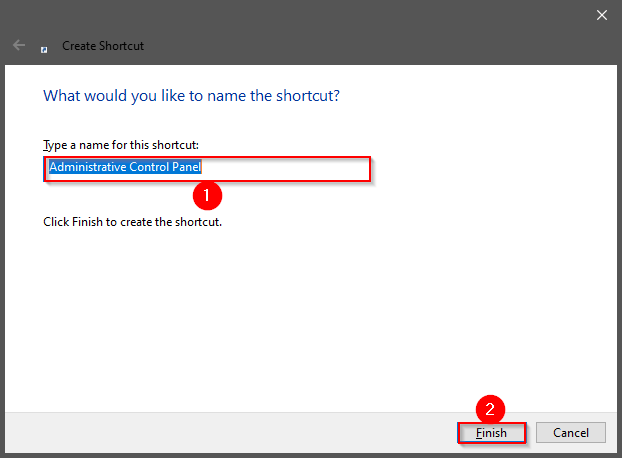
Step 5. Click the Finish button.
Once you complete the above steps, you will see a shortcut icon of the Control Panel on the desktop with the name you typed in step 4 above. For my example, we have created a desktop shortcut for Control Panel named “Administrative Control Panel.”
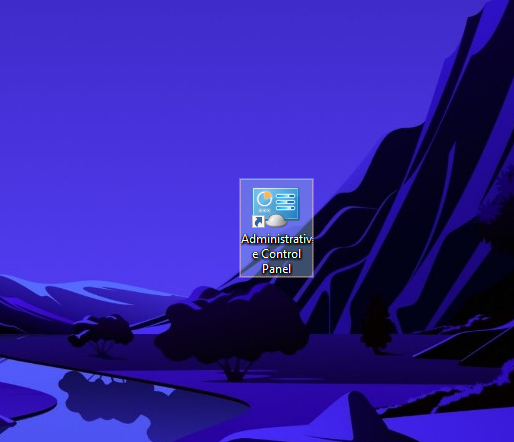
Step 6. Perform a right-click on the Control Panel shortcut and select “Run as administrator” to open the Control Panel with administrative privilege.
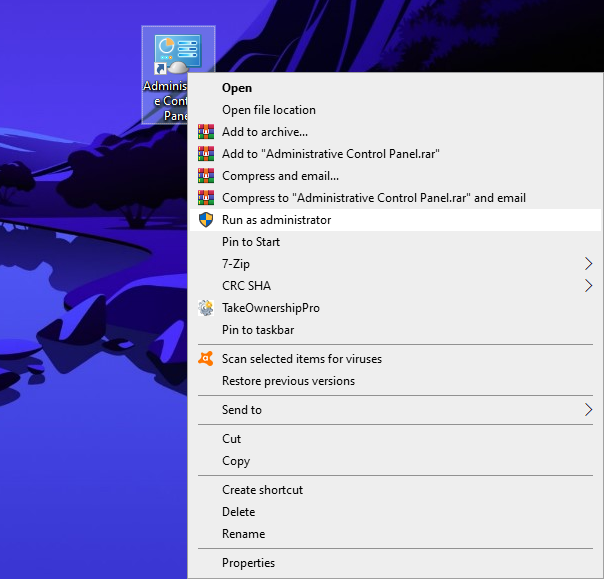
Step 7. If you want to open the Control Panel with admin rights by just double-clicking on it, then right-click on its shortcut icon and select the Properties option from the drop-down menu.
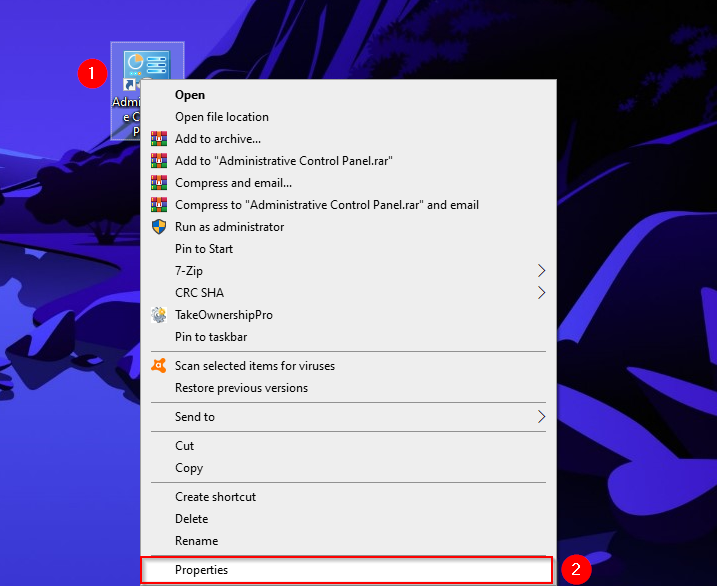
Step 8. In the Properties dialog box, switch to the Shortcut tab.
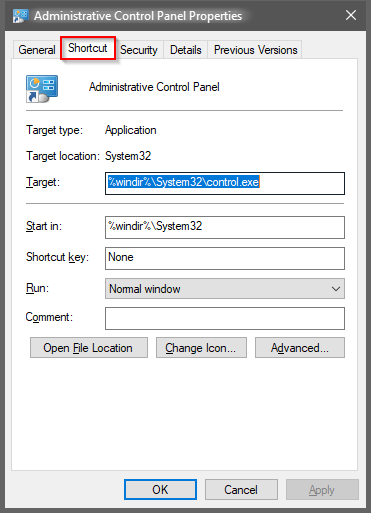
Step 9. Click the Advanced button to open the “Advanced Properties” dialog.
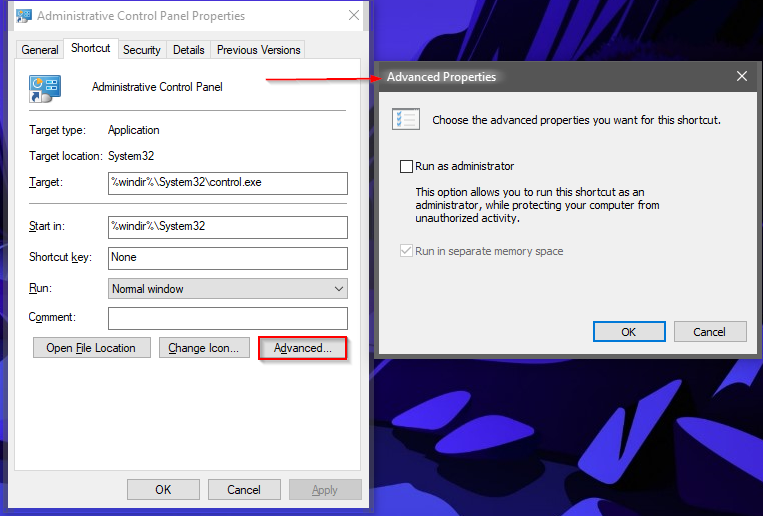
Step 10. Check the option labeled Run as administrator in the “Advanced Properties” dialog box.
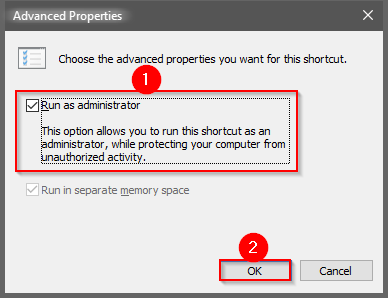
Step 11. Click OK.
Step 12. Click Apply.
Step 13. Click OK.
That’s it!
Conclusion
In conclusion, as an administrator, it is common to perform tasks through an elevated Command Prompt or Control Panel on Windows 10/8/7. However, running the Control Panel as an administrator is not a direct process. This article provided step-by-step instructions to create a desktop shortcut to open the Control Panel as an administrator. By following these steps, users can easily access the Control Panel with elevated privileges and perform administrative tasks efficiently. This method can save time and streamline the process of accessing Control Panel tools for administrators.
Still doesn’t allow the viewing of the network adapter properties once you have opened control panel as administrator
It is cool, but the control panel still refuses to allow me to change Power Plan settings. Windows 10 is rapidly becoming more trouble than it’s worth. I really, really think window 7 was better.