You may connect several audio output devices on your Windows 11 PC, such as speakers, headphones, headsets, etc. But what if you want to select a particular audio device as default? How will you tell Windows 11 to use a specific sound device as the default for audio and communications?
You can select the default speaker on Windows 11 using the settings app. To do that, you have to go through the Settings app. Here is how to do it.
How to Select Default Speaker on Windows 11?
To select the default Speaker on Windows 11, follow these steps:-
Step 1. Open the Settings app by pressing the Windows + I keys from the keyboard or using any other method.

Step 2. Select the System category from the left sidebar when Windows Settings opens.
Step 3. On the right side pane of System, click the Sound tab.
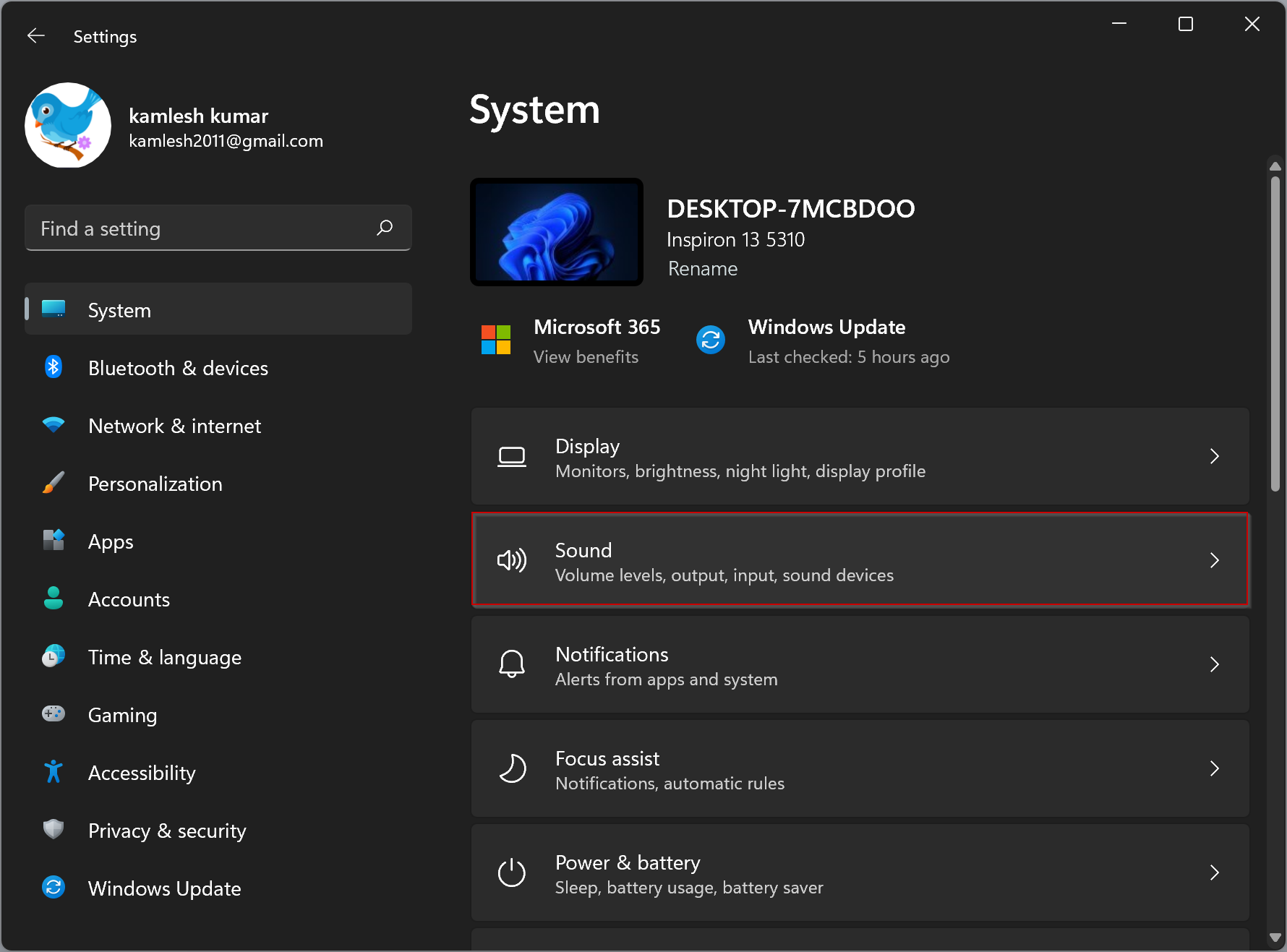
Step 4. Here, under the Output section, you will see a list of audio devices connected to your PC.
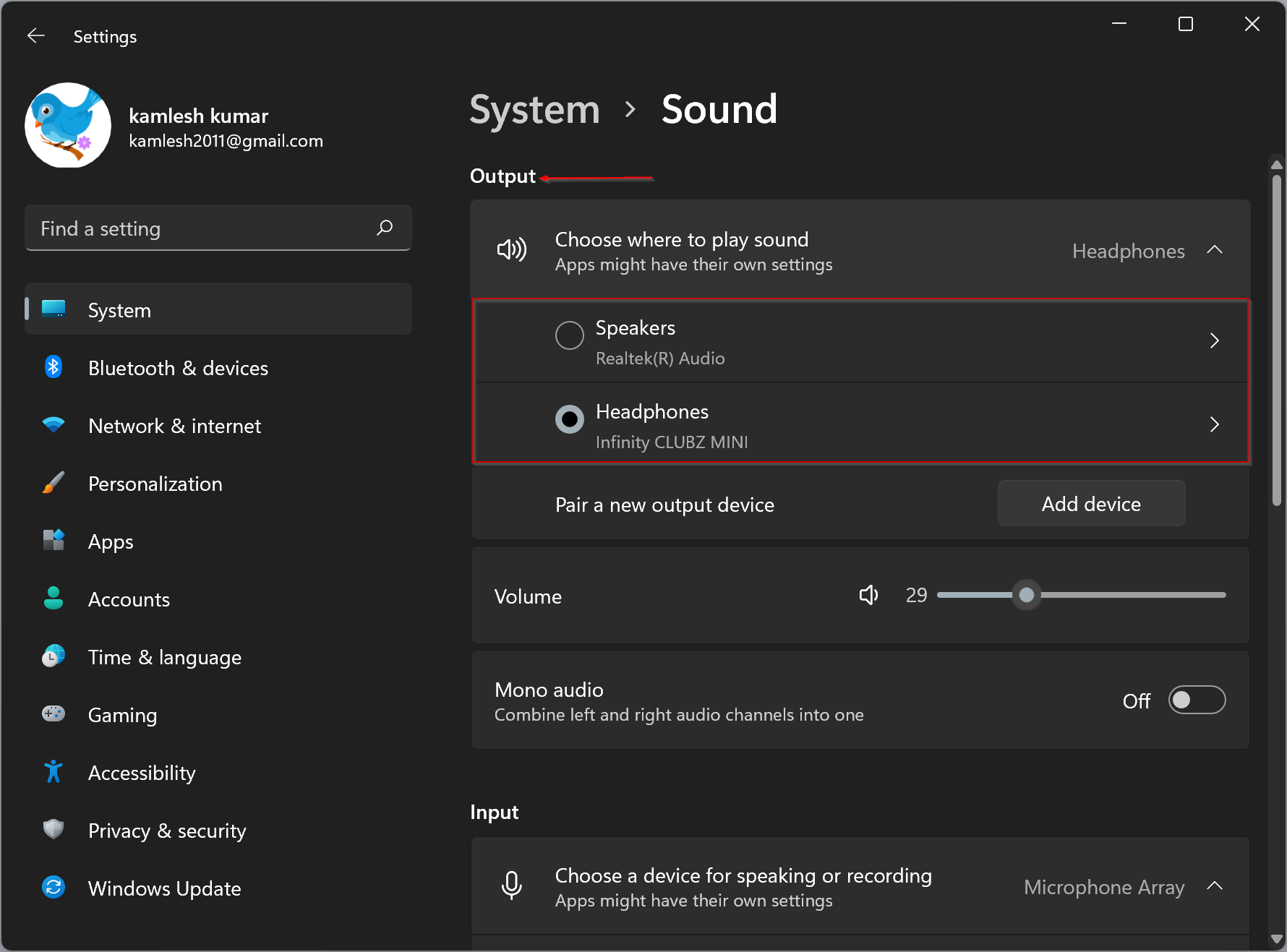
Step 5. Click the right-facing arrow beside the audio output device you’d like to set as your default sound device.
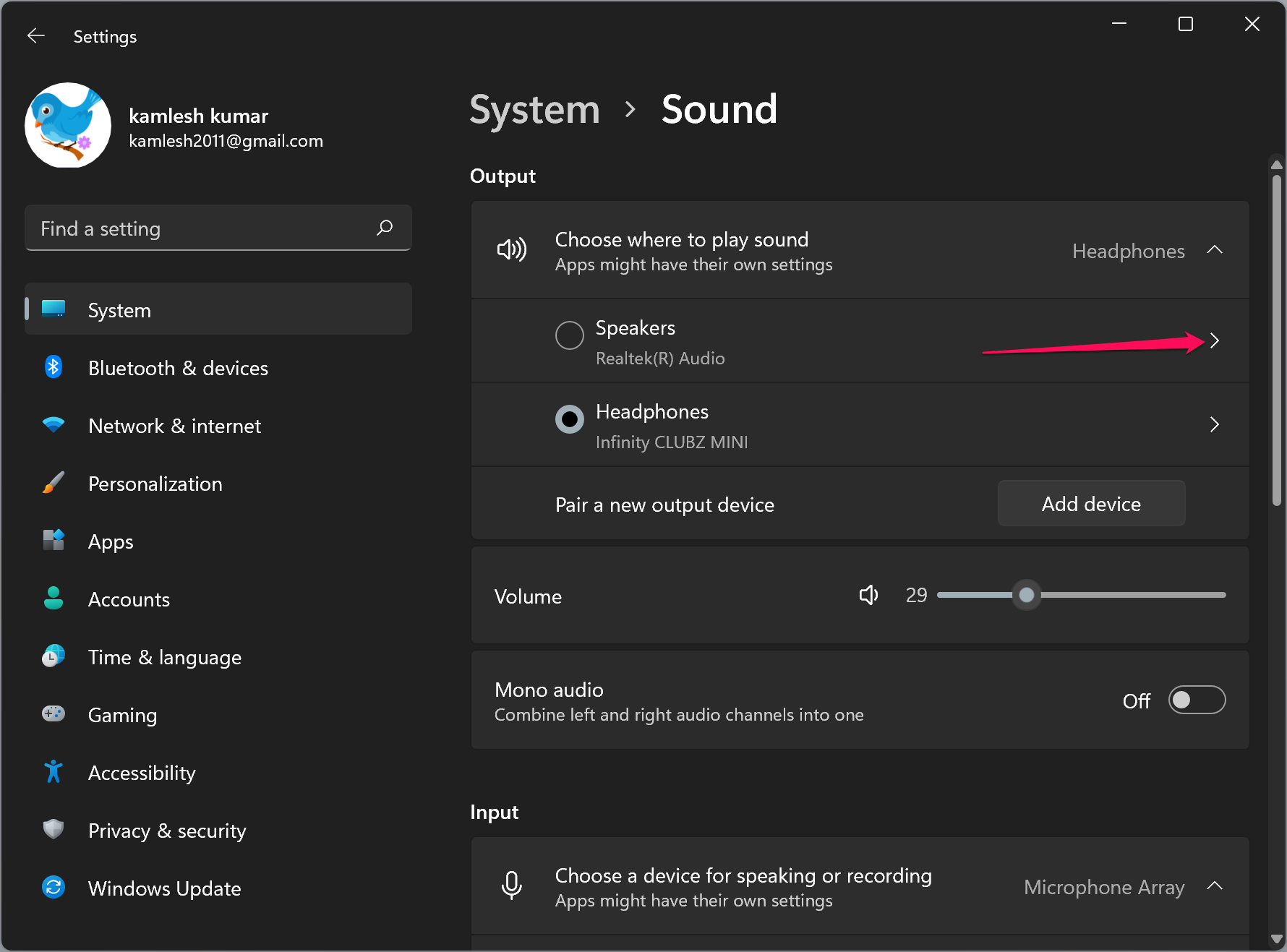
Step 6. On the Properties page of the sound device, look for the “Set as default sound device” option under the General section. Here, you will see “Not used as a default” is selected.
If you don’t find “Not used as a default,” then this device is already set as the default for both audio and communications.
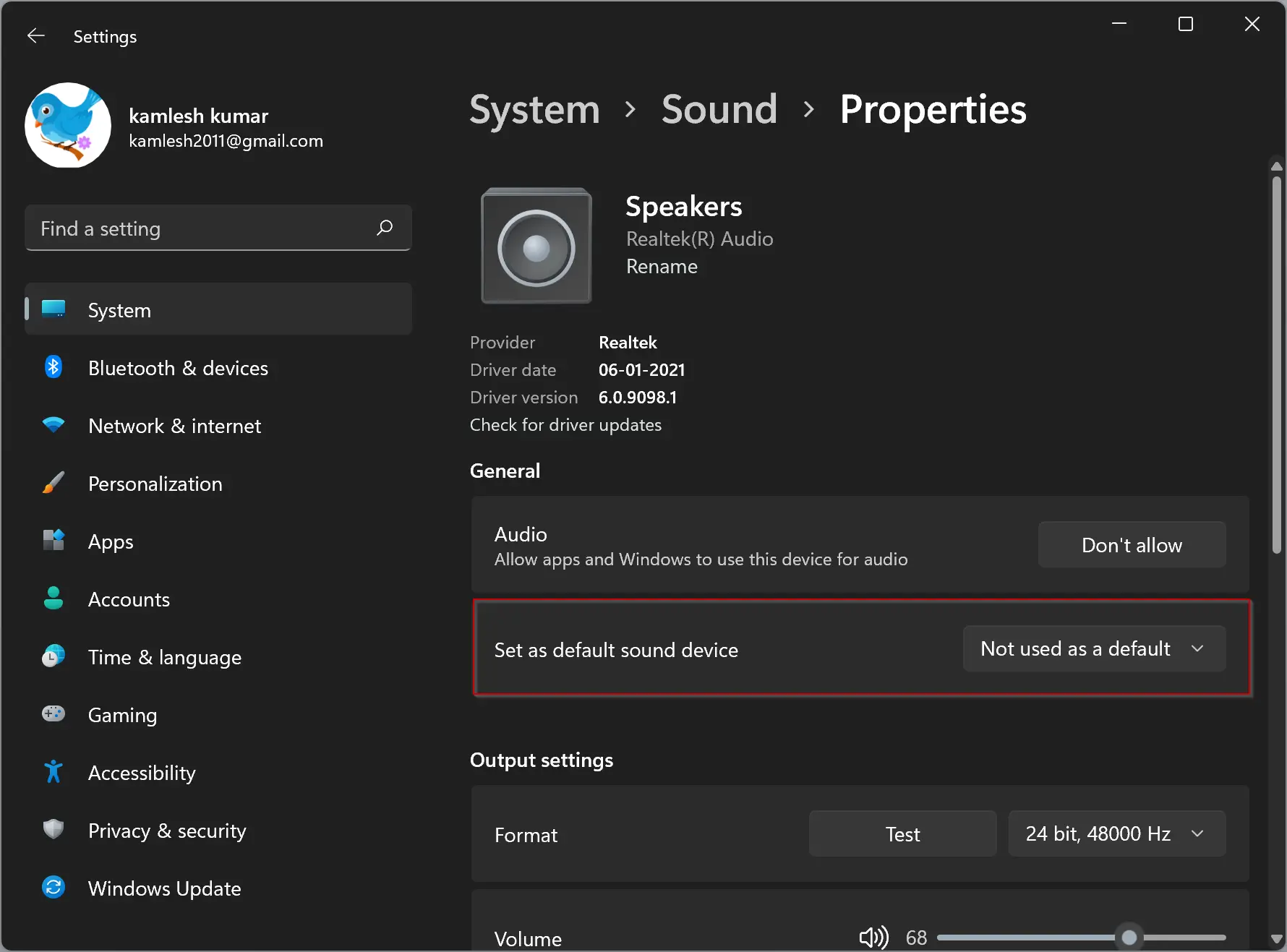
Step 7. Click the drop-down menu of “Set as default sound device” and select either “Use as default for audio” or “Use as default for communications.”
- Use as default for audio: If you choose this option, Windows 11 will set the selected sound output device default for the music and video playback, system sound playback, games, and other typical audio sources.
- Use as default for communications: Choose this option to set the sound output device as the default for video calls, voice chats, and other audio-related communications programs.
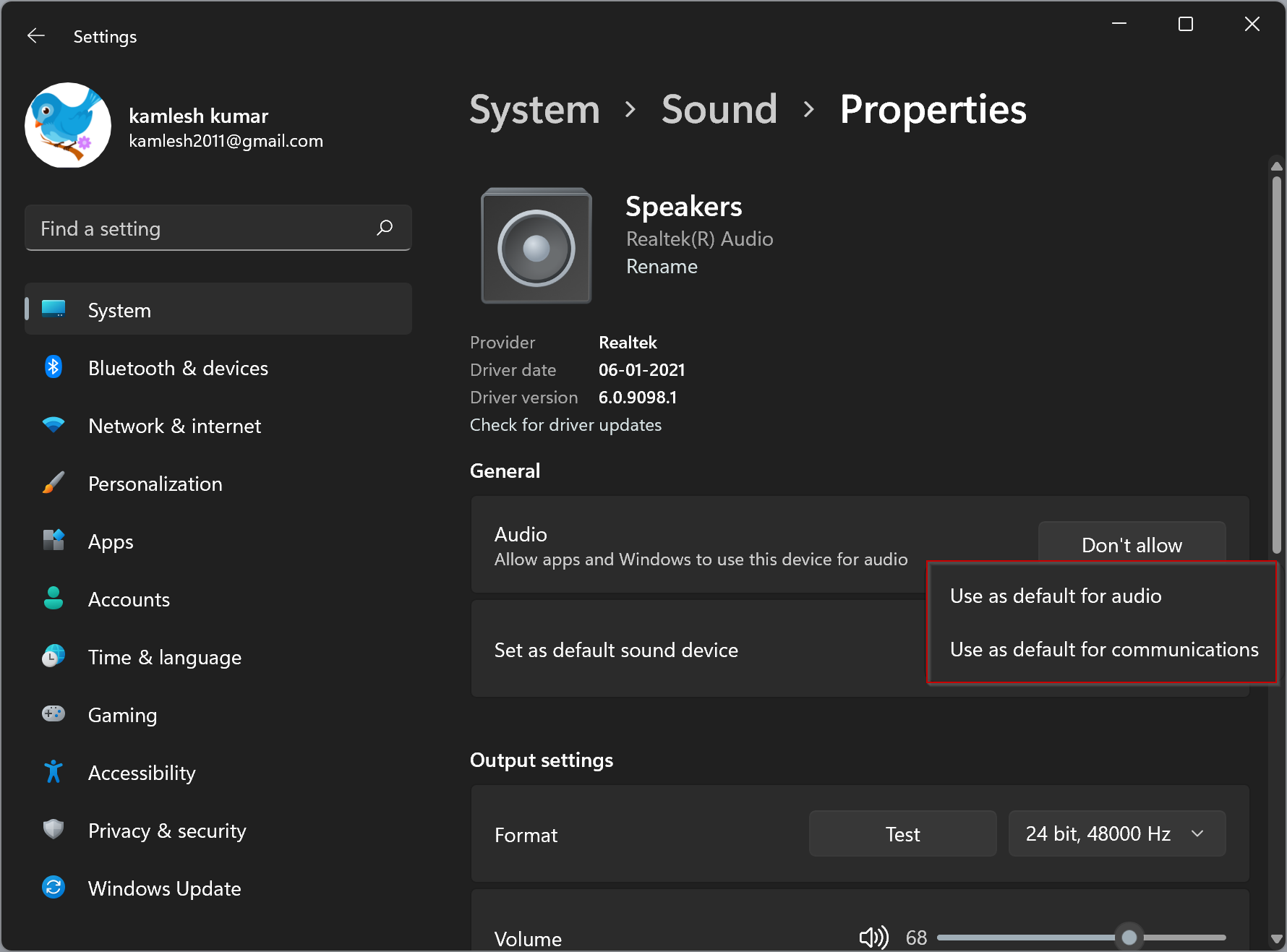
Conclusion
In conclusion, selecting a default speaker on Windows 11 is a straightforward process that can be done using the Settings app. You can choose between using a specific sound device for audio or communication purposes. By following the simple steps outlined above, you can easily set your preferred sound output device as the default for your PC. This can help to ensure that you have the best possible audio experience when using your Windows 11 device.