Once Windows 11 is installed on a computer, it uses a light-colored theme for the taskbar by default. All the default apps of Windows 11, including Settings, Start menu, File Explorer, Action Center, and other operating system areas, use the default settings. If you don’t want to activate the Dark theme on Windows 11 but love to use a black taskbar to focus on your work, this gearupwindows will help.
To make the Windows 11 Taskbar looks black, there is no need to download and install a third-party tool. By customizing the Settings app, you can easily change the look of the taskbar on Windows 11.
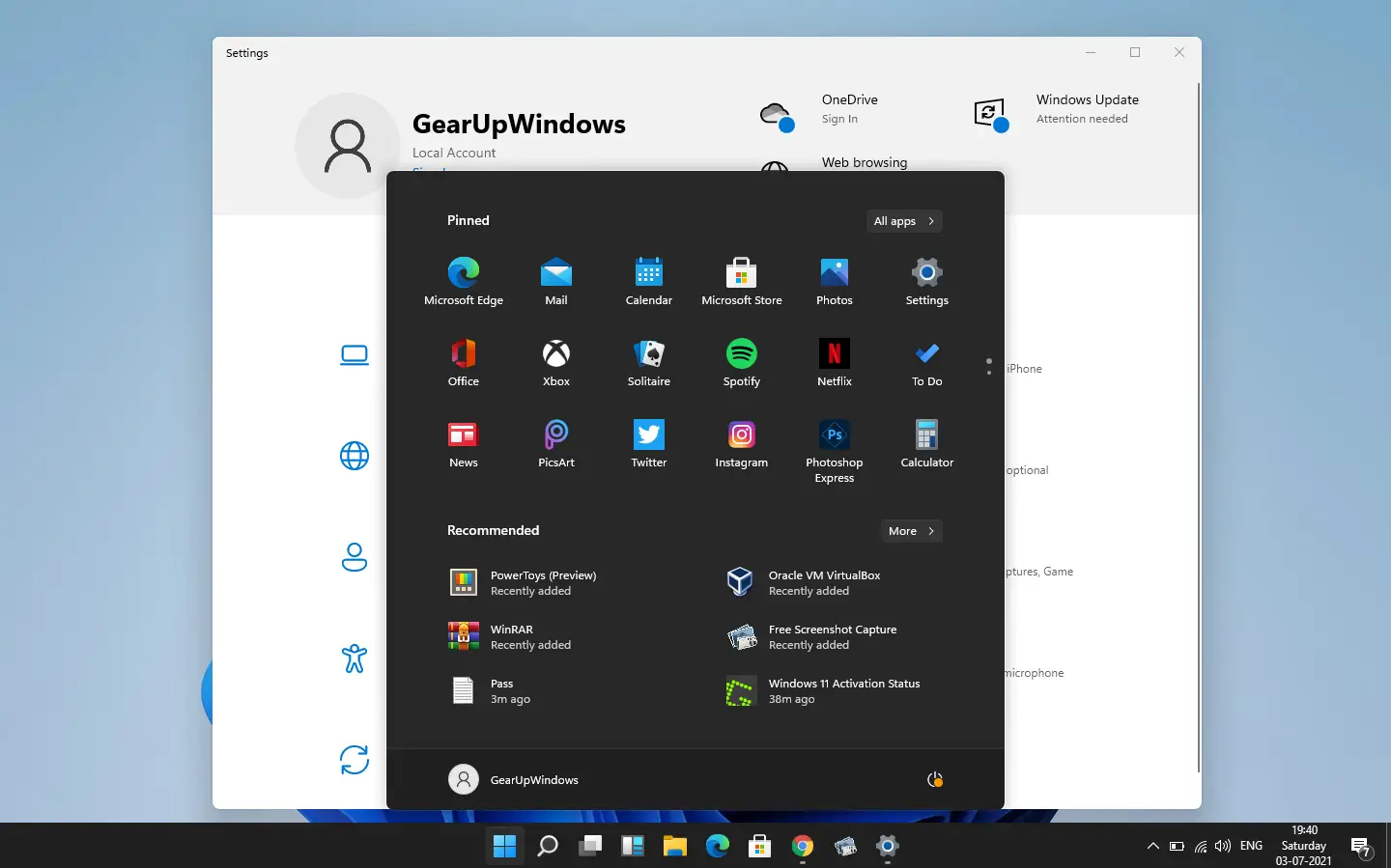
Do you want to see Windows 11 Taskbar in black color? If yes, it is possible to make the taskbar black using two methods. You can follow either of the methods to turn the Windows 11 Taskbar black:-
- Without Dark Mode
- With Dark Mode
How do I set Windows 11 taskbar color to black without applying dark mode?
The easiest way to change the Windows 11 Taskbar color to black is to activate the dark mode. But, the dark theme will also change the File Explorer and other apps to the black color. This is a good option if you would like to use a dark theme throughout the day. However, all of us may not like this feature. If you want to turn the taskbar into black color without applying the dark theme, this is the easiest method. You need to perform the following steps:-
Step 1. Open the Settings app by pressing the Windows logo + I keys simultaneously and then click the Personalization on the left side pane.
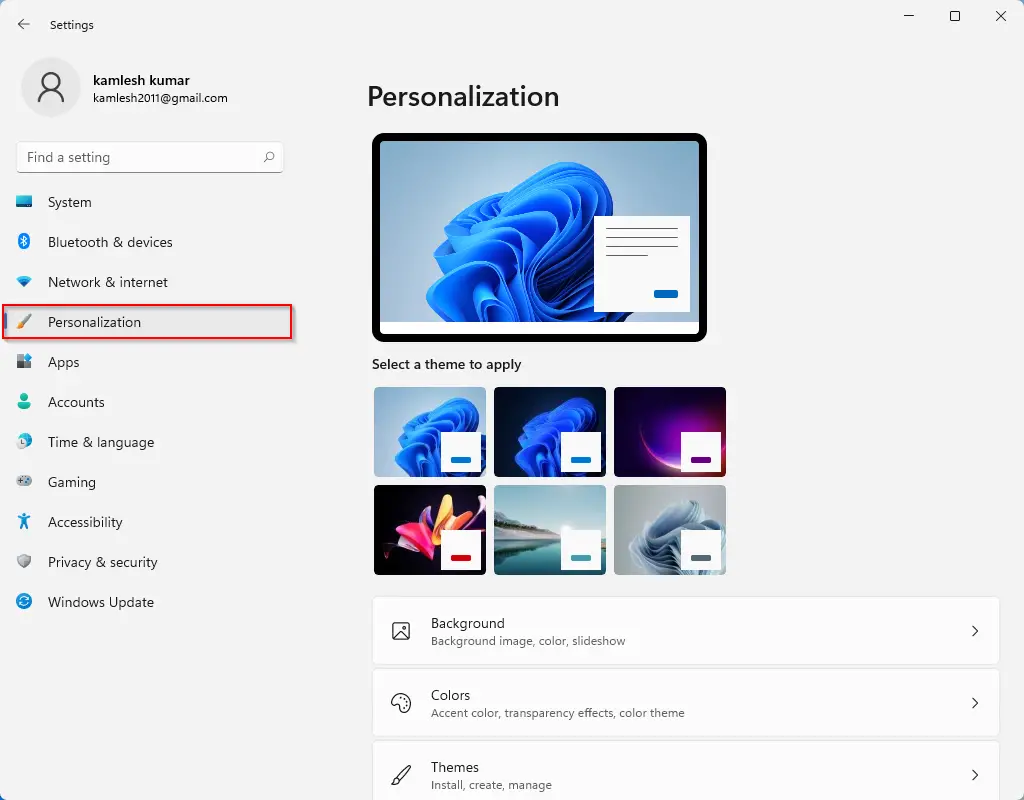
Step 2: On the right side of Personalization, click on Colors.
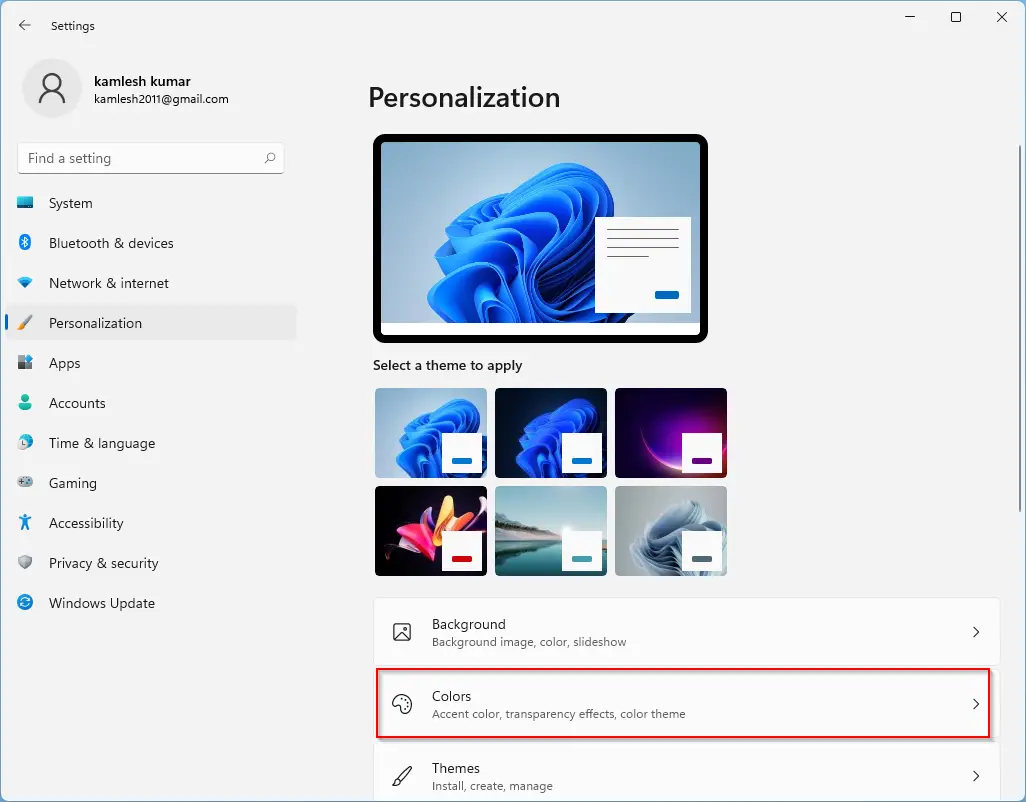
Step 3. Now, choose the Custom option under “Choose your default Windows mode.”
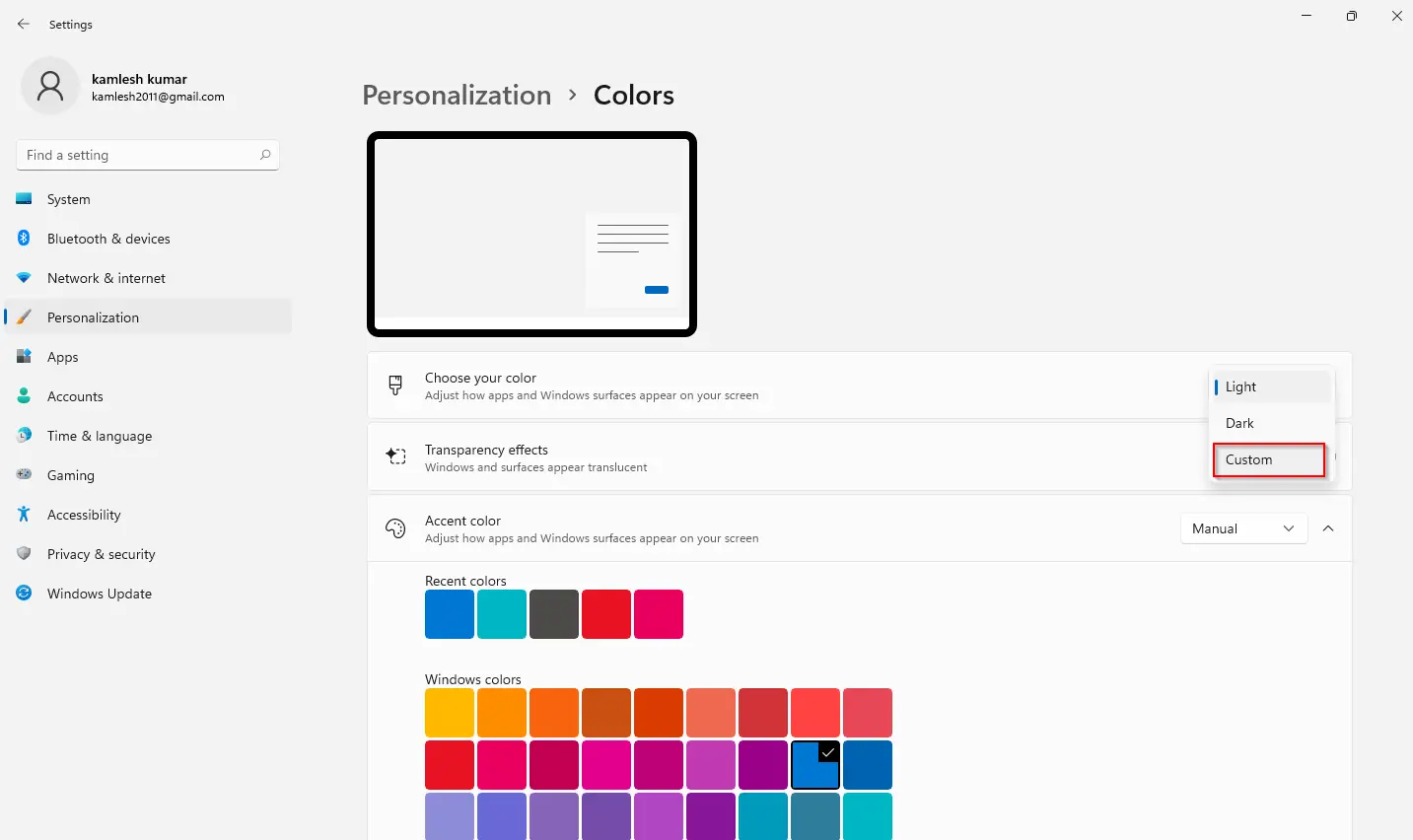
Step 4. Now, select the Dark option in the drop-down of “Choose your default Windows mode” and the Light option in “Choose your default app mode.”
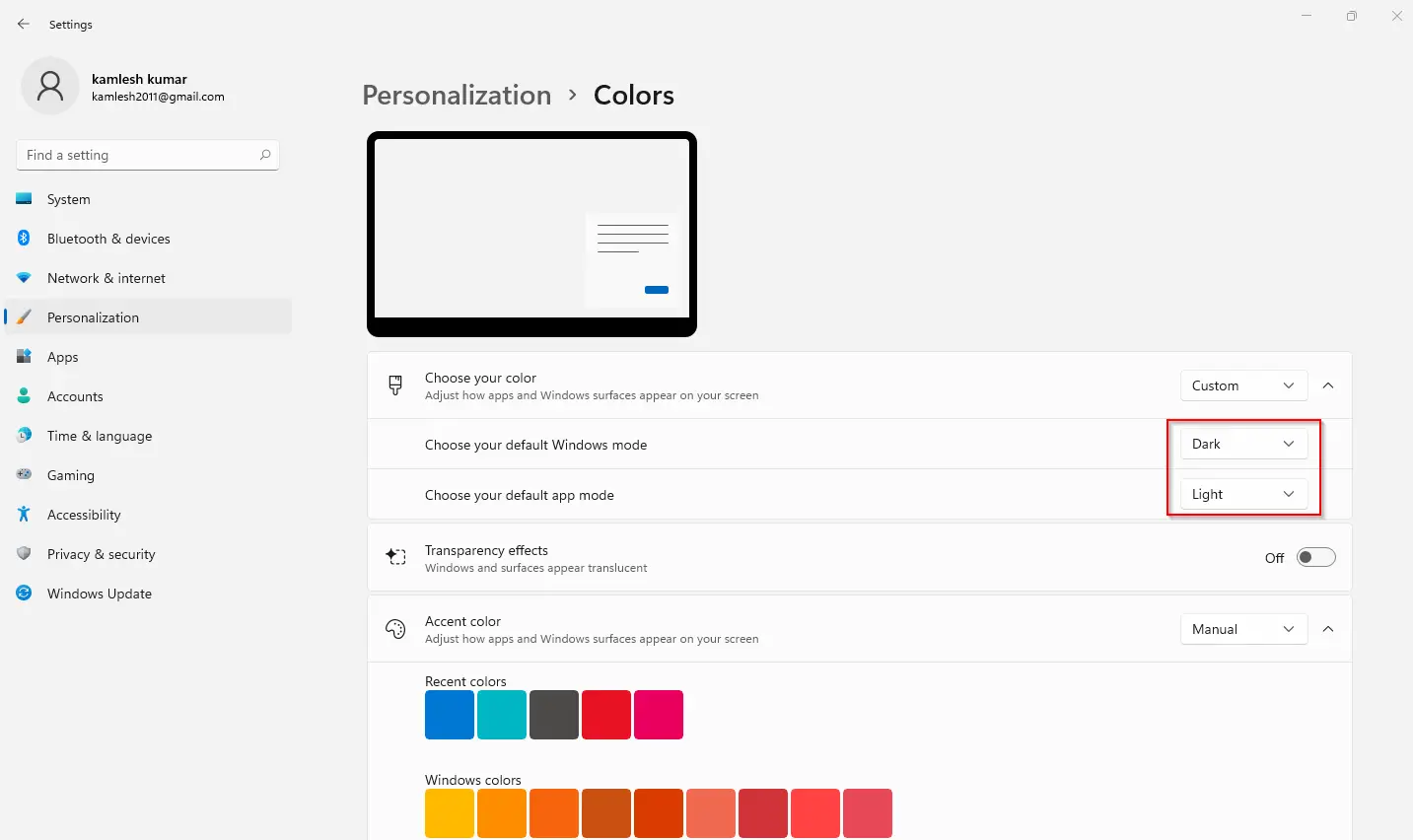
Step 5. Finally, turn Off the toggle next to “Transparency effects.”
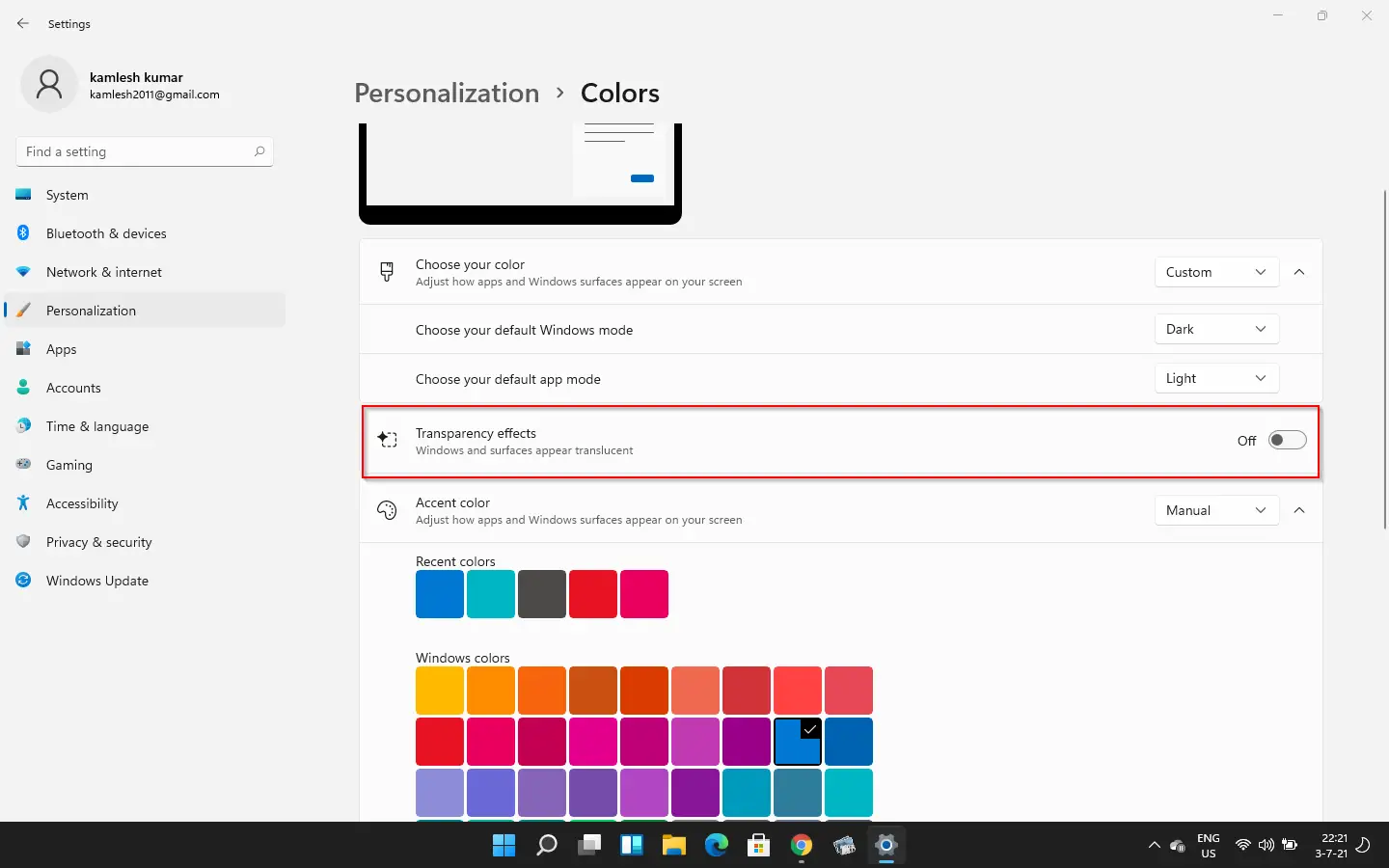
You can close the Settings app now. Now, Taskbar, Start menu, and Action Center will use black color. However, File Explorer, Settings, menus, and other areas will continue using a light-colored theme.
How do I set Windows 11 taskbar color to black by applying dark mode?
Follow these steps to set Windows 11 taskbar color to black by applying dark mode:-
Step 1. Open the Settings app by pressing the Windows logo + I keys altogether and select Personalization from the left side pane.
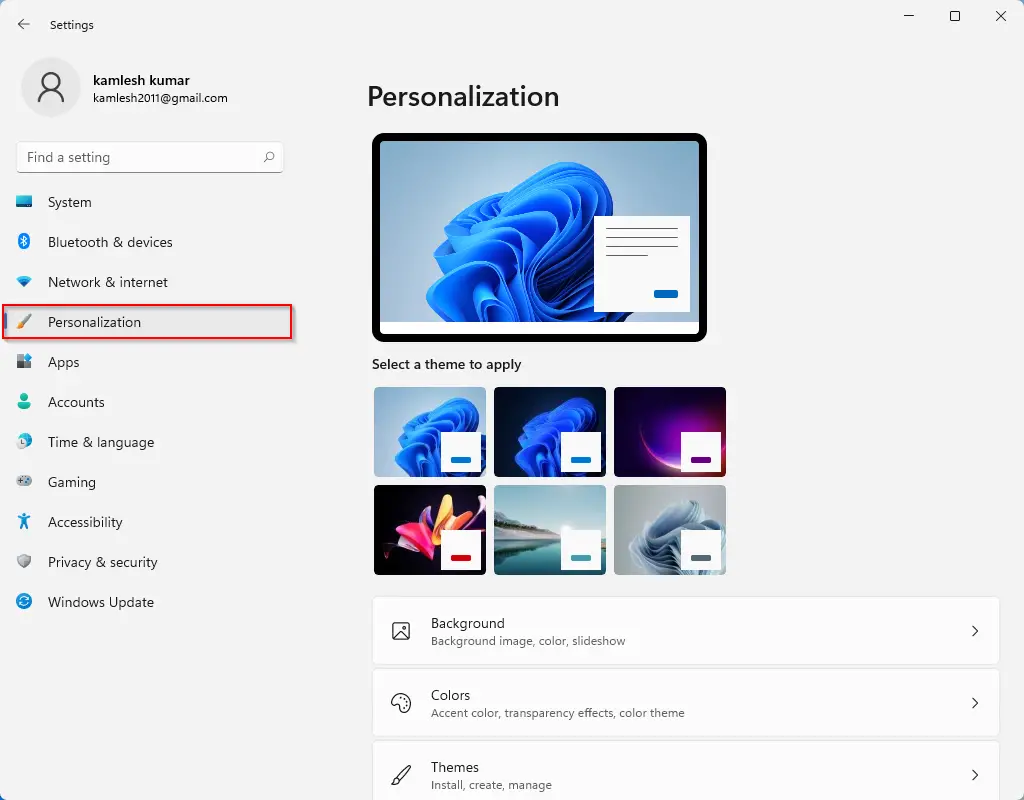
Step 2. On the right side of Personalization, click Colors.
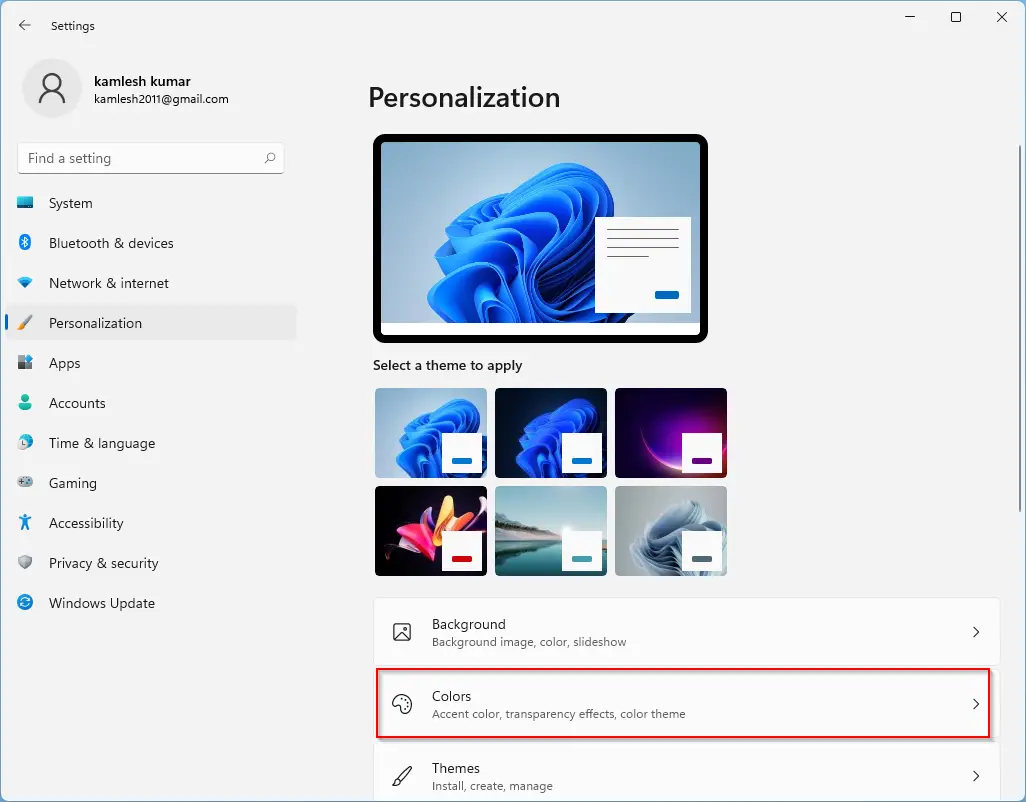
Step 3. Select Dark from the drop-down menu of “Choose your color.”
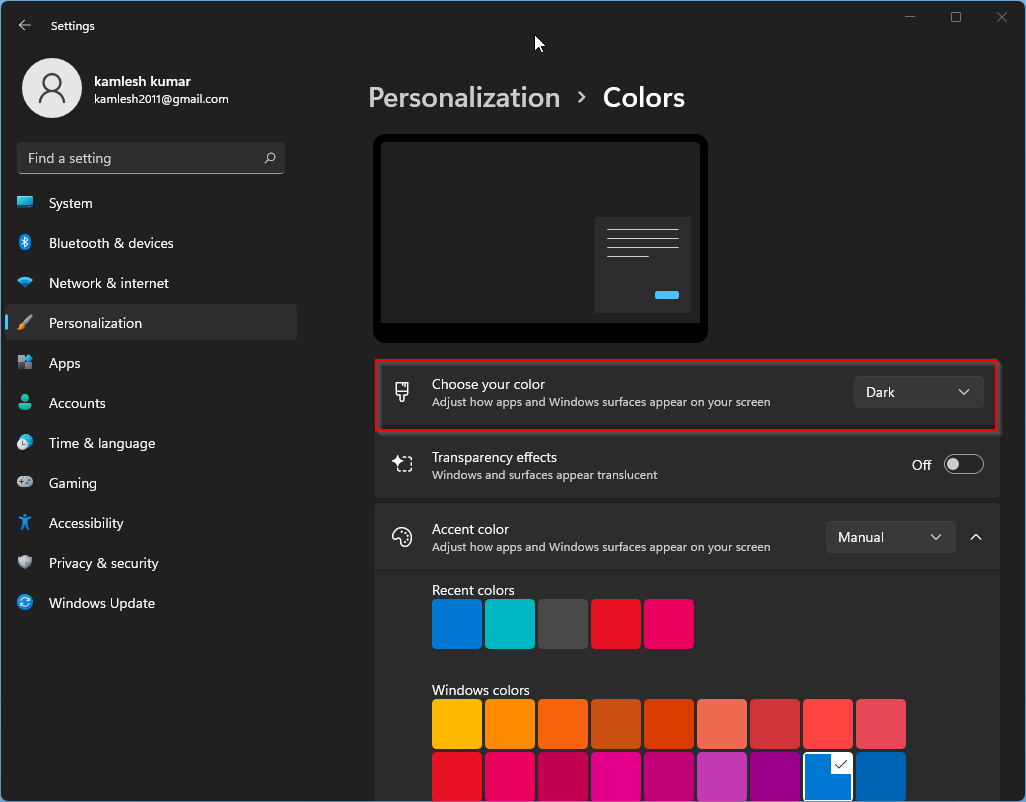
Step 4. Finally, turn the Off toggle button next to “Transparency effects” if it is already On.
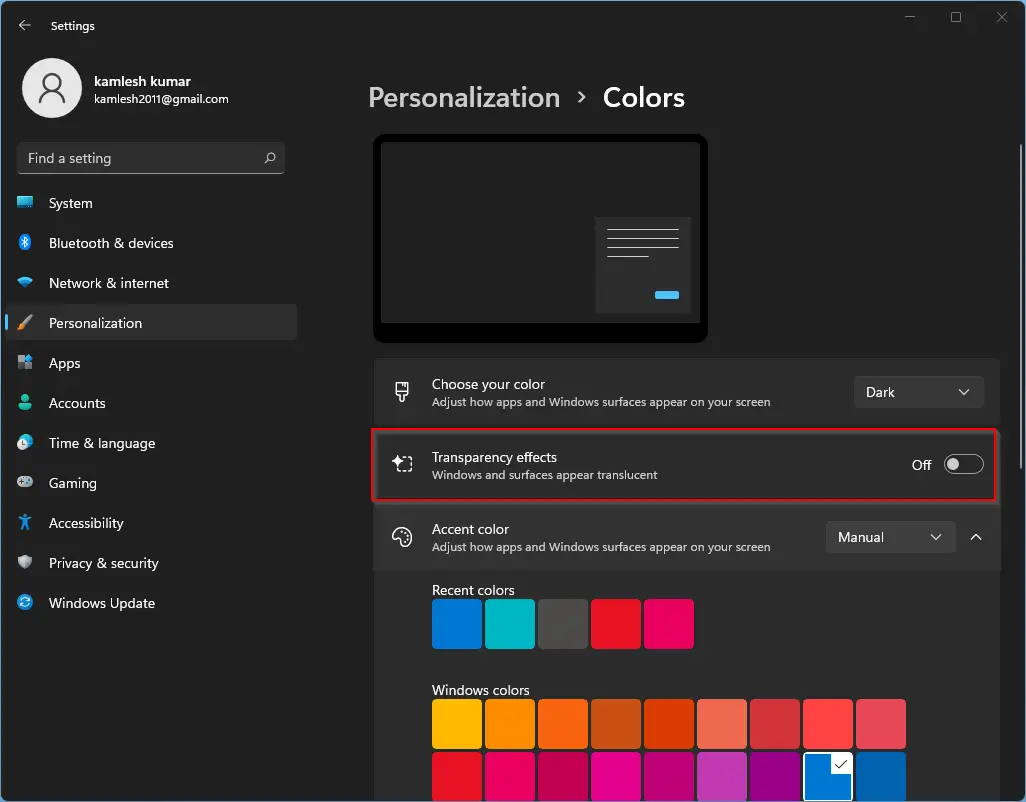
Now, the dark theme or dark mode will be activated across Windows 11 PC. Start, taskbar, Action Center, Settings, File Explorer, menus, and other supported apps will now wear black color.
Conclusion
In conclusion, Windows 11 has come with new features and updates that offer more customization options. One of the features is the ability to change the taskbar color to black. This can be done using two methods, with or without applying the dark mode. While the first method only changes the color of the taskbar, the second method changes the color of other apps and areas as well. By following the steps mentioned in this guide, you can easily customize the taskbar and make it look the way you want without the need for any third-party tool.