On a single computer, you can install several operating systems. For instance, you might want to dual boot with Windows 10 and Windows 11. Suppose you have multiple versions of Windows on your PC and prefer one over the others. For example, we want to boot into Windows 11 by default. In that case, you can make that preferred operating system (OS) the default, so it always automatically loads when you start your computer.
To set the default OS on a dual-boot system, Windows 11/10 offers two ways. Both do the same job, and you can proceed with either method.
How to Set the Default OS from System Properties on Windows 11/10?
To set the default OS from system properties on Windows 11/10, do the following:-
Step 1. First, boot into Windows 11 or Windows 10 desktop.
Step 2. Open the Run dialog box by pressing Windows + R keys from the keyboard.
Step 3. In the Run box, type the following and hit Enter from the keyboard:-
SystemPropertiesAdvanced
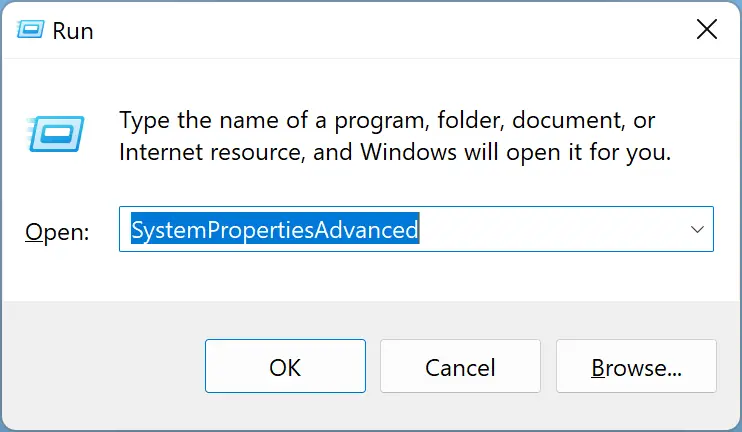
Step 4. When the “System Properties” window opens, switch to the Advanced tab.
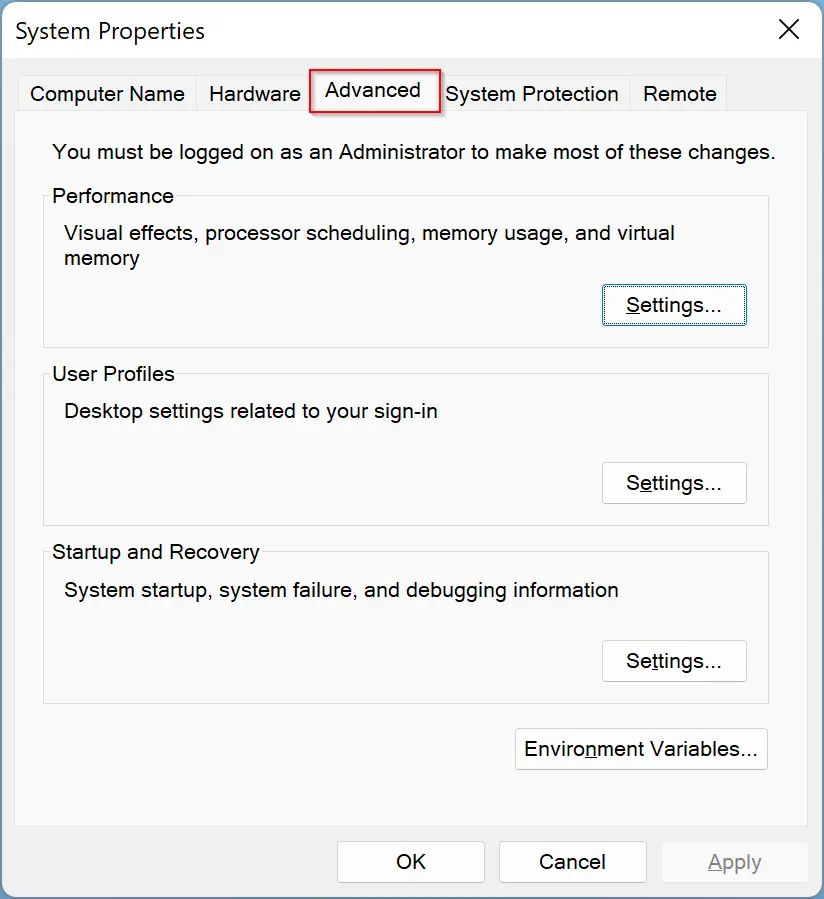
Step 5. Then, under the “Startup and Recovery” section, click the Settings button.
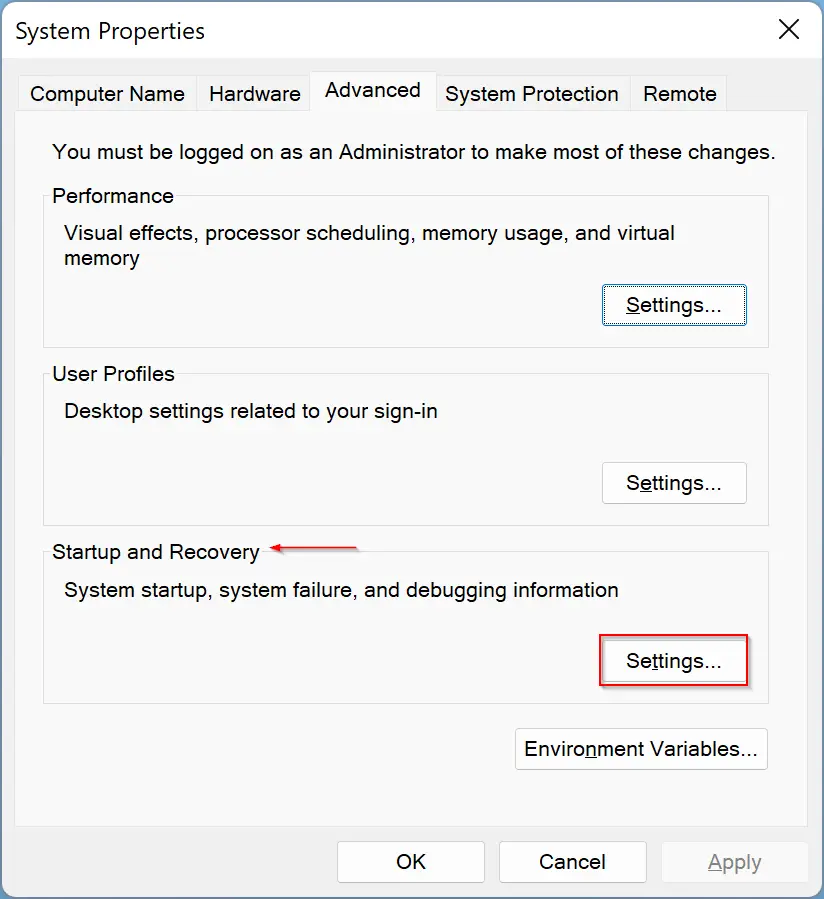
Step 6. After that, the “Startup and Recovery” window opens. Click the Default Operating System drop-down menu and select the OS that you want to make the default. When you choose your preferred OS, click the OK button at the bottom of the screen.
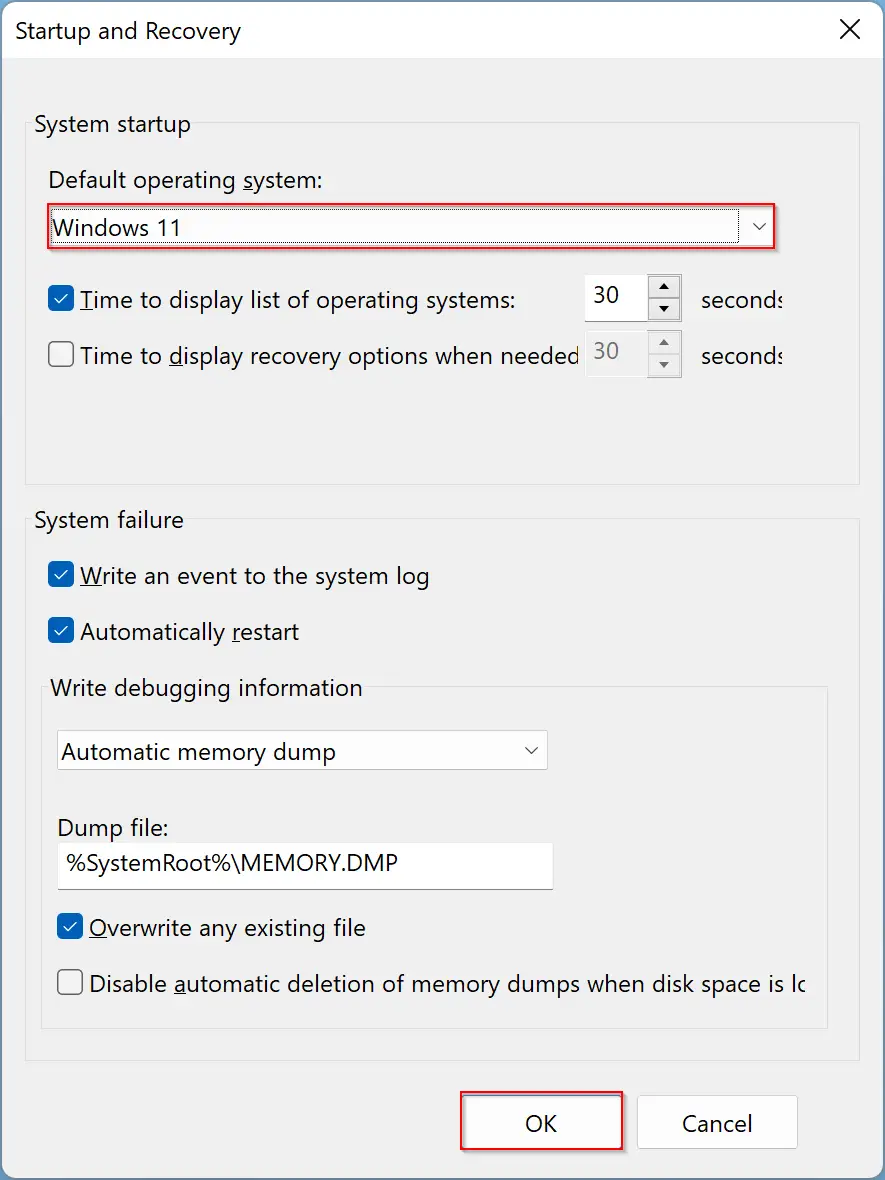
Quick Tips: By default, Windows waits for 30 seconds to select an operating system at the startup. When you don’t choose any of the OSs, it will boot in your preferred OS. If you wish to increase or decrease this waiting time, use the “Time to Display List of Operating Systems” box in the above window.
Step 7. When done, on the “System Properties” window, click OK to close the window.
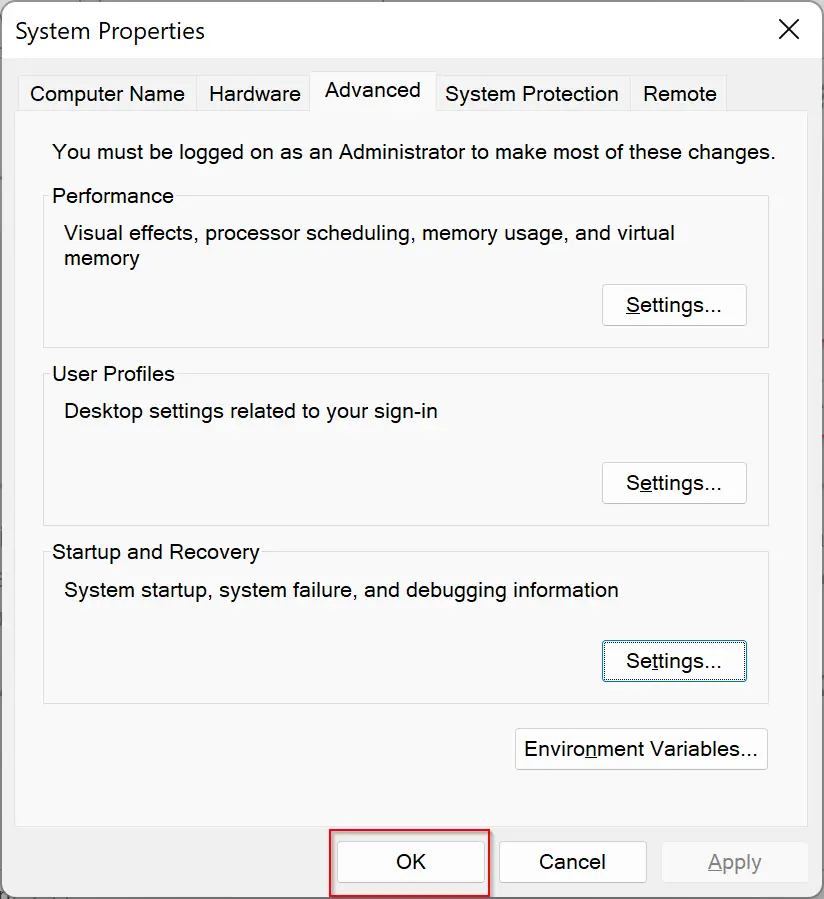
That’s it! Now you have set the preferred OS to use when your PC starts. If you want to switch to another OS than the default, on the first screen, when your PC asks to select the OS, use the down arrow key to choose another OS and then press Enter from the keyboard. It will be booted in the alternate OS.
How to Set the Default OS from System Configuration on Windows 11/10?
To set or configure the default OS from the System Configuration on Windows 11/0, use the following steps:-
Step 1. First, click the Start button on the taskbar and type “System Configuration.” Then click the tool in the search results.
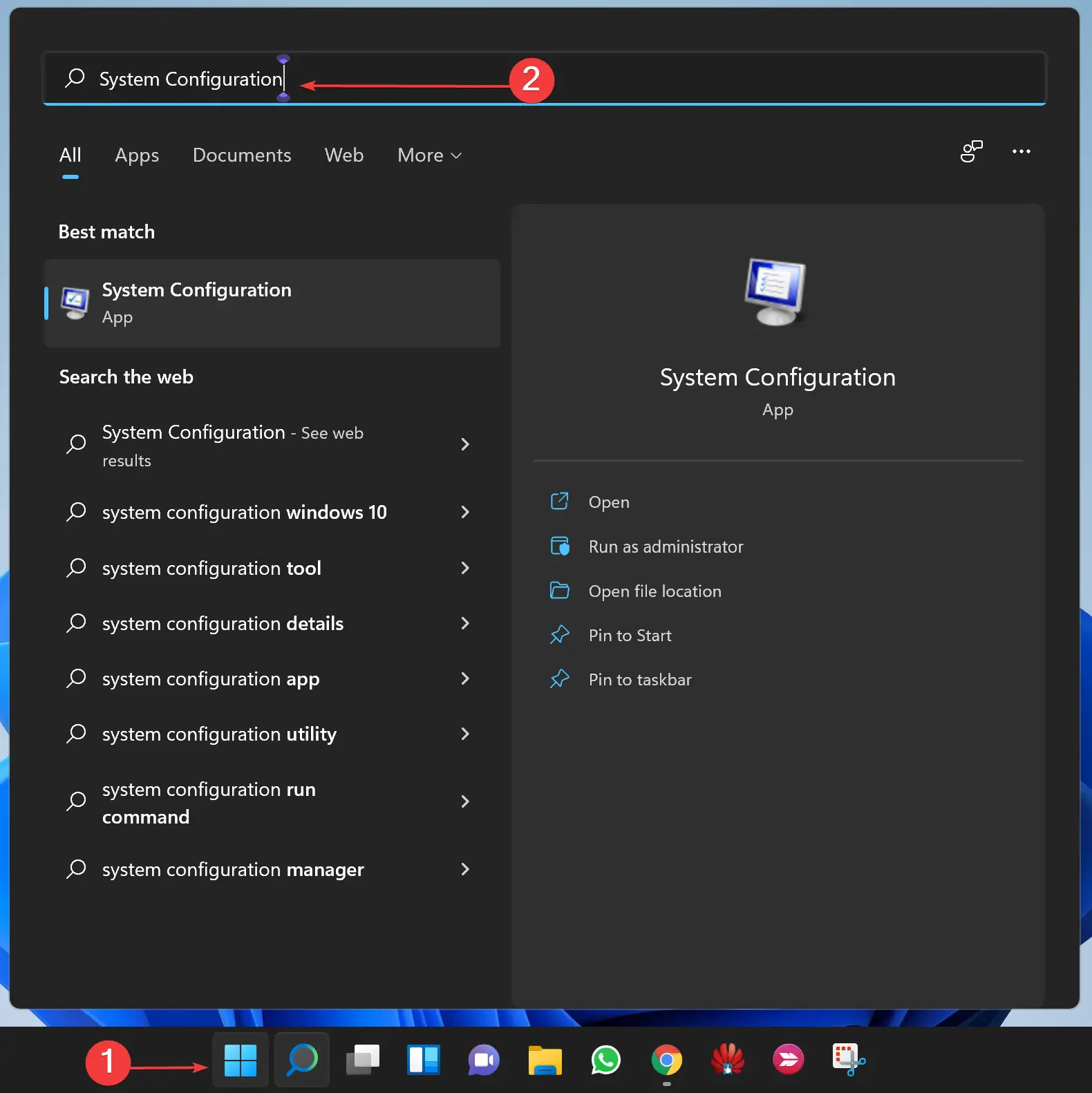
Step 2. When the “System Configuration” window opens, select the Boot tab.
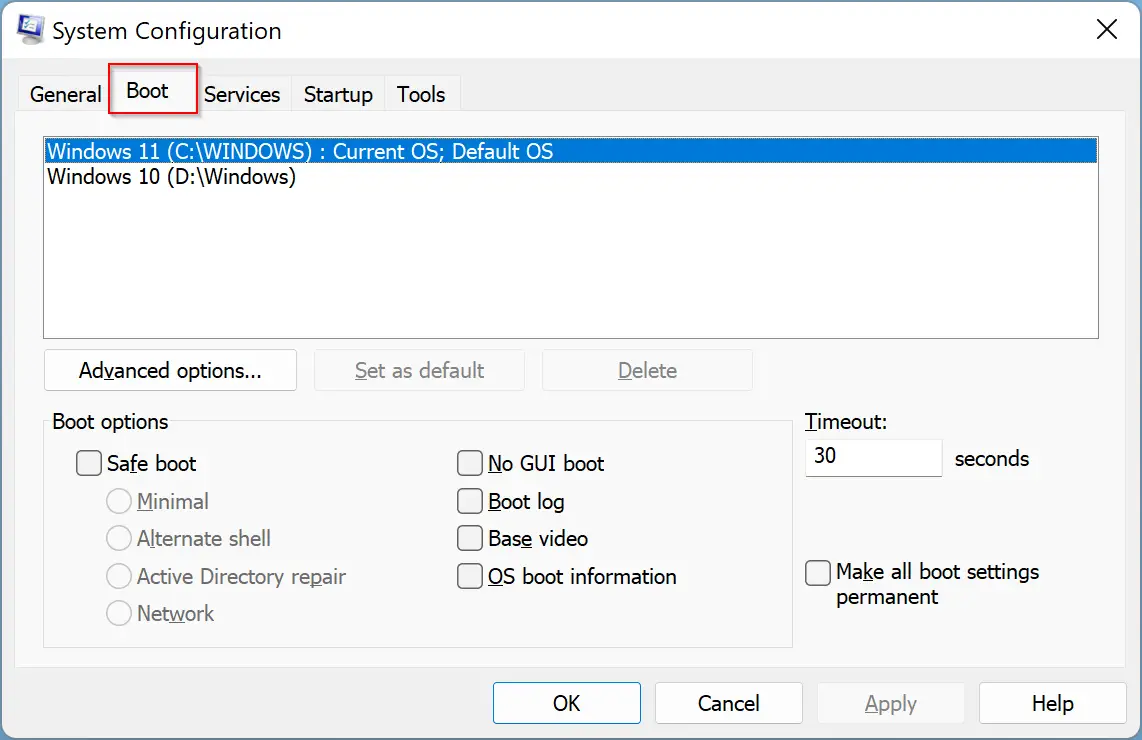
Step 3. Select your preferred OS from the box and then click the Set as default button.
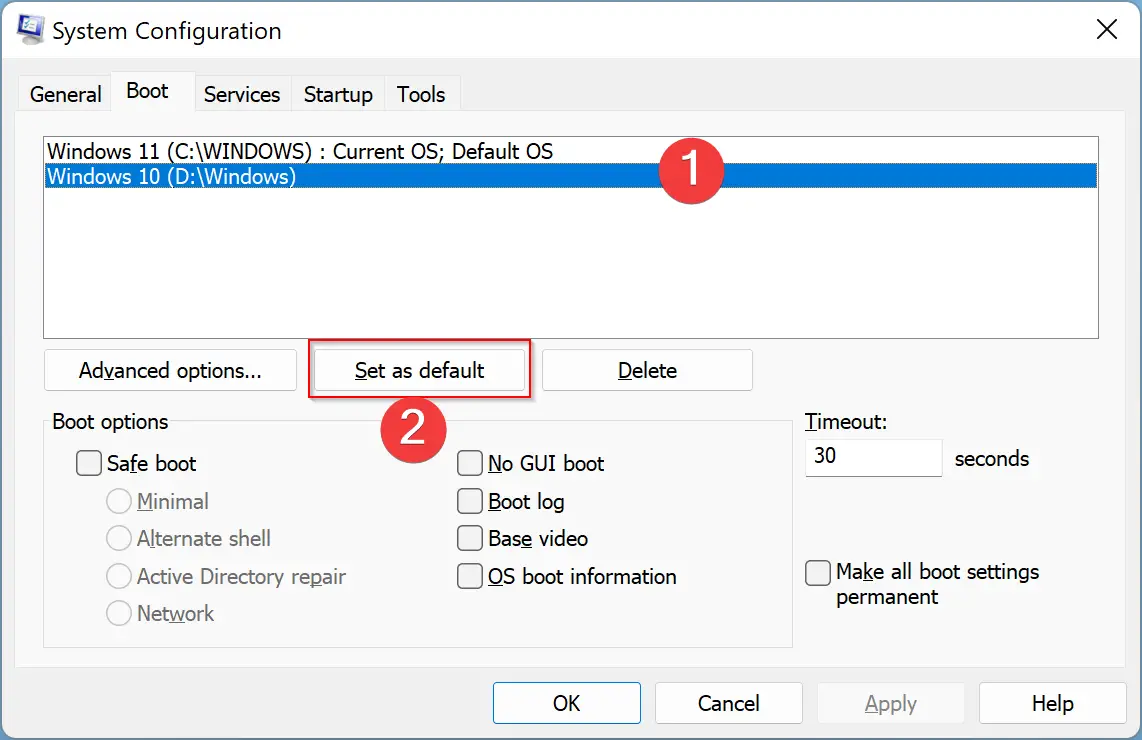
Step 4. When you’re done, next to the OS entry, a “Default OS” label will appear. This indicates that your default OS is set successfully.
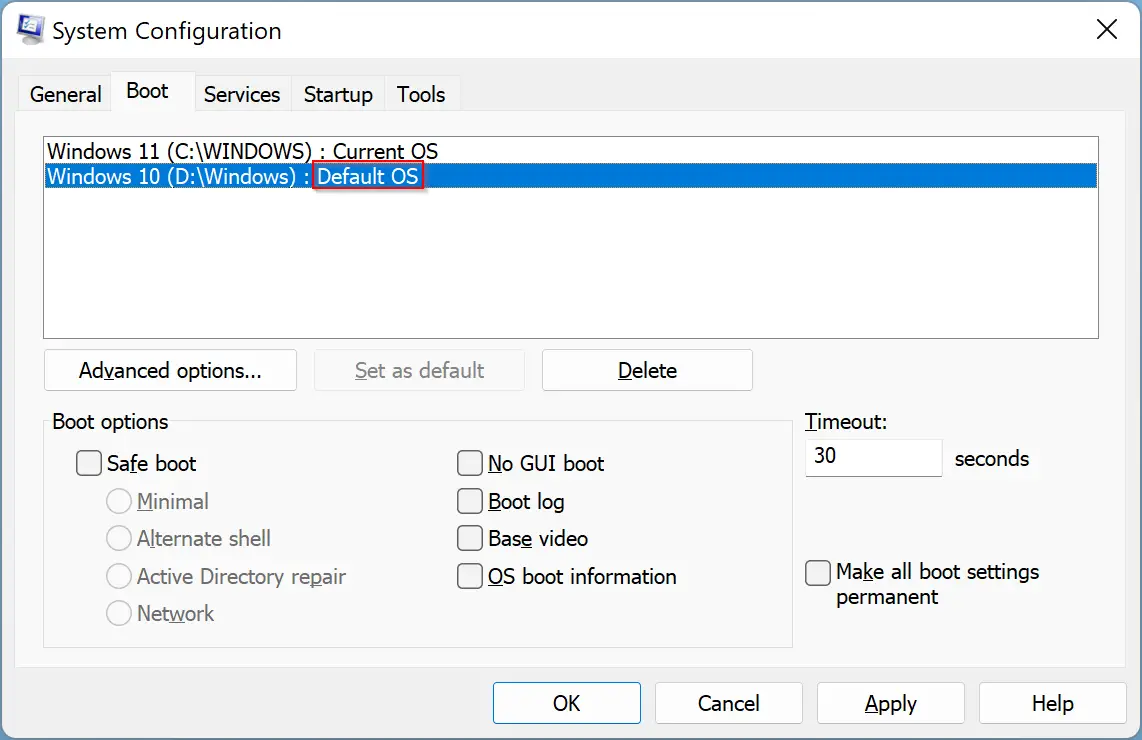
Now that you have set your preferred OS, you need to save the changes. For that, click the Apply and then OK button at the bottom of the opened window.
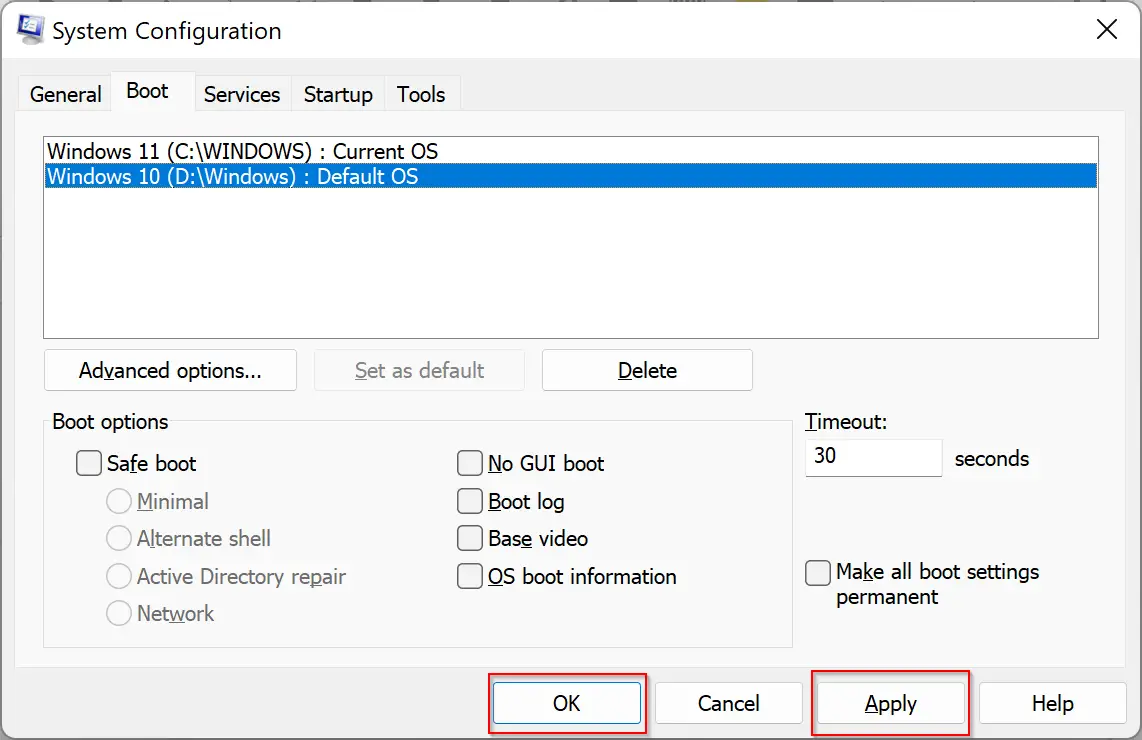
Step 5. Next, you’ll see a prompt asking you to restart your PC. If you want to apply these changes immediately, then click the Restart button. Otherwise, select the Exit without restart button to reboot your computer later. When you restart your computer next time, your preferred OS will top in the boot entry.

Good luck!
Conclusion
In conclusion, setting the default operating system on a dual-boot system can be useful if you have multiple operating systems installed on your computer and want to use one as your default option. Windows 11/10 offers two ways to set the default OS, either from the System Properties or the System Configuration. Both methods are straightforward and easy to follow. By using either method, you can set your preferred OS and make it the default operating system that loads automatically when you start your computer. It’s important to note that you can always switch to another OS by selecting it from the boot entry when your computer starts up. With this information, you can now easily set your preferred operating system as the default option on your dual-boot system.