If you have run Windows 10 for a long time, you might have noticed that Windows 10 Taskbar hides the labels next to the icons of running applications. There is nothing wrong with this if running an app shows in the Taskbar as a single Icon. But, when you run more than one instance of an application, Windows 10 combines two instances of an application into a single icon in the taskbar rather than displaying a separate app icon for each instance. To know which app instances are running, you have to move the cursor to the taskbar Icon.
After reading the above paragraph, you will have the following questions in your mind:-
- Is there any way to disable taskbar buttons grouping in Windows 10?
- Is there any way to show the names of programs in Taskbar?
Yes, Windows 10 provides options to disable taskbar button grouping, and also, you can configure it to show the name of the programs in the Windows 10 Taskbar. No third-party tool is required to disable taskbar button grouping and show the programs’ names in the Windows 10 Taskbar.
This post will guide you to show the App Name without combining Icons in Windows 10 Taskbar.
How to show the App Name of opened Windows without combining Icons in Windows 10 Taskbar?
Follow these steps to show the App name of opened windows without combining Icons in Windows 10 Taskbar:-
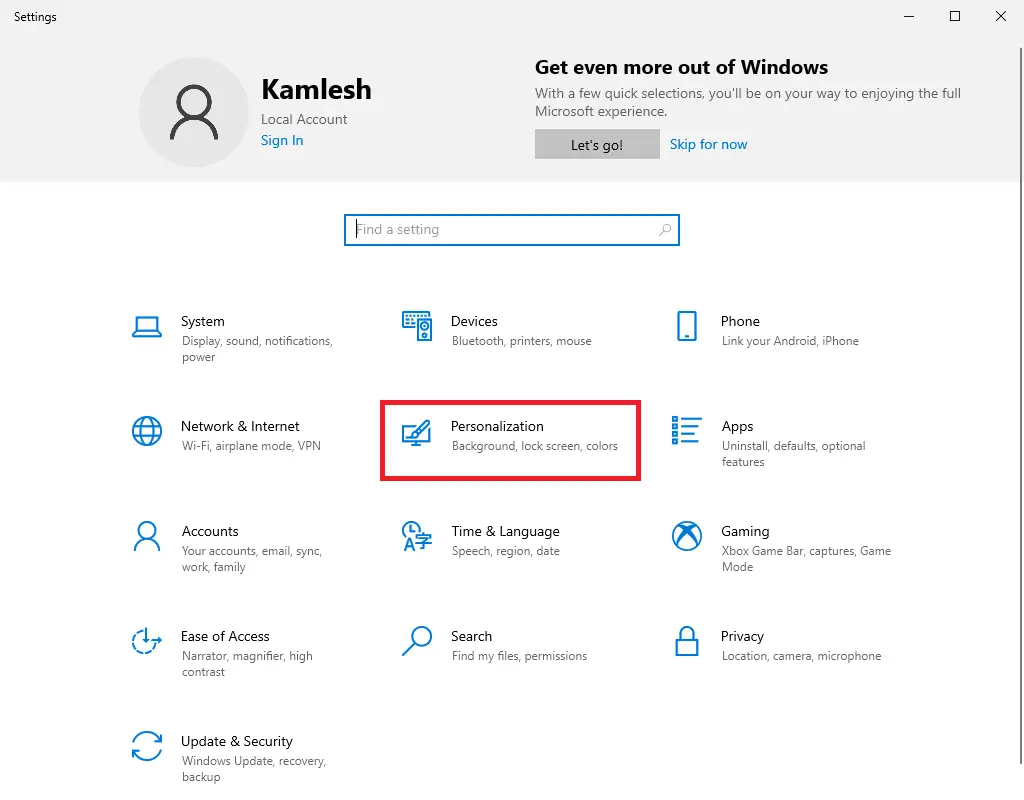
Step 2. In the Settings window, click the Personalization category.
Step 3. In the Personalization category, click the Taskbar from the left-side menu to open the Taskbar Settings.
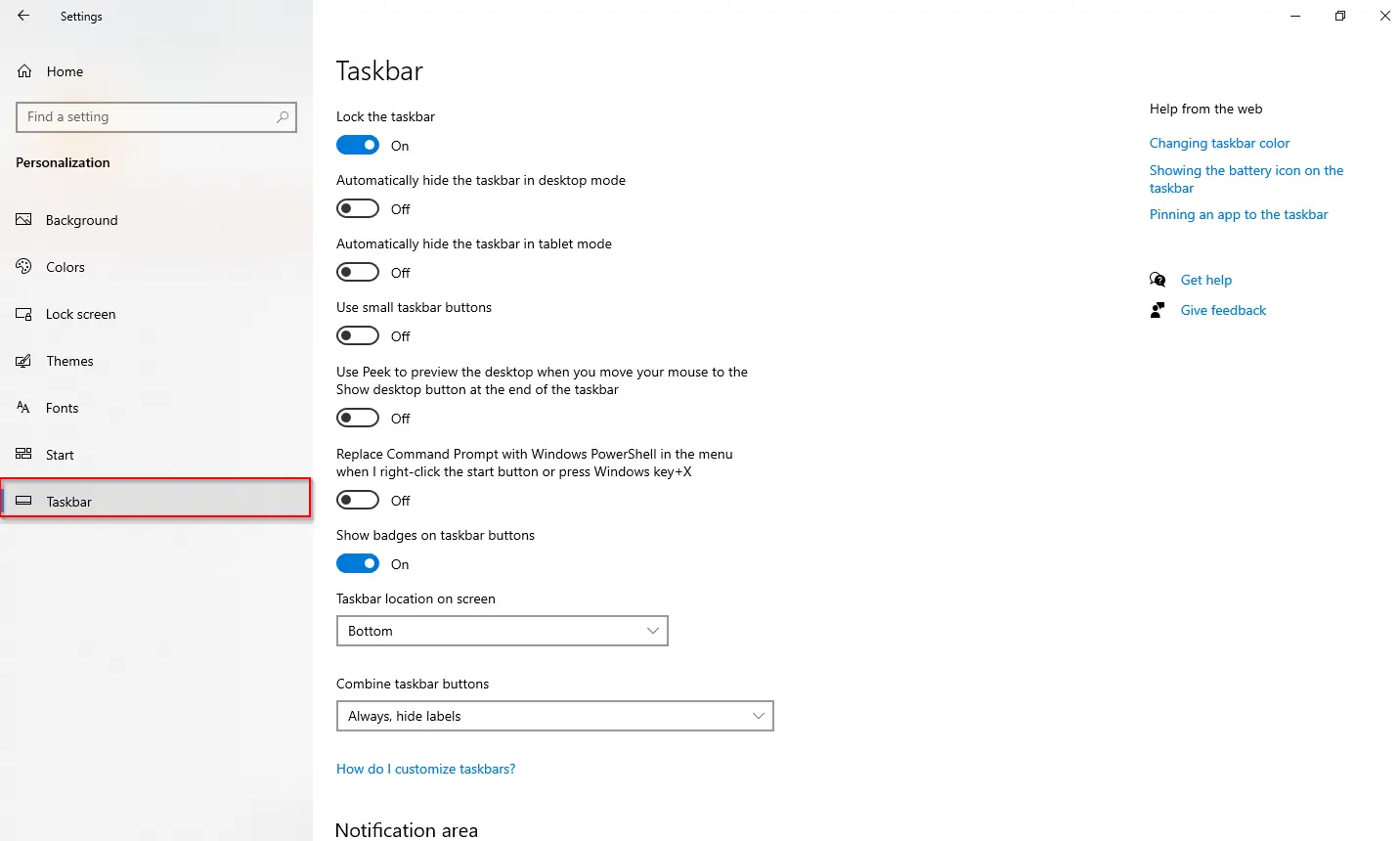
Alternatively, to open the Taskbar Settings, right-click on the free space of the Taskbar and select Taskbar Settings in the context menu.
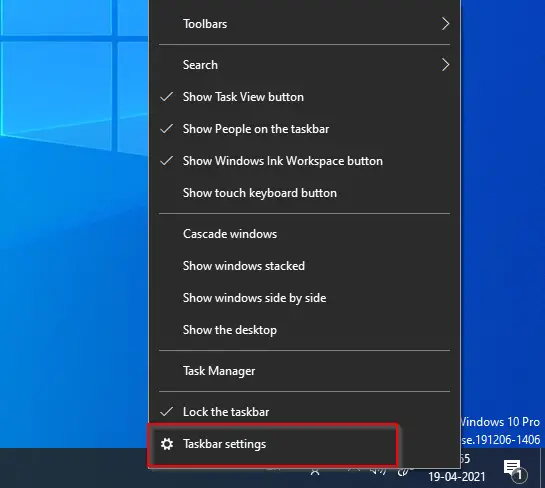
Step 4. In the Settings window, on the right side of the Taskbar, click the “Combine taskbar buttons” drop-down list and select Never.
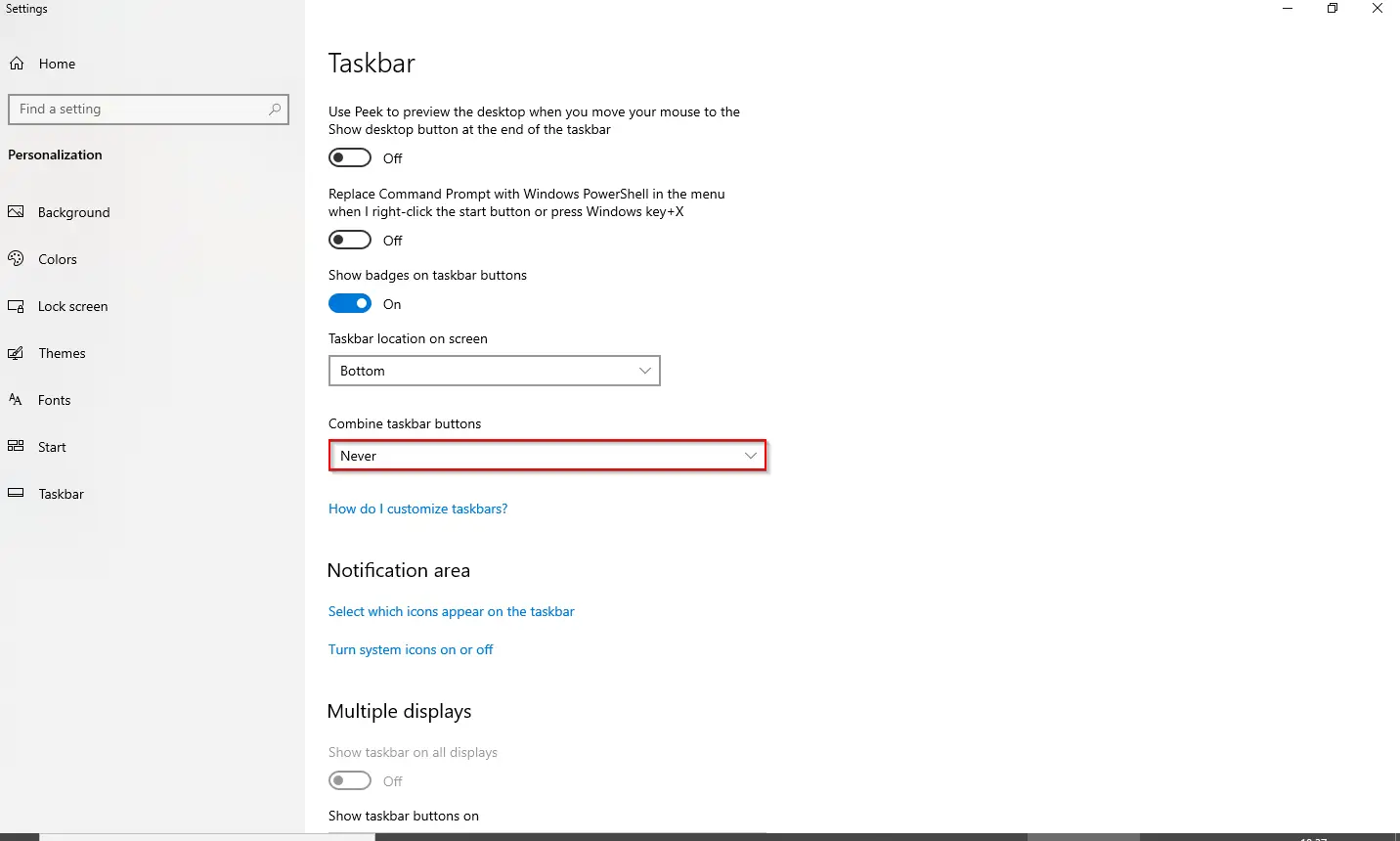
Step 5. Now, each application or document’s title will be visible in the taskbar on which you’re working. The taskbar will never combine or group windows from the same program into one icon.
Conclusion
In conclusion, the Windows 10 Taskbar provides users with quick access to frequently used apps, but it may also group multiple instances of the same application into a single icon. This can make it difficult to identify which app instances are running, but Windows 10 provides options to disable taskbar button grouping and show the names of programs in the Taskbar. By following the simple steps outlined in this post, you can configure Windows 10 to show the name of each opened window in the taskbar without combining icons. This can help increase productivity and make it easier to manage multiple instances of the same app.