Scrollbars are the sliders you see on the edge of the window, which is used to move up or down and left or right within an opened window. These scroll bars remain hidden by default when not in use, making it difficult for users to scroll about using the mouse.
When you open a Microsoft Store app, the Start menu, or the Settings app, the scrollbar becomes visible on the right side of the screen when you move your mouse pointer to the right of the window or use the scroll wheel on your mouse.
Fortunately, both Windows 11 and 10 allow users to configure to show scroll bars permanently, but this does not affect Microsoft Office program’s scrollbars because the Office app handles them independently.
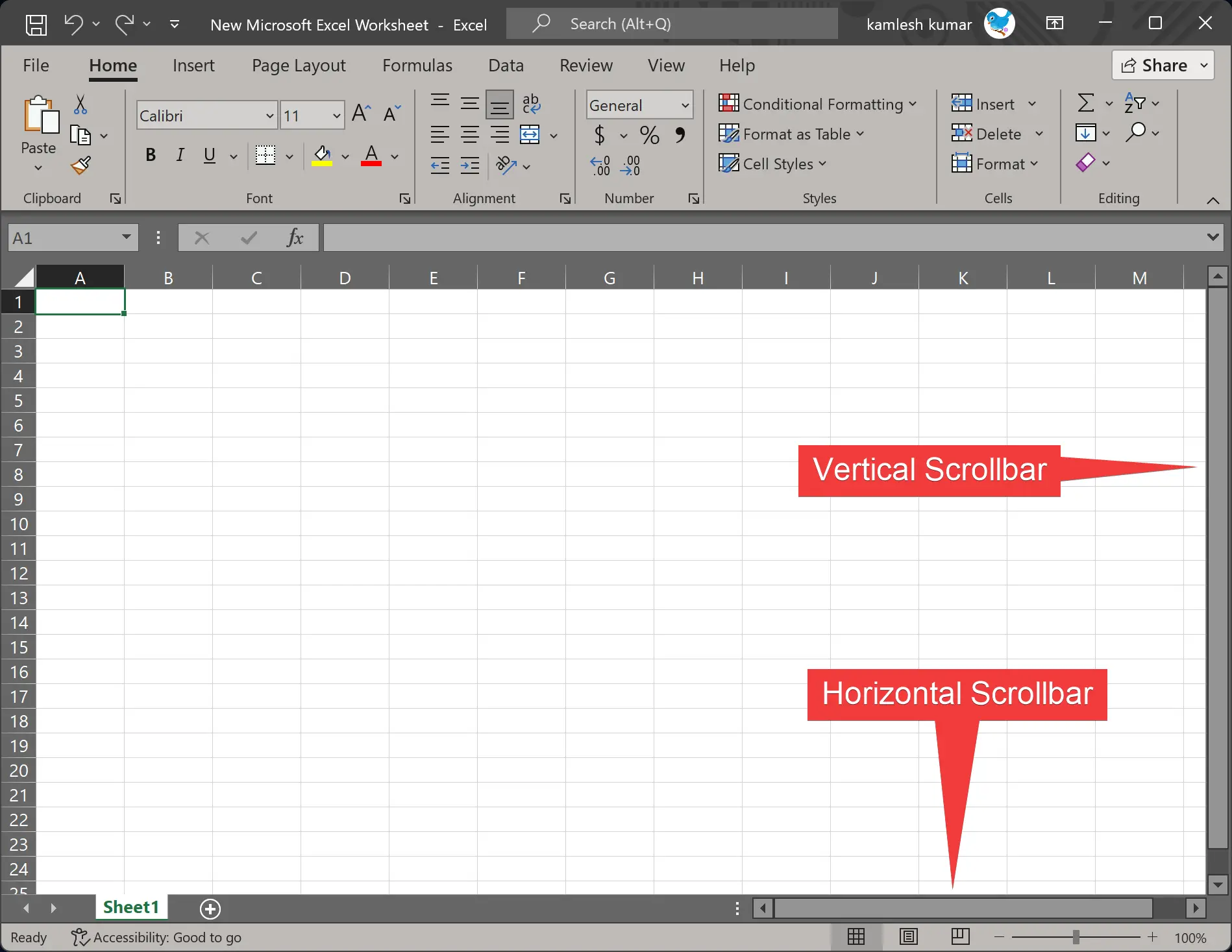
In this gearupwindows article, you will learn to show or hide Scrollbars in Microsoft Word or Excel.
How to Display or Hide Scrollbars in Microsoft Word?
To show or hide Scrollbars in Microsoft Word, use these steps:-
Step 1. Open a Microsoft Word document on your PC.
Step 2. Click on the File menu.
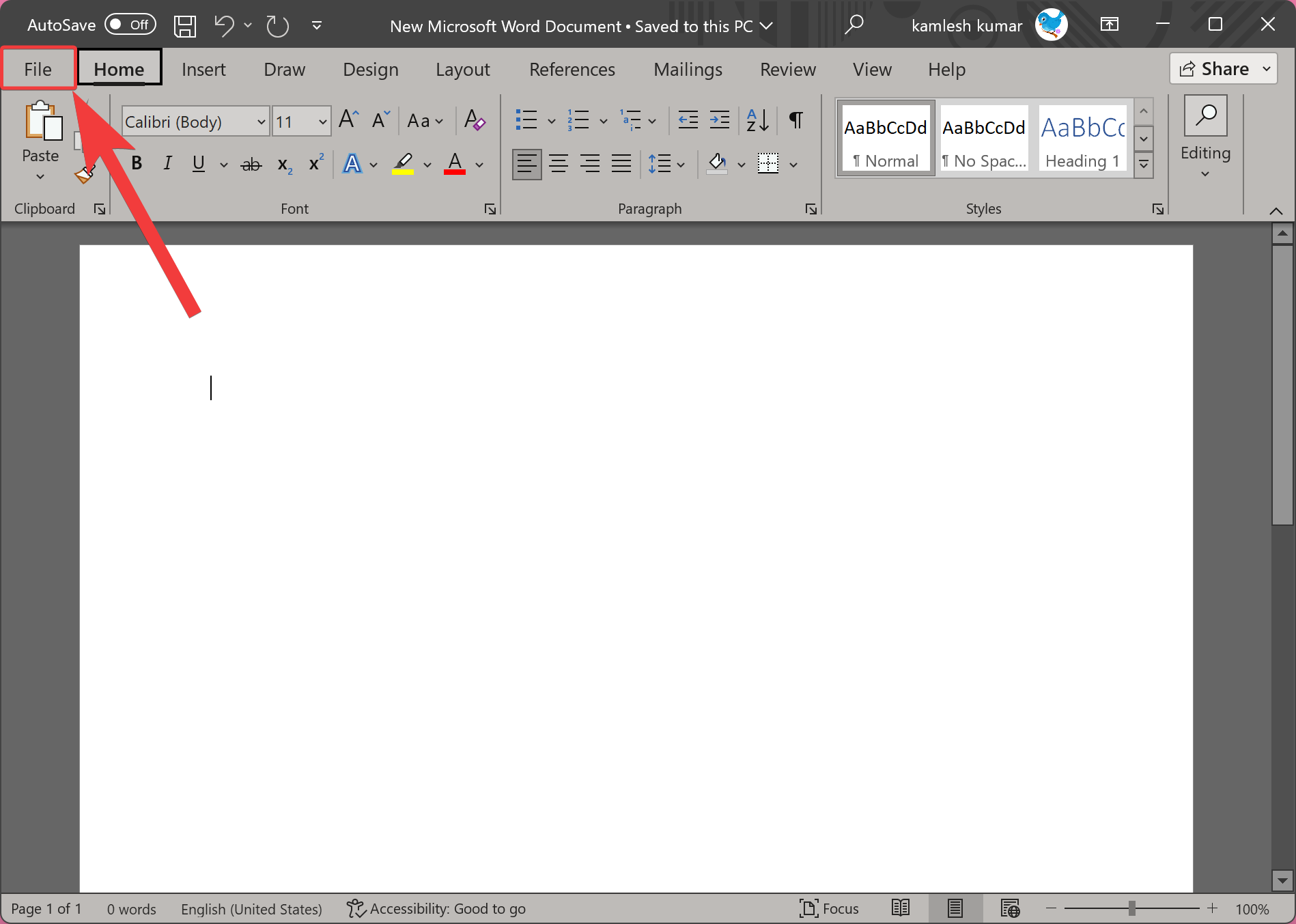
Step 3. In the backstage view, click Options to open the “Word Options” window.
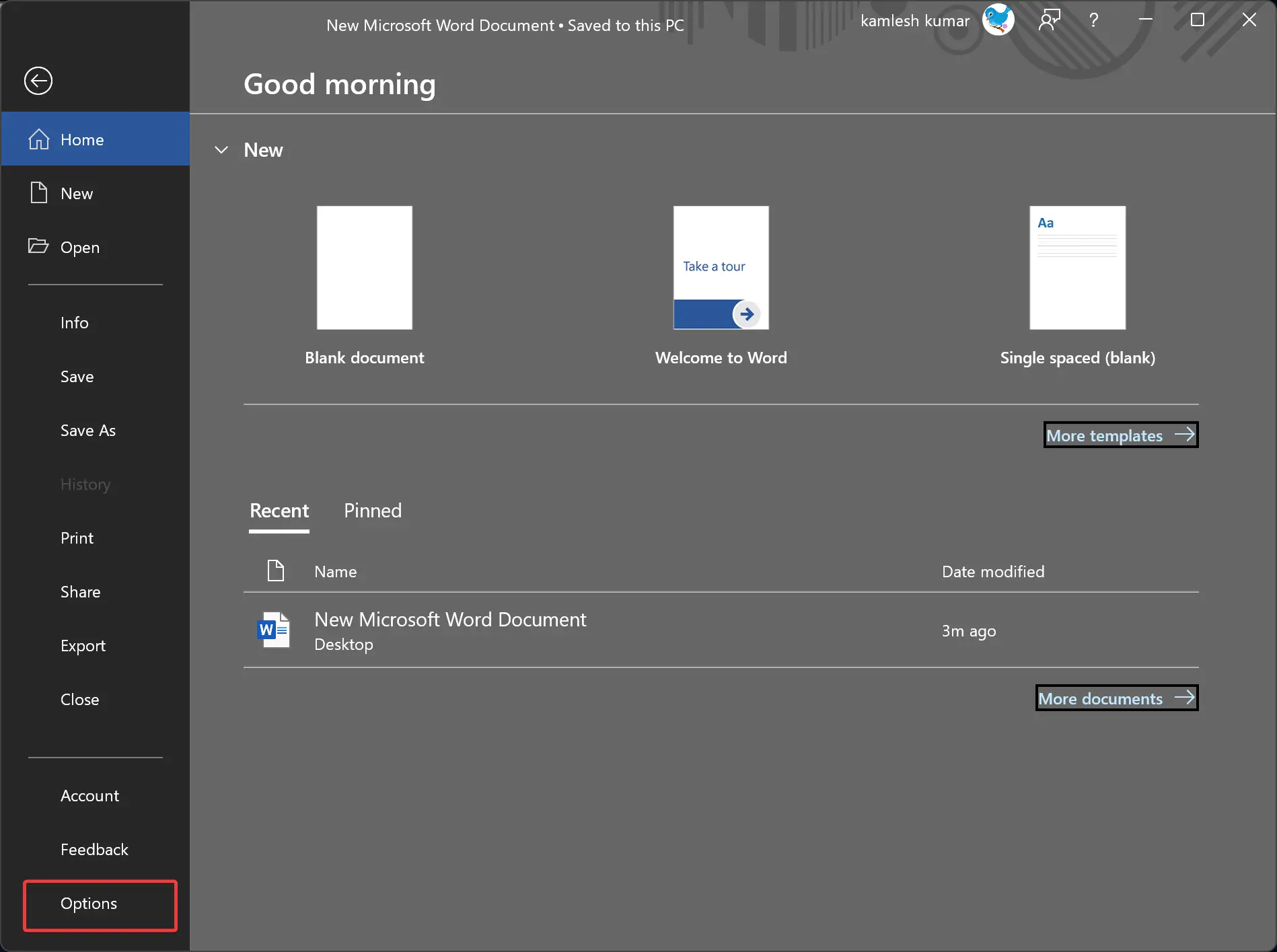
Step 4. Switch to the Advanced tab in the left sidebar of the “Word Options” window.
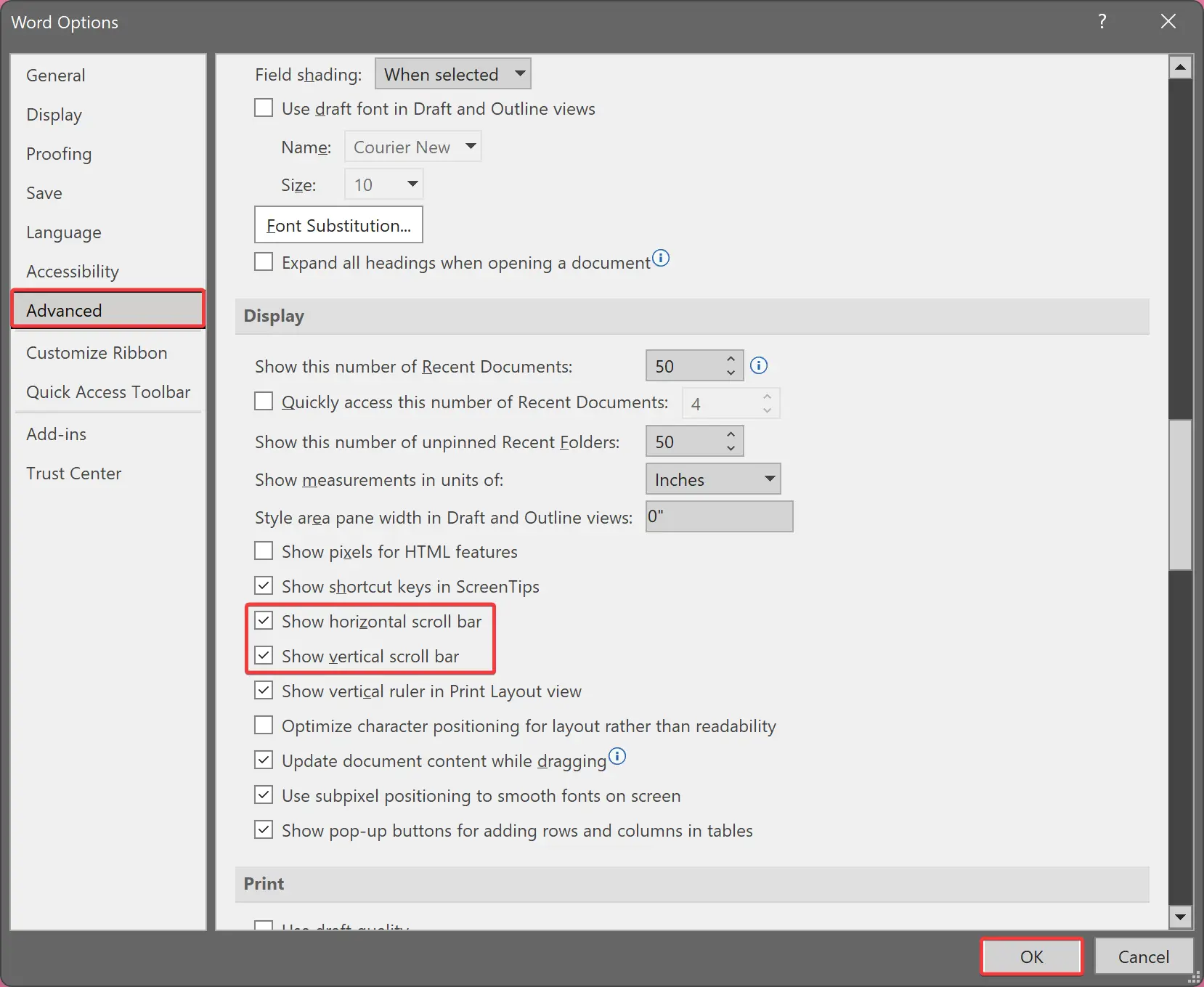
Step 5. Now, check the following options under the Display section to turn on horizontal and vertical scroll bars:-
- Show horizontal scroll bar
- Show vertical scroll bar
Quick Note: To hide the horizontal and vertical scroll bars, uncheck both.
Step 6. Finally, click OK.
How to Show or Hide Scrollbars in Microsoft Excel?
To enable or disable Scroll bars in Excel, use these steps:-
Step 1. Open a Microsoft Excel Worksheet on your computer.
Step 2. Click on the File tab.

Step 3. In the backstage view, click Options to open the “Excel Options” window.
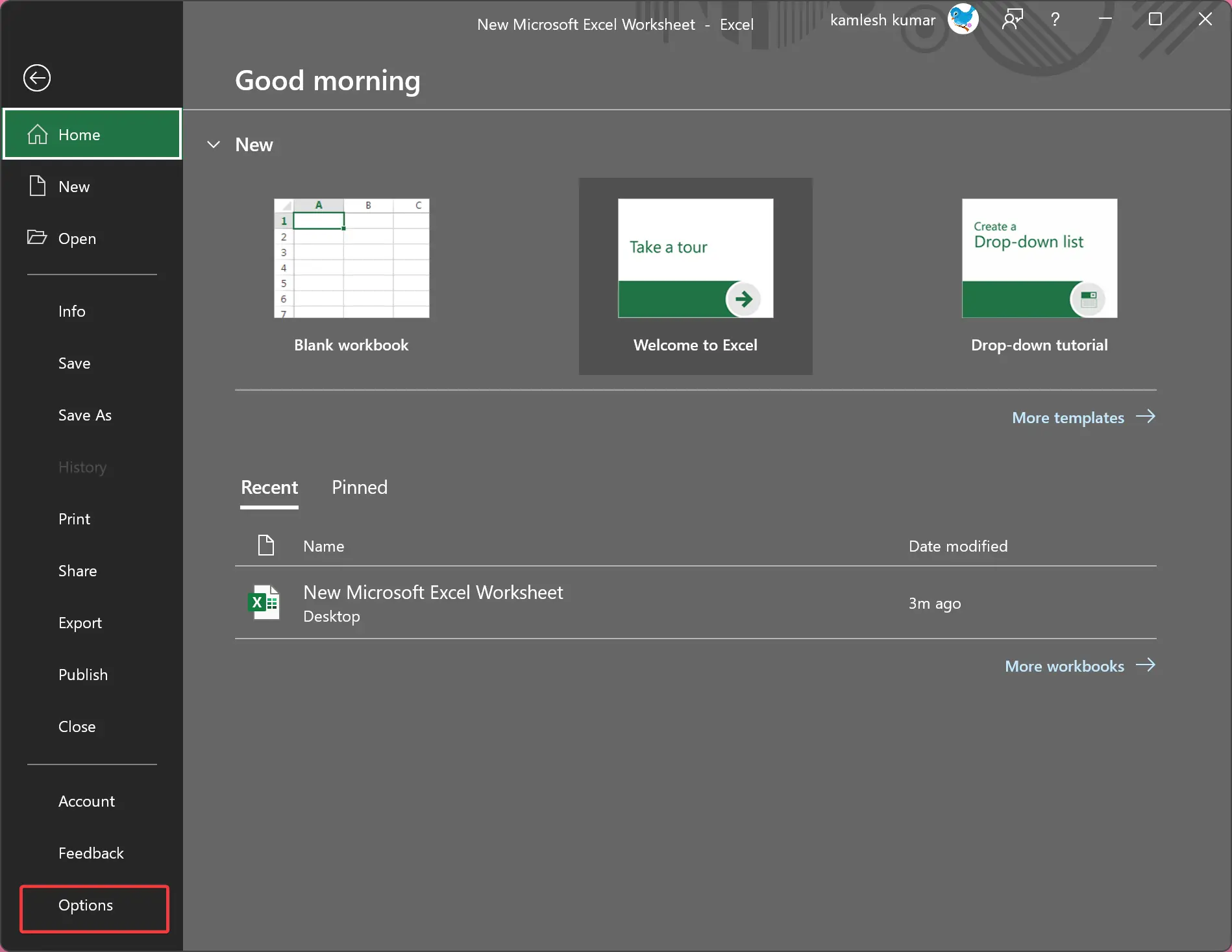
Step 4. Switch to the Advanced tab in the left sidebar of the “Excel Options” window.
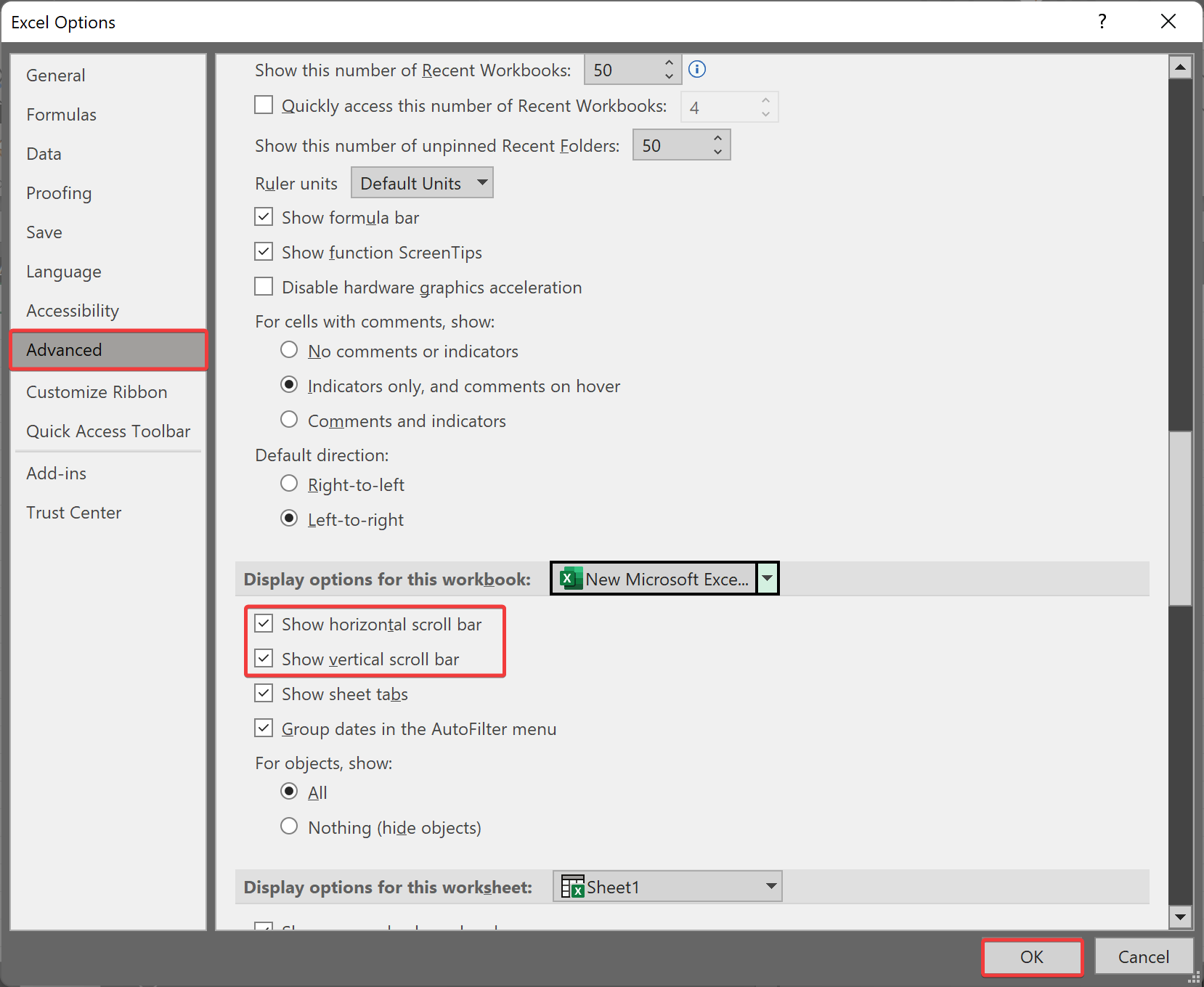
Step 5. Now, check the following options under the “Display options for this workbook” section to turn on horizontal and vertical scroll bars:-
- Show horizontal scroll bar
- Show vertical scroll bar
Quick Note: To hide the horizontal and vertical scroll bars, uncheck both.
Step 6. Finally, click OK.
Conclusion
In conclusion, scrollbars are an essential component of navigating through content in Microsoft Word and Excel. By default, they are hidden when not in use, but users can choose to display them permanently by following a few simple steps. In Microsoft Word, users can access the option to display or hide scrollbars by clicking on the “File” menu, selecting “Options,” and navigating to the “Advanced” tab. In Excel, users can access the same option by clicking on the “File” tab, selecting “Options,” and navigating to the “Advanced” tab. Enabling or disabling horizontal and vertical scrollbars is a simple matter of checking or unchecking the appropriate options under the “Display options for this workbook” section.