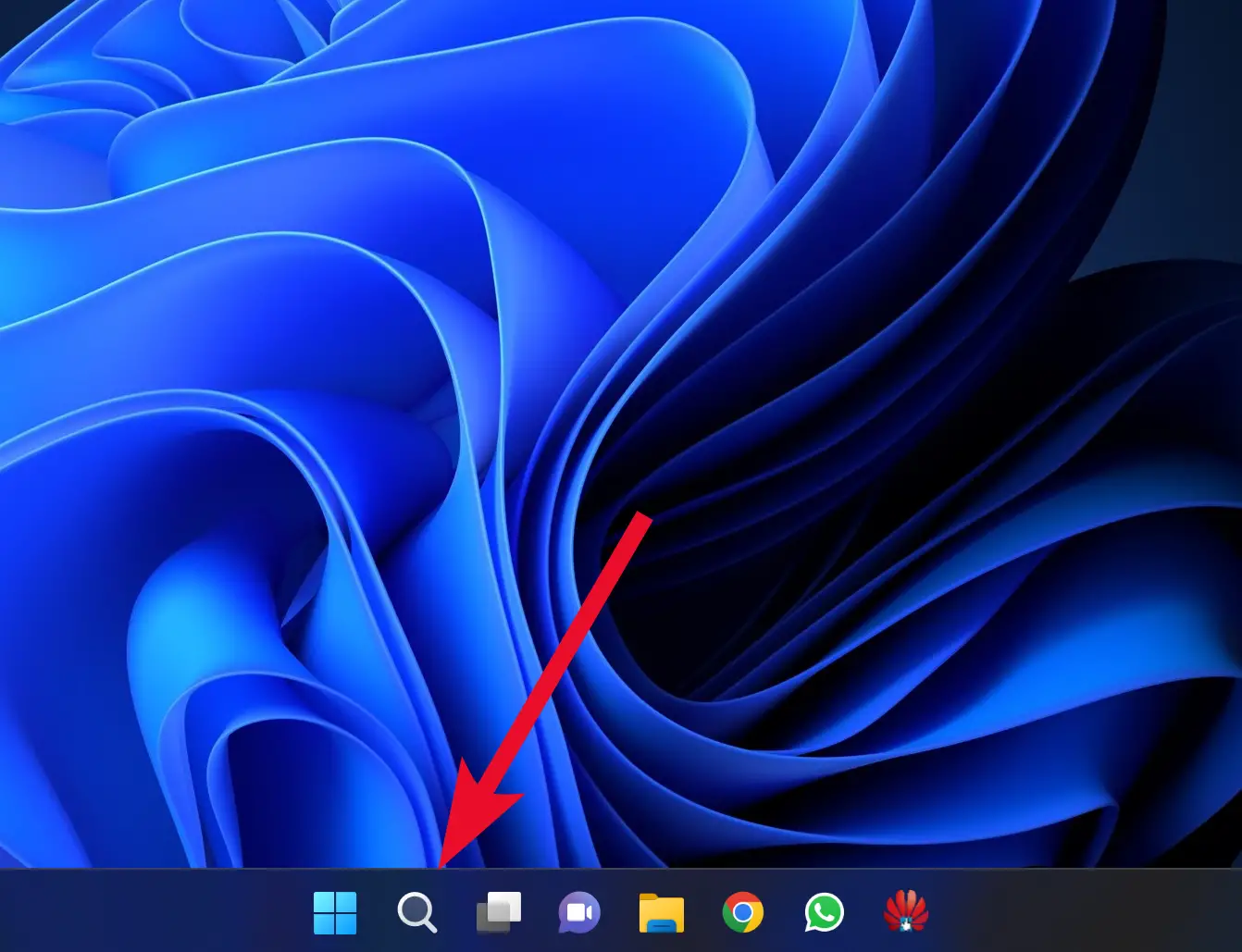Microsoft has made a lot of efforts under the hood to speed up Windows 11 PC’s performance. The same PC generally runs faster on Windows 11 than on Windows 10. But no matter how your Windows 11 machine is fast, you can even make it run faster.
Also, keep in mind that PCs tend to slow down over time; however, using the above tweak, you can make it run more faster.
How to Speed Up Windows 11 | Make Windows 11 200% Faster?
Here are some tips on how to speed up Windows 11 and make it run faster:-
Disable startup apps: Some apps run automatically when you start your computer, which can slow down your system. To disable startup apps, right-click the Taskbar and select “Task Manager.” Then click “Startup apps” and disable any apps you don’t need to run at startup.
Uninstall unused programs: Uninstalling programs you don’t use can free up space on your hard drive and improve system performance. To uninstall programs, go to “Settings” > “Apps” > “Installed apps” and select the program you want to uninstall.
Adjust Power Settings: Adjusting your computer’s power settings can also help improve performance. To do this, go to “Settings” > “System” > “Power & Battery” > “Power mode.” You can choose the power plan that best fits your needs from there.
Run Disk Cleanup: Running disk cleanup can help free up space on your hard drive and improve system performance. To run disk cleanup, open File Explorer, right-click on your hard drive, and select “Properties.” Click on “Disk Cleanup” and select the files you want to delete.
Disable Search Indexing: Search indexing is a process that can slow down your computer. To disable it, go to “Services” by searching for it in the start menu, scroll down to “Windows Search,” and double-click it. Change the “Startup type” to “Disabled” and click on “Apply.”
By following these tips, you can improve the performance of your Windows 11 computer and make it run faster. However, remember that the extent to which your system will be faster may vary depending on your hardware specifications and the type of applications you use.