Similar to Mozilla Firefox, Opera allows you to block asking permission from new sites. You can always deny access to your location, camera, etc. when a site asks you. However, if you need, you can permanently block Opera from requesting permission from new sites. Once you configure this setting in Opera, you will not see that pop-up every time you visit a site.
In this gearupwindows article, you will learn how to prevent Opera from asking for permissions from new sites on Windows 11 or 10.
How to Prevent Opera from Asking for Permissions from New Sites?
To stop Opera from asking for permissions from new sites, use these steps:-
Step 1. Open the Opera browser on your computer.
Step 2. Click on the Settings icon in the left sidebar.
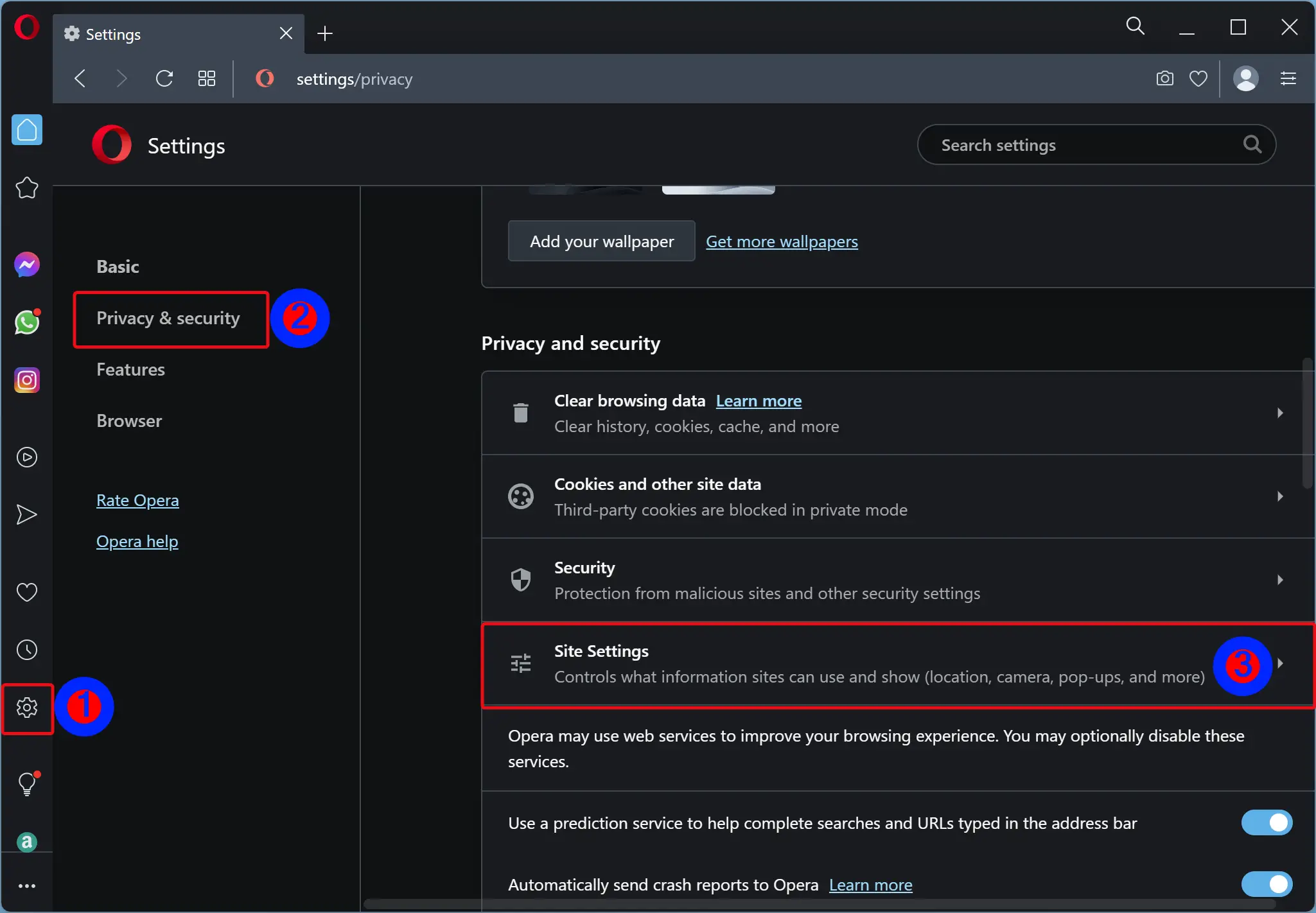
Step 3. Click on the Settings icon in the left sidebar.
Step 4. Then, click on Privacy & security.
Step 5. On the right sidebar, click on the Site Settings tile.
Step 6. Scroll down to the Permissions section to find settings such as Location, Camera, Microphone, Notifications, etc.
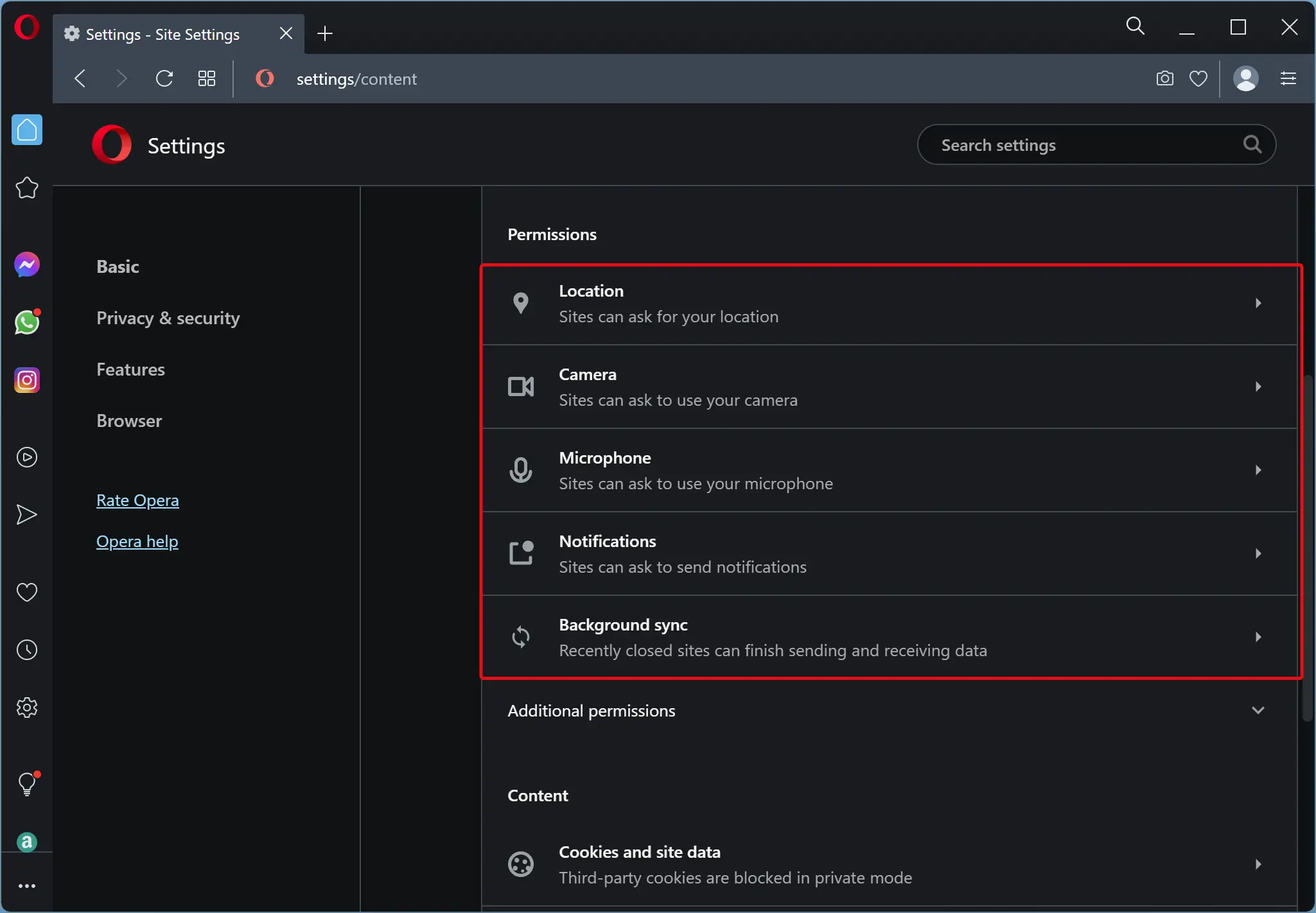
Step 7. Suppose you want to stop Opera from asking for permissions for Camera, then click on the Camera option.
Quick Note: Similarly, you can prevent Opera from asking for permissions for other items.
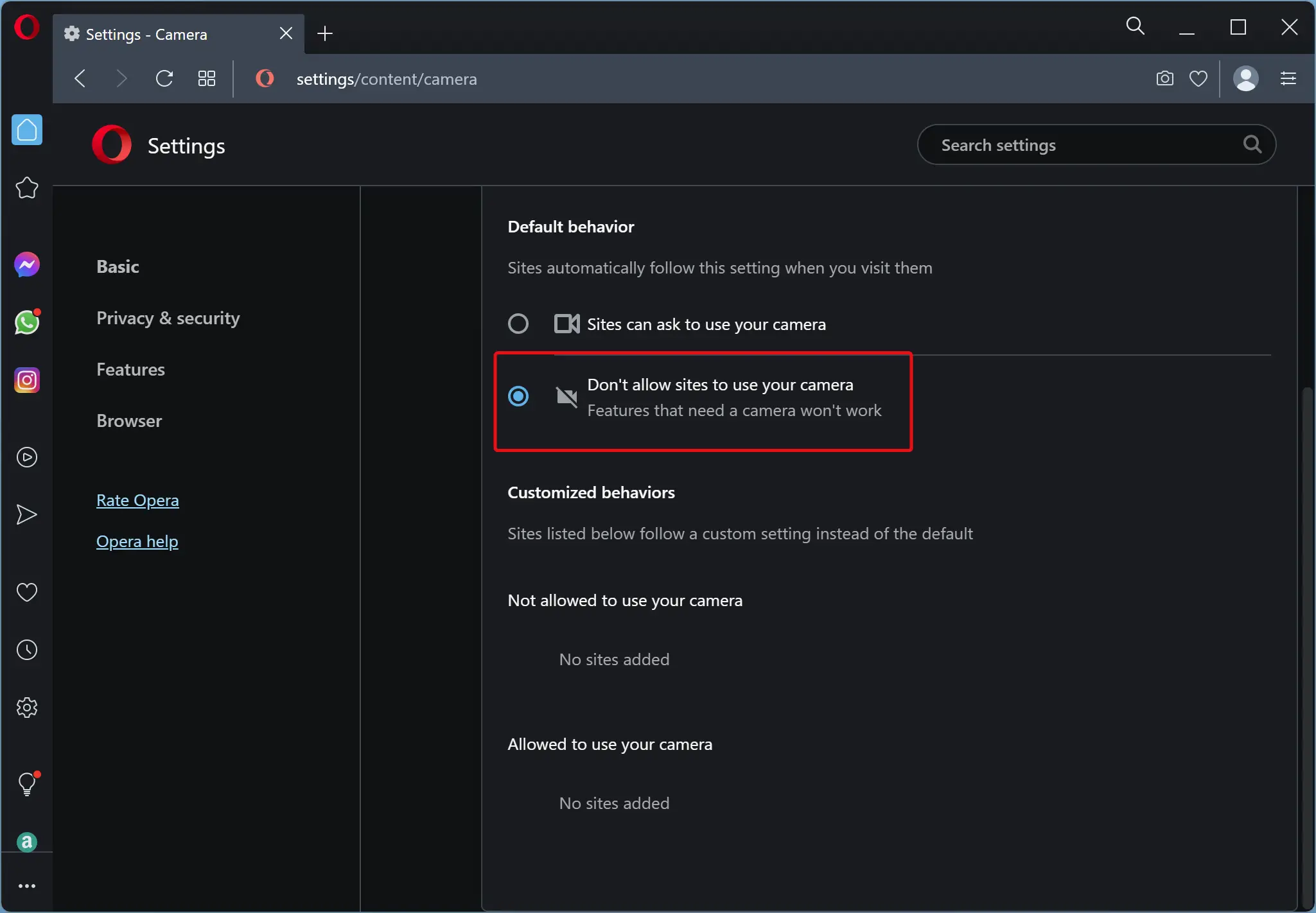
Step 8. Select the “Don’t allow sites to use your camera” option.
Step 9. Close the Opera browser and reopen it.
Using the above steps, you can prevent Opera from asking for permissions from new sites.
Conclusion
In conclusion, Opera provides a useful feature that allows you to prevent the browser from asking for permissions from new sites. By configuring this setting, you can save time and avoid the hassle of denying permission requests every time you visit a new site. In this article, we have provided step-by-step instructions on how to stop Opera from asking for permissions for items such as camera, location, notifications, and more. With just a few clicks, you can configure this setting and enjoy a smoother browsing experience. Whether you use Opera for work or leisure, this feature can make your browsing experience more efficient and convenient.