If you use Windows 11 laptop and notice overheating issues, Windows 11 includes a built-in option to overcome this problem.
Most Windows users prefer to use a laptop or notebook because of its compact size. These laptops use top-range processors and more vital video cards that help multitask. While these advanced devices help multitask, they come with overheating costs.
The overheating of laptops is the most significant threat to their life of laptops. The heat generation is directly proportional to the use of the CPU. If your CPU is used 100% by any means, for instance, while playing games or working on graphics-intensive applications, the processor will suck more power and cause overheating.
Every time your laptop overheats, it will slow down efficiency, and an overheated laptop may seriously damage your device’s internal components and even impact its performance. It will reduce the battery life, damage the motherboard, and may cause severe internal system cooling problems.
Don’t worry! Windows 11 has a built-in option to prevent laptop overheating and helps you keep your PC cool. You can configure this setting in Windows 11 in the Power Options window. Here is how to do it.
How to Stop Windows 11 Laptop Overheating and Keep Cool?
Follow these steps to enable active power cooling and prevent Windows 11 PCs from overheating:-
Step 1. Click on the Start button and type “Edit Power Plan.”
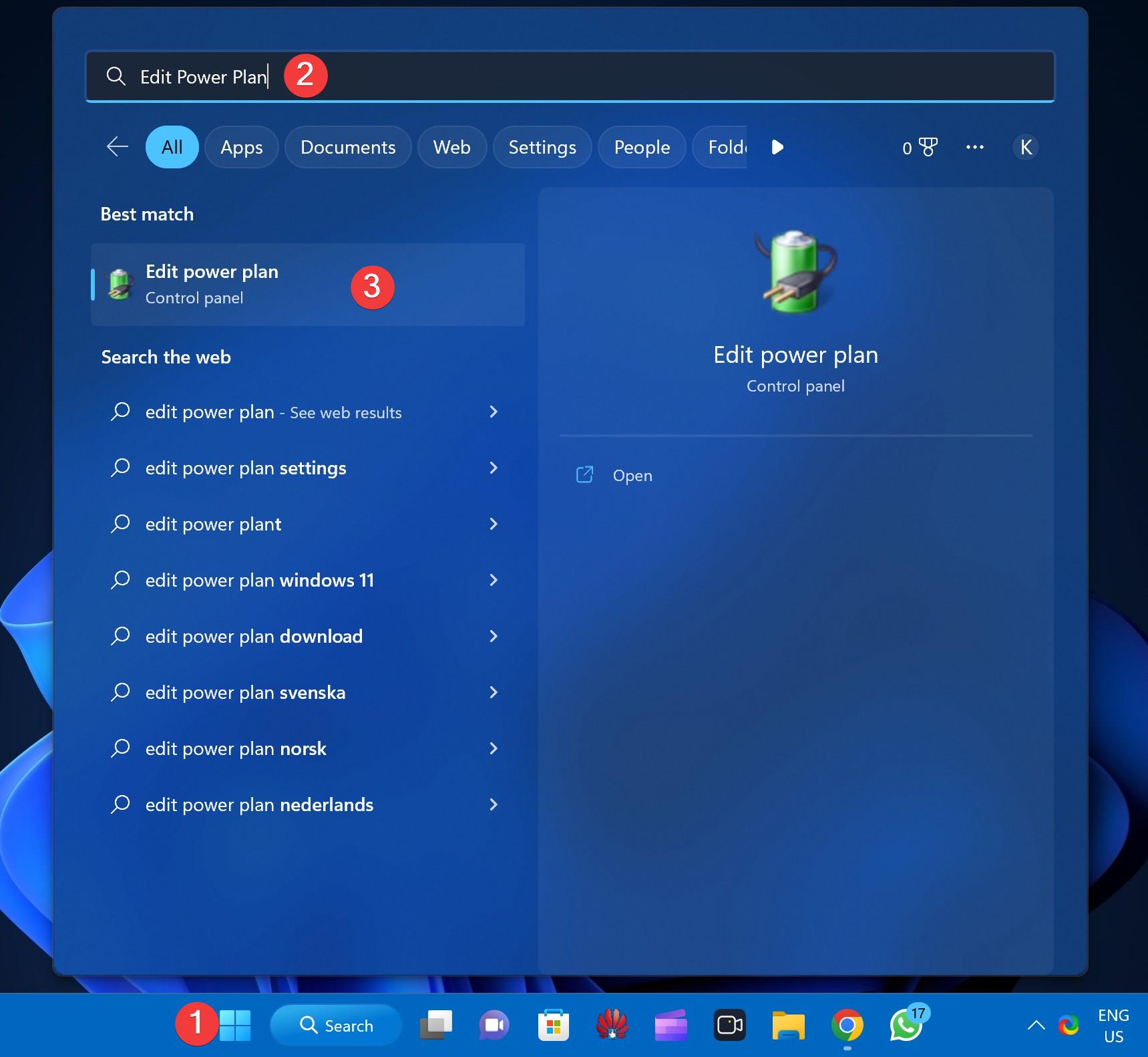
Step 2. In the available results, click on the “Edit Power Plan” entry to launch the Edit Power Plan window.
Step 3. On the “Edit Plan Settings” window, click on the “Change advanced power settings” link.
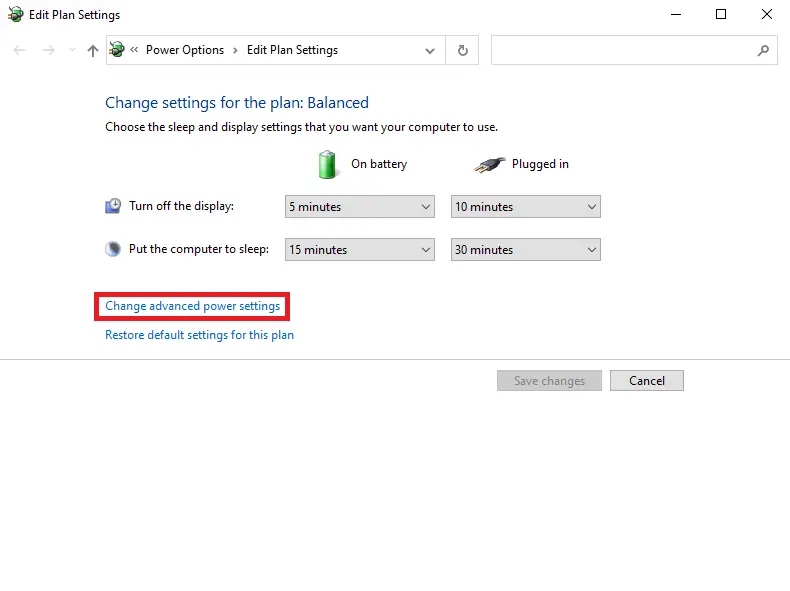
Step 4. When you’re done, the Power Options window will open. Under Power Options, scroll down to find “Processor power management.” Now, expand “Processor power management“ > “System cooling policy.”
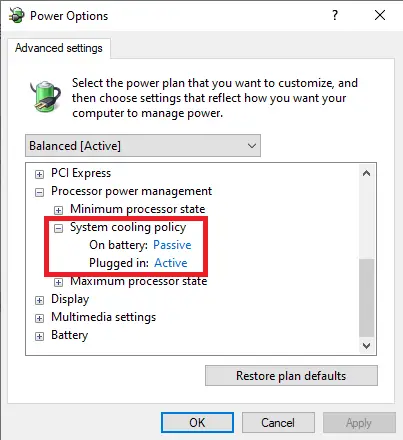
Step 5. Here, select the “Active” option from the drop-down for “On battery” and “Plugged in,” as per your needs.
Step 6. Click Apply.
Step 7. Click OK.
Good luck.
Also Read: Fix: “System cooling policy” Missing on Windows 11 or 10 Power Options
Great info!! If we follow some tips like regularly cleaning, proper ventilation, limit the number of application running in the background, can avoid potential damage to the laptop.