The Win + X menu is a simple way to access popular system and management tools, such as Power Options, Device Manager, Disk Management, Settings, Computer Management, Task Manager, File Explorer, etc. In the latest Windows 10 Creator Update version, Microsoft has added an option to show either PowerShell or Command Prompt on the Power User Menu in Windows Settings. If you have not updated your Windows 10 for a long time, it is high time to check for an update by clicking on the Start button and then going to Settings > Update & Security. On the right side pane, under the Windows Update, click the Check for updates button. If any updates are available for your Windows, install them and restart your PC if required.
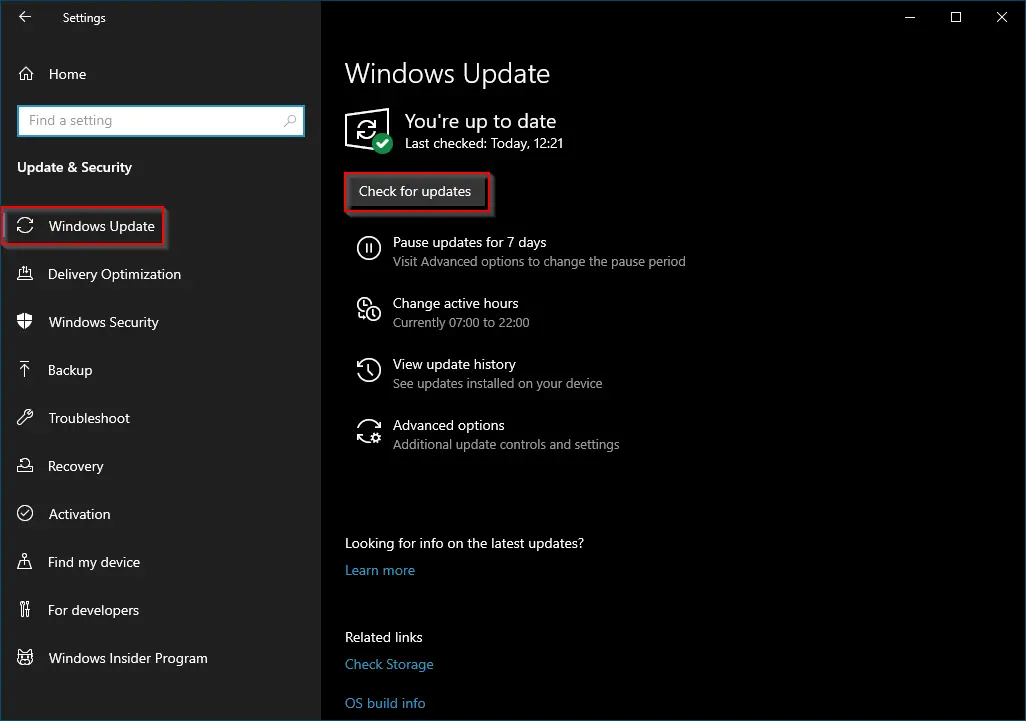
Once your PC is up-to-date, you can proceed with switching between Command Prompt and PowerShell in WIN+X Menu in Windows 10. In this post, we will learn the following:-
- How to show Windows PowerShell in WinX Menu?
- How to show Command Prompt in WinX Menu?
Basically, you can show either Command Prompt for Windows PowerShell in the WinX menu. If you frequently use the Command Prompt, you can show the Command Prompt in the Win+X menu. Those who prefer to use Windows PowerShell can choose it to show in the WinX menu. It would be best if you decided on your preferred option between Command Prompt and Windows PowerShell.
How to Replace Command Prompt with PowerShell in the Win+X menu?
To see PowerShell in the WinX menu, perform the following steps:-
Step 1. Open the Settings app by pressing the Windows logo + I keys simultaneously.
Step 2. Click on the Personalization category.
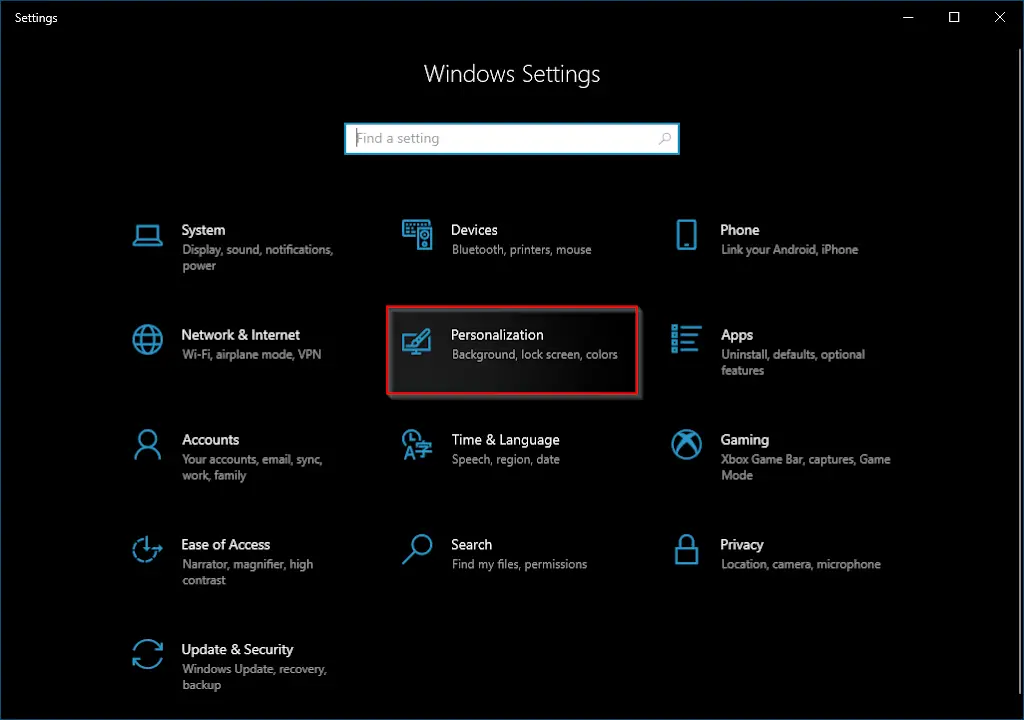
Step 3. Under Personalization, on the left-side pane, click on the Taskbar tab.
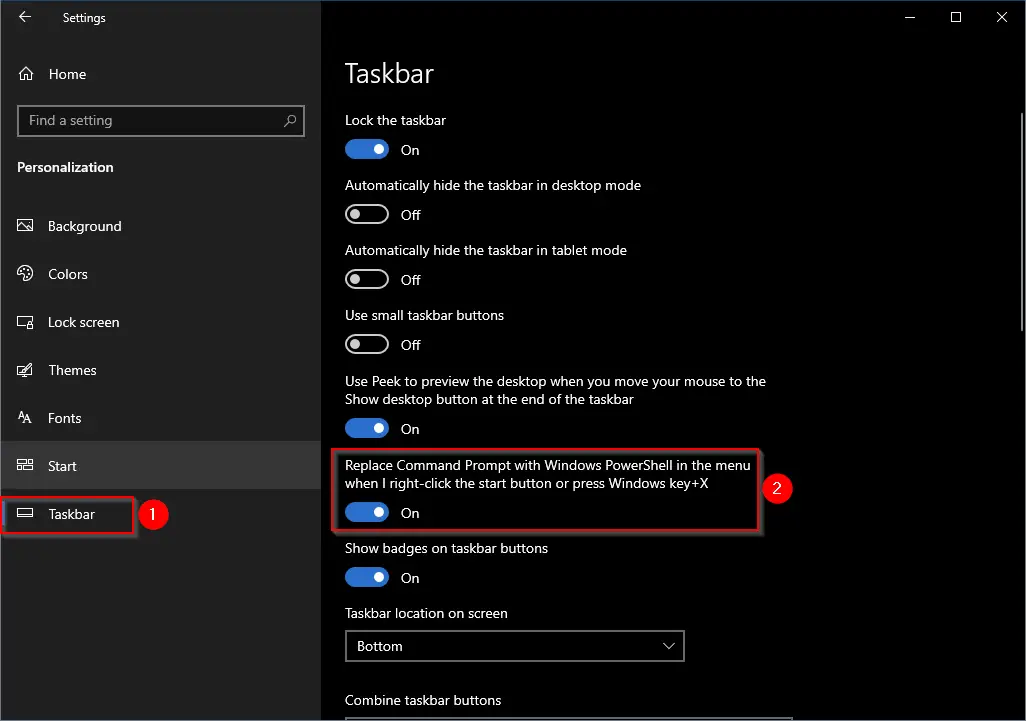
Step 4. On the right side pane of the Taskbar, Turn the toggle On next to “Replace Command Prompt with Windows PowerShell in the menu when I right-click the start button or press Windows key + X.”
Now access the Power User Menu by performing a right-click on the Start button or pressing the Windows key + X; you will see Windows PowerShell and Windows PowerShell (Admin) appear in the Win+X menu instead of the Command Prompt and Command Prompt (Admin).
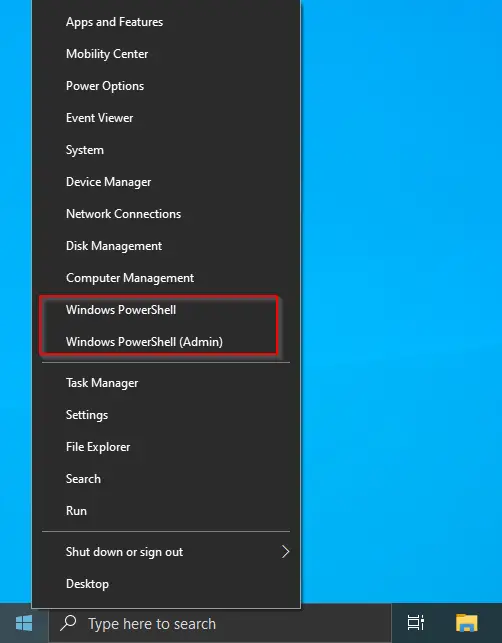
How to Replace Windows PowerShell with Command Prompt in Win+X menu?
If you want to see the Command Prompt in the WinX menu instead of Windows PowerShell, perform the following steps:-
Step 1. Perform a right-click on the Windows 10 Taskbar and select Taskbar Settings.
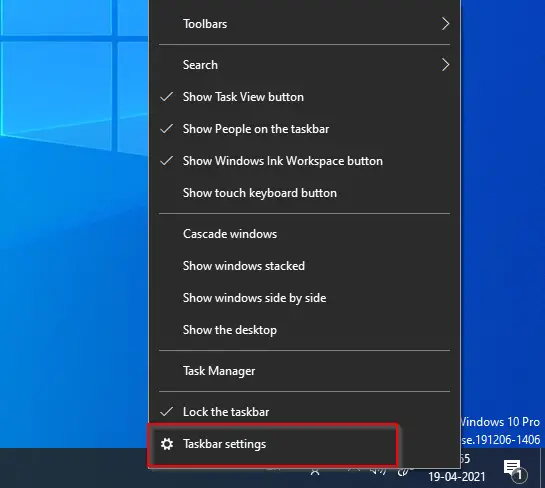
Step 2. In the Personalization category, click on the Taskbar tab.
Step 3. On the right side pane of the Taskbar, turn the Off toggle switch next to “Replace Command Prompt with Windows PowerShell in the menu when I right-click the start button or press Windows key + X.”
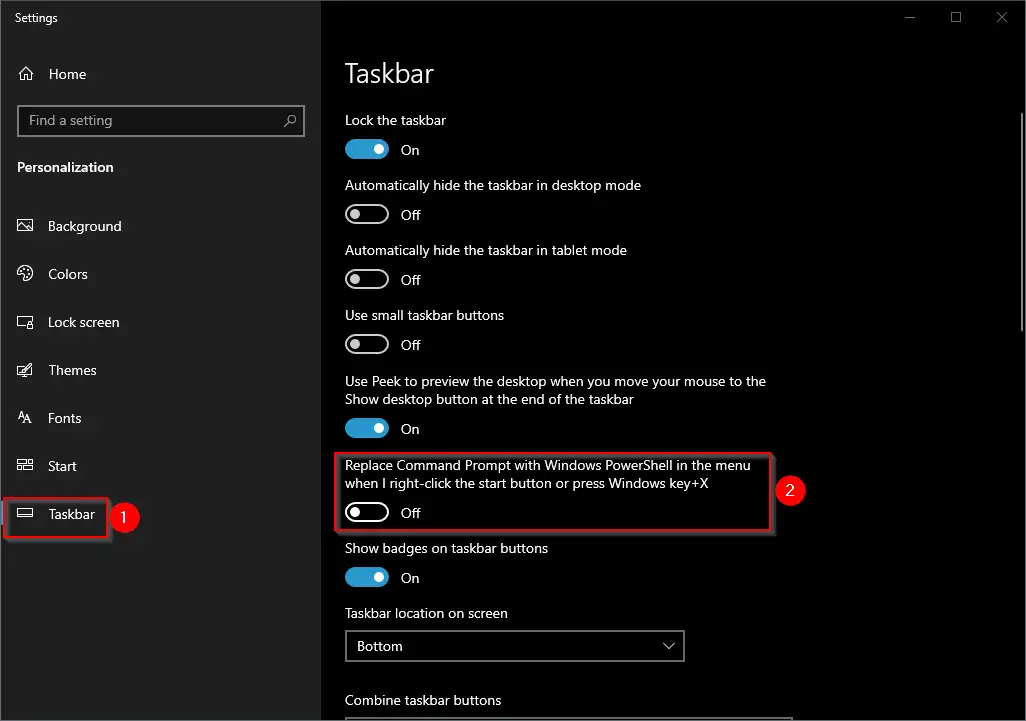
Now access the Power User Menu by performing a right-click on the Start button or pressing Windows key + X; you will see Command Prompt and Command Prompt (Admin) appear in the Win+X menu instead of PowerShell and PowerShell (Admin).
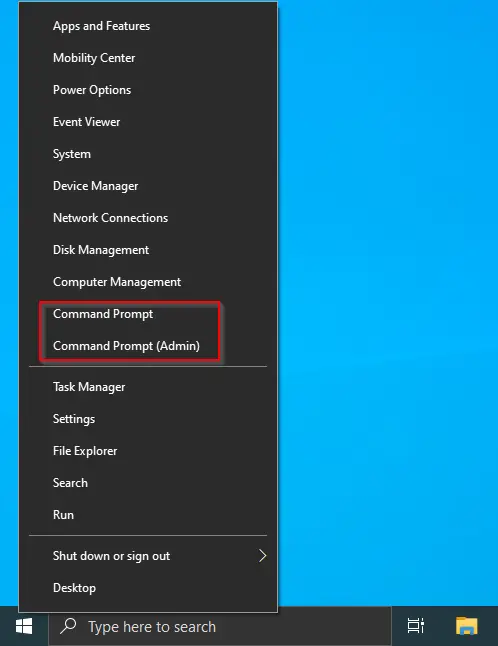
You can even use Win+X and then A keyboard shortcuts to open an elevated Command Prompt.
Conclusion
In conclusion, the Win+X menu is a convenient and easy way to access important system and management tools on Windows 10. With the latest update, users now have the option to choose between showing either Command Prompt or PowerShell on the Power User Menu. By following the simple steps outlined in this post, users can easily switch between the two options based on their preferences. It is recommended to keep Windows 10 up-to-date to take advantage of the latest features and security updates.