Dark Mode is one of the popular modes/themes that are used widely on Windows 11/10 PCs. It is a perfect solution for those who don’t like to see white screens all around, primarily if they work in the dark. Once you activate dark mode, all supported applications also wear a dark theme. However, the most significant disadvantage is that Windows 11 and 10 do not automatically switch between dark and light modes.
This gearupwindows article will guide you on switching between dark and light modes on Windows 11/10. Since there is no built-in way to switch between dark and light themes automatically, we will use a third-party tool for this job.
Why should we switch between Dark and Light Modes?
The dark mode is a boon for PC users. However, not everyone wants to work in the dark mode every time, so people would like to switch the modes according to sunset and sunrise. So if you are working during the day and sufficient lights are coming, people prefer to use the light mode. But after sunset, our choice changes and to make our eyes comfortable we prefer to use dark mode.
Auto Dark Mode X for Windows 11/10
Auto Dark Mode X is a free application built for Windows 11 and Windows 10 that automatically switches between light and dark modes. The program enables you to set your preferred time and configure modes based on your geographical coordinates.
The Auto Dark Mode X is available on GitHub. You need to download and install it as regular software. Once you install this software, it will launch automatically.
Installation is easy, and all you need to do is download the executable file from the official page and install it like any other software. The software, once installed, will launch automatically. The option to schedule is disabled by default.
How to Switch Between Light and Dark Mode Automatically on Windows 11/10?
As said above, there is no direct way on a Windows 11/10 to switch between light and dark modes. So, we will use a free application Auto Dark Mode X, to solve the purpose. This application allows you to set your preferred time or configure it based on your geographical coordinate to switch between themes automatically.
Step 1. First, download the Auto Dark Mode X executable file on your PC.
Step 2. After that, install it on your computer as a regular application by double-clicking on it.
Step 3. Now, Auto Dark Mode X will automatically launch.
Step 4. When Auto Dark Mode X opens, select the Time section from the left sidebar. On the right sidebar, you will find the following options:-
- Disabled
- Set custom hours
- From sunset to sunrise
- From sunset to sunrise (geographic coordinates)
Select the appropriate option that you would like to use. The settings will be saved automatically.
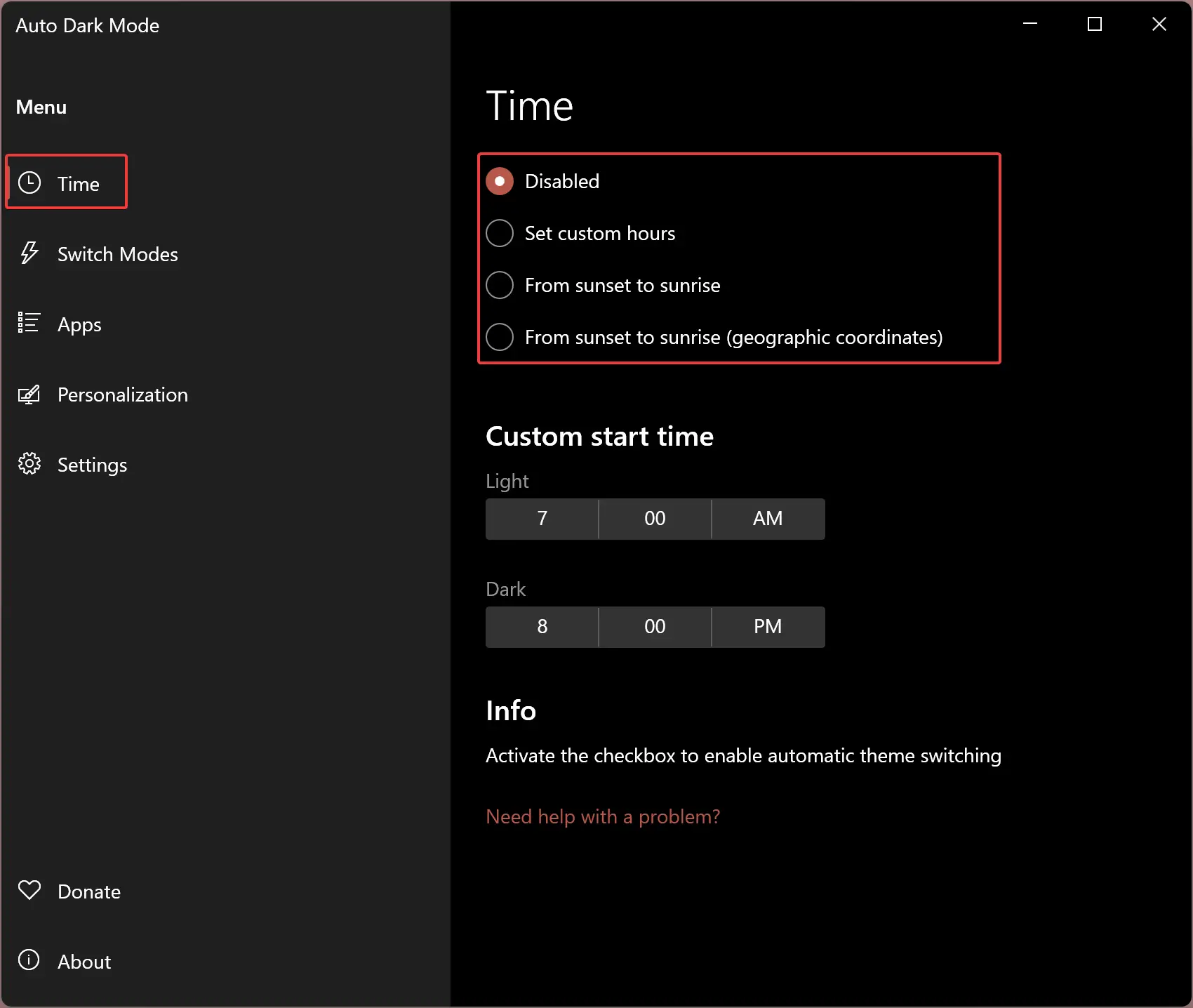
Apart from that, there are several options available that you might want to customize, for example, “Switch Modes.”
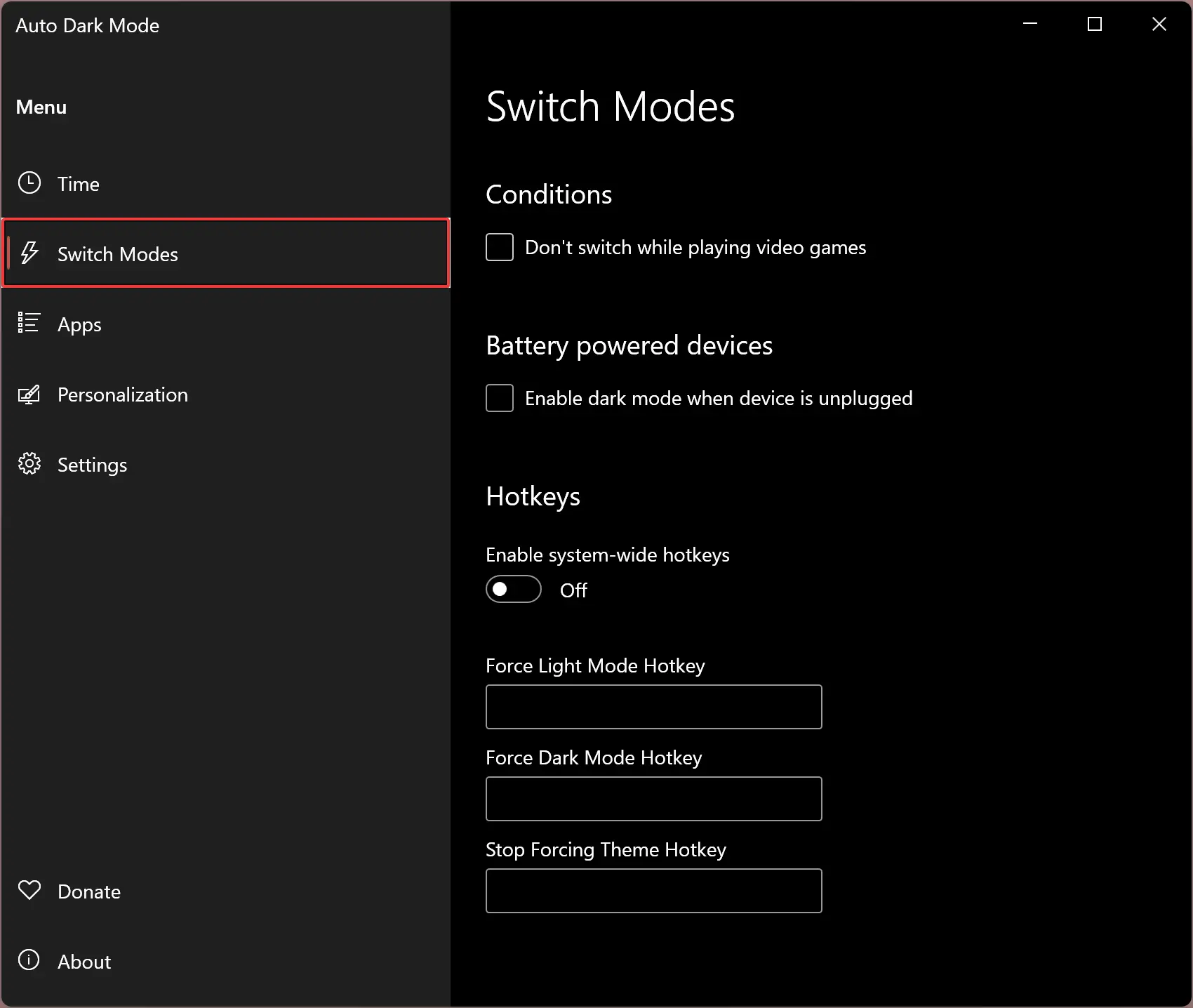
Switch Modes: Here, you can enable or disable the following settings:-
- Don’t switch modes while playing video games.
- Enable/disable dark mode when the device is unplugged.
- Configure Hotkey to switch between light and dark themes.
Apps: You can set this app to use the dark or light theme or even adopt system mode. Apart from that, you can install and use the “Dark Reader” extension for browsers that will force Chrome, Edge, and Firefox browsers to use the system theme you apply.
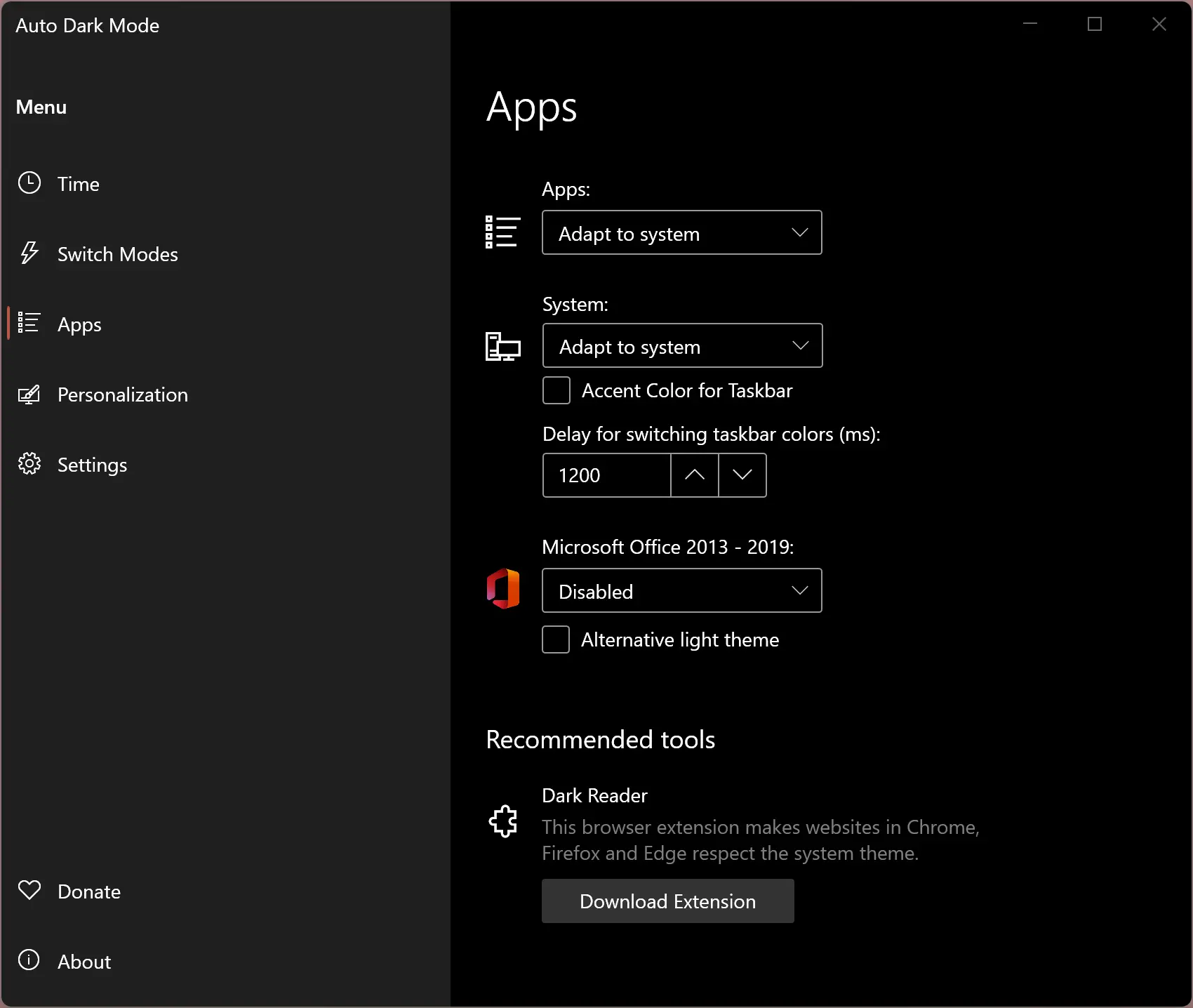
Personalization: It’s an exciting option for theme lovers. This section allows you to enable wallpaper and theme switches. You need to select a theme manually to apply in dark or light mode. Similarly, you can use wallpaper too.
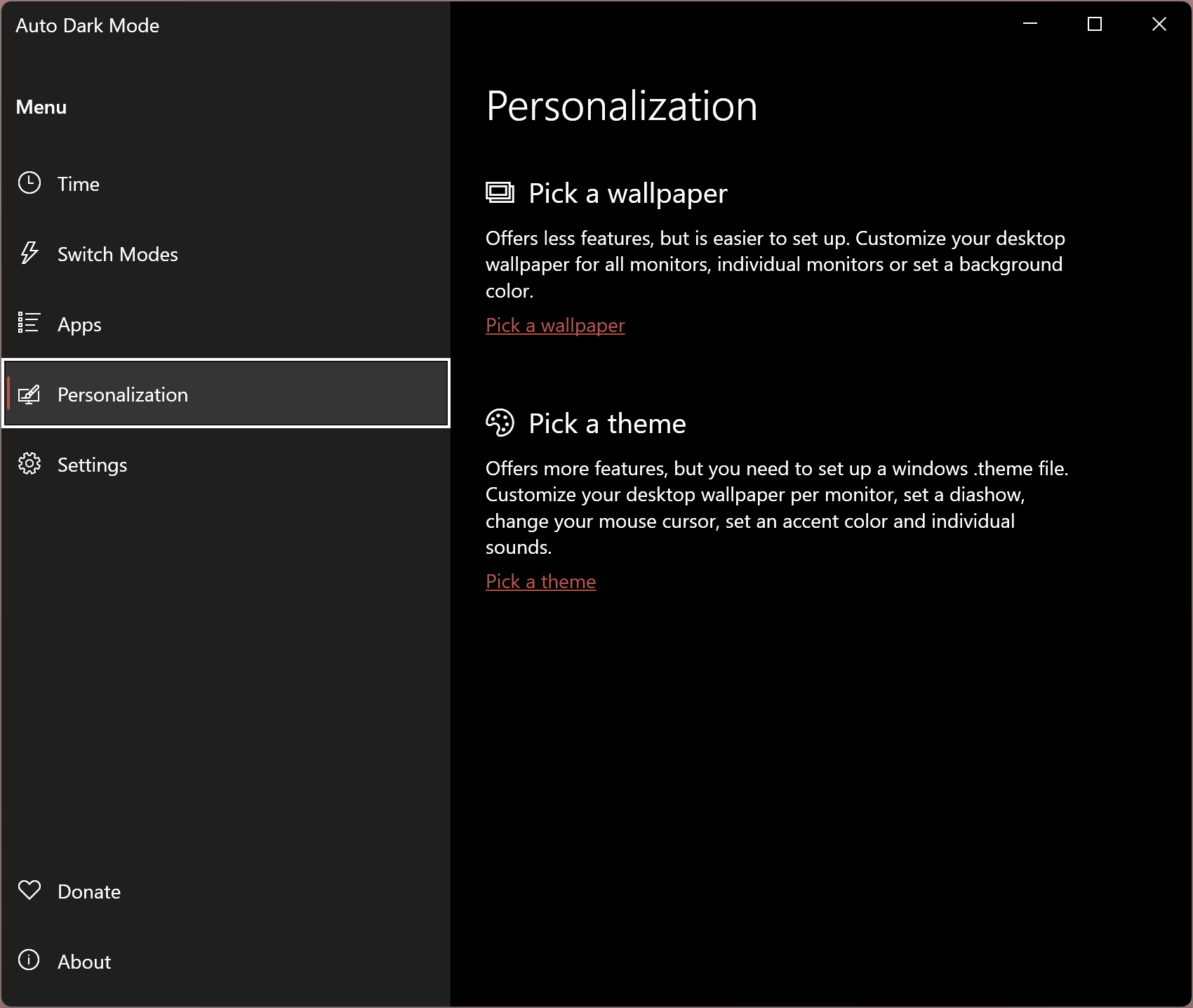
Settings: Under the “Settings” section, many options are available to customize Windows 11/10. For example, 12 hr clock, hide system tray icon, color filters, language change, the auto start of Auto Dark Mode app along with Windows. You can also apply the logon task instead of using it with Startup for a faster switch.
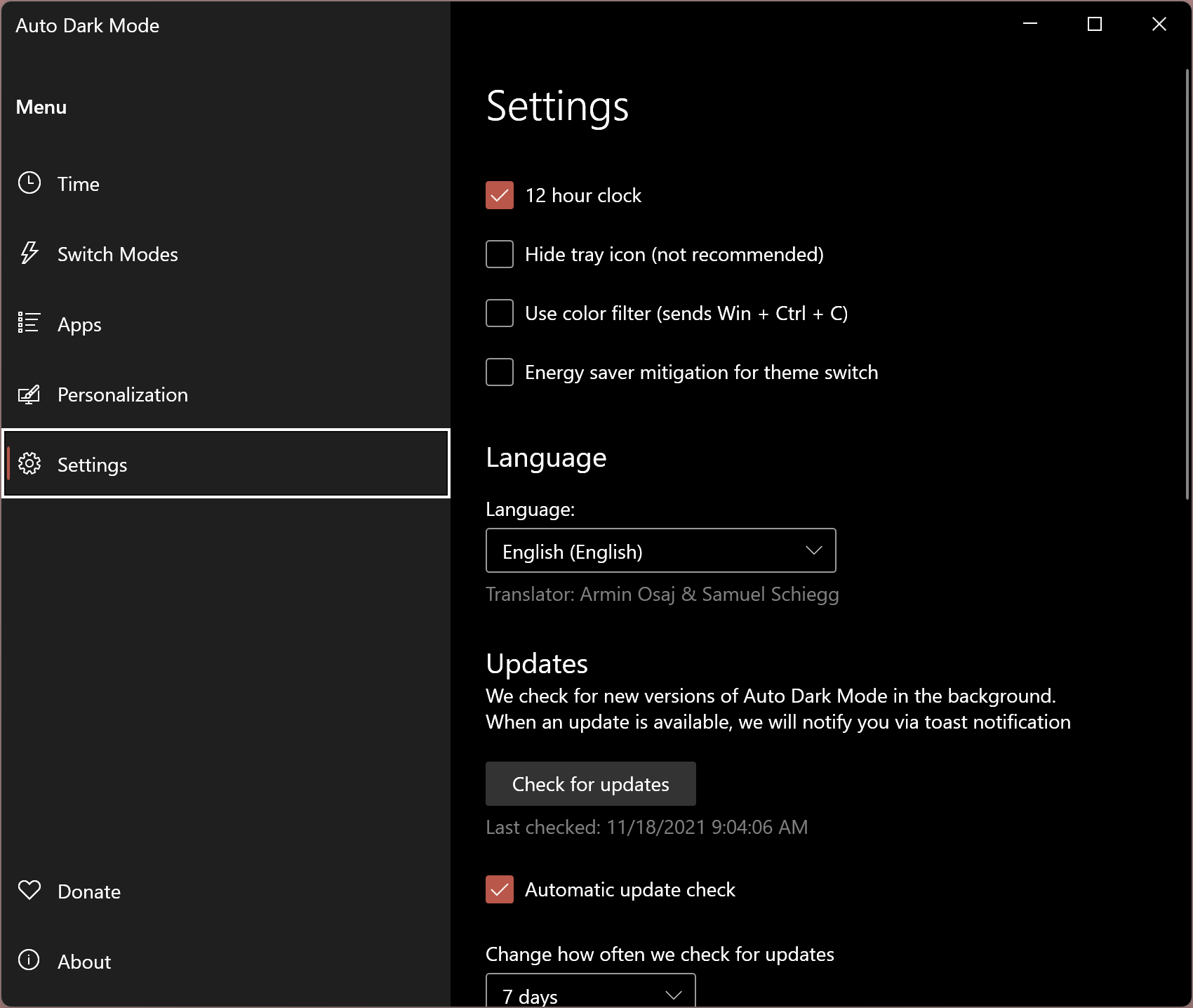
Overall, Auto Dark Mode is an excellent software that can work without disturbing you in the background. In our test, it never failed to switch between dark and light modes in Windows.
Download Auto Dark Mode X
If you would like to use Auto Dark Mode X, you can download the same from GitHub.
Conclusion
In conclusion, dark mode has become increasingly popular among PC users, especially those who work in low-light conditions. However, not everyone wants to use dark mode all the time, so switching between light and dark modes becomes necessary. Unfortunately, Windows 11/10 does not have a built-in feature to switch between the two themes automatically. But, with the help of third-party software like Auto Dark Mode X, it is now possible to switch between the two themes automatically based on your preference. Auto Dark Mode X is a free application that is easy to install and offers several customization options. With this software, users can enjoy the benefits of both light and dark modes without any hassle.