We are familiar with the mouse left button used as the primary button on all Windows operating systems, including Windows 10. One can select, drag, click, and perform normal mouse operations using the left mouse button.
By default, Windows assigns the left mouse button as a primary button, which is handy for right-handed users but unsuitable for left-handed users. Left-handed users prefer to switch mouse buttons so that they can efficiently work on their PC.
You can perform all normal mouse operations like selecting, dragging, and clicking using the right mouse button when you switch mouse buttons. Now, your mouse’s left button will work like a right button that you can use to right-click on your computer.
How to Switch the Primary Mouse Button on Windows 10 using the Settings app?
To switch the primary mouse button on Windows 10 using the Settings app, follow these steps:-
Step 1. First, open the Settings app by pressing Windows + I keys from the keyboard.
Step 2. When Windows Settings opens, click the Devices category.
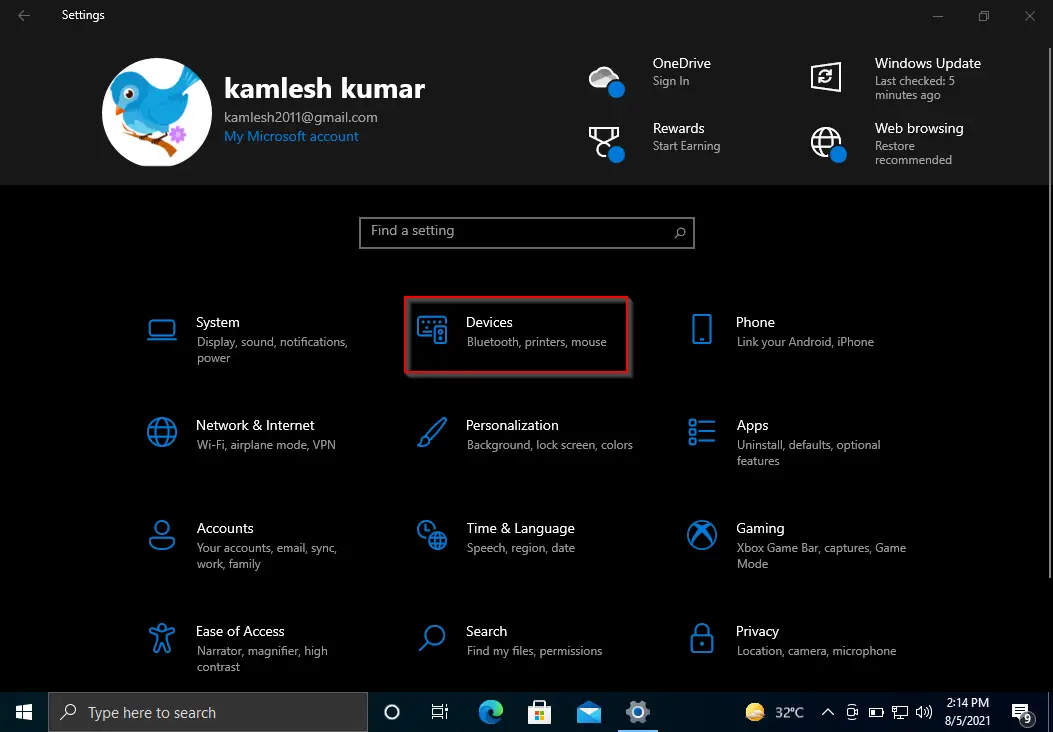
Step 3. Next, select the Mouse tab in the left sidebar.
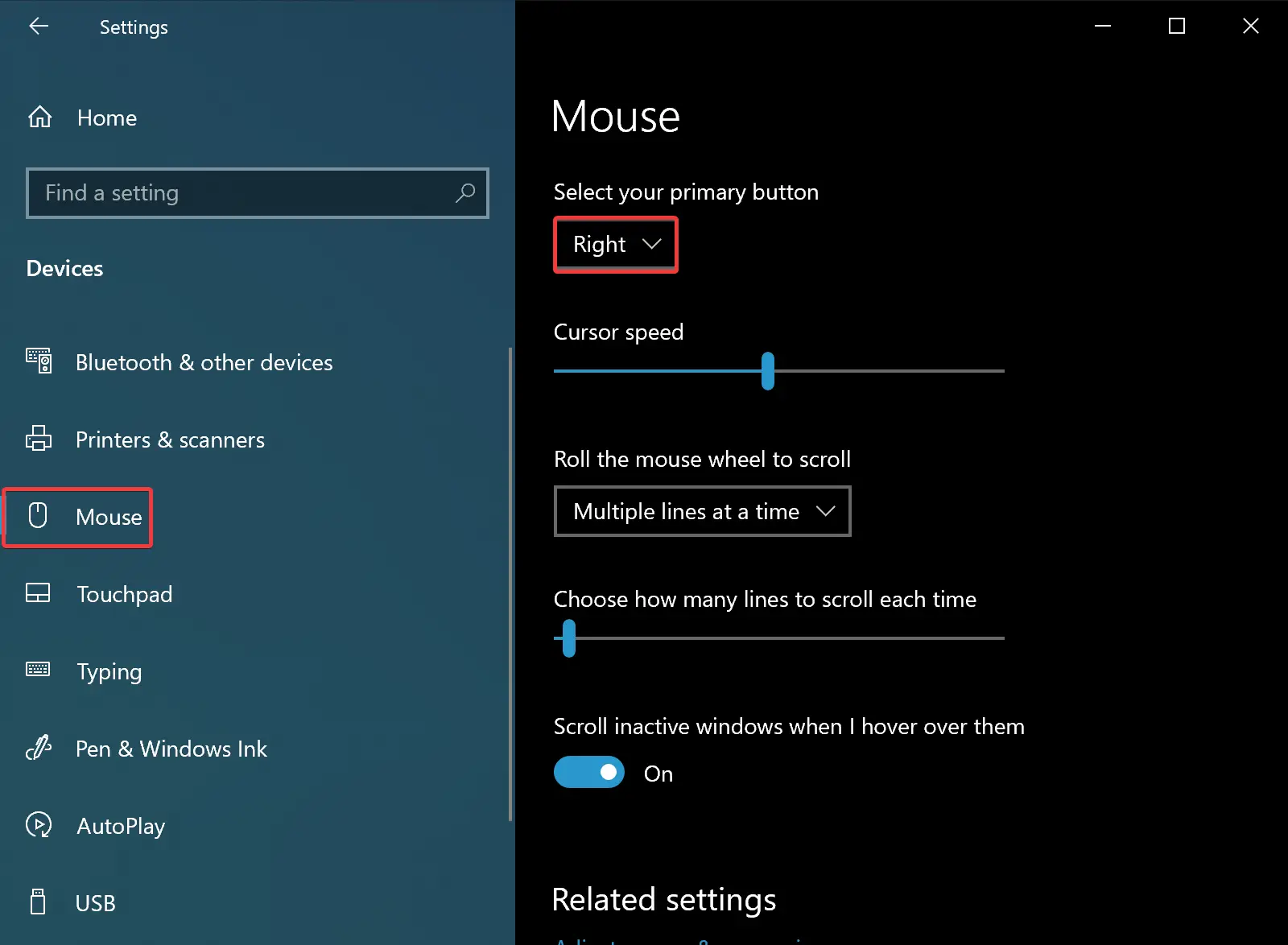
Step 4. On the right, select the Right option from the “Select your primary button” drop-down menu.
That’s it. The mouse’s right button will immediately switch to the primary button role.
How to Change Mouse Primary Button on Windows 10 through Control Panel?
To change the primary mouse button on Windows 10 using Control Panel, do these steps:-
Step 1. First, launch Control Panel.
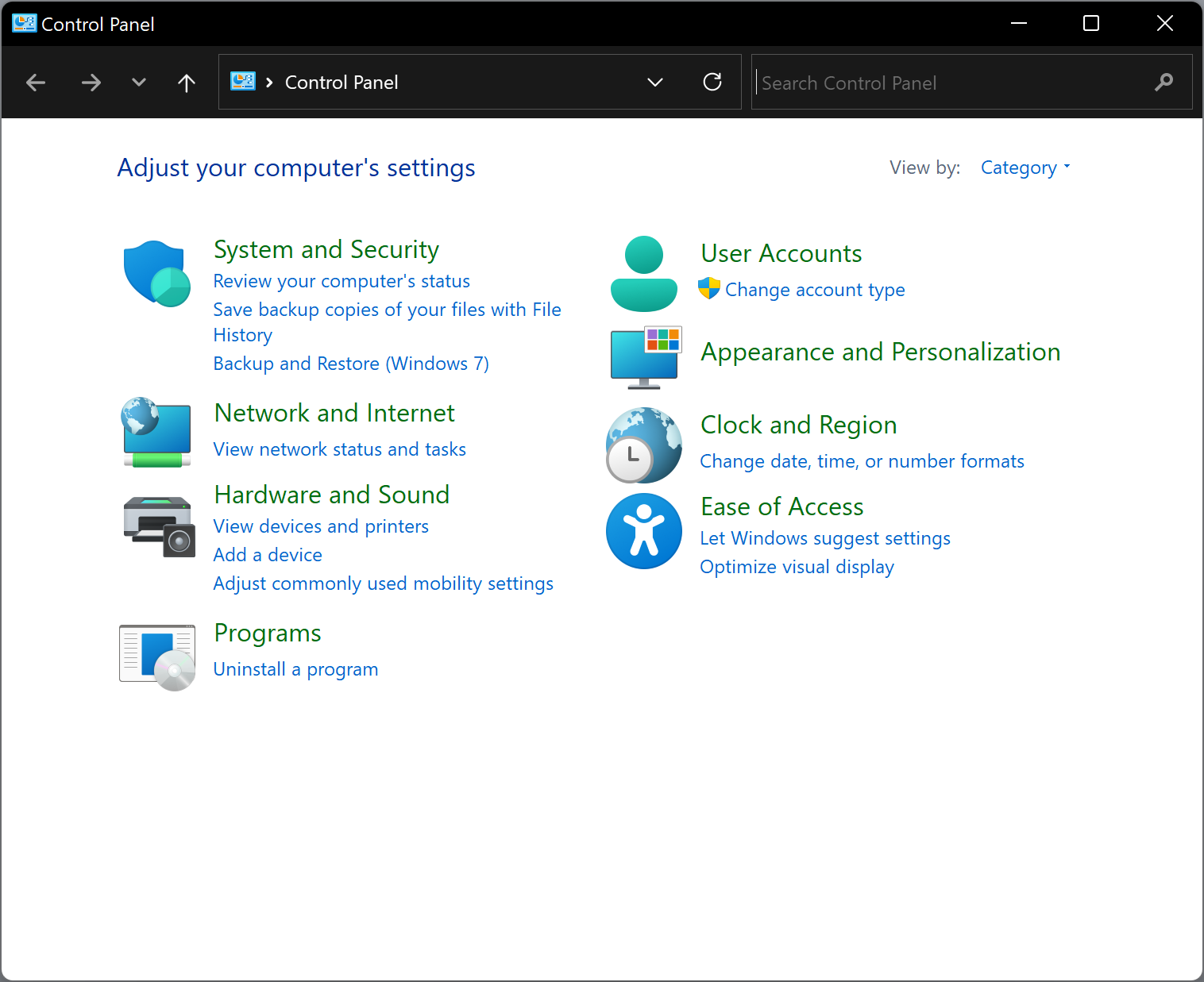
Step 2. In the Search box of the control panel, type mouse.
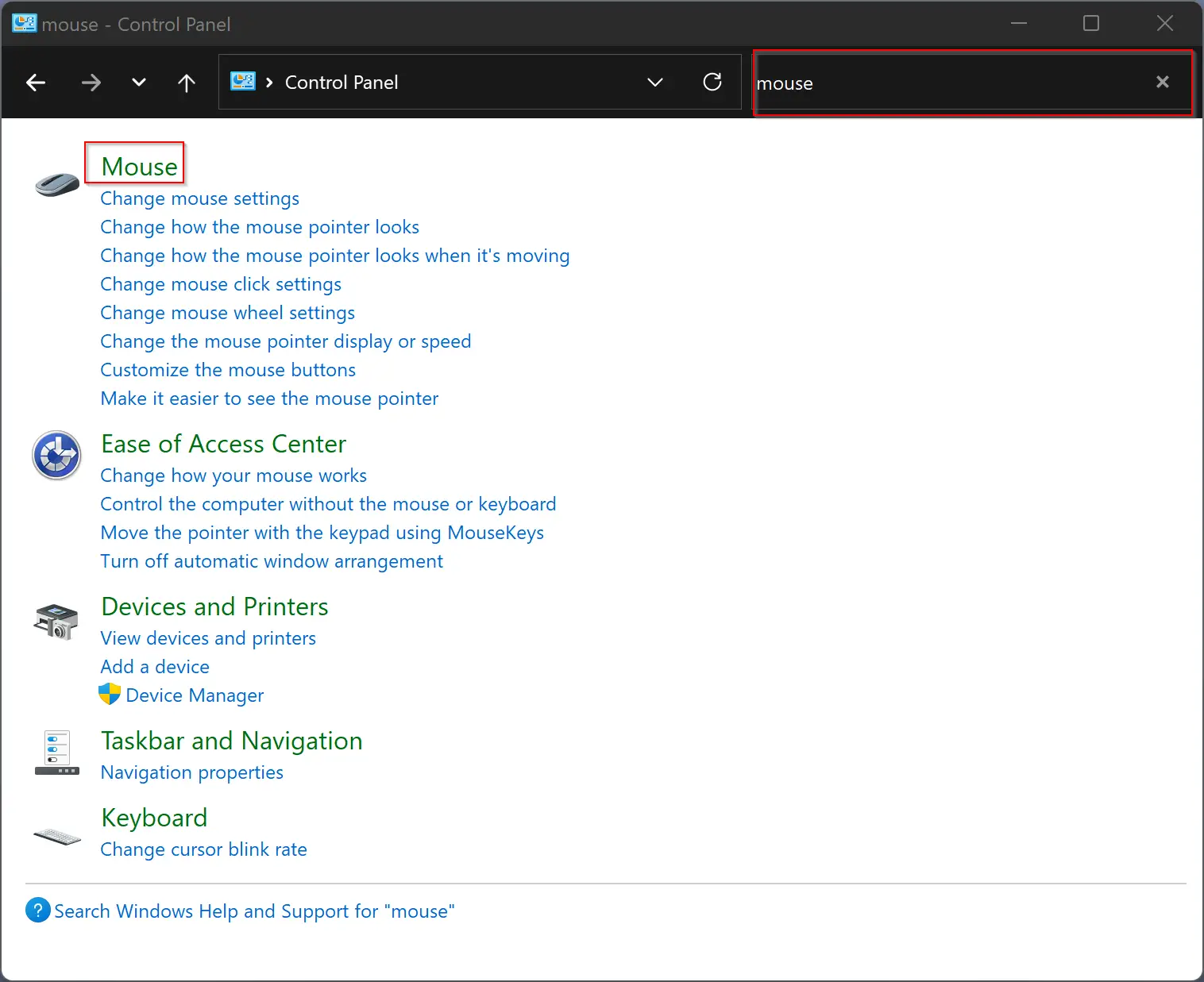
Step 3. Now, click the Mouse option in the search results.
Step 4. When you’re done, the Mouse Properties window will open. Here, switch to the Buttons tab.
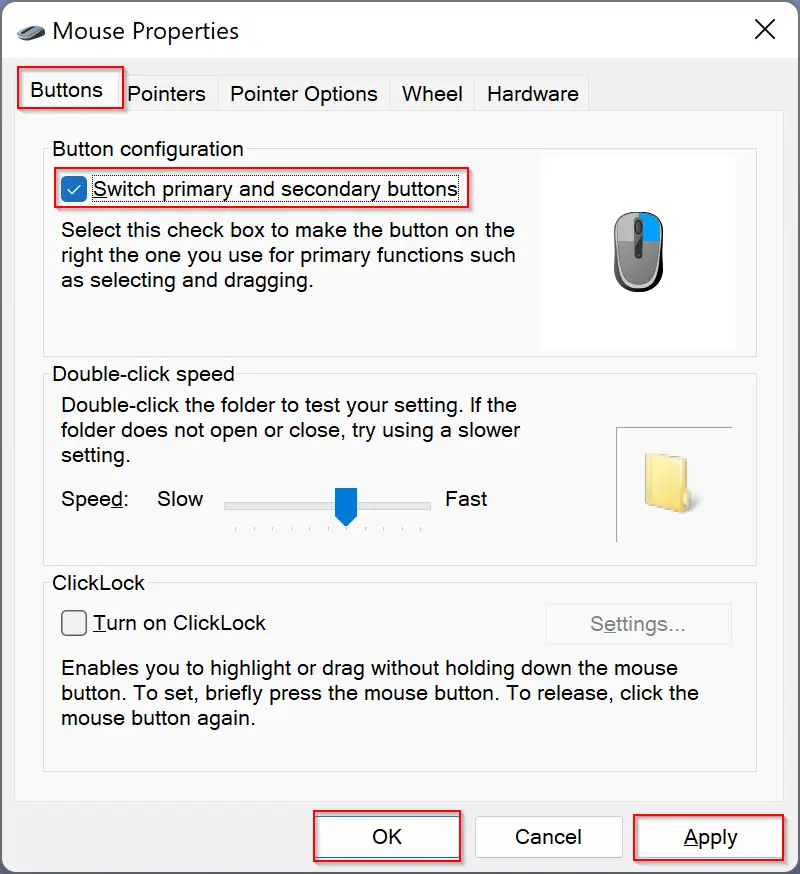
Step 5. Check the option Switch primary and secondary buttons.
Step 6. Click Apply.
Step 7. Click OK.
That’s it.
Now, the right button of the mouse will behave as the primary button of the mouse. That means clicking, selecting, dragging, and all other routine tasks you can perform using the mouse’s right button.
Happy switching!
Conclusion
In conclusion, switching the primary mouse button on Windows 10 is an easy process that can be done through the Settings app or Control Panel. By switching the primary button, left-handed users can efficiently work on their computer, and the right mouse button can perform all normal mouse operations. Whether you prefer the Settings app or the Control Panel, you can switch the primary button in just a few simple steps. So, if you’re a left-handed user and want to make your computer work for you, follow the steps provided and enjoy a more comfortable computing experience.