Switch User function is available on Windows 11 for those who work on a shared computer. That means when more than one user account is available on a single PC, the Switch User is handy. Switch user functionality helps you switch between accounts without signing out from your account or closing apps and files. Your sessions, including opened apps and files/folders, are preserved. When you switch back to your previous account, you can resume from where you left off.
Please note that if someone is remotely connected to your computer will not see this fast user switching. This feature is disabled in Remote Desktop Connection. Further, we suggest you save your work before switching to another account. Because any user account who has logged into your PC can shut down or restart the computer, that means you may lose the unsaved work of your account.
Several ways are available on Windows 11 to switch users. We will review them one by one.
How to Switch User from the Start menu?
To Switch User from the Start menu, use these steps:-
Step 1. Click on the Start button on the taskbar or press the Windows key from the keyboard to open the Start menu.
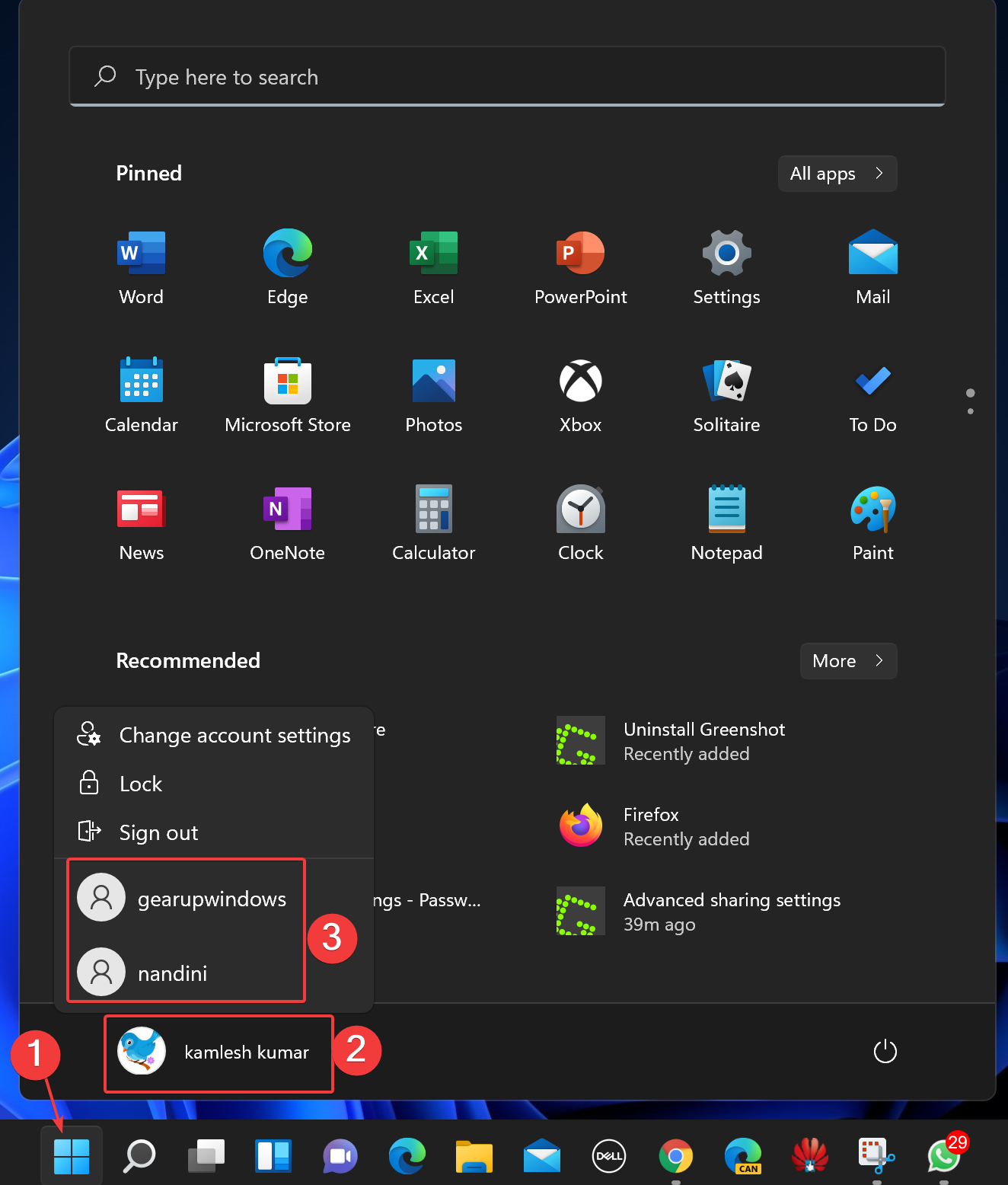
Step 2. Then click on the profile image and select the account you want to switch to on the list.
How to Switch Accounts from the Shut Down Windows dialog?
To Switch Accounts from the Shut Down Windows dialog, use these steps:-
Step 1. Minimize (User shortcut keys Windows + D) or close all the opened applications/files/folders.
Step 2. Then press the ALT + F4 keys on your keyboard to invoke a Shut Down Windows dialog.
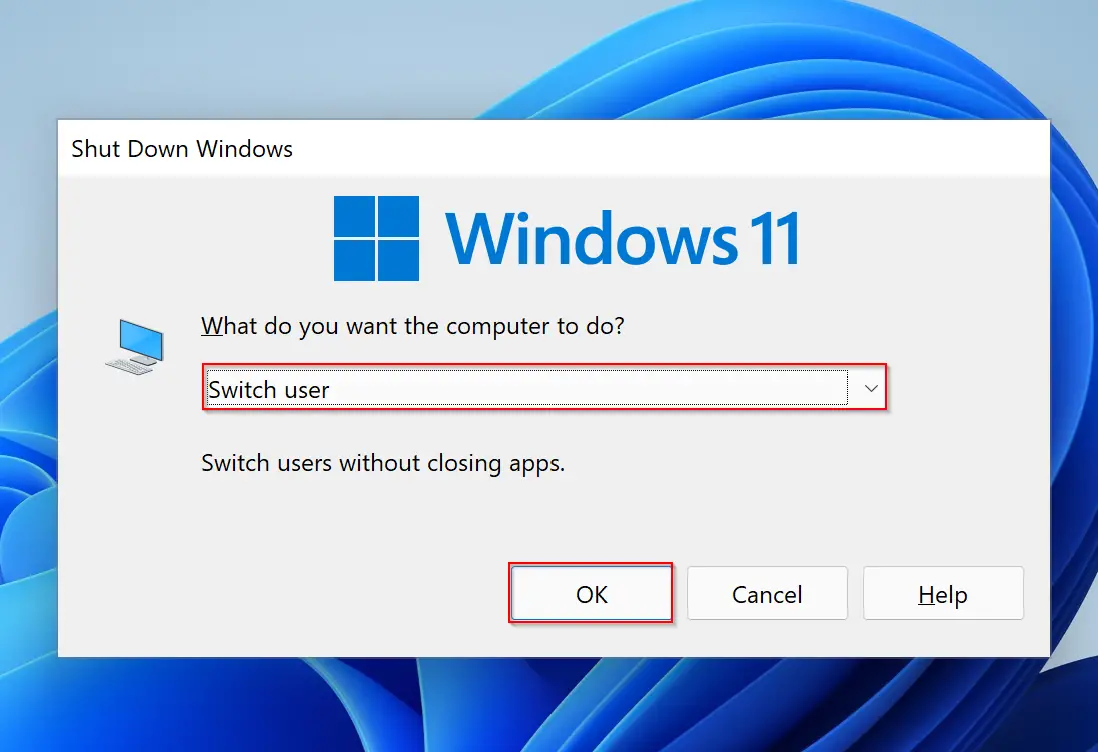
Step 3. Now, select Switch user and then click OK.
How to Switch Users using CTRL + ALT + DEL keyboard shortcut?
To switch users on Windows 11, use the keyboard shortcut CTRL + ALT + DEL. On the Windows that appear, select Switch user.
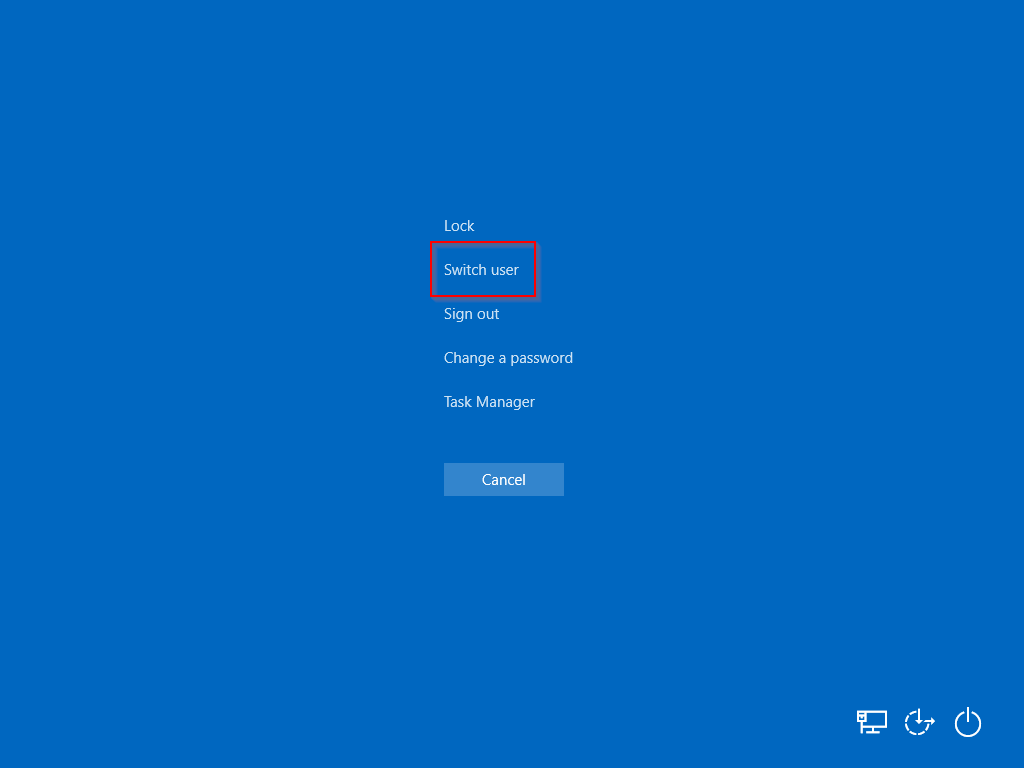
That’s it!
Conclusion
In conclusion, switching between user accounts on Windows 11 is a convenient feature for those who share a computer. The Switch User function allows you to switch accounts without logging out or closing any open files or applications, and your sessions will be preserved. Windows 11 provides various methods to switch user accounts, such as using the Start menu, the Shut Down Windows dialog, or the keyboard shortcut CTRL + ALT + DEL. However, it is important to note that this feature is disabled in Remote Desktop Connection, and it is advisable to save your work before switching to another account.