Usually, you will see the “Let’s finish setting up your device” message after you install a Windows Update and restart your PC. Or, after creating a new user account, you will see this message when you log into that account for the first time.
Windows points out that you haven’t set up Microsoft 365, Windows Hello, OneDrive, Phone Link or synchronized your activity data between your Windows PCs.
If you ever find yourself in such a situation, you can choose to “Continue” to set up those services you have not yet set up or “Remind me in 3 days” to remind you to set up these services later. You will not find any option to decline the “Let’s finish setting up your device” message on either Windows 11 or 10.
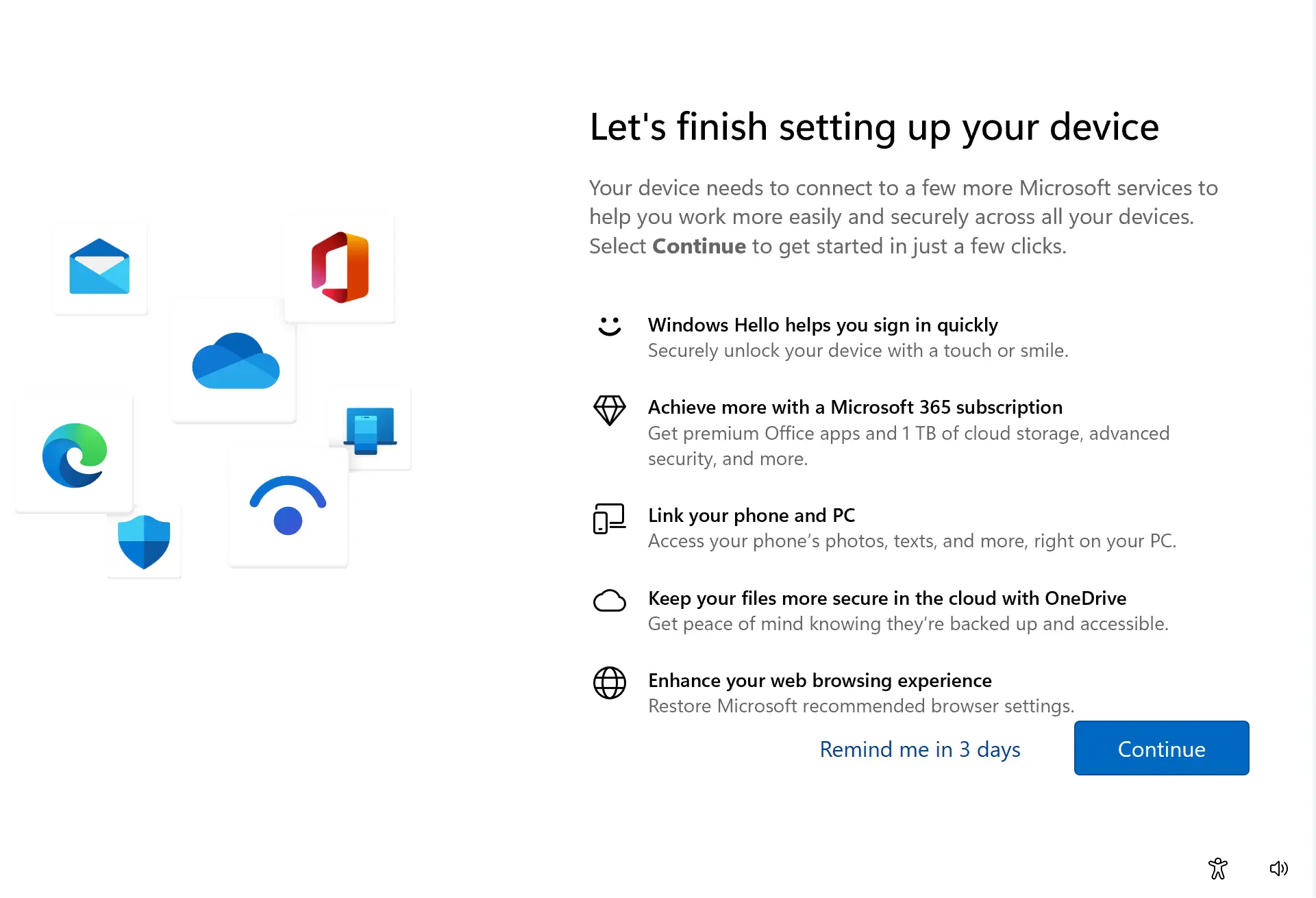
To get rid of this message, you need to disable the Windows Welcome Experience in Windows 11 or 10. In this gearupwindows article, we will guide you on disabling the “Let’s finish setting up your device” message on Windows 11 and 10.
There are two methods to turn off the Welcome Experience in Windows 11. You can either use Windows Settings or Registry Editor. We will review both methods, and you can follow anyone as per your requirements.
How to Disable Welcome Experience in Windows 11 using Settings?
To turn off Welcome Experience in Windows 11 using the Settings app, do the following:-
Step 1. First, open the Settings app.
Step 2. Next, select System on the left side.

Step 3. After that, click the Notifications tile on the right side.
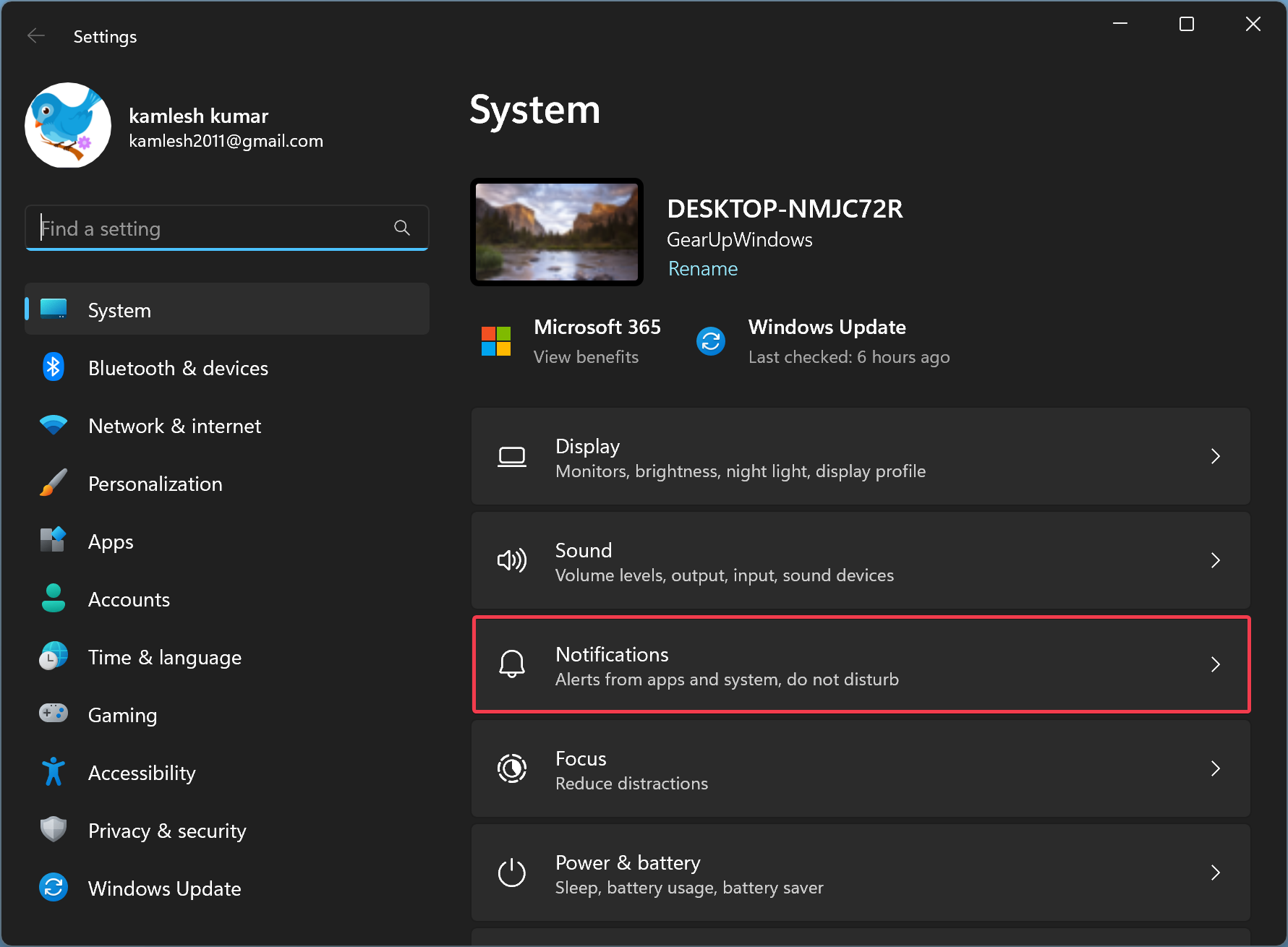
Step 4. Next, scroll down to the bottom and click the Additional settings tile to expand it.
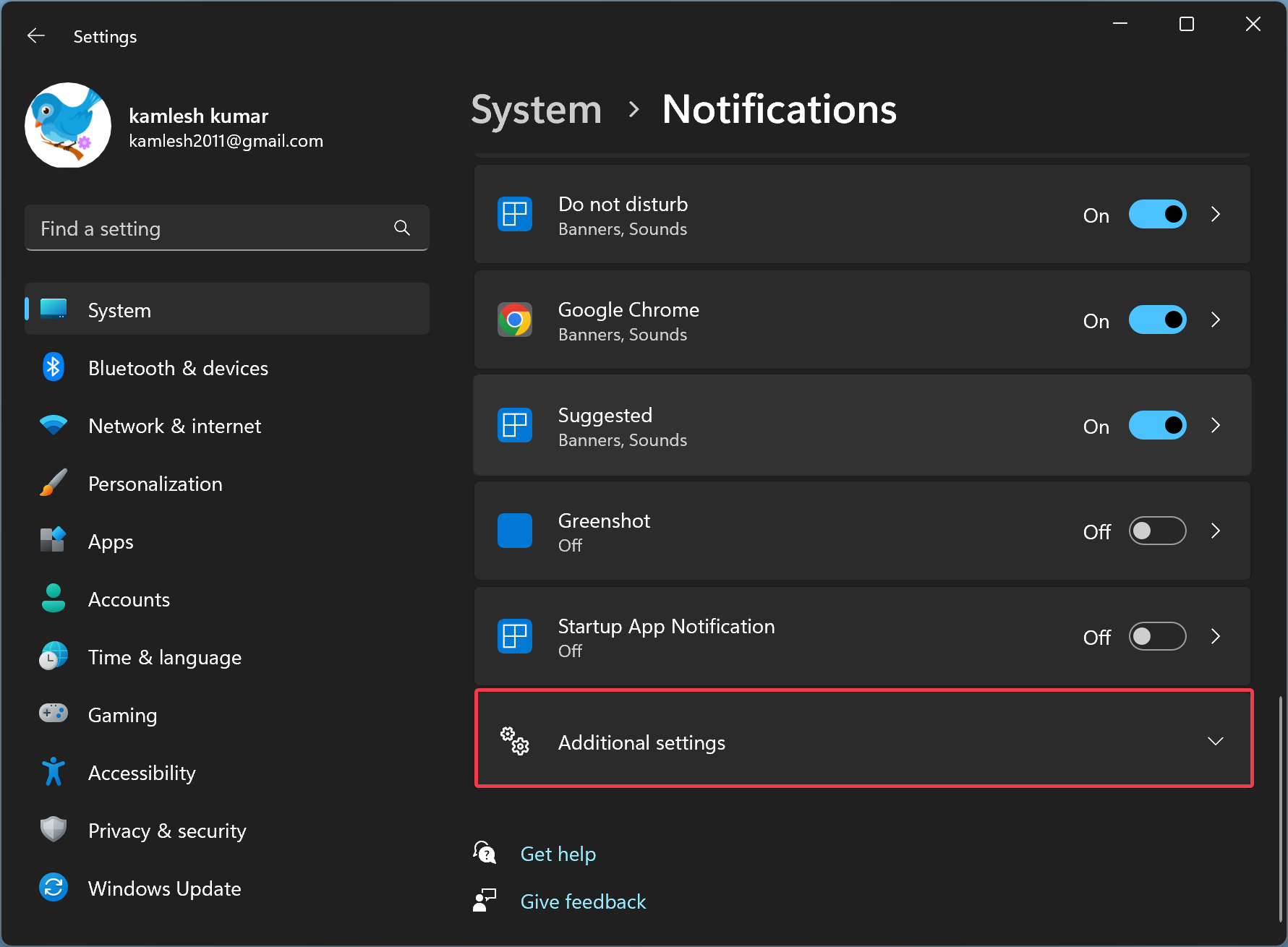
Step 5. To disable the Welcome Experience screen, uncheck the “Show me the Windows welcome experience after updates and when signed in to show highlight what’s new and suggested” and “Suggest ways to get the most out of Windows and finish setting up device” options.
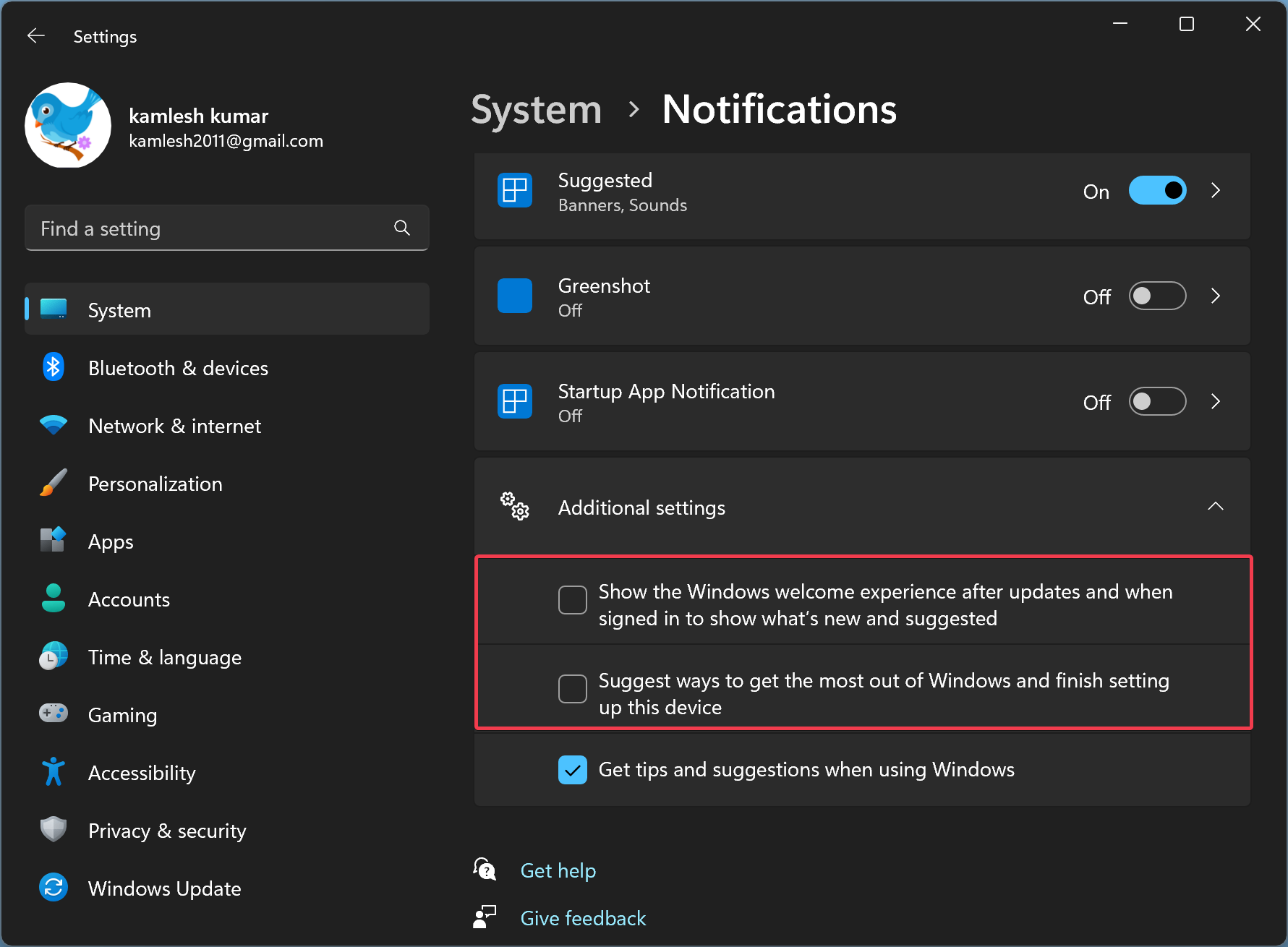
That’s it. You can close the Settings app now.
How to Turn Off Welcome Experience in Windows 10 using Settings?
To disable Welcome Experience in Windows 10 using Settings, do the following:-
Step 1. First, open Windows Settings.
Step 2. Then, click on System.
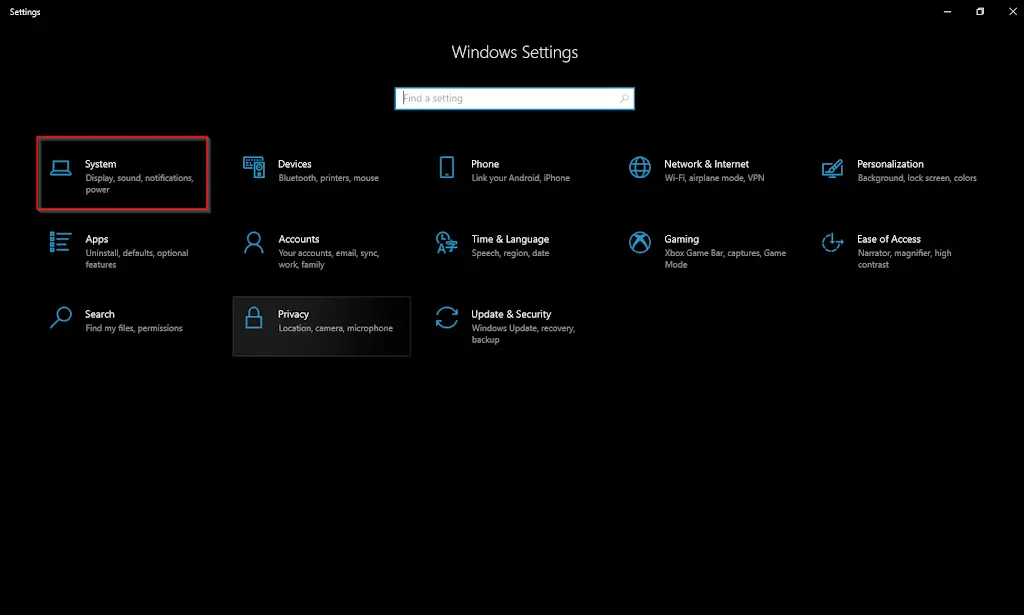
Step 3. After that, select Notifications & actions on the left side.
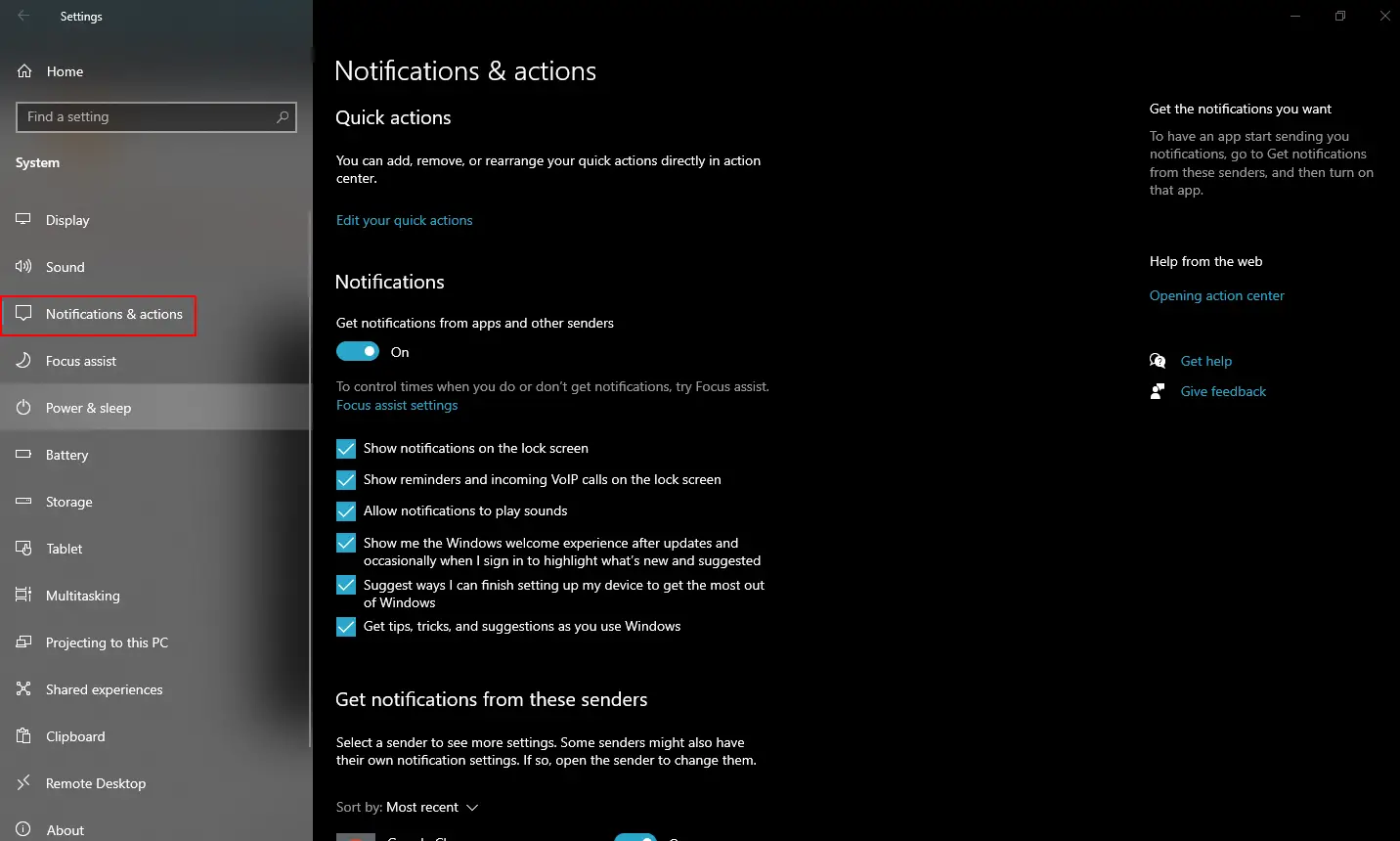
Step 4. Finally, uncheck the “Show me the Windows welcome experience after updates and occasionally when I sign in to show highlight what’s new and suggested” and “Suggest ways I can finish setting up my device to get the most out of Windows” options.
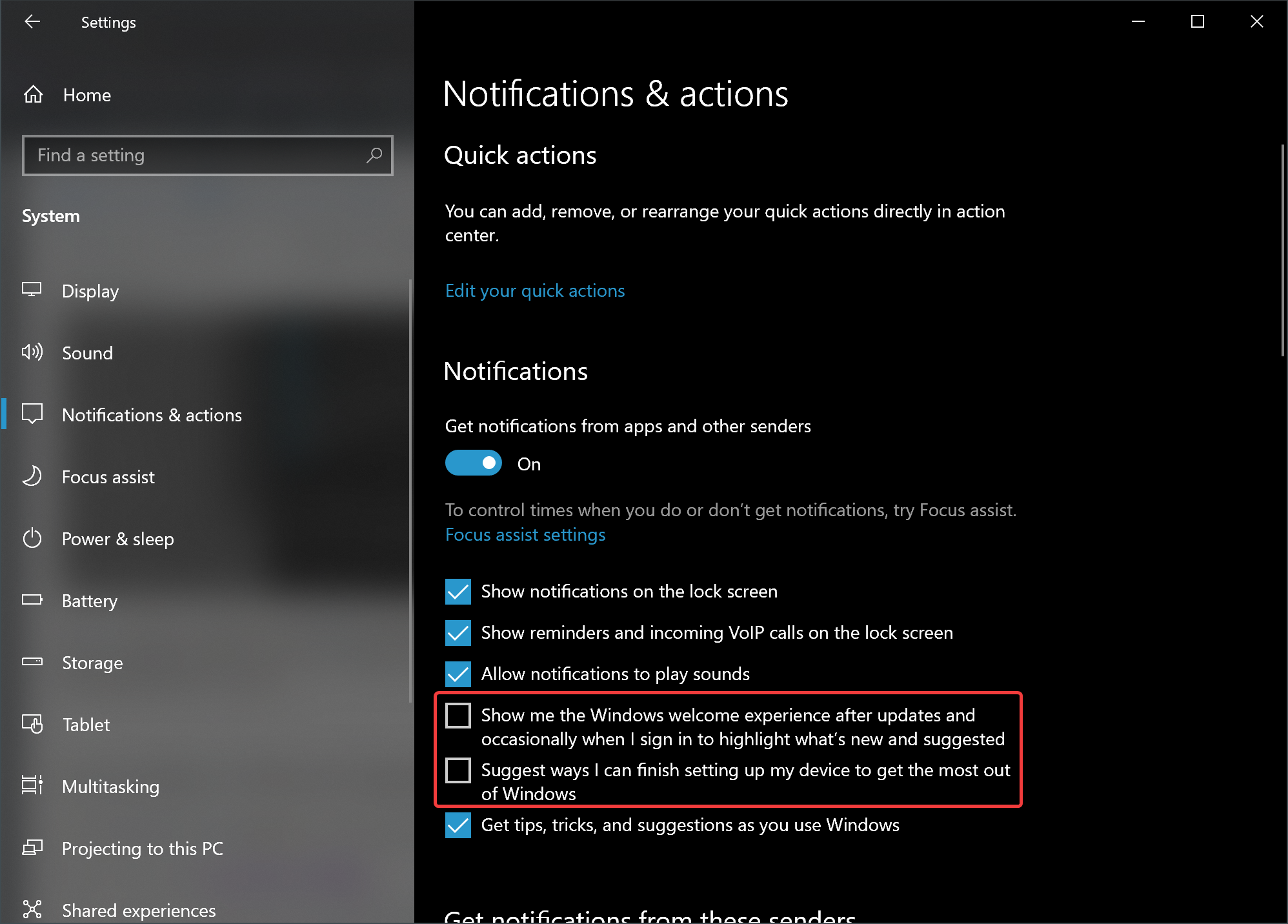
You can close the Settings app now.
How to Disable Welcome Experience using Registry Editor in Windows 11 or 10?
To turn off Welcome Experience using Registry Editor in Windows 11 or 10, do the following:-
Step 1. Very first, open Registry Editor.
Step 2. Then, navigate to this path on the left side of the Registry Editor window:-
HKEY_CURRENT_USER\SOFTWARE\Microsoft\Windows\CurrentVersion\ContentDeliveryManager
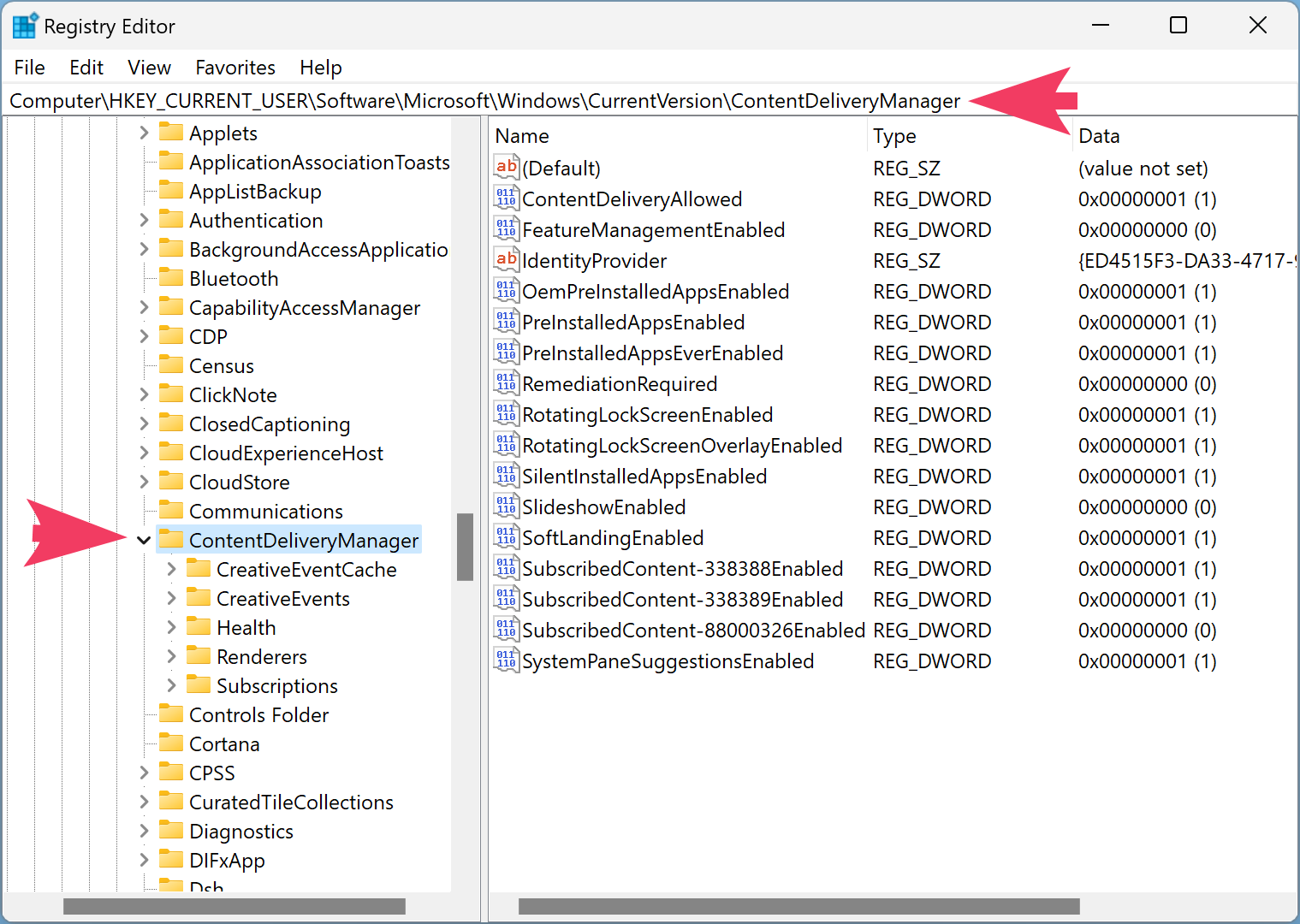
Step 3. Next, right-click on the ContentDeliveryManager folder and select New > DWORD (32-bit) Value.
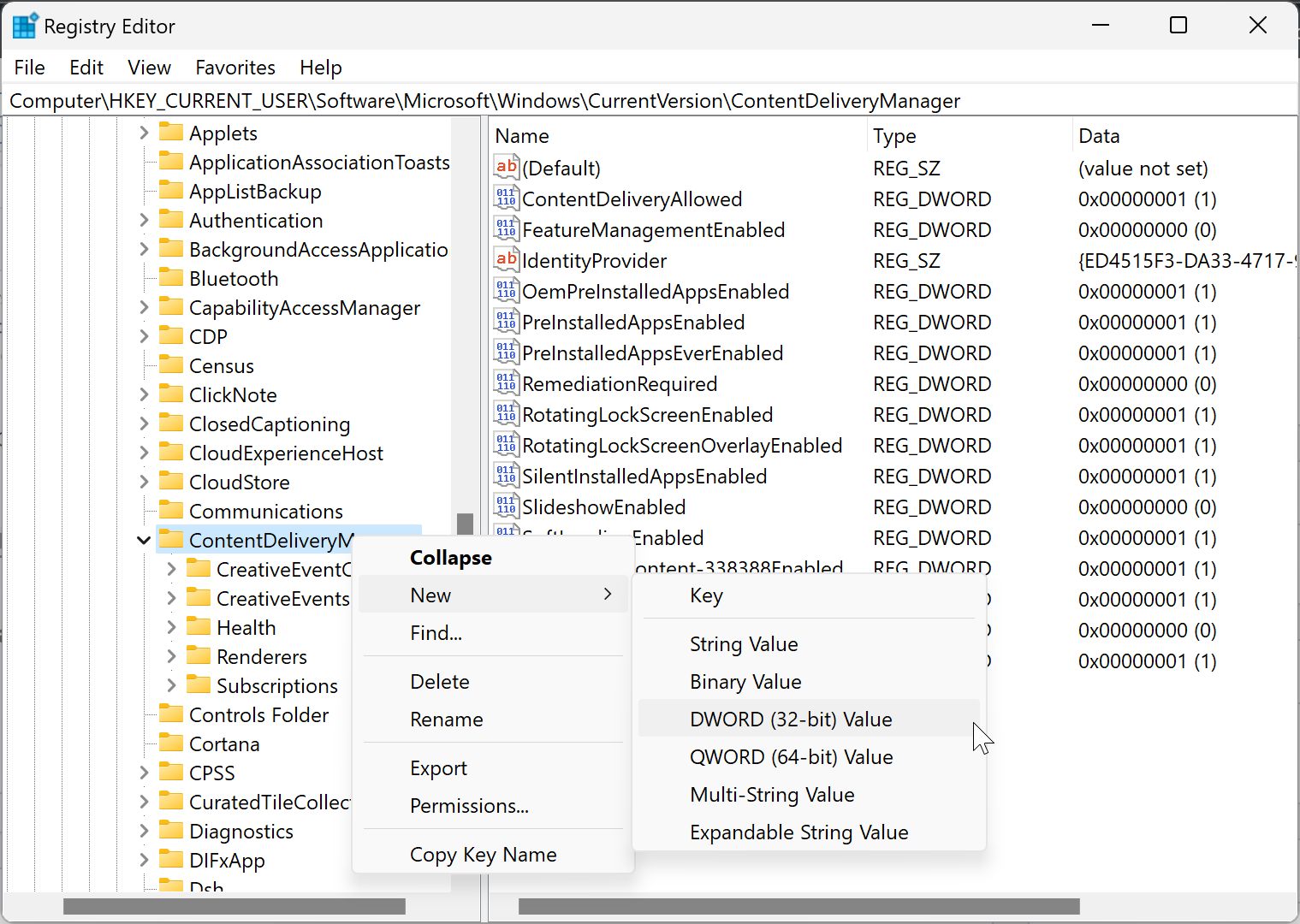
Step 4. Name the newly created REG_DWORD as SubscribedContent-310093Enable.
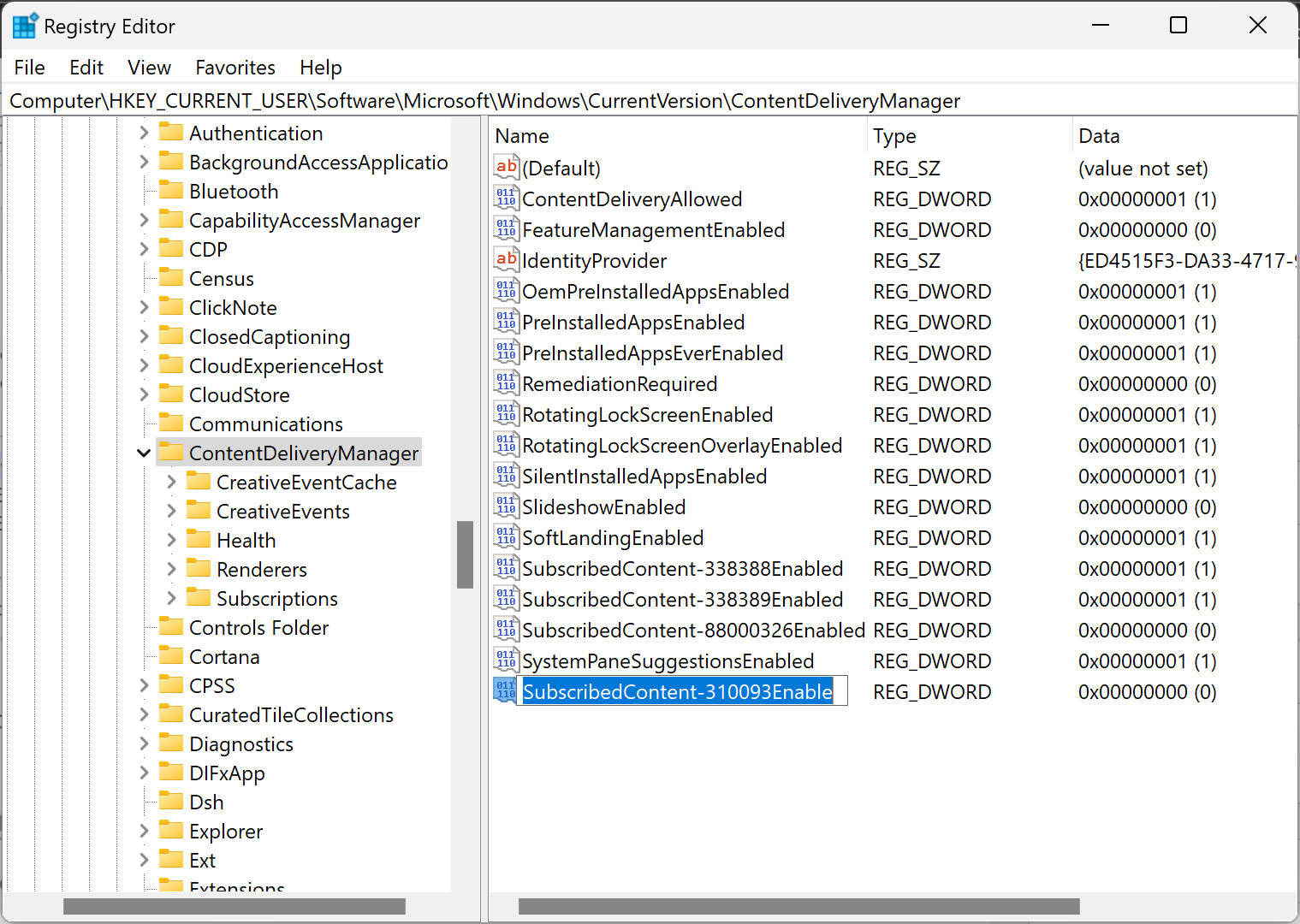
Step 5. After that, double-click on SubscribedContent-310093Enable REG_DWORD and set its “Value data” as follows:-
- 0: Disable Welcome Experience
- 1: Enable Welcome Experience
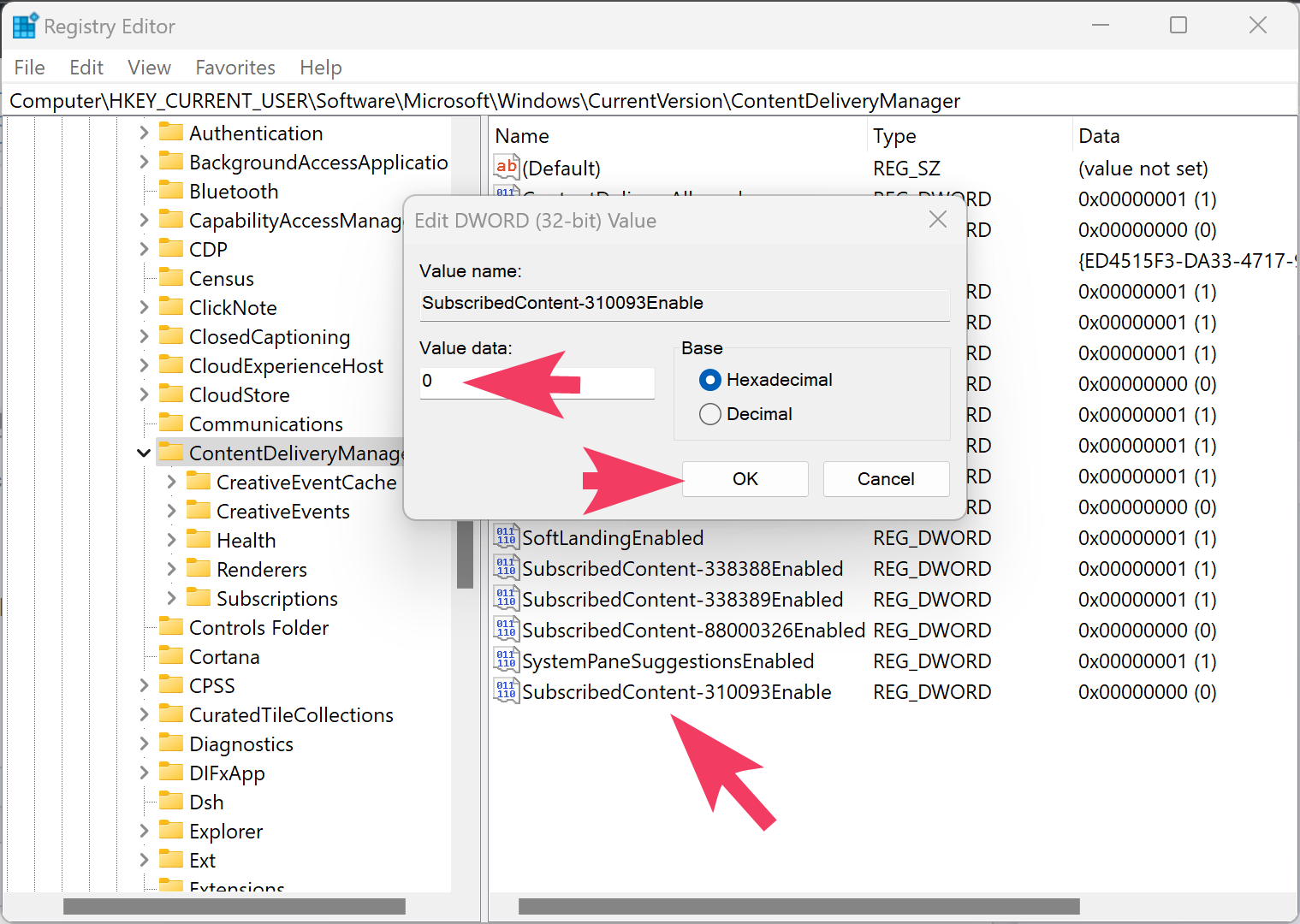
Step 6. Click OK.
Step 7. Reboot your computer.
Once you complete the above steps, you won’t find the Welcome Experience screen when setting up the new account or installing Windows updates.
Conclusion
In conclusion, the “Let’s finish setting up your device” message is a common occurrence after installing Windows updates or creating a new user account. This message is meant to prompt users to set up various Microsoft services that they may not have configured yet. Although there is no option to decline this message, you can disable the Windows Welcome Experience in Windows 11 and 10 using either the Settings app or Registry Editor. By following the steps outlined in this article, you can turn off the Welcome Experience and avoid seeing this message in the future.