Most Windows users secure their accounts with a password or PIN. To gain access to your account, you’ll require to enter your credentials every time your PC boots up. Similarly, when you update Windows and your computer reboots to apply the changes, Windows 11 prompts you to enter your password or PIN to log in and finish the updates.
If you don’t want to re-enter the login password or PIN after reboot when Windows updates, you can enable “Automatic Sign-in after an Update.” In such a case, Windows saves your Sign-in credential and uses it to automatically sign in to your account to finish installing an update.
Please note that this option applies only on reboot after Windows Updates. Your computer will prompt you to enter your sign-in credentials to log in to your PC in all other conditions.
This gearupwindows article will guide you on enabling and disabling automatic sign-in after an update in Windows 11.
How to Enable or Disable Automatically Sign-in after a Windows update in Windows 11?
If you want to enable or disable automatic sign-in after an update in Windows 11, use the following steps:-
Step 1. First, open the Settings app by hitting Windows + I keys on the keyboard.
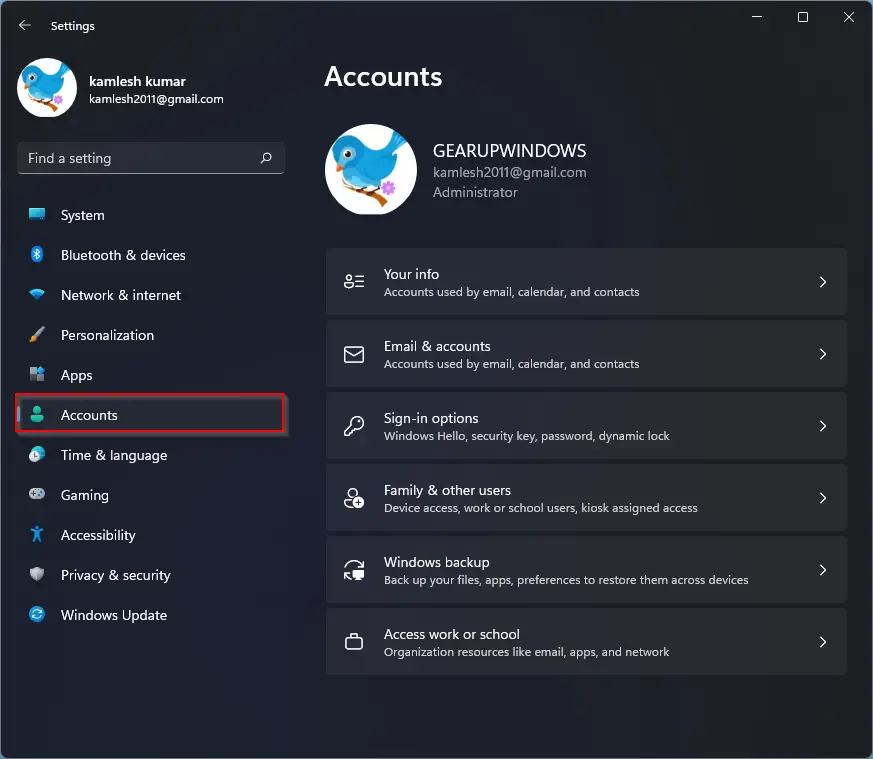
Step 2. When Windows Settings opens, click Accounts in the left sidebar.
Step 3. After that, select Sign-in options tile on the right pane.
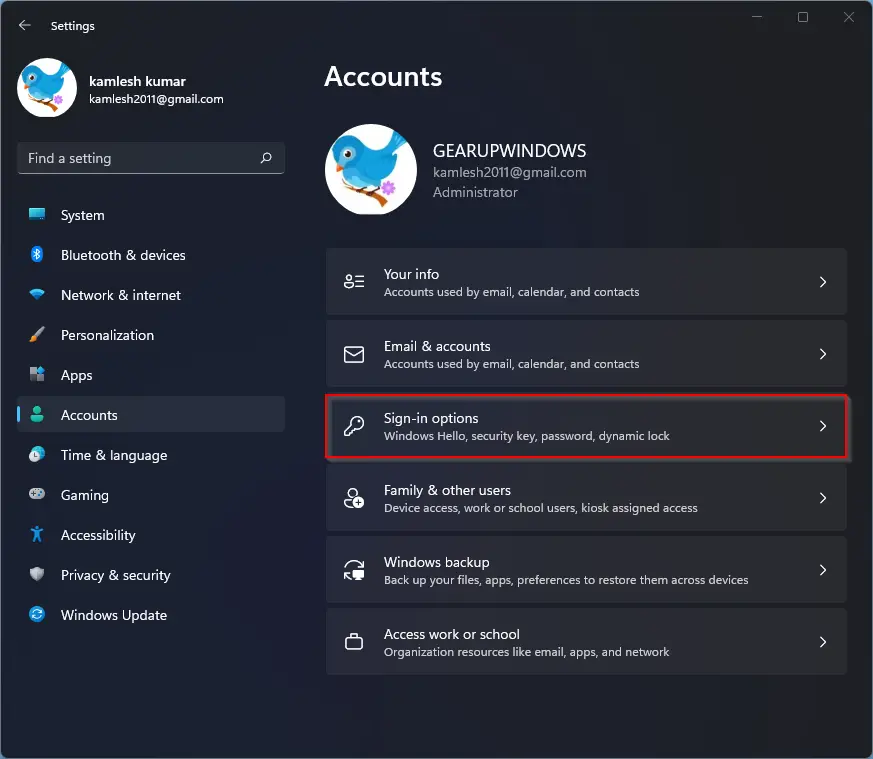
Step 4. Then, on the Sign-in options settings page, scroll down up to the “Additional settings” section. Here, turn on the toggle beside the “Use my sign-in info to automatically finish setting up after an update” option.
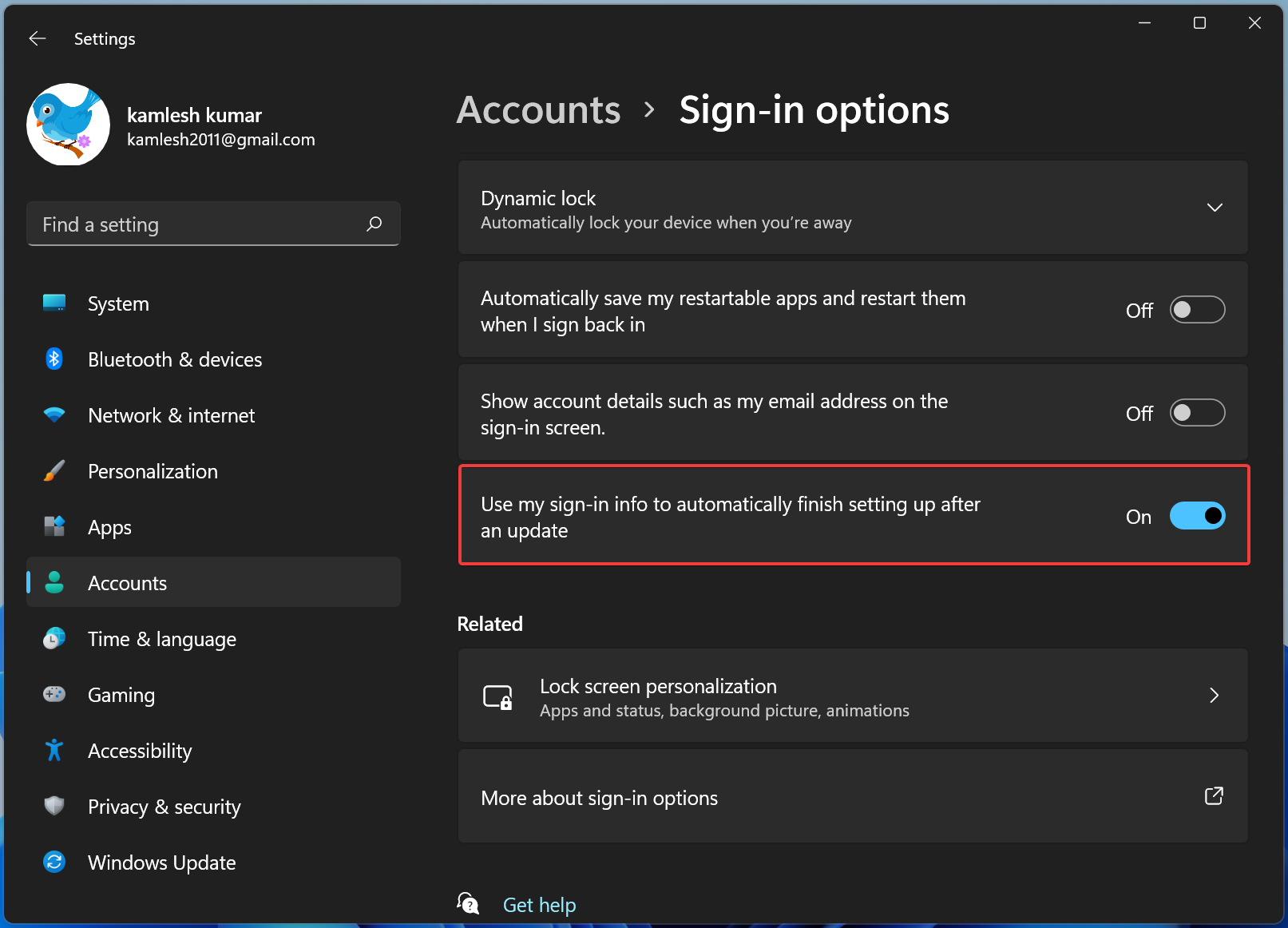
To turn off “Automatically Sign-in after a Windows update in Windows 11,” repeat the above steps, and in step 4 above, turn off the toggle beside the “Use my sign-in info to automatically finish setting up after an update” option.
Conclusion
In conclusion, enabling automatic sign-in after a Windows update in Windows 11 can save you time by eliminating the need to re-enter your login credentials after every update. However, it’s important to note that this option only applies to updates that require a reboot. If you want to enable or disable automatic sign-in after a Windows update, you can do so easily through the Settings app. Simply follow the steps outlined in this gearupwindows article to turn the option on or off as needed.