Do you use an on-screen or touch keyboard on Windows 11 and want to disable the sound? Windows 11 tablet uses the on-screen keyboard to type, while PCs can switch to tablet mode and use the Touch keyboard. Although these keyboards are convenient, they make a sound when you press a key. You can assure that your key press has success by listening to a sound, but nearby people sitting to you may annoy. Due to any reason, if you want to turn off the keyboard sound temporarily or permanently, this gearupwindows post will help you.
How to Turn off Touch Keyboard Sound in Windows 11?
To disable or turn off Windows 11 Touch keyboard sound, follow these steps:-
Step 1. Open the Settings app by pressing Windows + I keys from the keyboard.
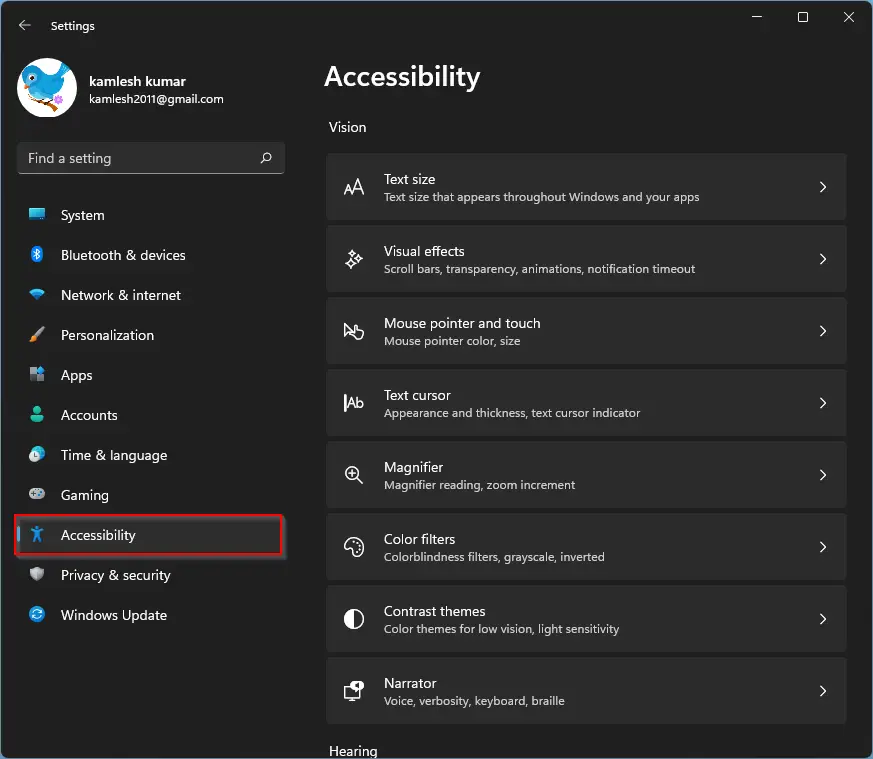
Step 2. When Windows Settings opens, select the Accessibility option from the left sidebar.
Step 3. Then, scroll down and click the Keyboard on the right pane of your screen.
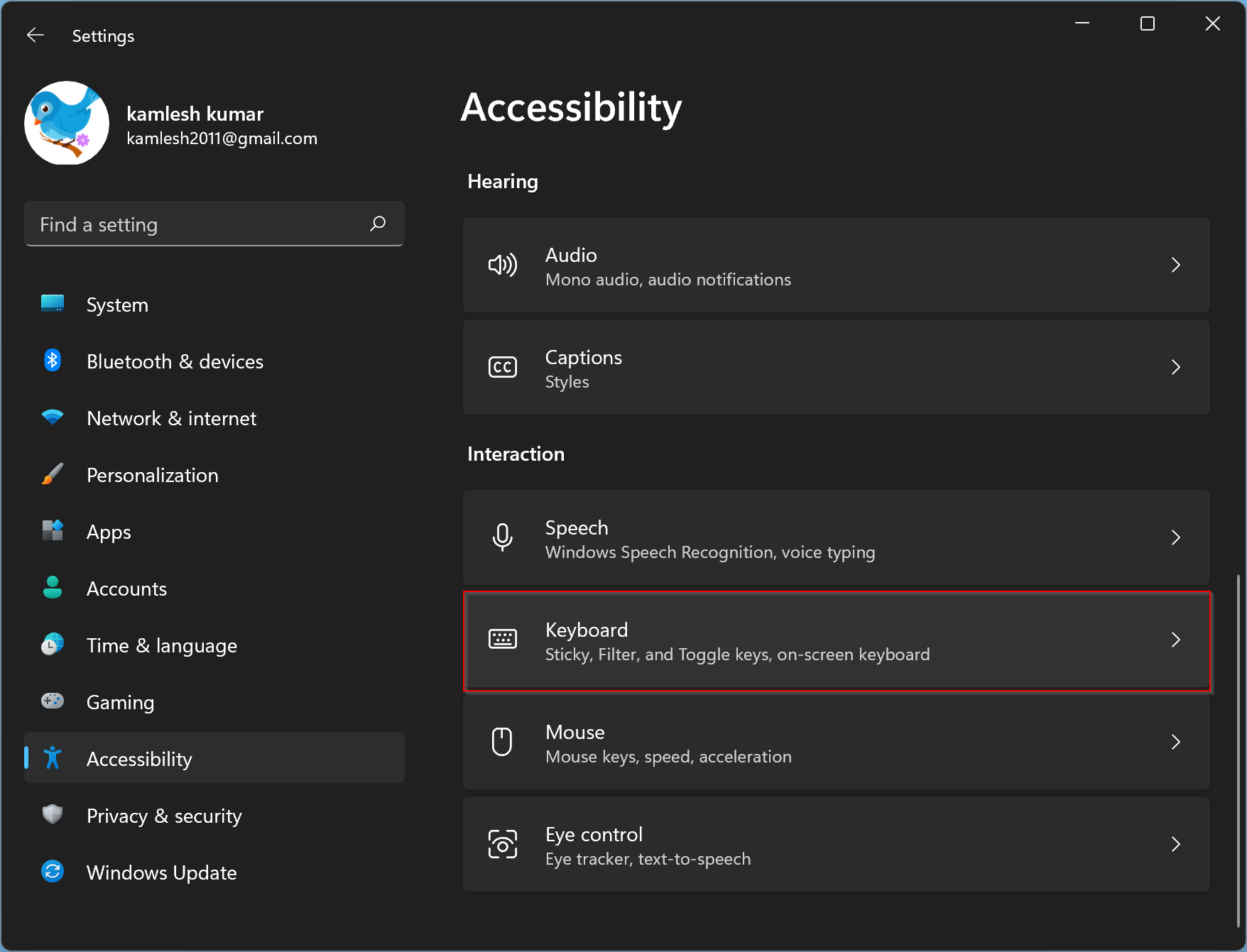
Step 4. While you are on the Keyboard settings, click the Notification preferences header to expand it.
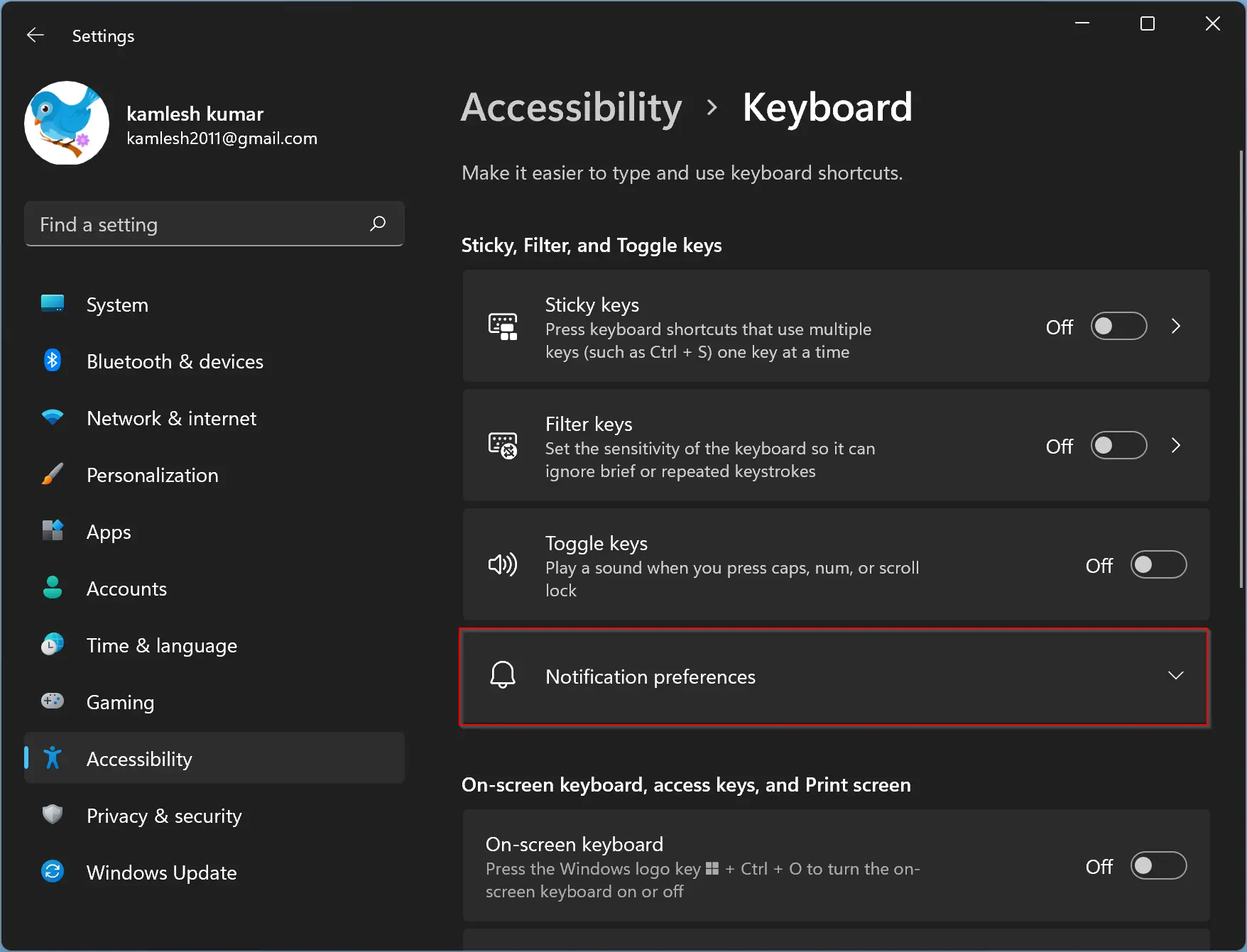
Step 5. Under the Notification preferences section, uncheck the box beside “Play a sound when I turn Sticky, Filter, or Toggle keys on or off from the keyboard.”
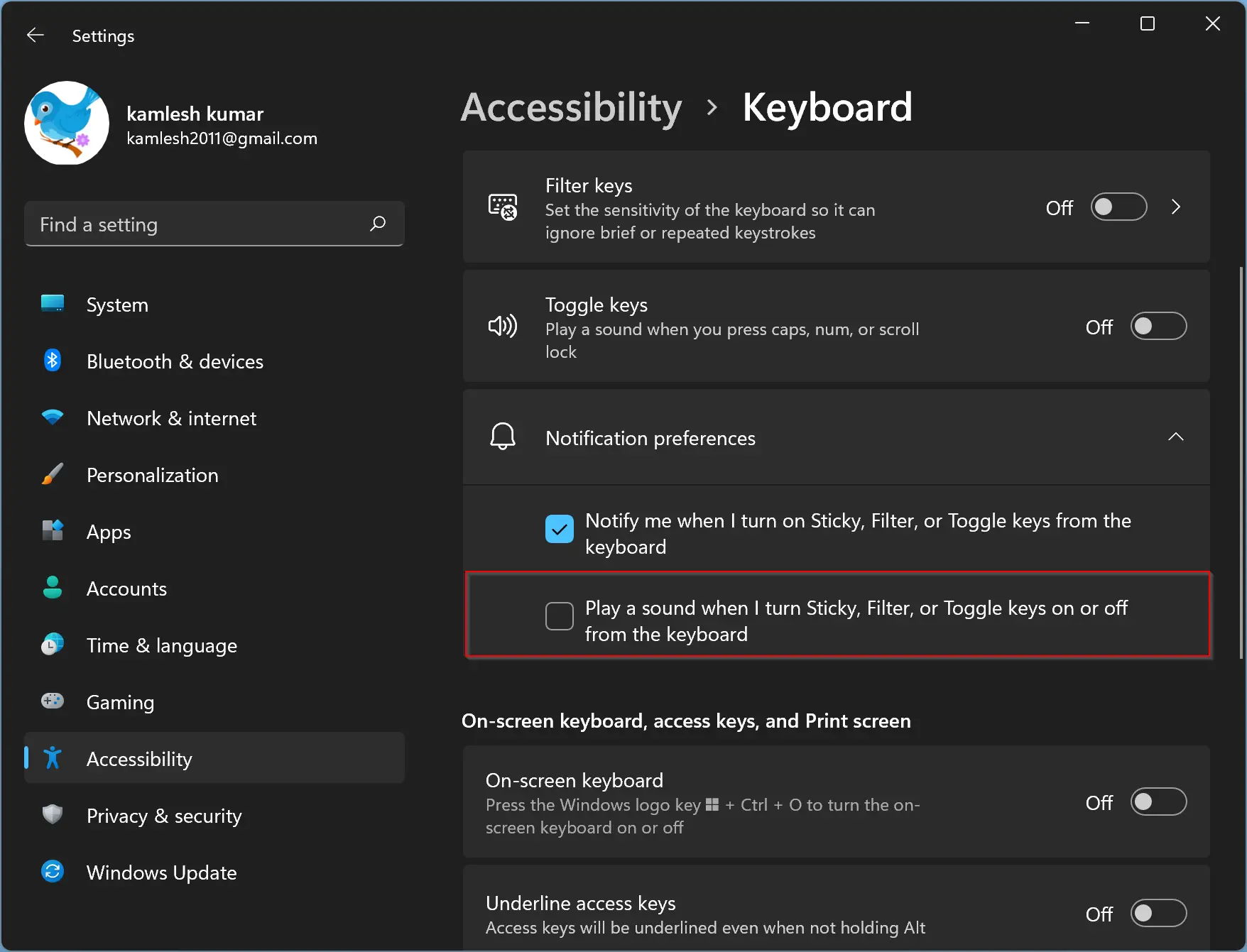
In the future, if you want to hear sound from a keypress, check the above option “Play a sound when I turn Sticky, Filter, or Toggle keys on or off from the keyboard” in step 5 above.
How to Turn off On-screen Keyboard Sound in Windows 11?
To turn off or disable Windows 11 on-screen keyboard sound, do the following recommended steps:-
Step 1. Click the Start button on the taskbar.
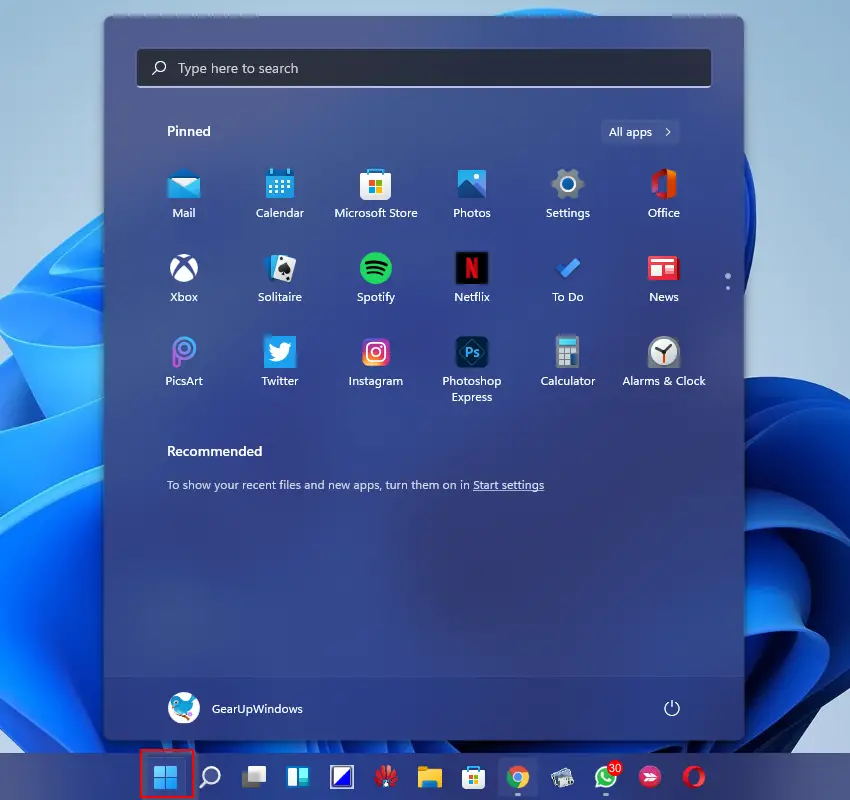
Step 2. On the search box, type on-screen keyboard.
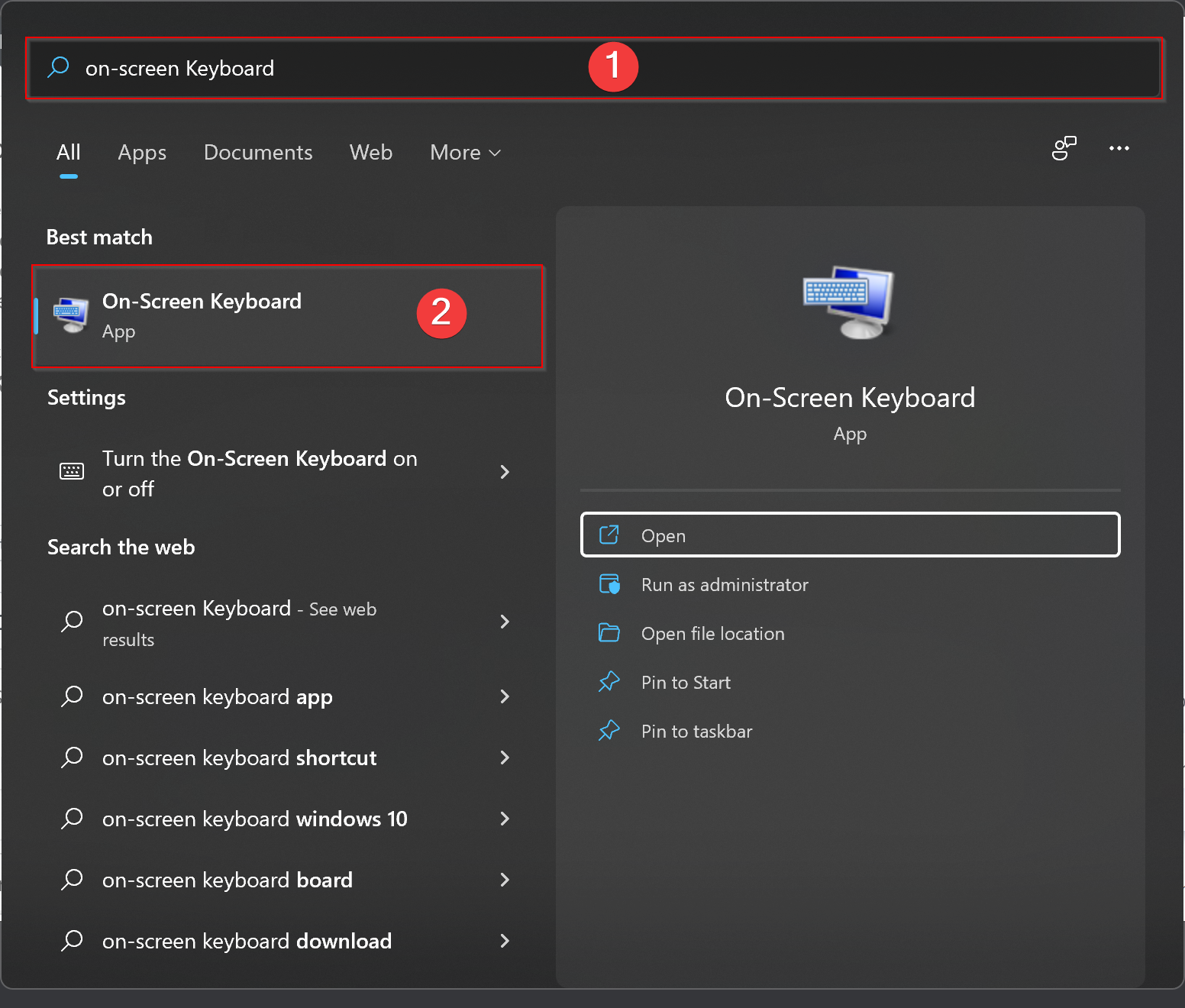
Step 3. In the available search results, click the On-Screen Keyboard entry to open it.
Step 4. Select the Options key when the on-screen keyboard opens.
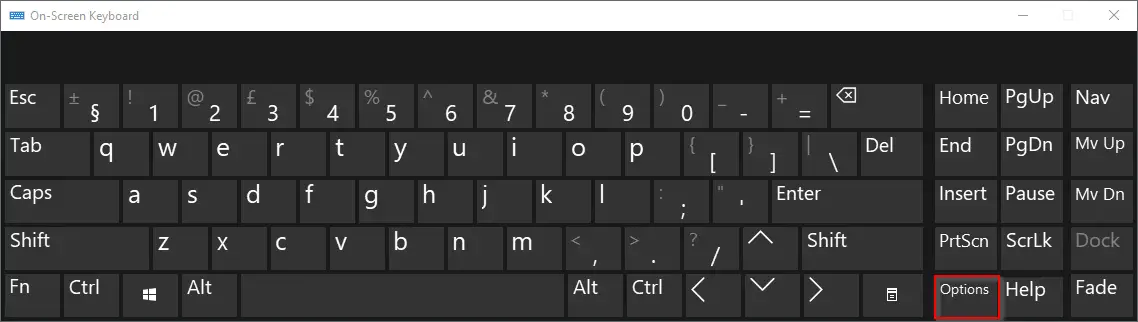
Step 5. Uncheck the option Use click sound to turn off the sound of a keypress.
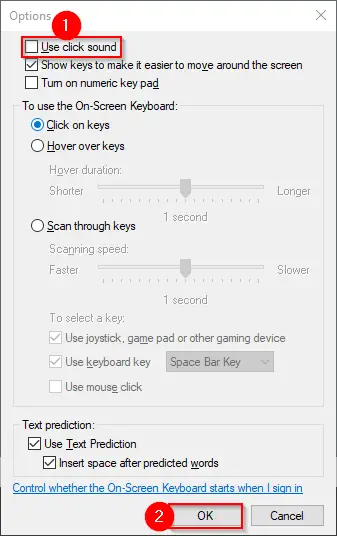
Step 6. Then, click OK.
In the future, if you need to hear a keypress sound, check the checkbox Use click sound in step 5 above.
That’s it. According to your needs, you can enable or disable the keypress sound in On-Screen Keyboard or Touch Keyboard.
Conclusion
In conclusion, the on-screen and touch keyboards in Windows 11 are convenient to use, but the sound they make when a key is pressed can be bothersome to some users. Disabling the sound temporarily or permanently is easy to do by following the steps outlined in this post. For the touch keyboard, you need to go to the Accessibility settings, while for the on-screen keyboard, you can access the options menu directly. With these simple steps, you can customize your keyboard experience in Windows 11 and make it more comfortable for you and those around you.
