Autocorrect is a handy feature of Windows 11, especially for those who can’t type any word correctly. If this feature is turned on, Windows will automatically correct spelling errors while you type. The Autocorrect function you can find in every smartphone. Some people find it incredibly useful and prefer to use it. Generally, while typing, autocorrect suggestions are displayed on top of the touch keyboard. However, if you need, you can turn on/off this feature for Touch Keyboard on Windows 11.
How to Enable or Disable Touch Keyboard Autocorrect on Windows 11?
Follow these steps to turn on or off Touch Keyboard Autocorrect on Windows 11:-
Step 1. Open the Settings app by pressing Windows + I keys from the keyboard.
Alternatively, perform a right-click on the Start button at the taskbar and select Settings from the pop-up menu that appears.
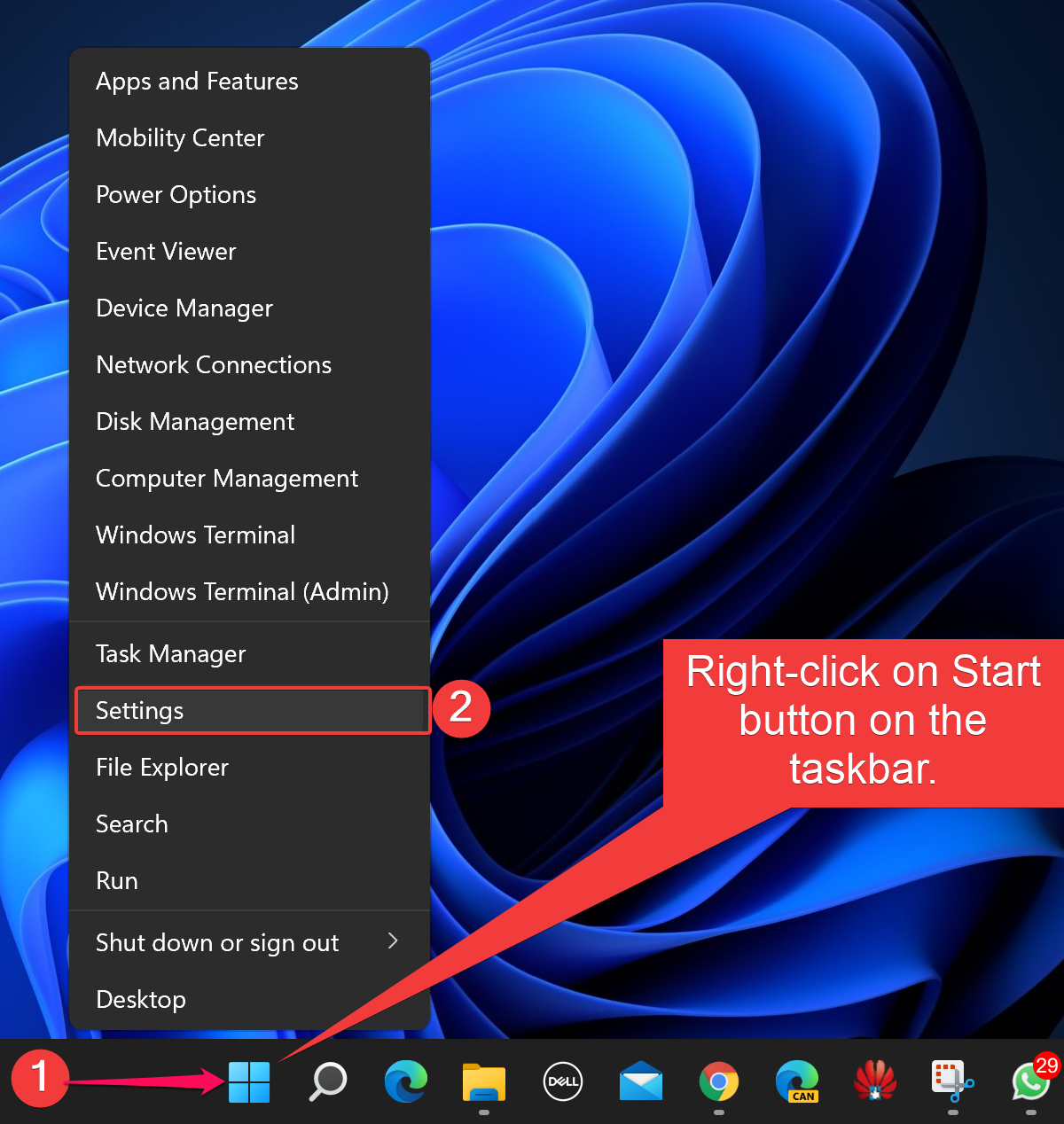
Step 2. When Windows Settings opens, select Time & language in the left sidebar.
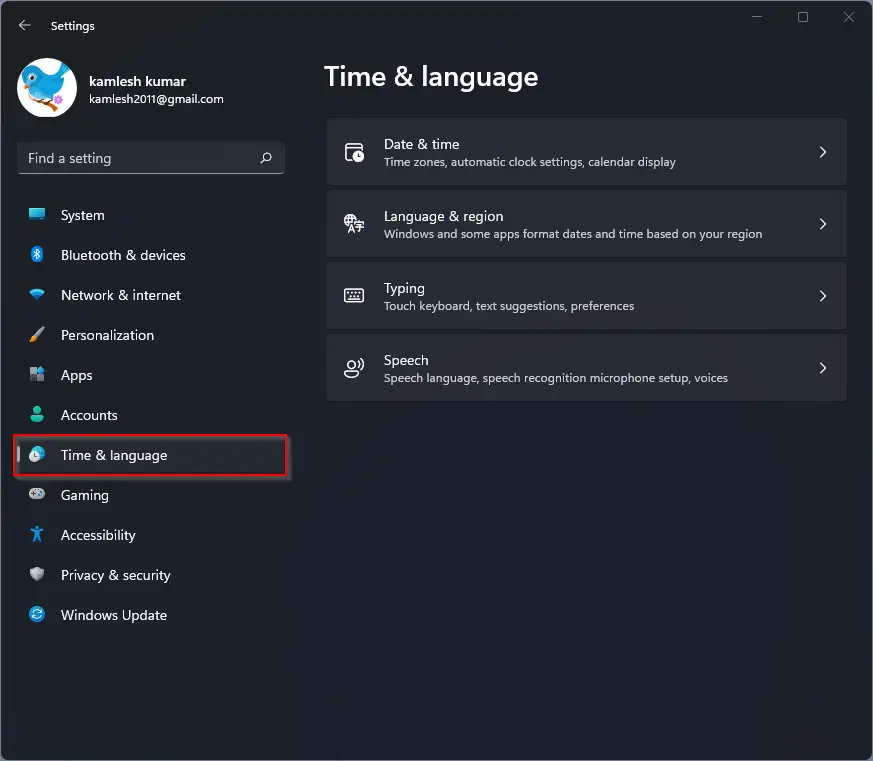
Step 3. On the right pane of Time & language, click Typing.
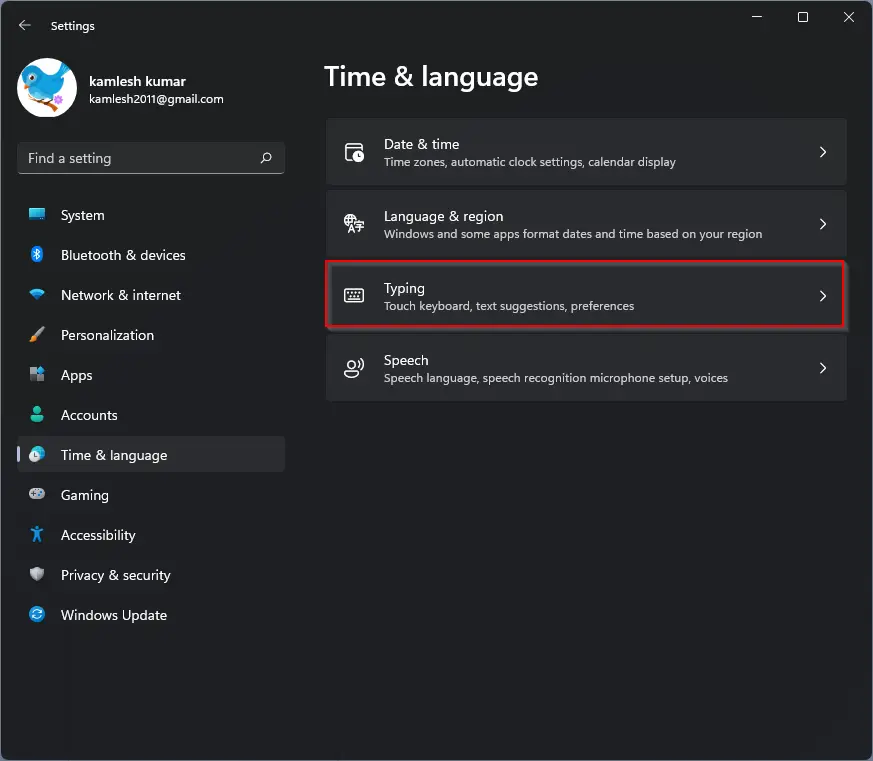
Step 4. Under Typing section, turn on/off the toggle switch beside Autocorrect misspelled words.
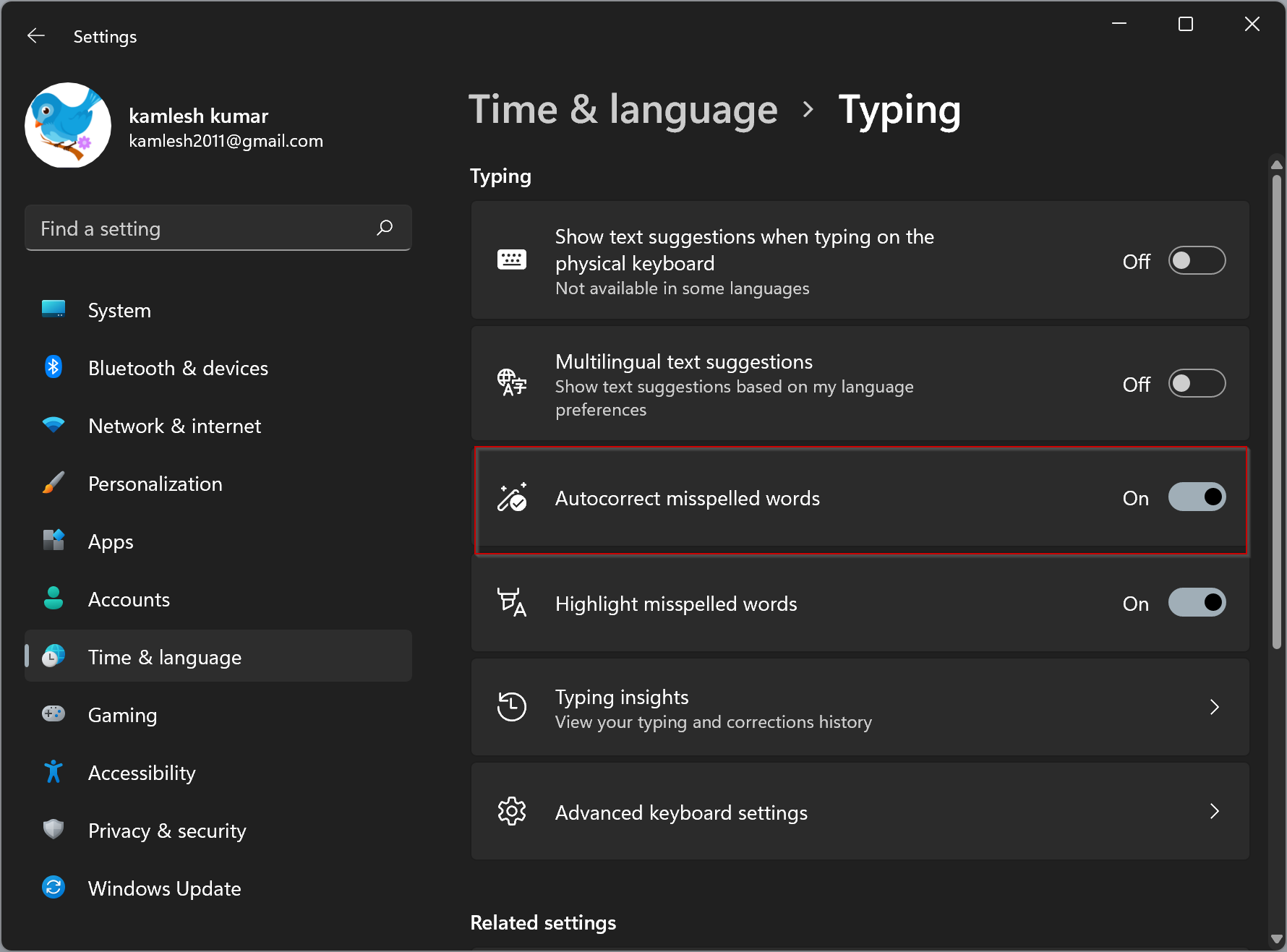
When the toggle switch is On, you will see the suggestions on the top of the Touch Keyboard while typing. If you turn the toggle switch to the Off position, Windows 11 will not show any suggestions on what you type on the virtual keyboard.
On this same Settings page, you can also turn off Highlight Misspelled Words if you are bothersome as well. After that, you can close the Settings app.
Good luck.
Conclusion
In conclusion, the Autocorrect feature of Windows 11 is a useful tool that helps users to type without worrying about spelling errors. It is similar to the autocorrect feature available in smartphones, and many people find it incredibly helpful. However, if you prefer not to use this feature, you can easily turn it off using the steps mentioned above. By disabling the Autocorrect feature, Windows 11 will not show any suggestions on the touch keyboard while typing. Additionally, the Highlight Misspelled Words option can also be turned off for users who find it bothersome. Overall, Windows 11 offers a range of customizable options that allow users to personalize their experience according to their preferences.