Windows 11 includes the Sticky Keys function to help users who can not hold multiple keyboard keys simultaneously. It is not a new feature of Windows 11; it was also available in previous versions of Windows operating systems. But, if you are new to Windows, you may find it difficult to find this option.
Those who can’t hold multiple keys on the Keyboard simultaneously can turn on this Sticky Keys function on their computers. It is helpful in many cases. For example, usually, to copy a text, file, or folder, we use CTRL + C keys simultaneously. When Sticky Keys is turned on, you can press “CTRL” and then “C” keys individually to copy a text/file/folder.
There are multiple ways to enable or disable sticky keys in Windows 11. In this gearupwindows article, we will discuss all of them one by one.
How to Enable or Disable Sticky Keys in Windows 11 using the Settings app?
Follow these steps to turn on or off Sticky Keys in Windows 11 using the Settings app:-
Step 1. Press Windows + I keys from the keyboard to open the Settings app.
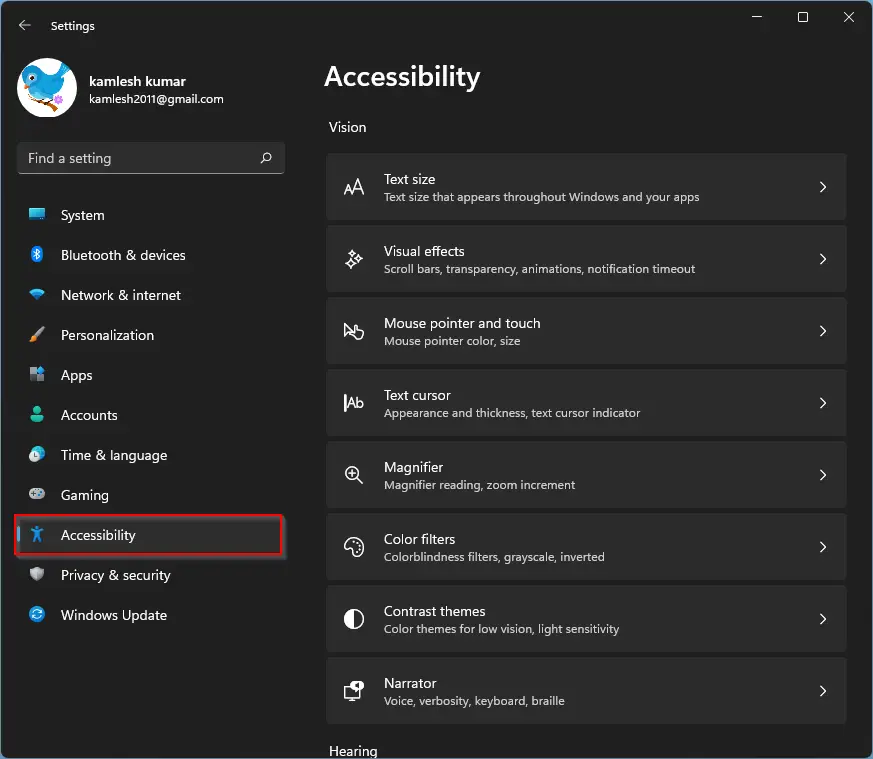
Step 2. When Windows Settings opens, select the Accessibility category from the left sidebar.
Step 3. Scroll down to the end on the right side pane and then click the Keyboard.
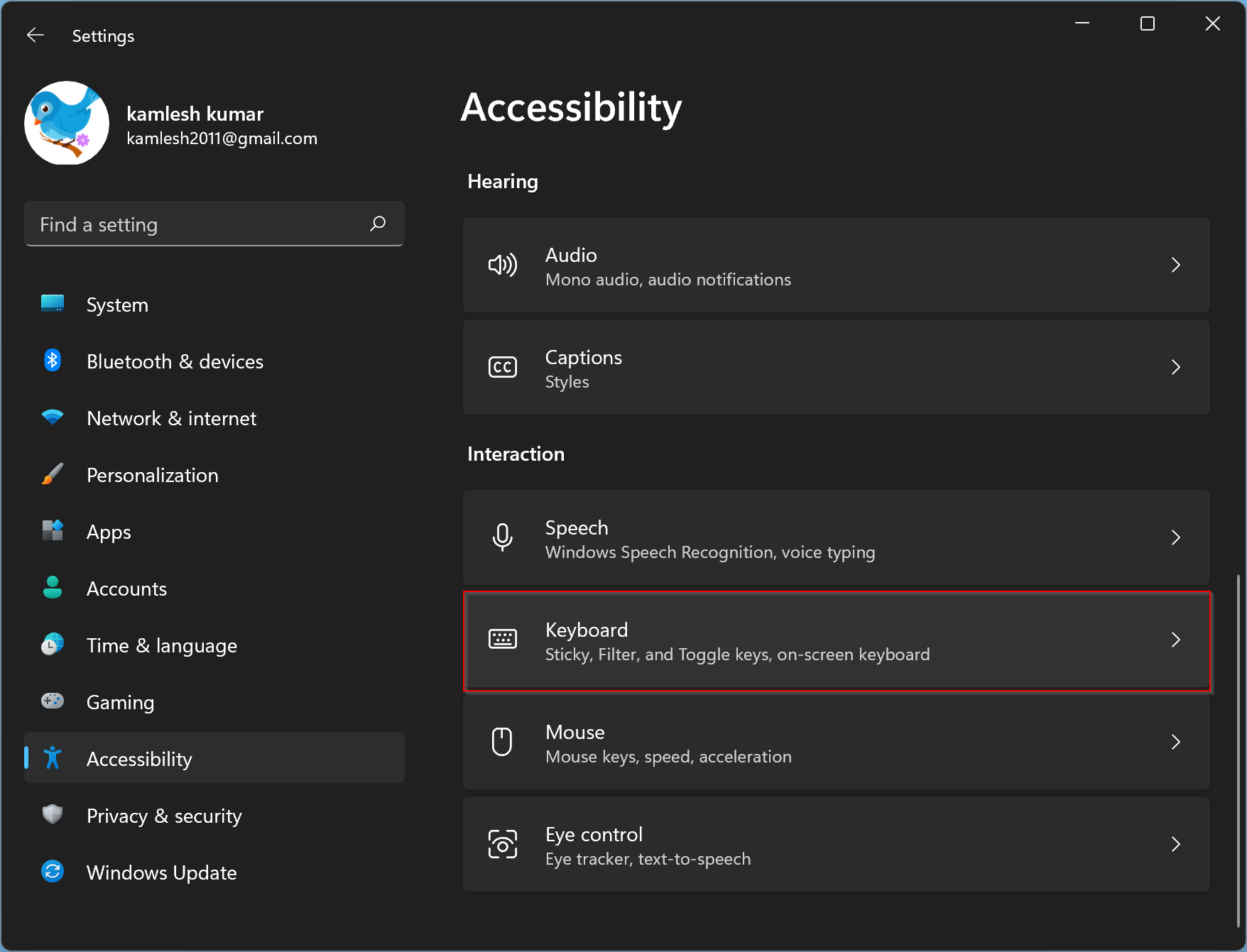
Step 4. On the Keyboard settings, use the toggle switch beside “Sticky keys” to turn it on or off.
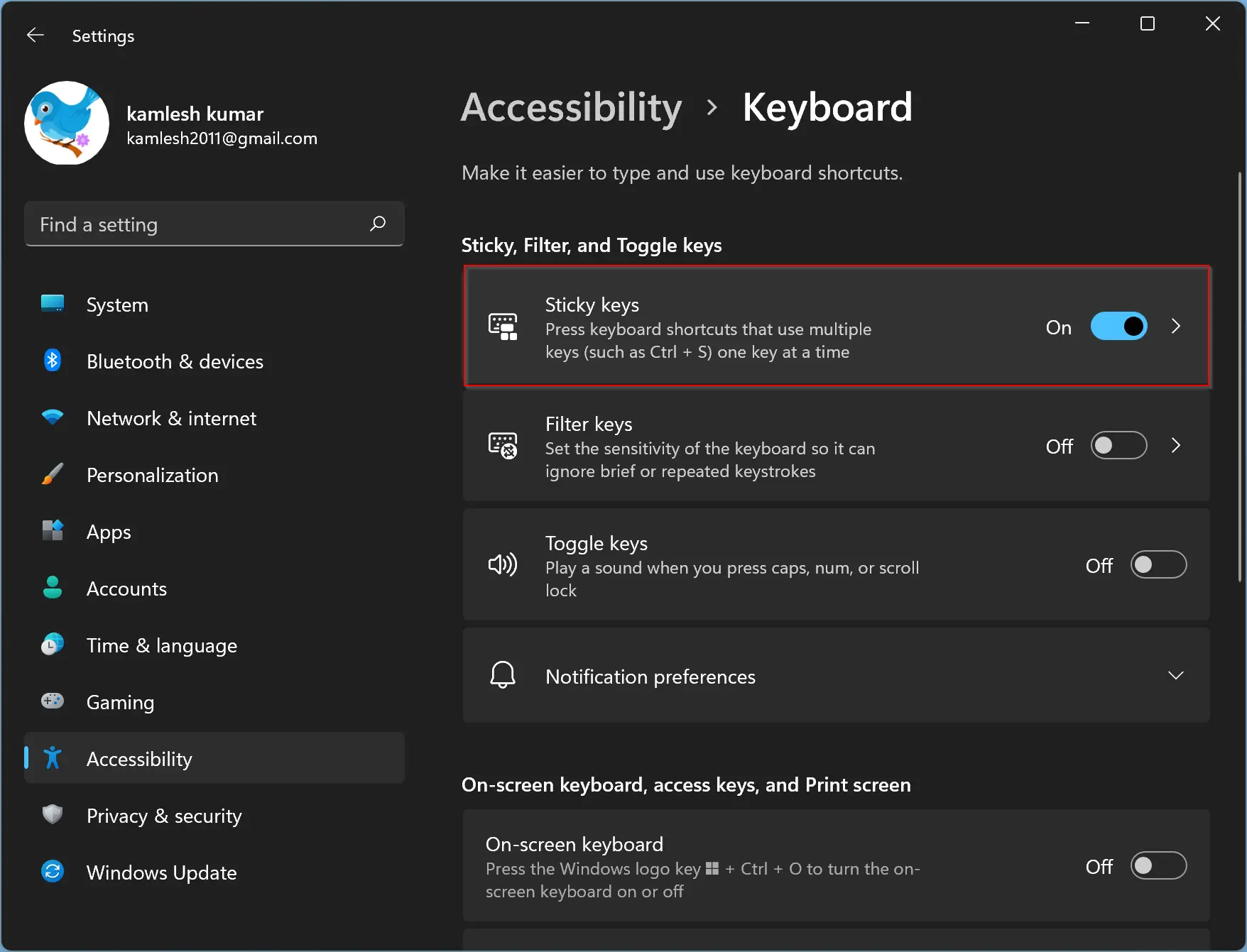
Please note that while the Sticky Keys function is enabled, you can still use keyboard shortcuts simultaneously without any issues.
To turn this feature off your computer, repeat the above steps, and in step 4 above, toggle “Sticky keys” to the off position.
How to Turn On or Off Sticky Keys in Windows 11 through Keyboard Shortcut?
Using keyboard shortcut keys, you can quickly enable or disable the sticky keys. To do that, press the Shift key quickly five times. It will turn on sticky keys in Windows 11. Windows 11 will prompt you whether you want to enable sticky keys. Press the Yes to turn it on and the No button to turn it off.
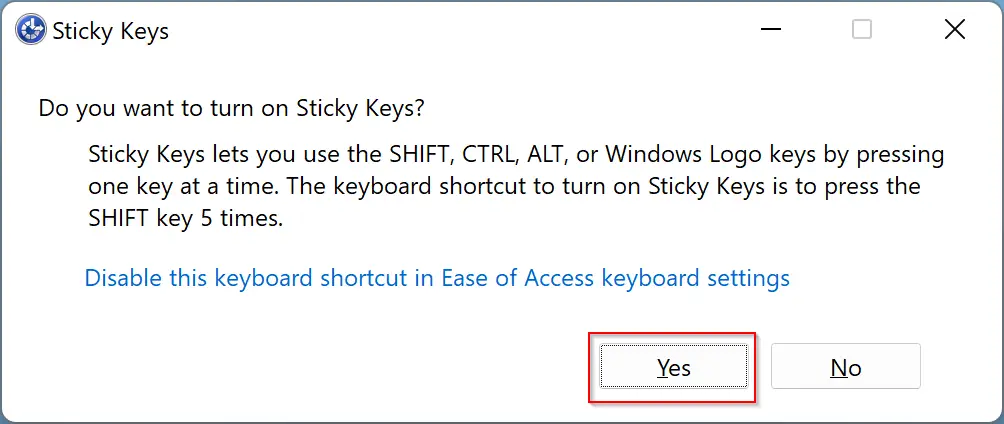
If you play games and, by mistake, you frequently turn on sticky keys, you can disable shortcut keys permanently. To do that, follow the following method.
How to Turn On or Turn Off Sticky Keys Keyboard Shortcut in Windows 11 via Control Panel?
Follow these steps to enable or disable Sticky Keys Keyboard Shortcut in Windows 11 via Control Panel:-
Step 1. Open Control Panel.
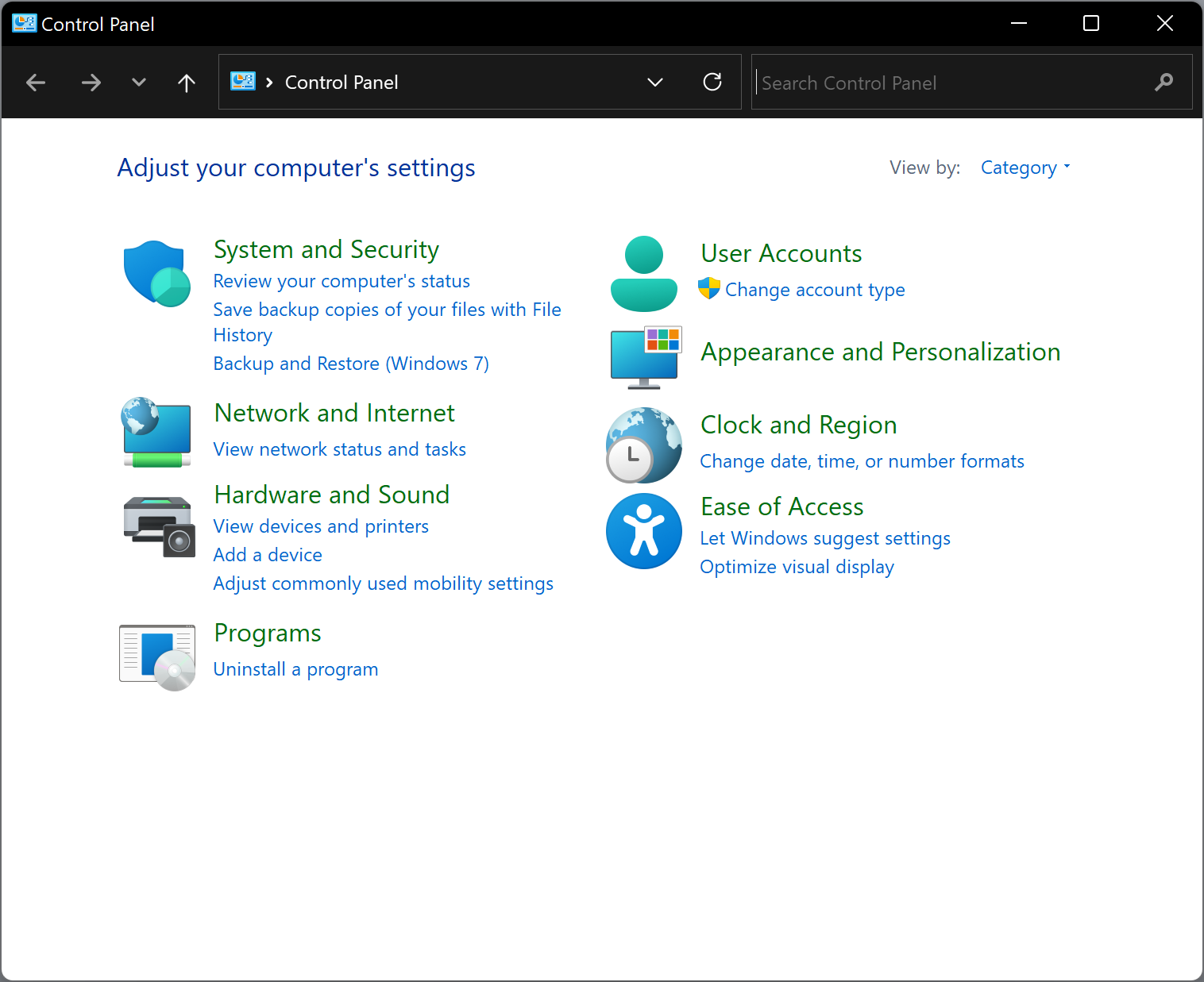
Step 2. After that, click Ease of Access in the Control Panel window.
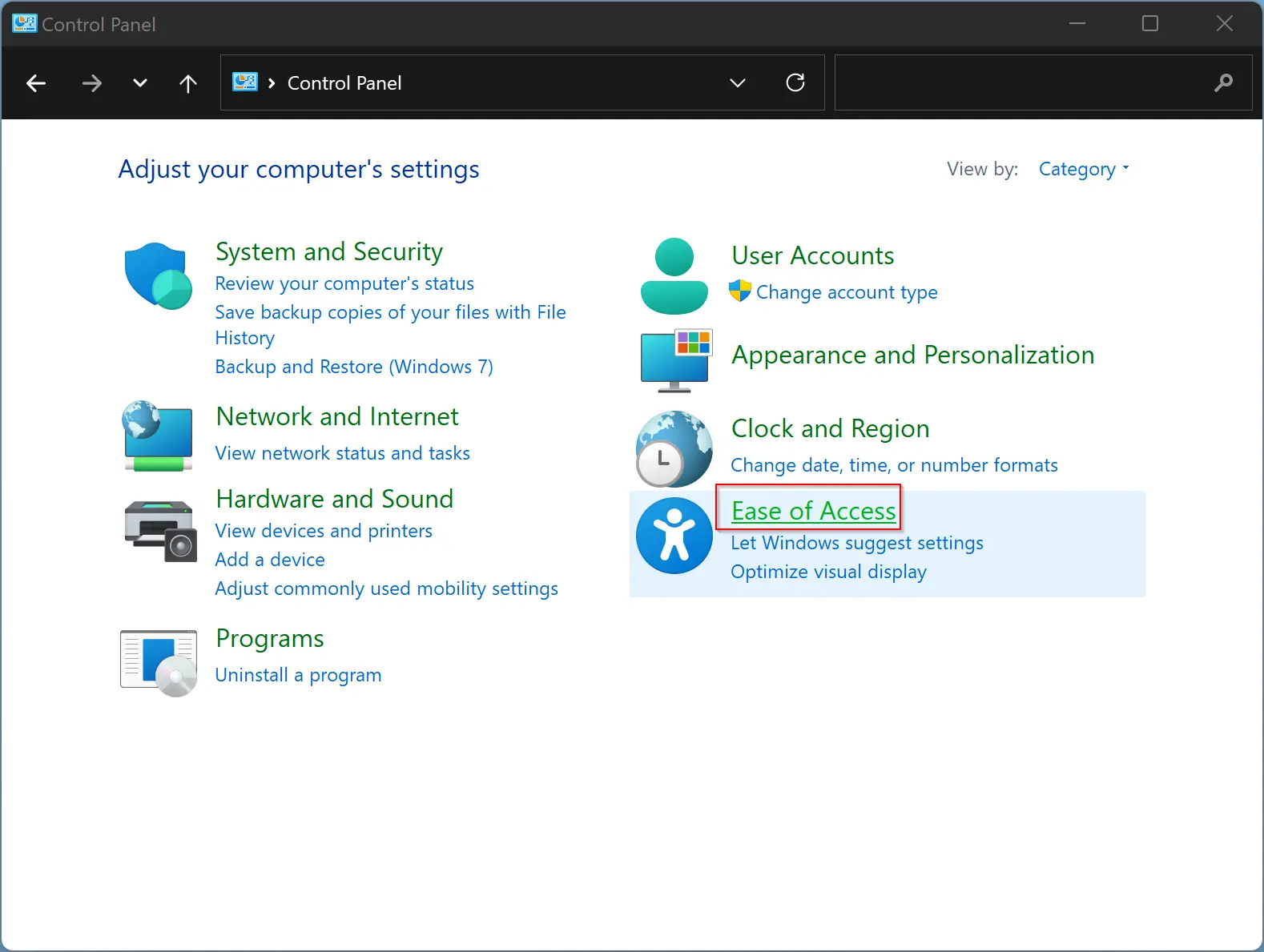
Step 3. Then select the Ease of Access Center option.
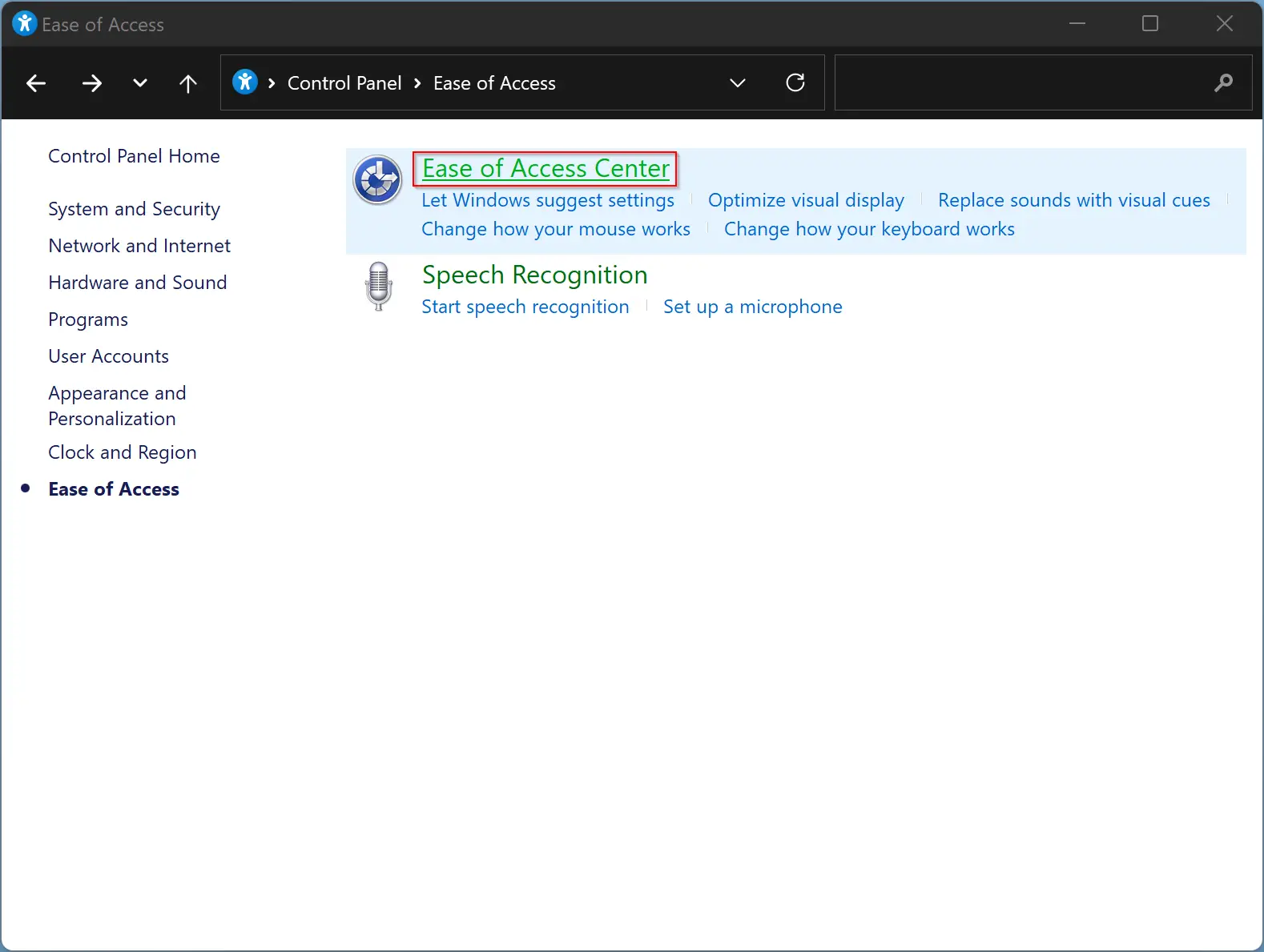
Step 4. Then, either click on the “Make the keyboard easier to use” or the “Make it easier to focus on tasks settings” link.
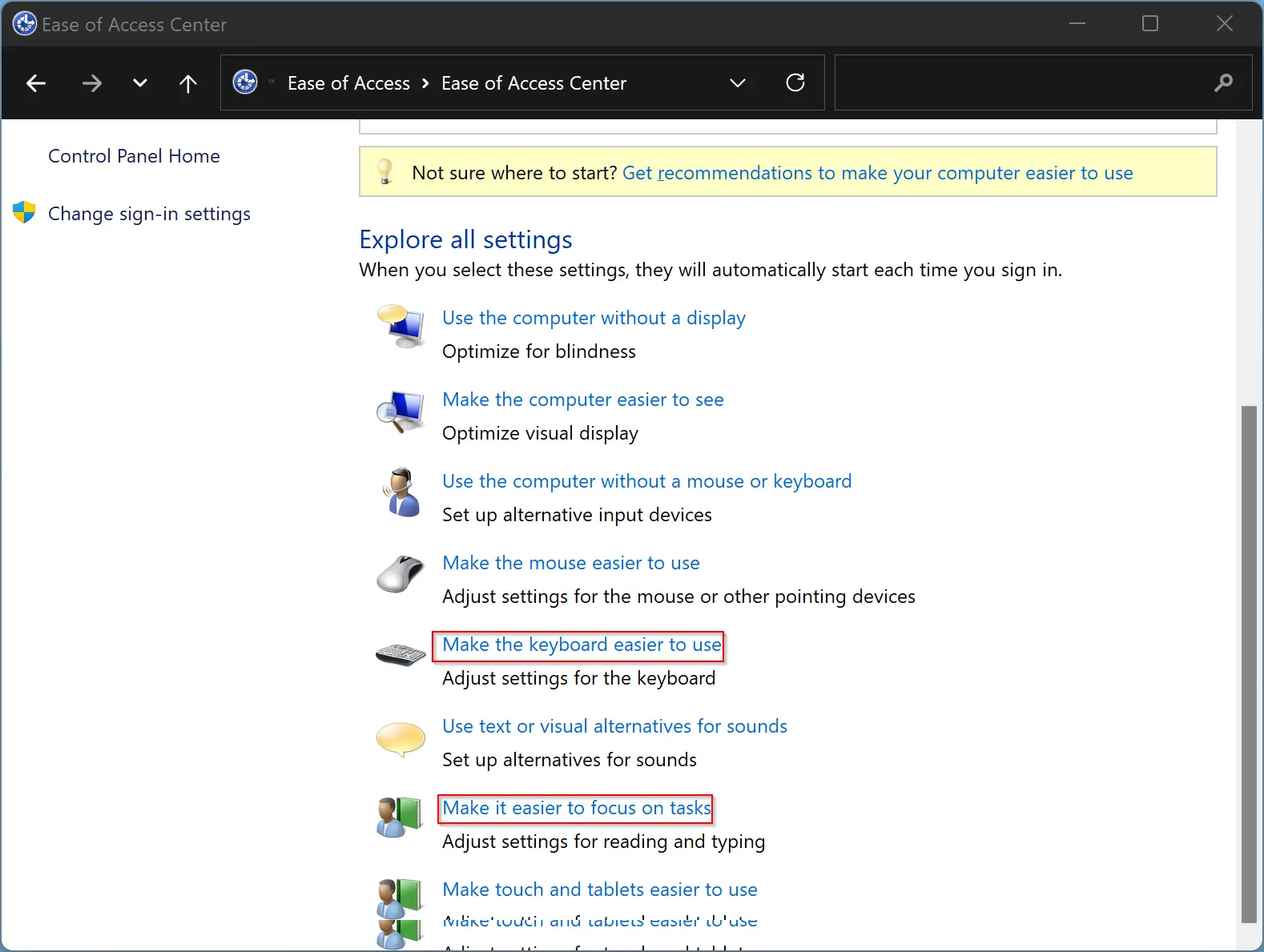
Step 5. Now, click the link Set up Sticky Keys under the “Make it easier to type” section.
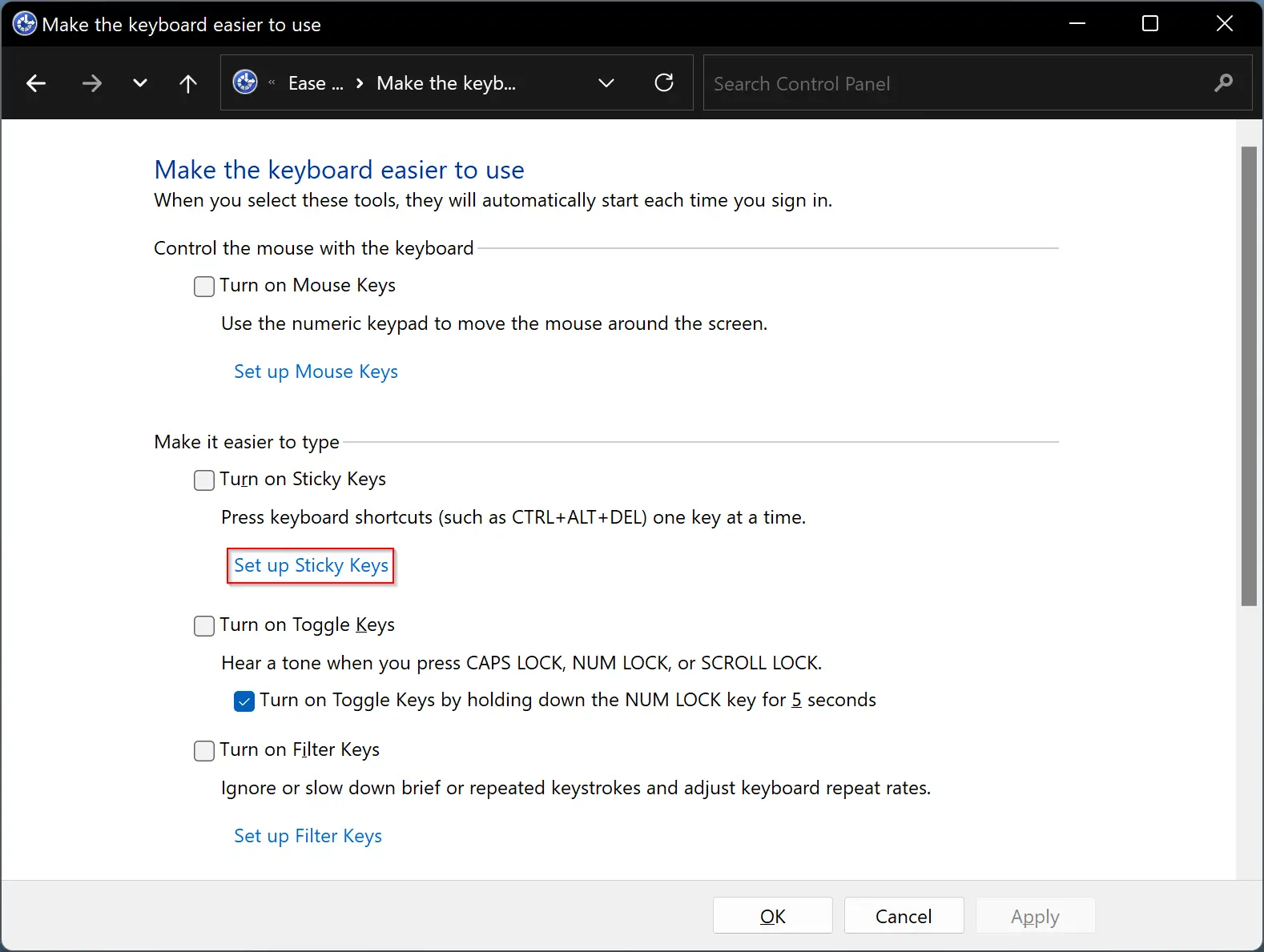
Step 6. Next, uncheck the option “Turn on Sticky keys when SHIFT is pressed five times.”
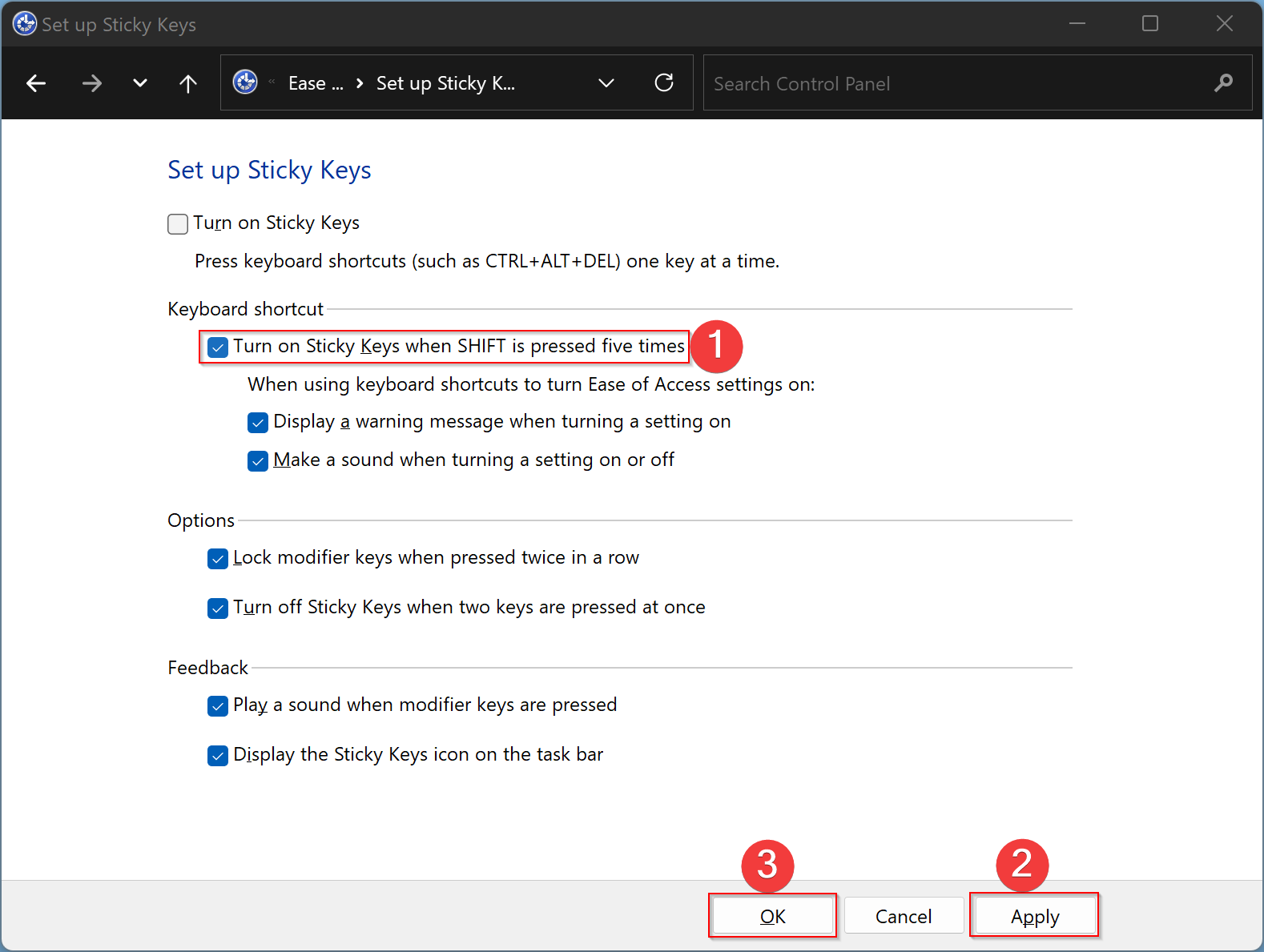
Step 7. When you’re done, select the Apply button.
Step 8. Then click OK.
When you need to enable the sticky keys keyboard shortcut on your Windows 11 computer, repeat the above steps and check the option “Turn on Sticky keys when SHIFT is pressed five times.”
How to Enable or Disable Sticky Keys in Windows 11 from Quick Settings?
Follow these steps to turn on or off Sticky Keys in Windows 11 from Quick Settings:-
Step 1. Press Windows + A keys simultaneously to open the Quick Settings menu. Alternatively, click the battery, network, or volume icon in the notification area to access Quick Settings.
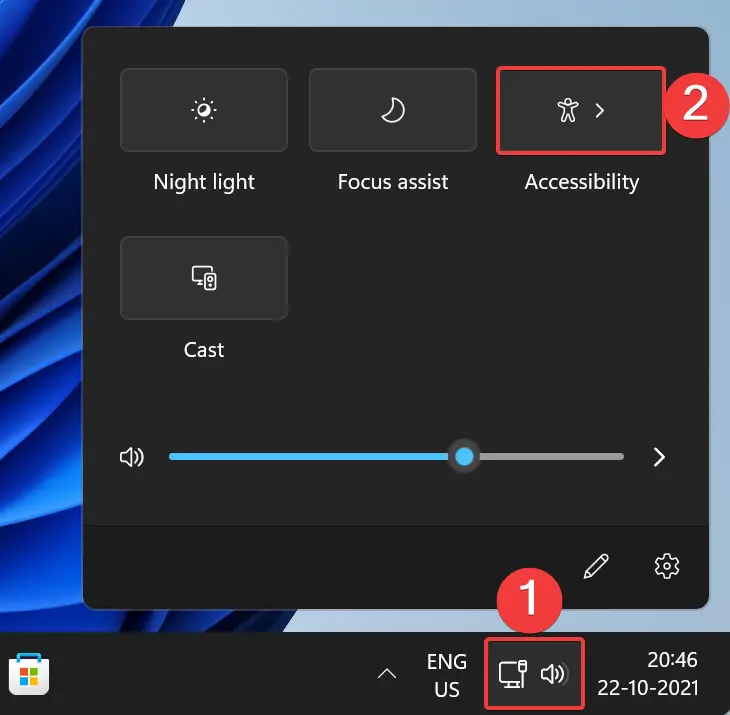
Step 2. In the Quick Settings menu, select the Accessibility tile.
Step 3. Finally, toggle on/off Sticky keys to enable or disable this feature on your PC.
How to Enable or Disable Sticky Keys in Windows 11 via Control Panel?
To enable or disable Sticky Keys in Windows 11 via Control Panel, use these steps:-
Step 1. Open Control Panel.
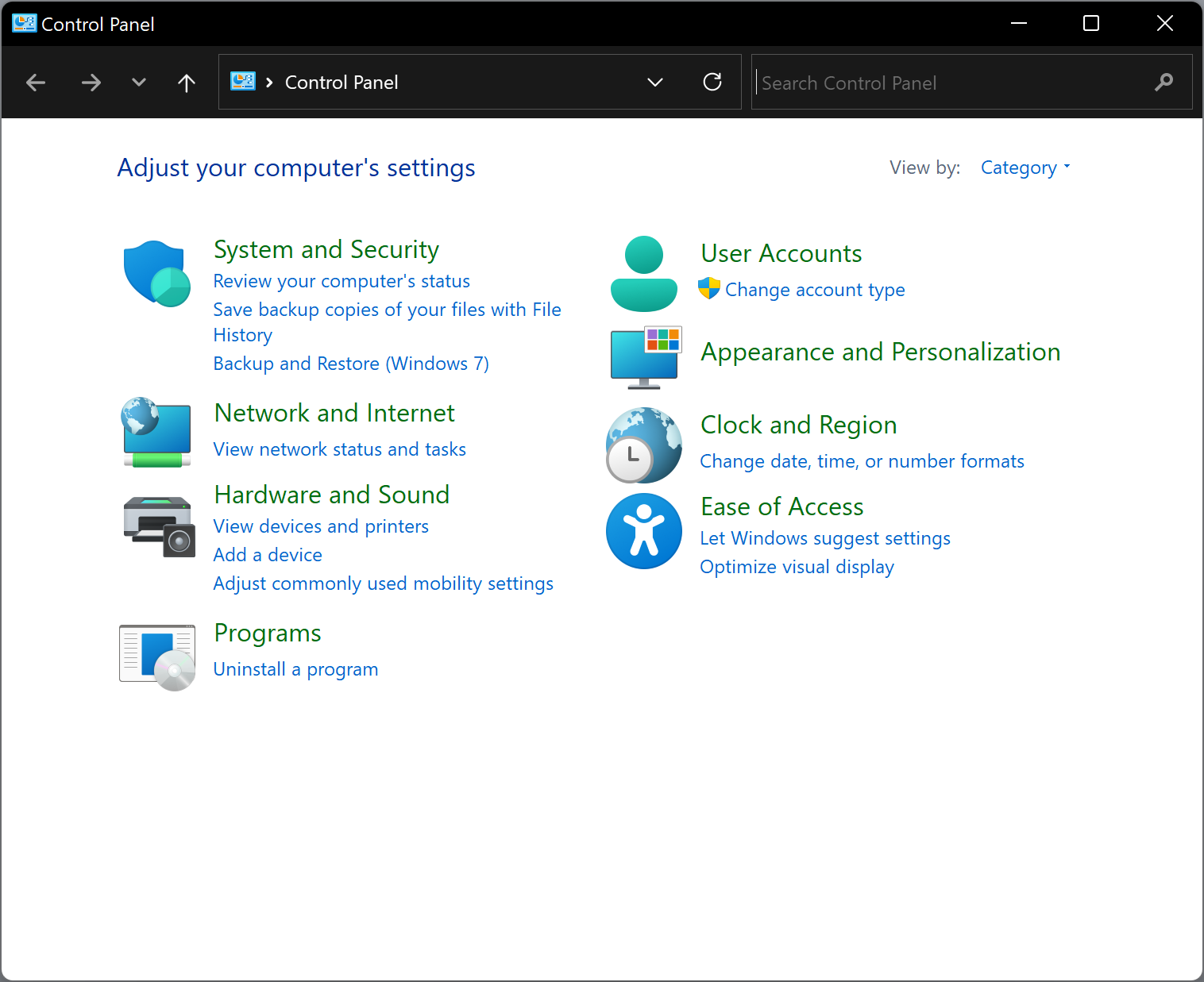
Step 2. After that, click Ease of Access in the Control Panel window.
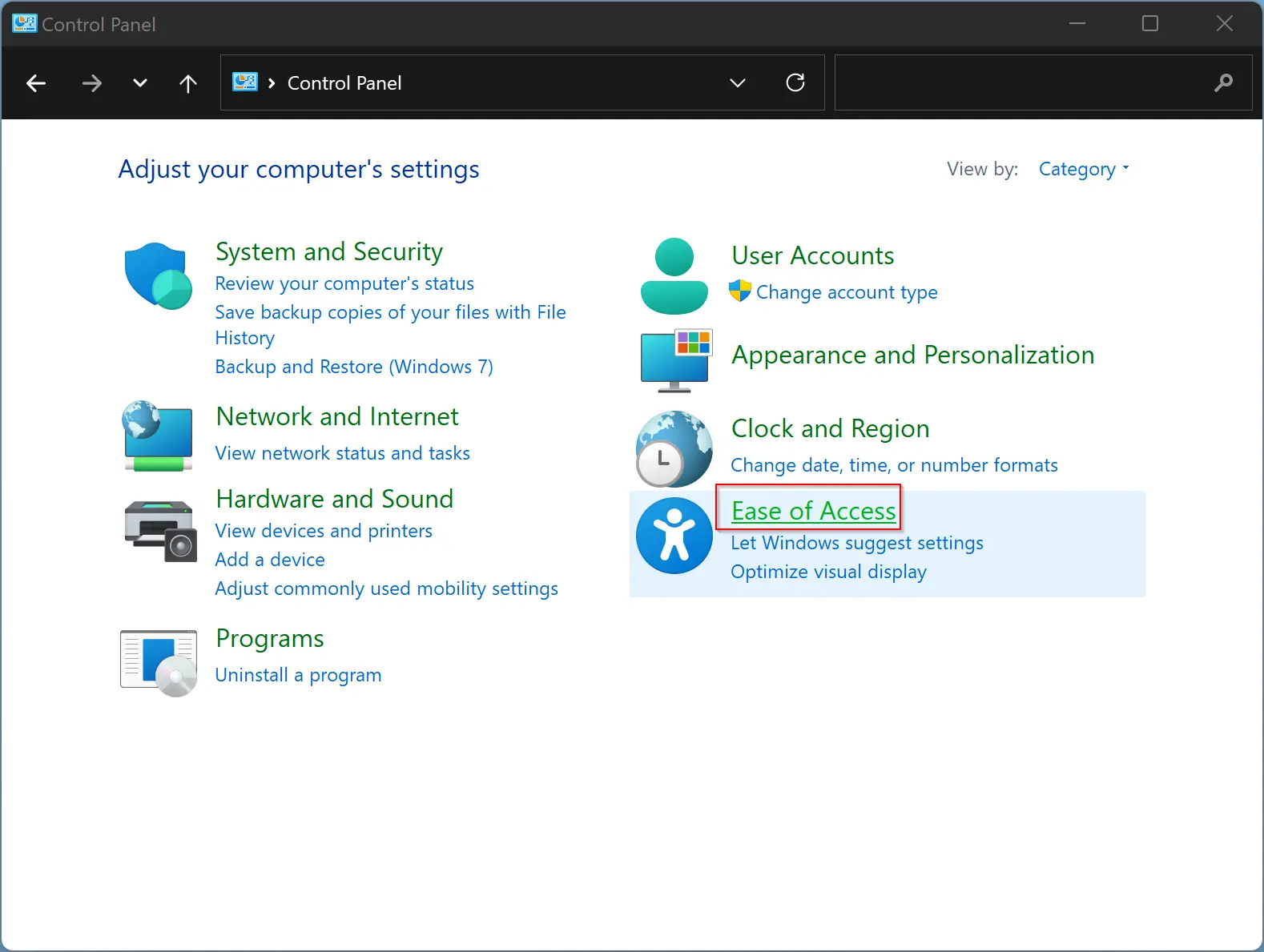
Step 3. Then select the Ease of Access Center option.
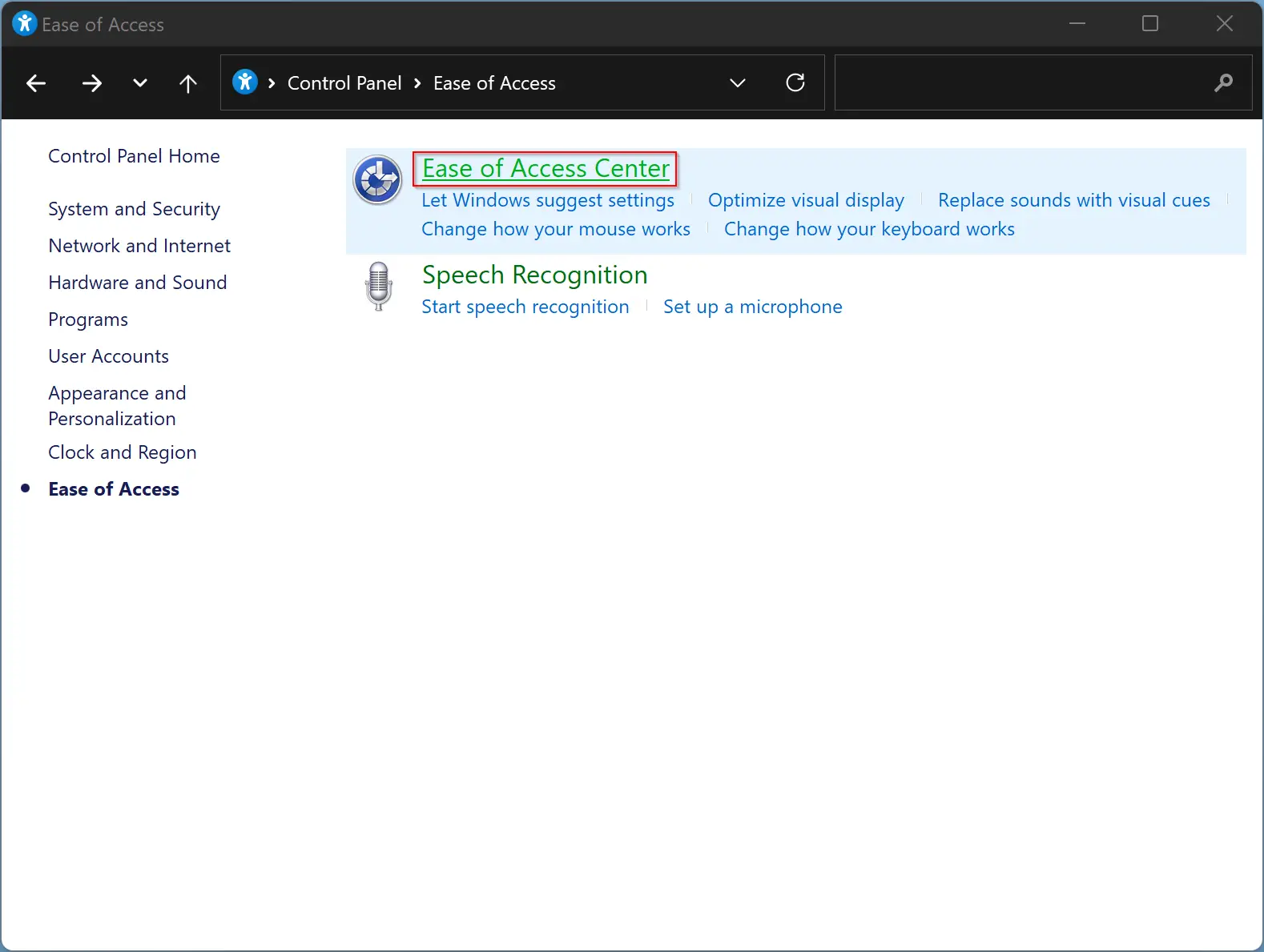
Step 4. Then, either click on the “Make the keyboard easier to use” or the “Make it easier to focus on tasks settings” link.
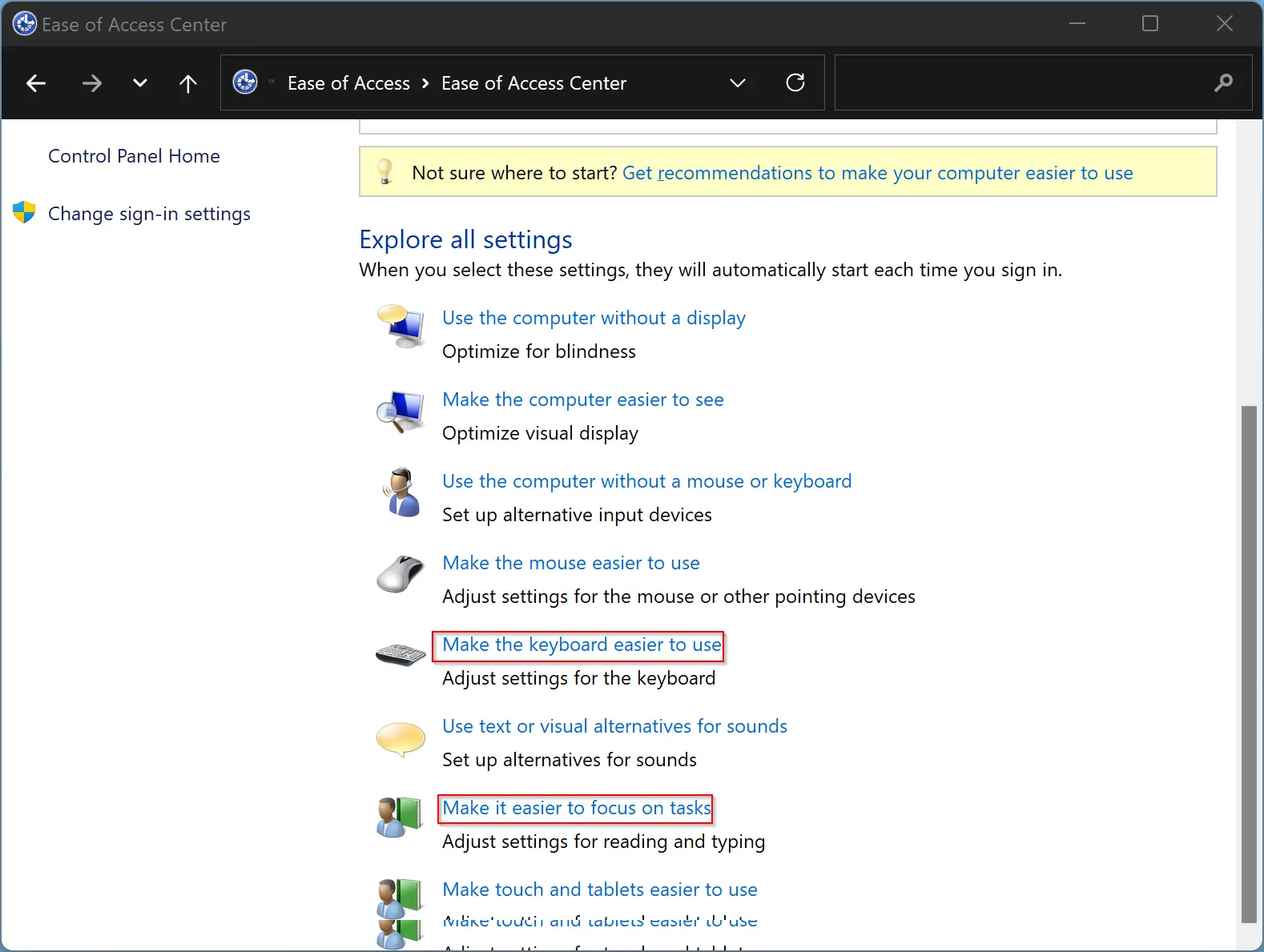
Step 5. Now, check or uncheck the Turn on Sticky Keys checkbox to enable or disable this function.
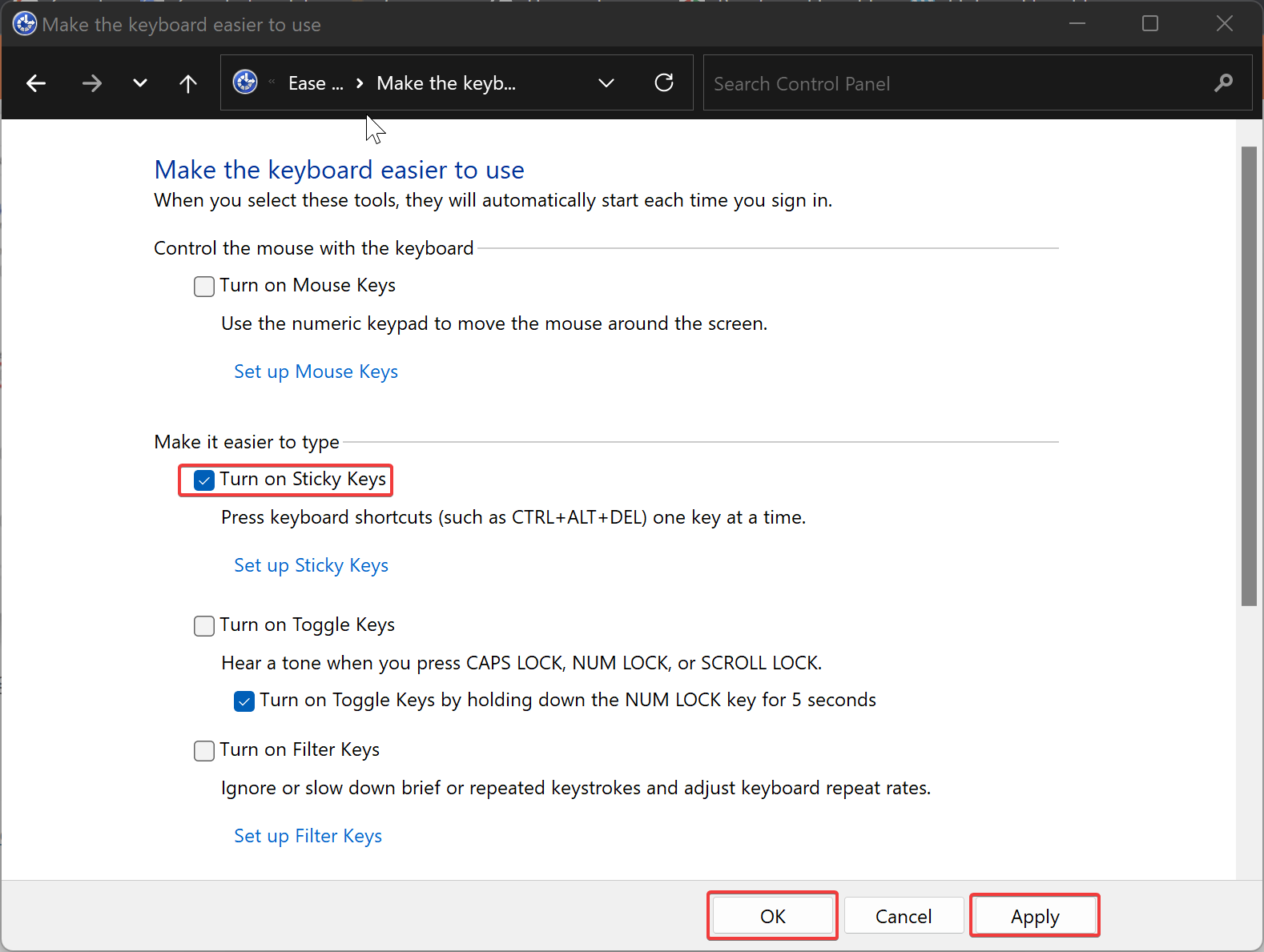
Step 6. Then click Apply button.
Step 7. Finally, click the OK button to save the changes.
That’s it.
Conclusion
In conclusion, Sticky Keys is a useful accessibility feature in Windows 11 that allows users who have difficulty holding multiple keyboard keys simultaneously to perform keyboard shortcuts with ease. Although it is not a new feature and was available in previous versions of Windows operating systems, it may be difficult for new users to find. In this article, we have discussed various methods to enable or disable Sticky Keys in Windows 11, including using the Settings app, keyboard shortcut, Control Panel, and Quick Settings. By following these steps, users can easily turn on or off Sticky Keys based on their needs.