On Windows 11 and 10, Windows Update downloads and install updates automatically for many Microsoft products, including updates for Office, Mouse and Keyboard Center, and others; alongside quality, optional, and feature updates.
However, suppose the Microsoft updates are working fine, and you don’t want the new features. In that case, you can change the Windows Update settings to stop receiving updates for other Microsoft products without affecting security and improvements updates for the OS.
In this gearupwindows article, you will learn to enable or disable updates for other Microsoft products in Windows 11 or 10.
How to Stop Receiving Updates for Other Microsoft Products on Windows 10?
To disable updates for Microsoft products on Windows 10, use these steps:-
Step 1. Open Windows 10 Settings.
Step 2. Click on Update & Security.
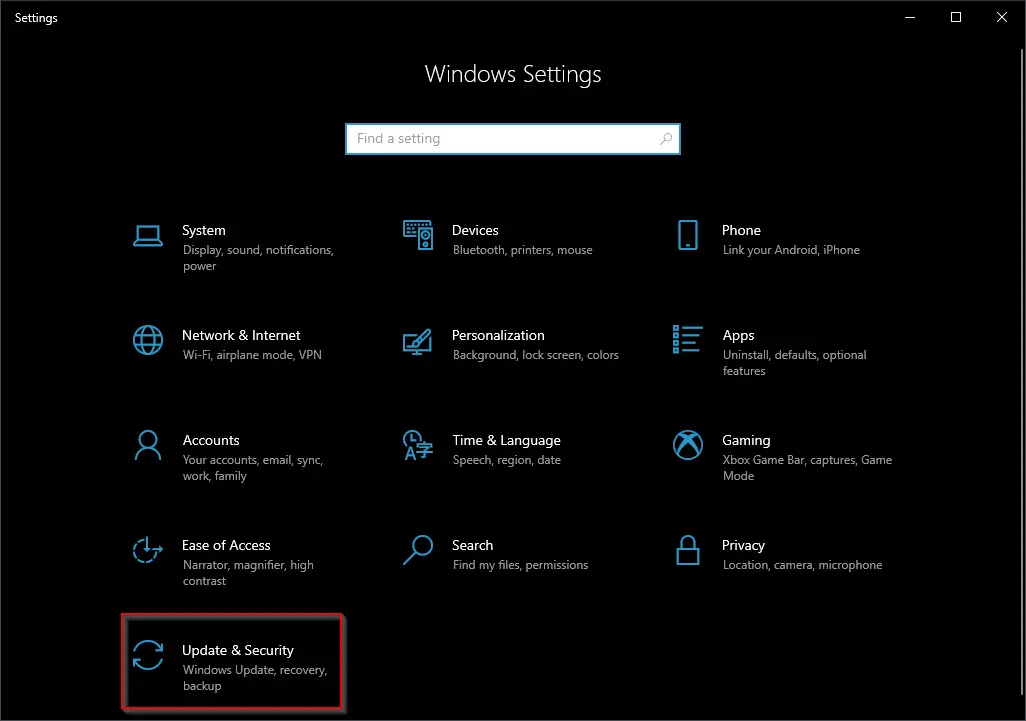
Step 3. Select Windows Update.
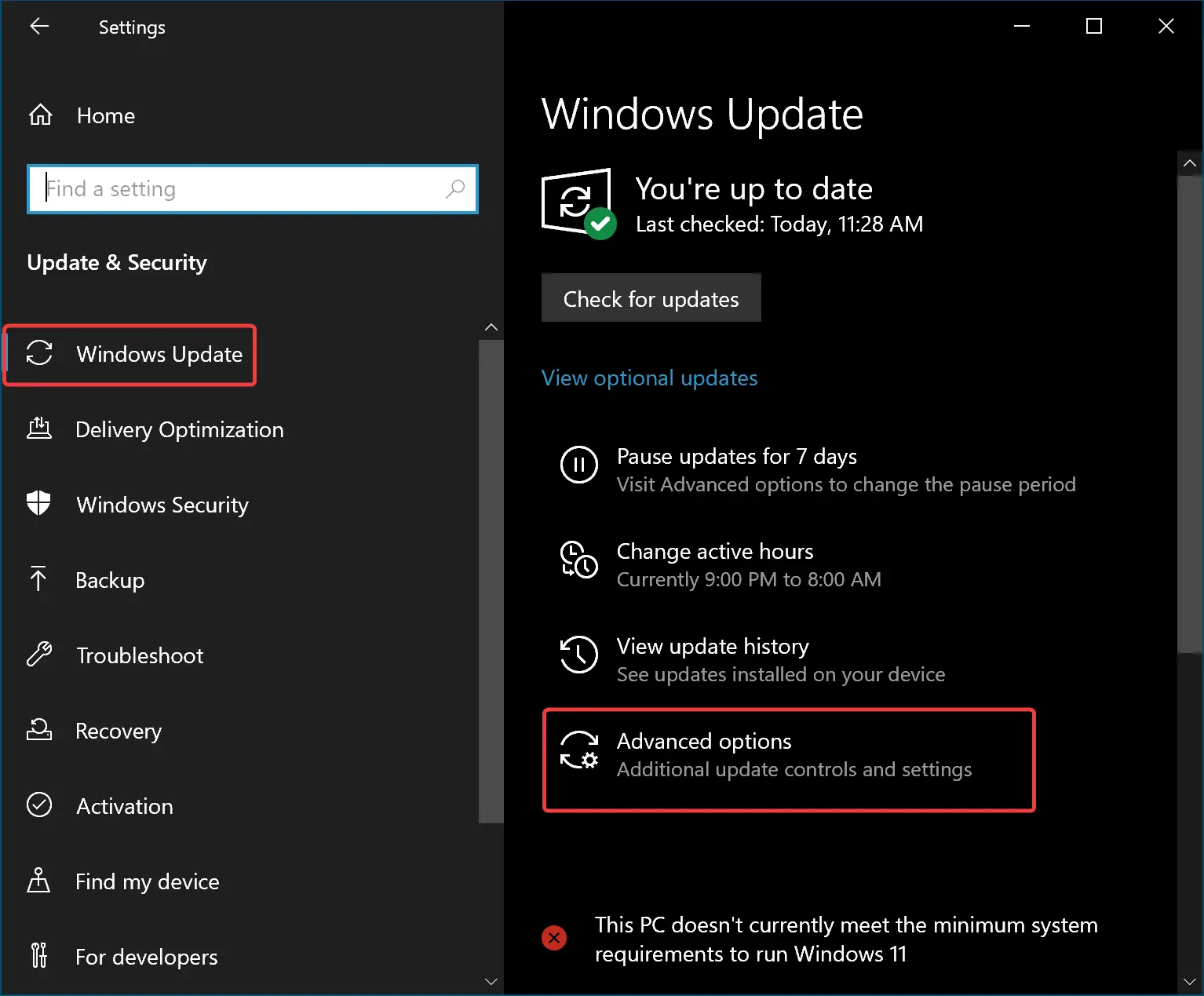
Step 4. Click Advanced options.
Step 5. Turn Off the toggle switch “Receive updates for other Microsoft products when you update Windows.”
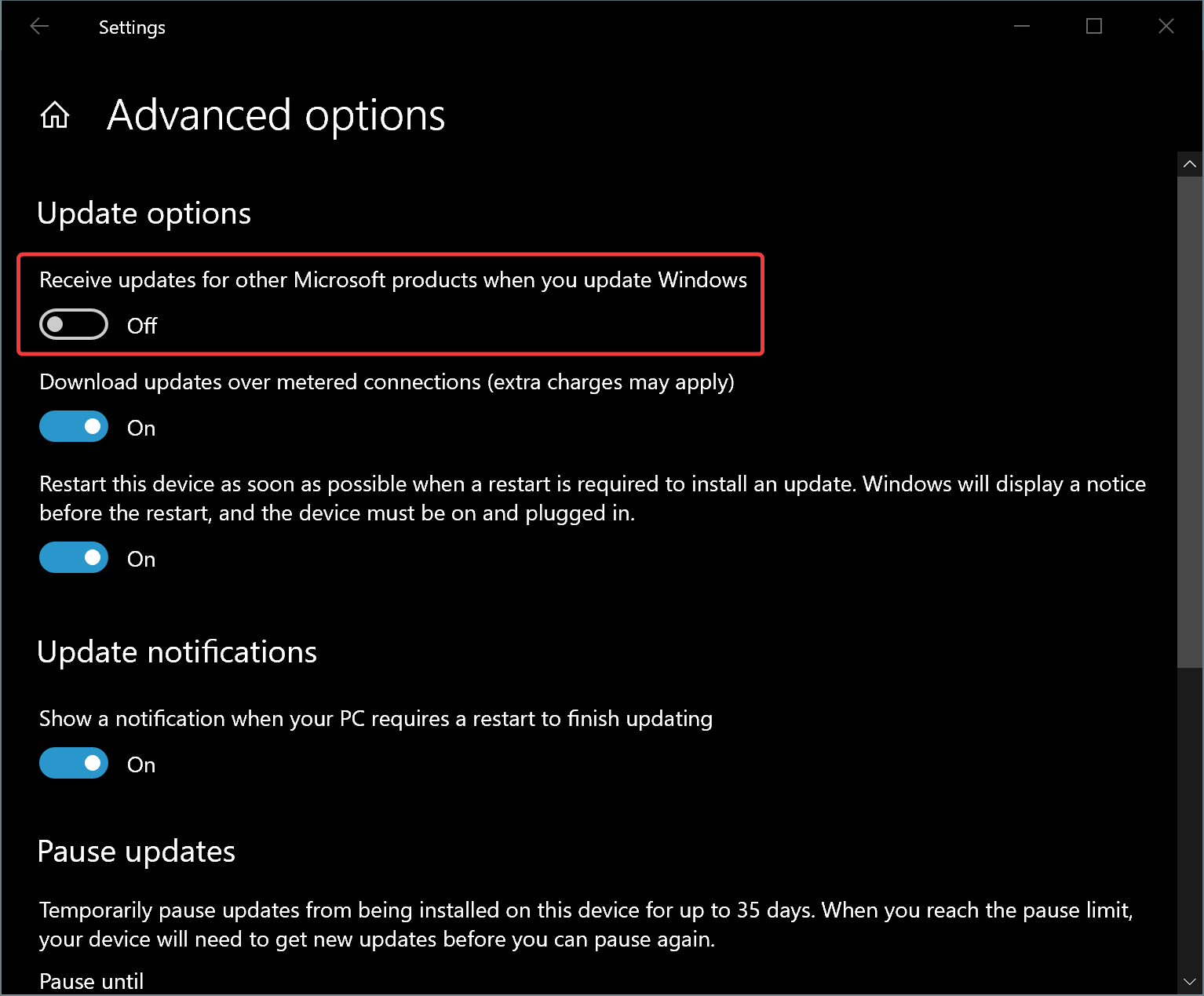
Once you complete the above steps, your Windows 10 machine will continue to receive quality and other updates, but updates for Microsoft products will be discontinued.
How to Receive Updates for Other Microsoft Products on Windows 10 with Windows Update?
To enable updates for Microsoft products on Windows 10, use these steps:-
Step 1. Open Windows 10 Settings.
Step 2. Click on Update & Security.
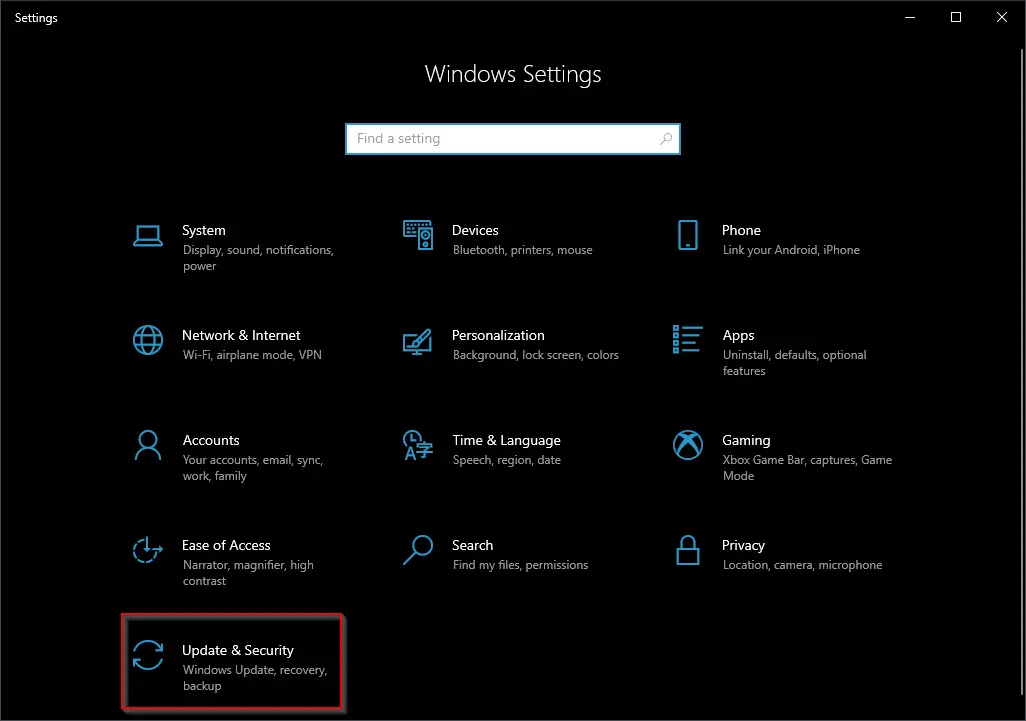
Step 3. Select Windows Update.
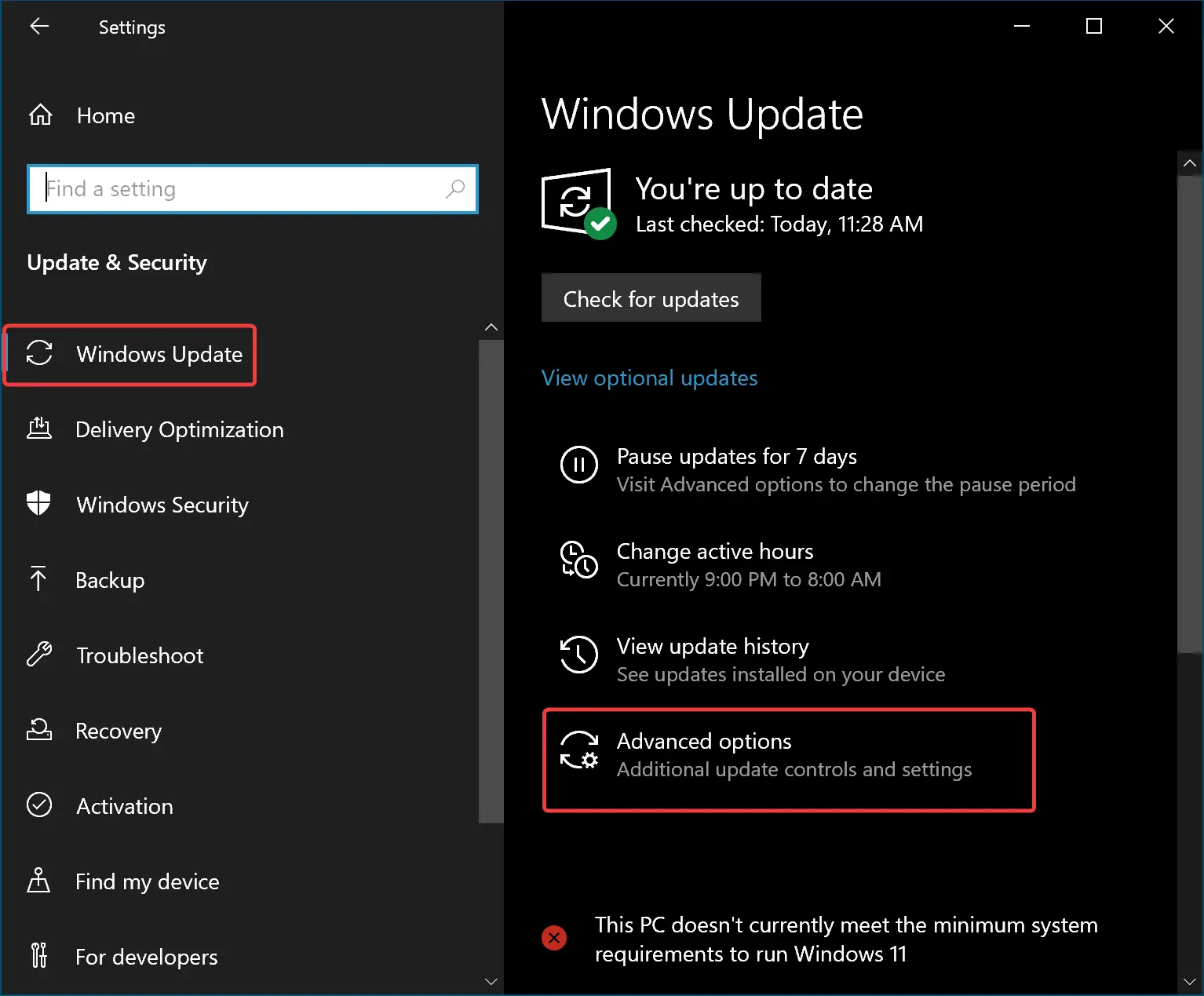
Step 4. Click Advanced options.
Step 5. Turn On the toggle switch “Receive updates for other Microsoft products when you update Windows.”
Once you complete the above steps, your Windows 10 machine will continue to receive quality and other updates, as well as updates for Microsoft products.
How to Receive Updates for Other Microsoft Products in Windows 11?
To receive updates for other Microsoft products in Windows 11, use these steps:-
Step 1. Open Windows 11 Settings.
Step 2. Select the Windows Update in the left sidebar.
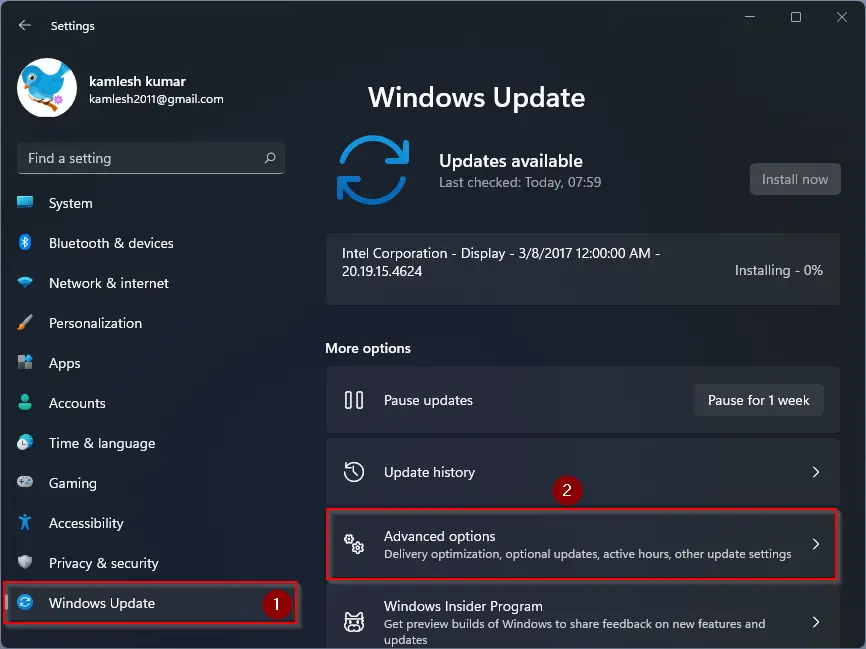
Step 3. Click the Advanced options option on the right sidebar.
Step 4. Turn On the toggle switch “Receive updates for other Microsoft products.”
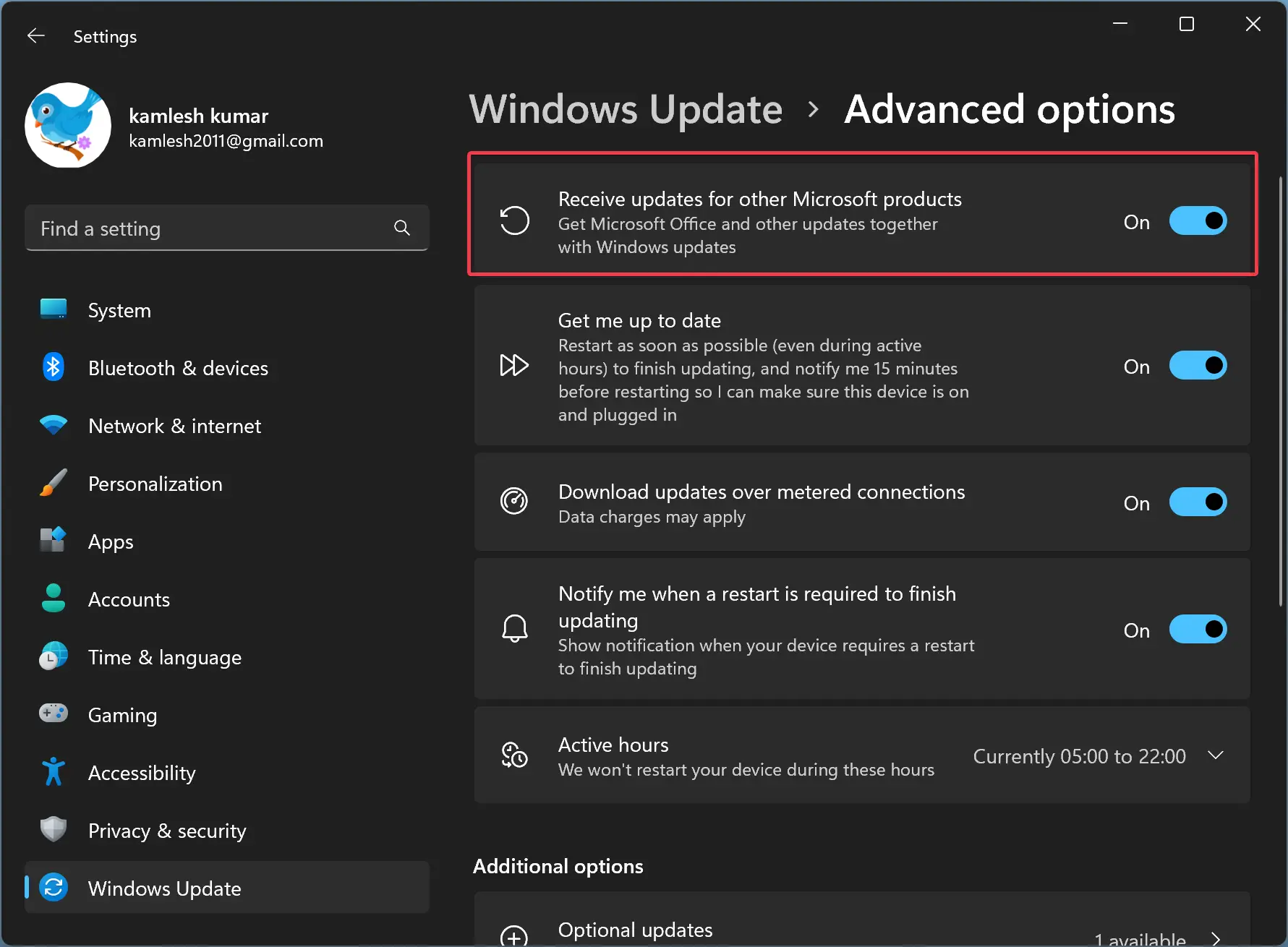
Once you complete the above steps, your Windows 11 machine will continue to receive quality and other updates, as well as updates for Microsoft products.
How to Stop Updates for Other Microsoft Products in Windows 11?
To stop receiving updates for other Microsoft products in Windows 11, use these steps:-
Step 1. Open Windows 11 Settings.
Step 2. Select the Windows Update in the left sidebar.
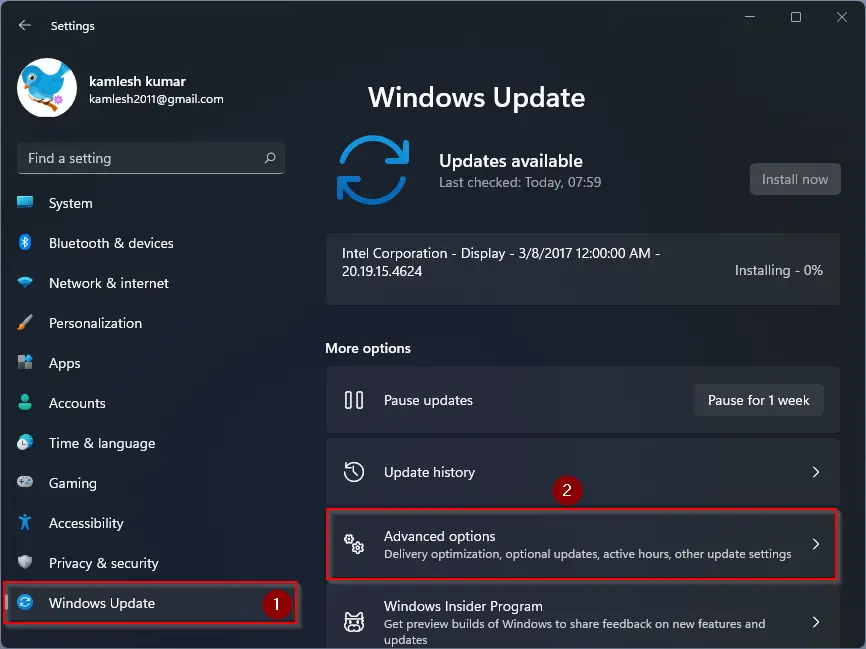
Step 3. Click the Advanced options option on the right sidebar.
Step 4. Turn Off the toggle switch “Receive updates for other Microsoft products.”
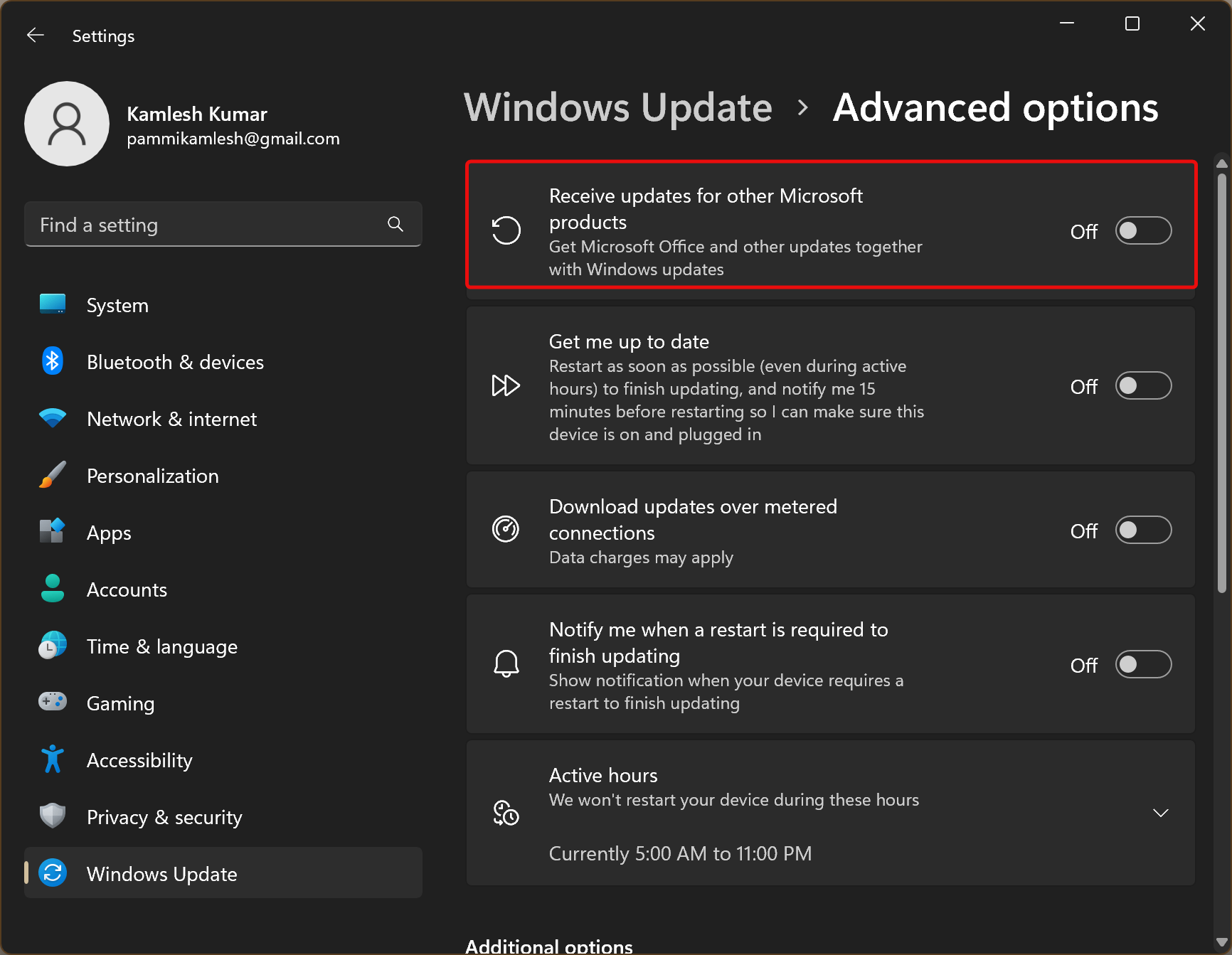
Once you complete the above steps, your Windows 11 machine will continue to receive quality and other updates, but updates for Microsoft products will be discontinued.
Conclusion
In conclusion, Windows 10 and 11 come with an automatic update feature that downloads and installs updates for Microsoft products, including Office, Mouse and Keyboard Center, and others. However, users have the option to disable or enable updates for Microsoft products by changing the Windows Update settings. By turning off the toggle switch for “Receive updates for other Microsoft products when you update Windows,” users can stop receiving updates for other Microsoft products without affecting the security and improvement updates for the operating system. Conversely, turning on the toggle switch allows users to receive updates for Microsoft products alongside other updates. These simple steps provide users with control over the updates they receive for Microsoft products, making it easy to manage updates according to their preferences.