It is common for PC users to take screenshots. In Windows 11, you may find a dedicated key for taking screenshots. You may find it labeled as Prscr, PrtScrn, Prt Scrn, or PrntScrn.
With Windows 11, you can quickly capture and annotate screenshots and images using touch, pen, or mouse clicks using a built-in app called Snip & Sketch. This feature is called Screen snipping.
Sometimes, you may want to open the Screen Snipping feature by pressing the keyboard shortcut “Print Screen.” However, on Windows 11, the “Use the Print screen button to open screen snipping” is disabled by default.
By default, screenshots are saved to the clipboard when you press the “Prt Scrn” key on the keyboard. Furthermore, you can paste the clipboard item into any compatible program, like Microsoft Word, Paint, etc.
If you prefer, you can open screen snipping by pressing the dedicated Print Screen key. To do that, you need to enable the “Use the Print screen button to open screen snipping” feature on your PC.
In this gearupwindows article, you will learn to enable or disable “Use the Print screen button to open screen snipping” on Windows 11. To do so, you can use either the built-in Settings app or Registry Editor. Here is how to do it.
How to Enable or Disable Print Screen Key to Open Screen Snipping in Windows 11 Settings?
To turn On or Off the use of the Print Screen key to launch screen snipping in Windows 11 Settings, use these steps:-
Step 1. Open Settings.
To do that, you can use the Windows + I keyboard shortcut.
Step 2. Then, select Accessibility on the left sidebar.
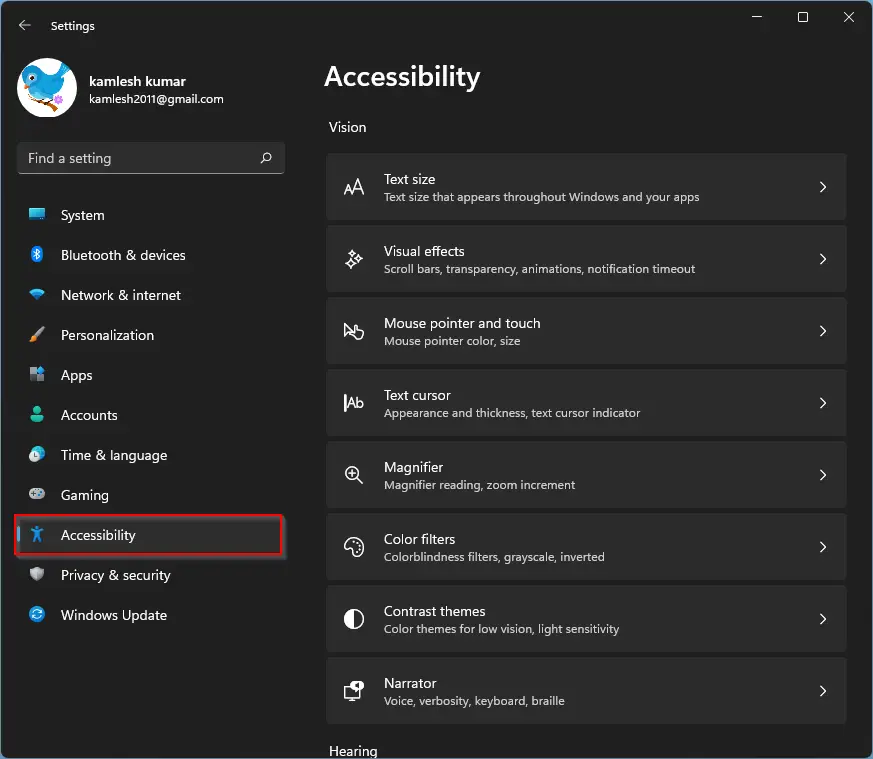
Step 3. On the right sidebar, click on the Keyboard option.
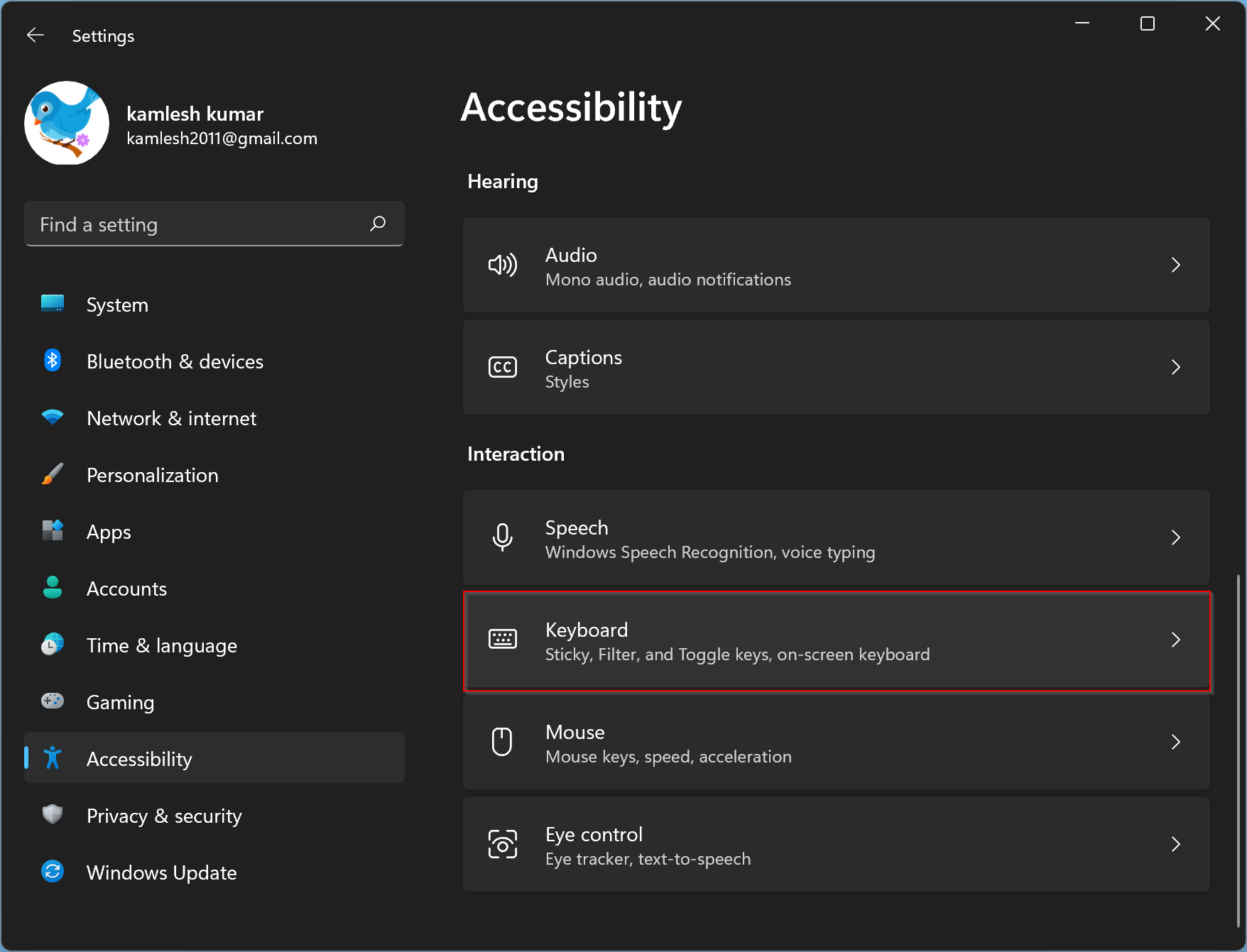
Step 4. On the following page, turn On or Off the “Use the Print screen button to open screen snipping” under the “On-screen keyboard, access keys, and Print screen” section.
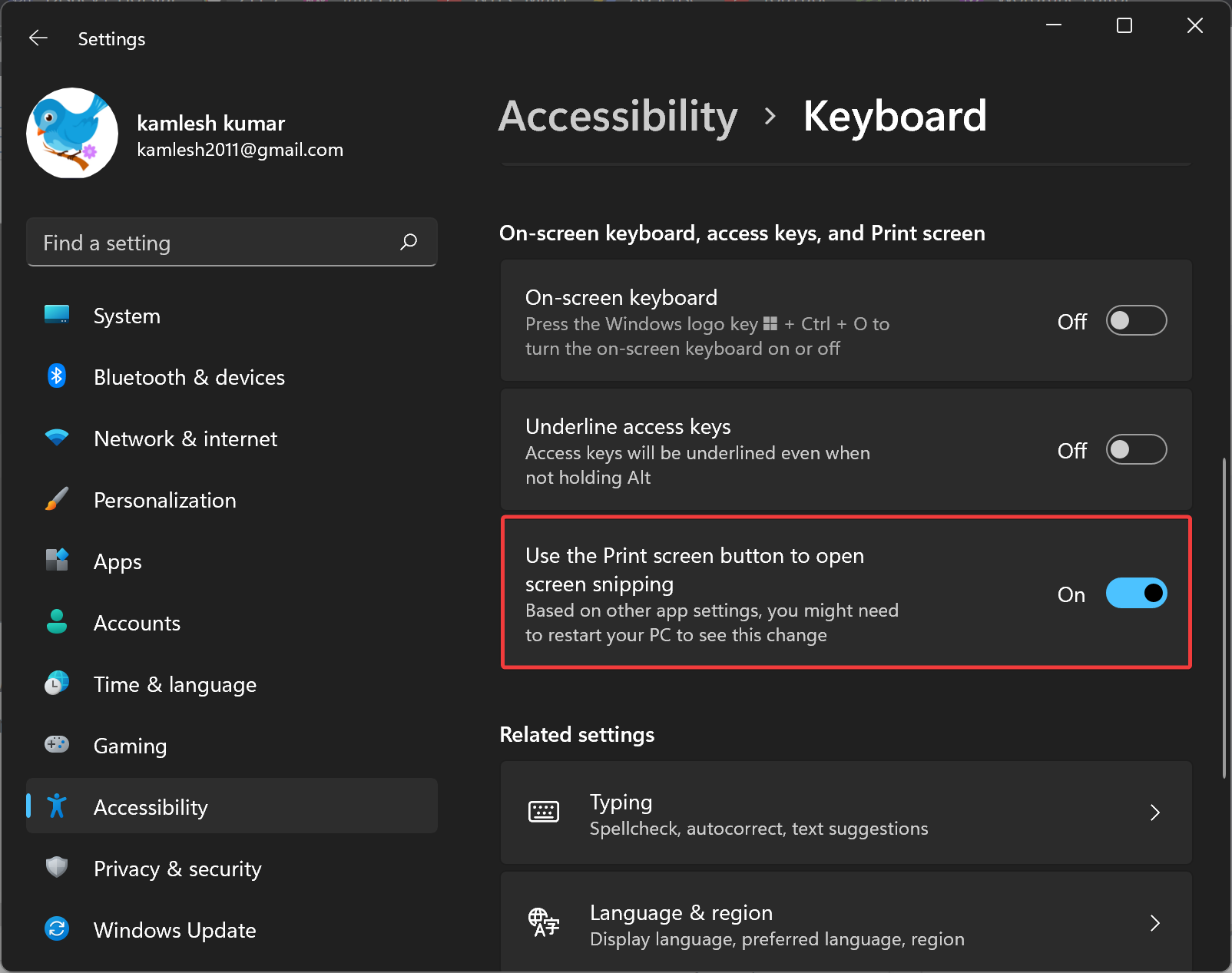
Step 5. To apply the changes, restart your computer.
How to Turn On or Off Print Screen Key to Launch Screen Snipping in Windows 11 Registry Editor?
To enable or disable the use of the Print Screen key to launch screen snipping in Windows 11 Settings, use these steps:-
Step 1. Open Registry Editor.
Step 2. In the left sidebar, select the following key:-
HKEY_CURRENT_USER\Control Panel\Keyboard
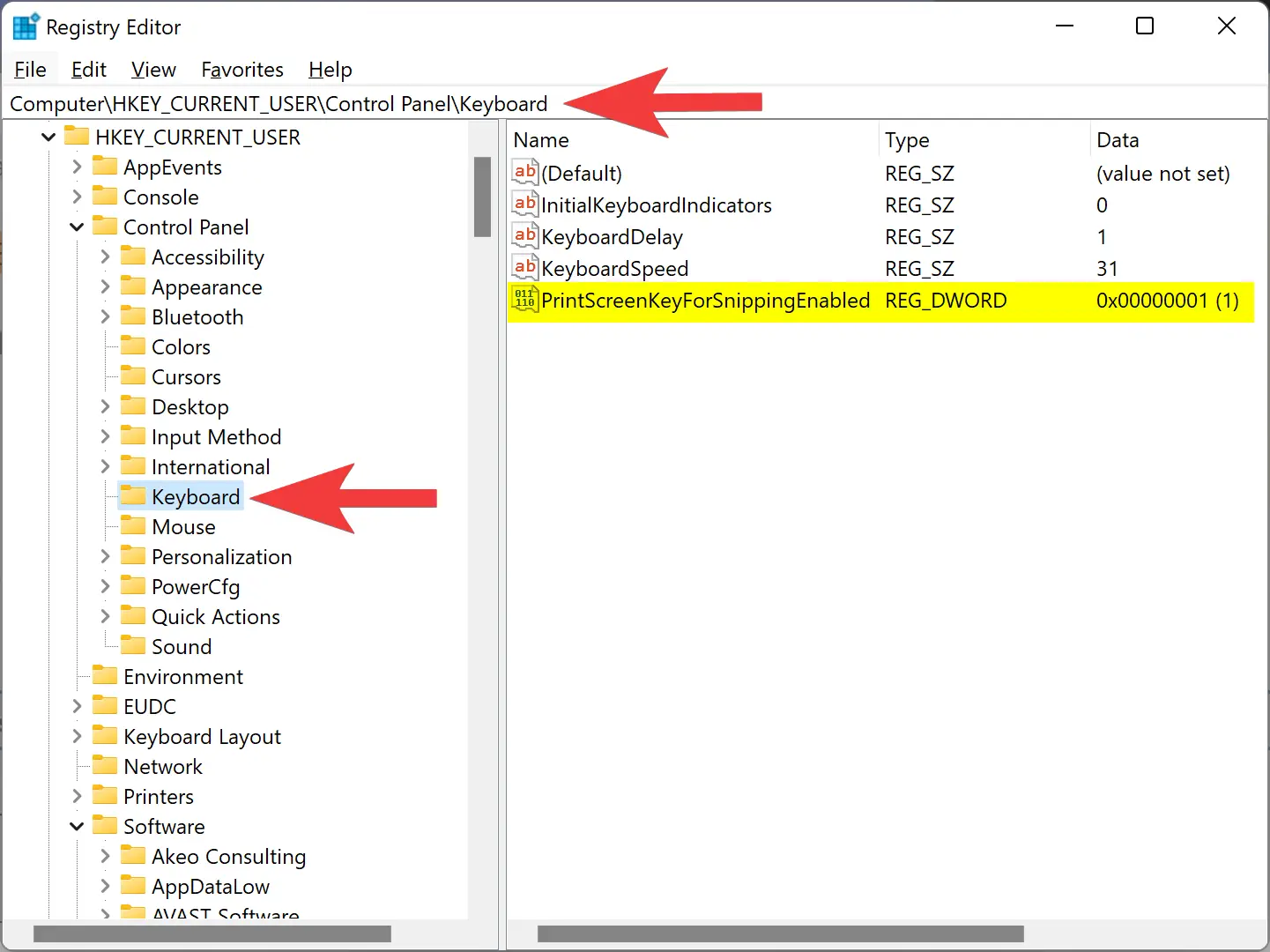
Step 3. Double-click PrintScreenKeyForSnippingEnabled REG_DWORD on the right sidebar to edit its value.
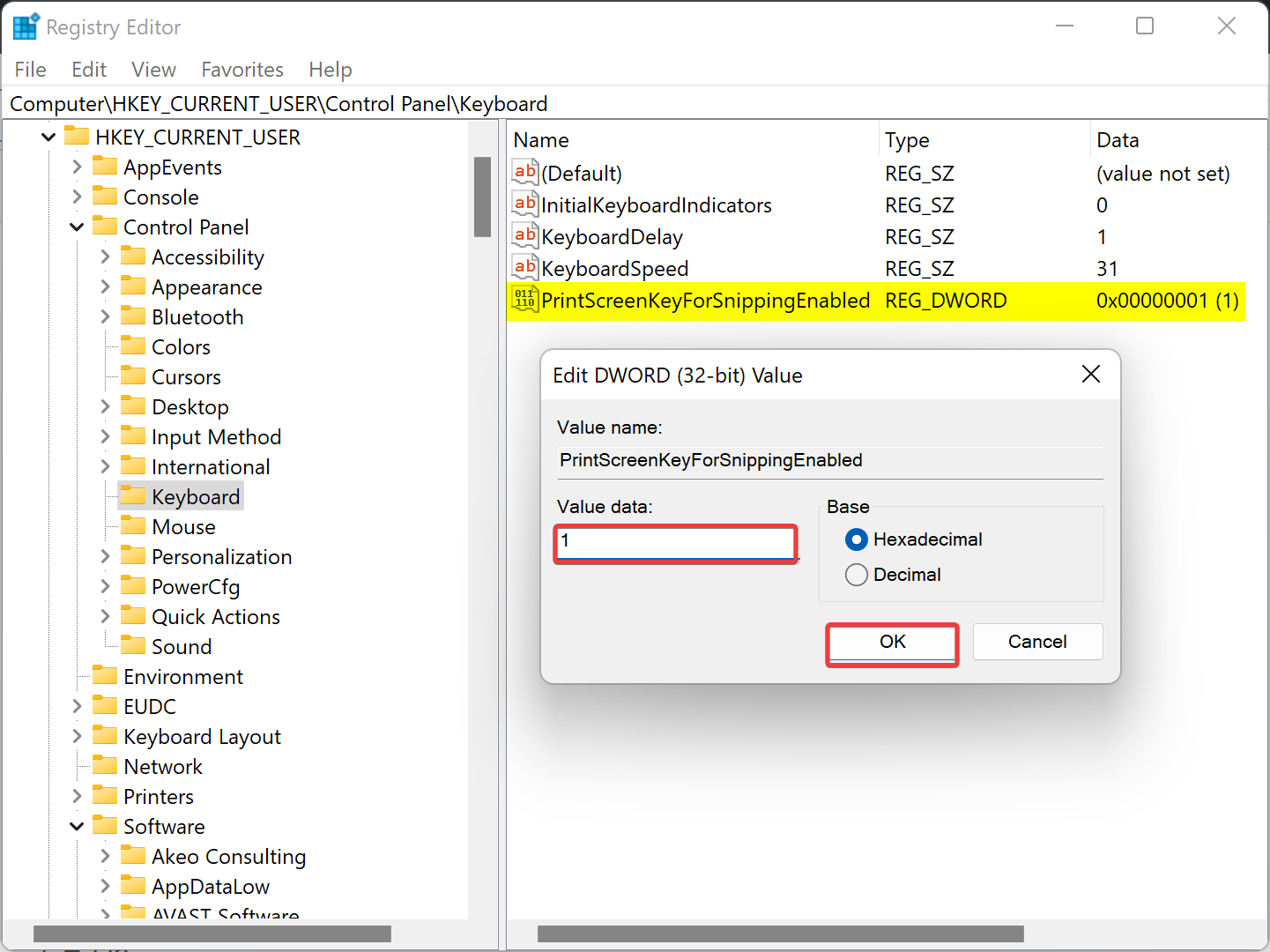
Step 4. In the “Value data” field, enter the following:-
- 0 = To disable the Use Print screen key to open screen snipping.
- 1 = To enable the Use Print screen key to open screen snipping.
Step 5. Next, click the OK button.
Step 6. You will now have to reboot your computer to apply the changes.
Conclusion
In conclusion, taking screenshots is a common practice among PC users, and Windows 11 offers multiple ways to capture and annotate screenshots using the built-in Snip & Sketch app. While the “Print Screen” key can be used to launch the Screen Snipping feature, it is disabled by default in Windows 11. This article provided two methods to enable or disable the “Use the Print screen button to open screen snipping” feature in Windows 11, through the Settings app and Registry Editor. By following the steps mentioned in this article, users can easily customize their keyboard shortcuts and take screenshots efficiently on their Windows 11 devices.