Suppose you have installed a lot of applications on your Amazon Fire TV Stick and want to remove or uninstall some useless applications from your device. In that case, this gearupwindows article will guide you. Since the Amazon Fire TV Stick equips with only 8GB of storage space, you might want to free up space for other applications or if it is not working properly. To free up some space and get your device working like new, you can use this method to uninstall an application from your Amazon Fire TV Stick. Apart from uninstalling the app, you will also learn to clear the cache of an application. You can also use this method to uninstall applications from Amazon Fire TV Cube, FireStick Lite, and even FireStick 4K.
How to Delete Applications from Amazon Fire TV Stick?
To uninstall or delete apps from your Firestick, use the following steps:-
Step 1. First, launch your Fire Stick and select Settings (gear icon) from the top menu.
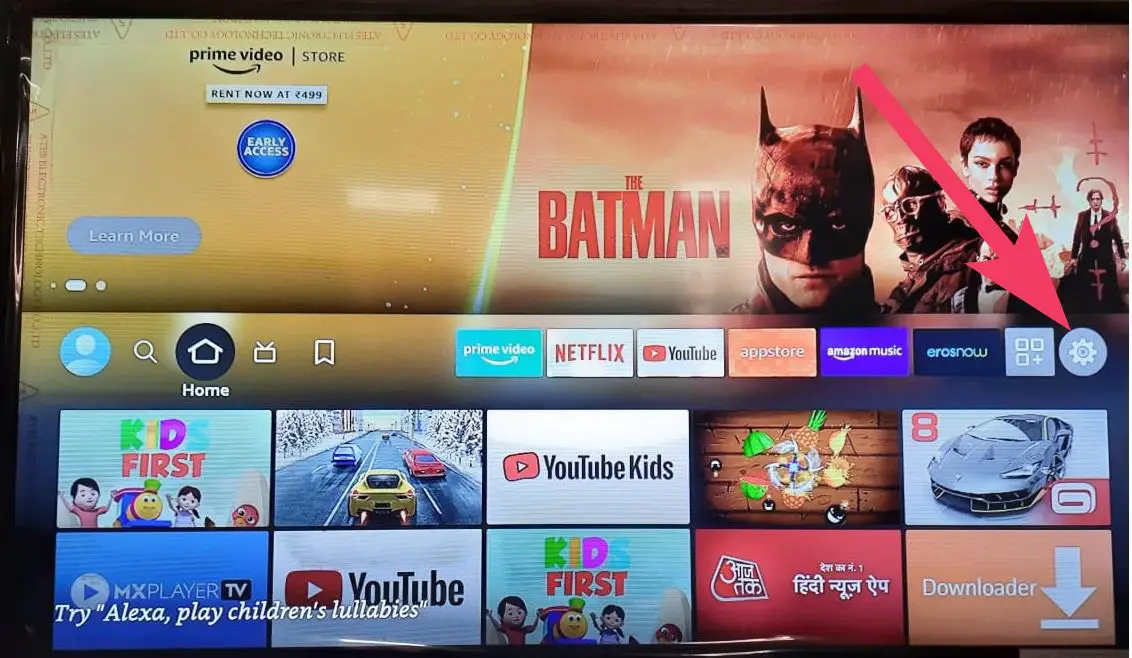
Step 2. Then, scroll through and click the Applications.
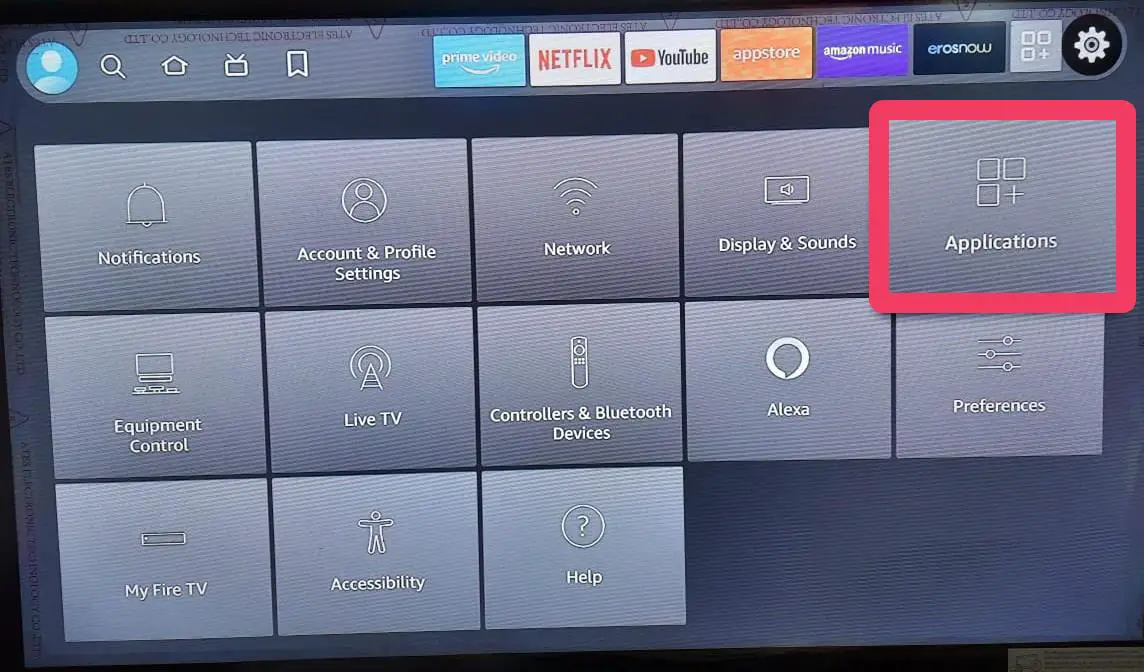
Step 3. Next, select Manage Installed Applications. Here, you can also view how much internal storage you have left on the right side.
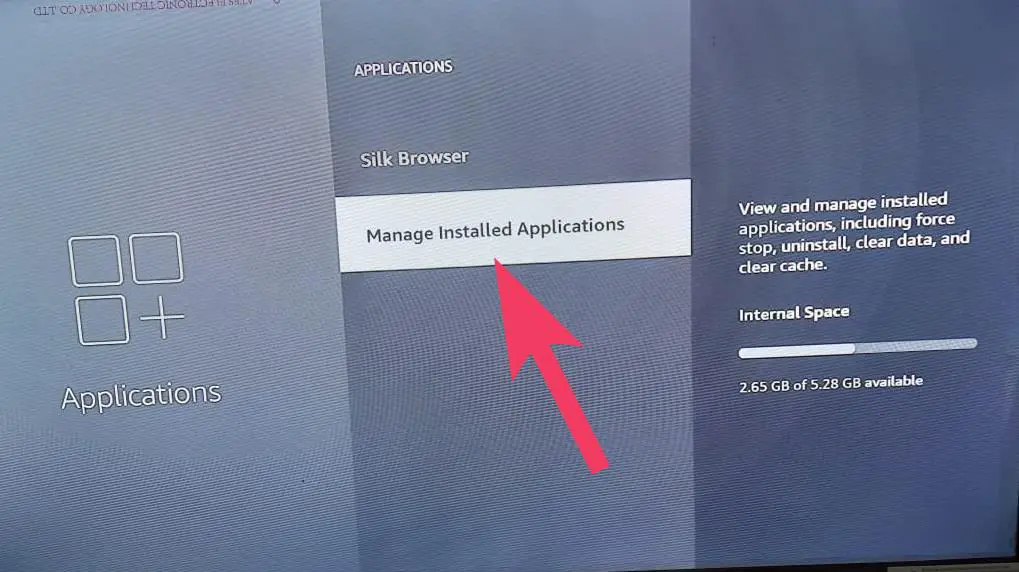
Step 4. Under the “Manage Installed Applications” screen, choose an application you want to uninstall.
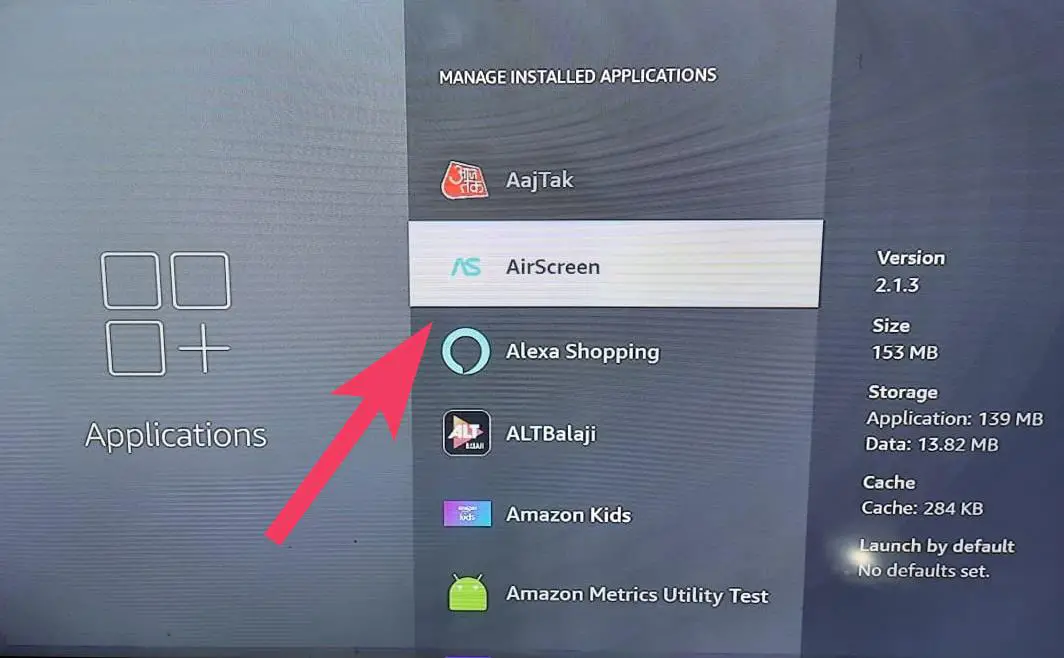
Step 5. Then, scroll down and select Uninstall.
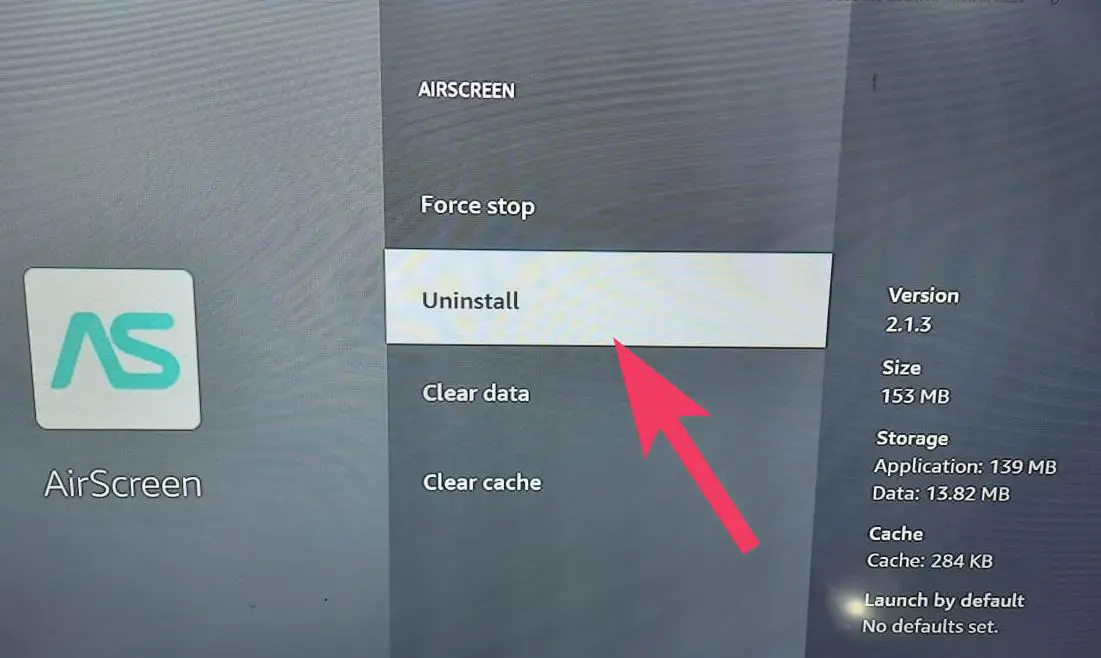
Step 6. Now, you will be informed that you’re about to uninstall an app, and you will lose app data when you do. Select Uninstall.
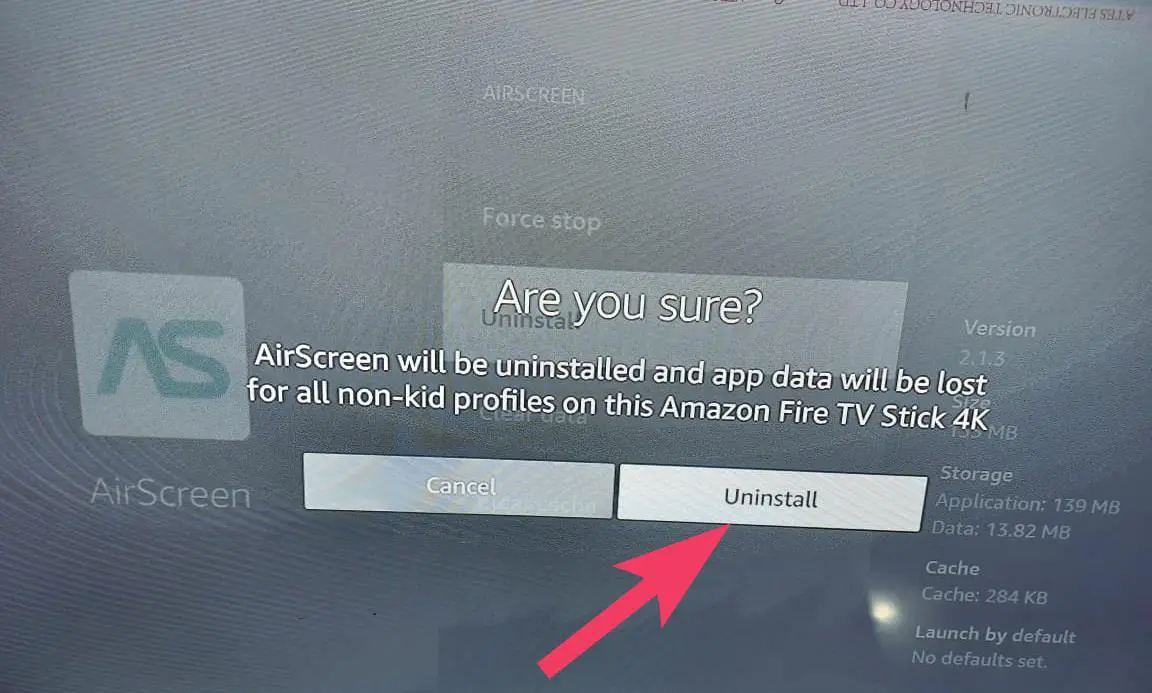
Once you complete the above steps, the selected application is uninstalled from your Amazon Fire TV Stick.
How to Clear Cache on Amazon Fire TV Stick?
If an app is not working as expected, you should try removing the cache. To clear or remove the cache on Amazon Fire TV Stick, use the following steps:-
Step 1. At first, open Fire Stick and select Settings (gear icon) from the top menu.
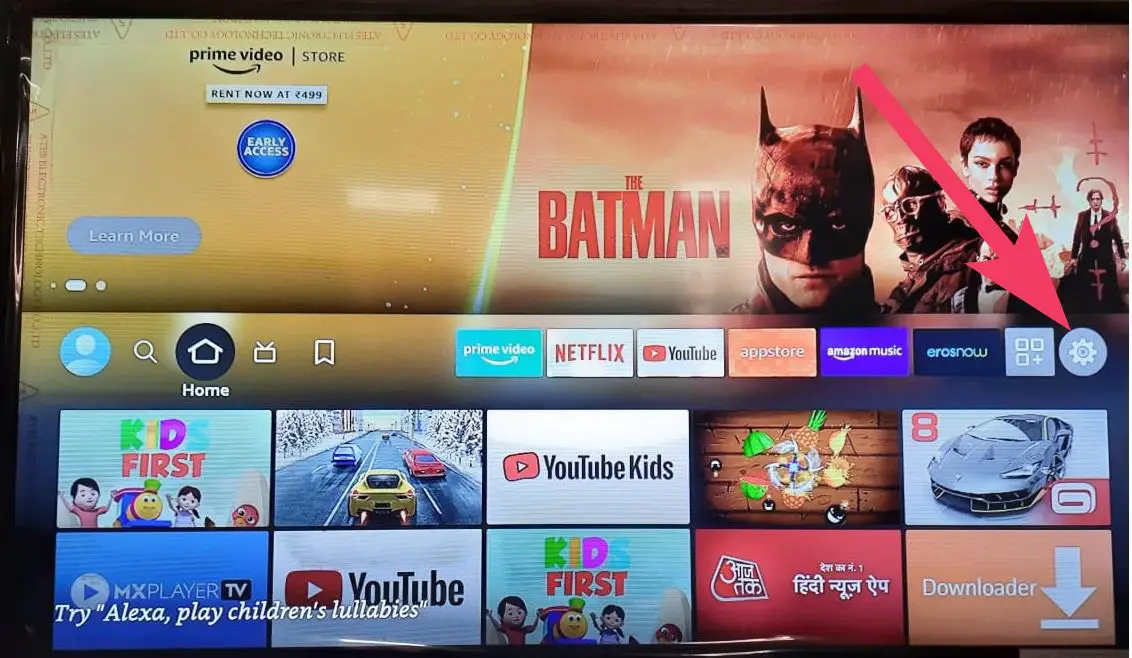
Step 2. Then, select Applications.
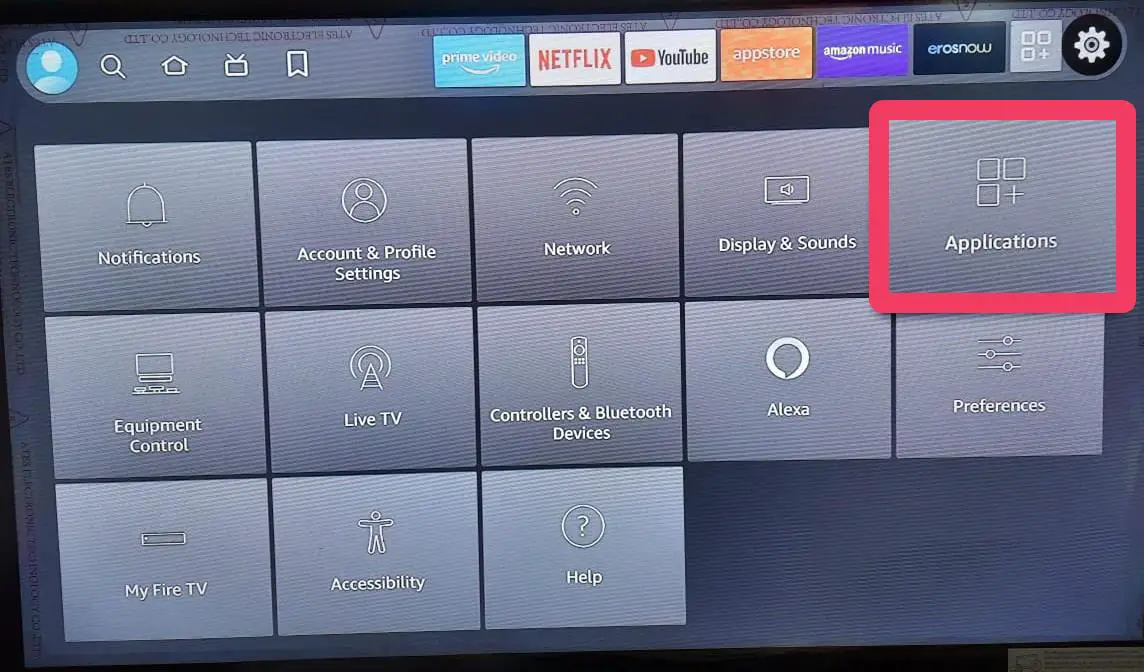
Step 3. Next, select Manage Installed Applications.
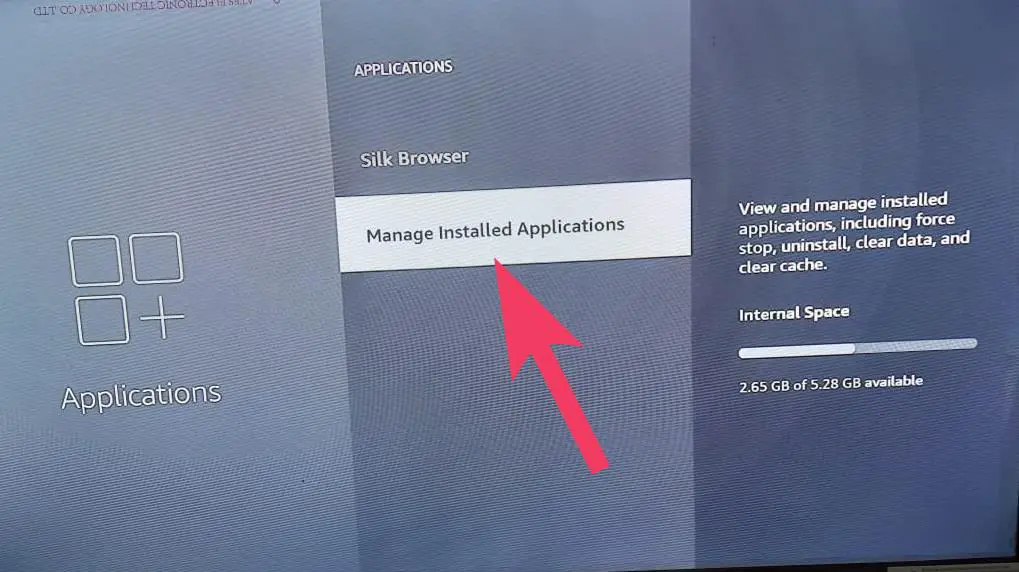
Step 4. Under the “Manage Installed Applications” screen, select an application you want to clear the cache.
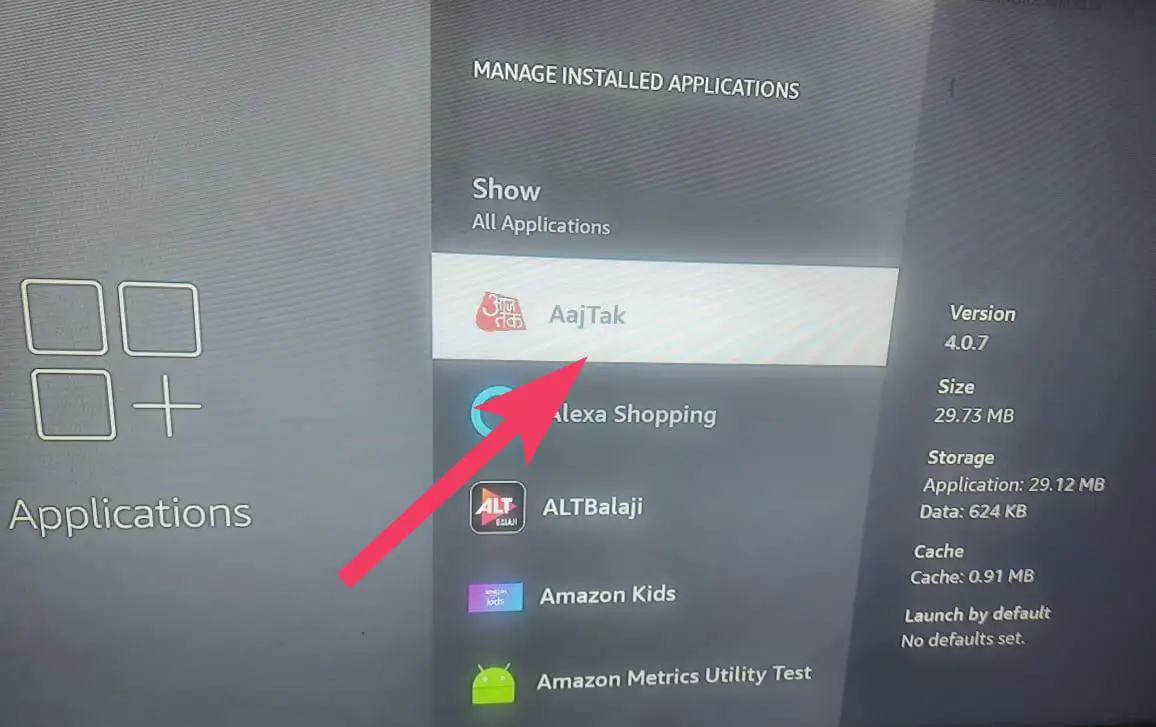
Step 5. Finally, pick Clear cache.
Conclusion
In conclusion, managing your Amazon Fire TV Stick’s storage space is essential to ensure it continues to work smoothly. Uninstalling unwanted applications and clearing their cache is one way to free up space and improve device performance. With this guide, you can quickly uninstall applications and clear their cache from your Amazon Fire TV Stick, FireStick Lite, FireStick 4K, or Fire TV Cube. By following these easy steps, you can keep your device running like new and enjoy your favorite streaming services without any interruption.