How do I eliminate Windows Media Player for Windows 11? A lot of media players are available for Windows PC, and rarely any Windows users use Windows Media Player these days. However, Microsoft is still providing Windows Media Player on Windows 11. Fortunately, this is now in the optional features list, which means you can uninstall it easily if you are not using this app.
Windows Media Play is part of the Windows operating system for a long time. Still, most of us prefer to use third-party software like a VLC player or other to listen to music or play video files.
If you are one of those Windows users who don’t want to let the Windows Media Player occupy space on your PC, you can easily remove it from your computer or laptop. You can uninstall or remove the built-in media player from your PC using the Settings app. The Setting app of Windows 11 is a centralized place to uninstall the traditional program as well as UWP (Universal Windows Program) apps.
How to Uninstall Windows Media Player from Windows 11?
Follow these steps to uninstall and remove Windows Media Player from Windows 11:-
Step 1. Open the Settings app by pressing Windows + I keys altogether from the keyboard. Now, click on the Apps category from the left side pane.
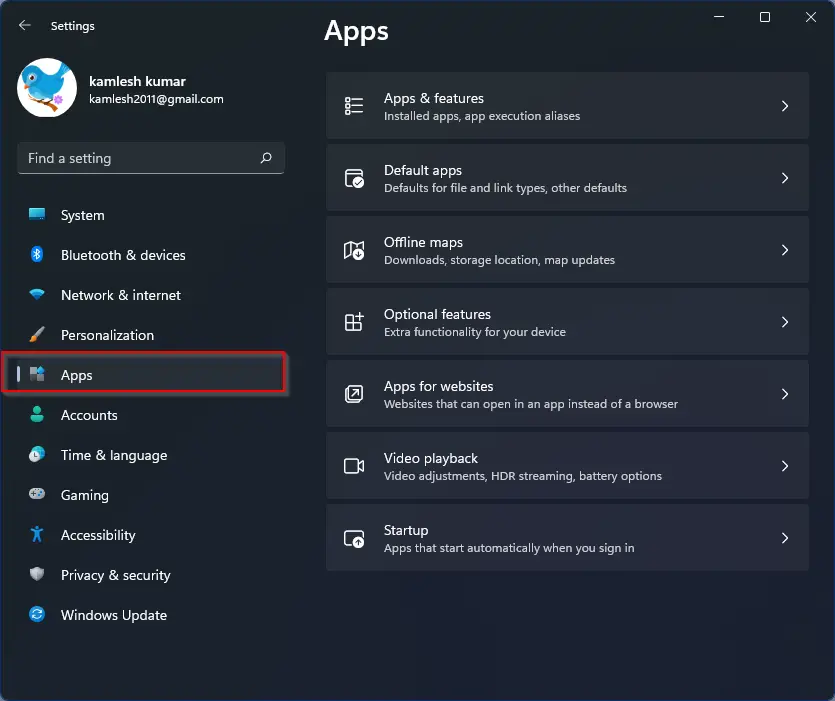
Step 2. On the right side of Apps, click on the Optional features tab.
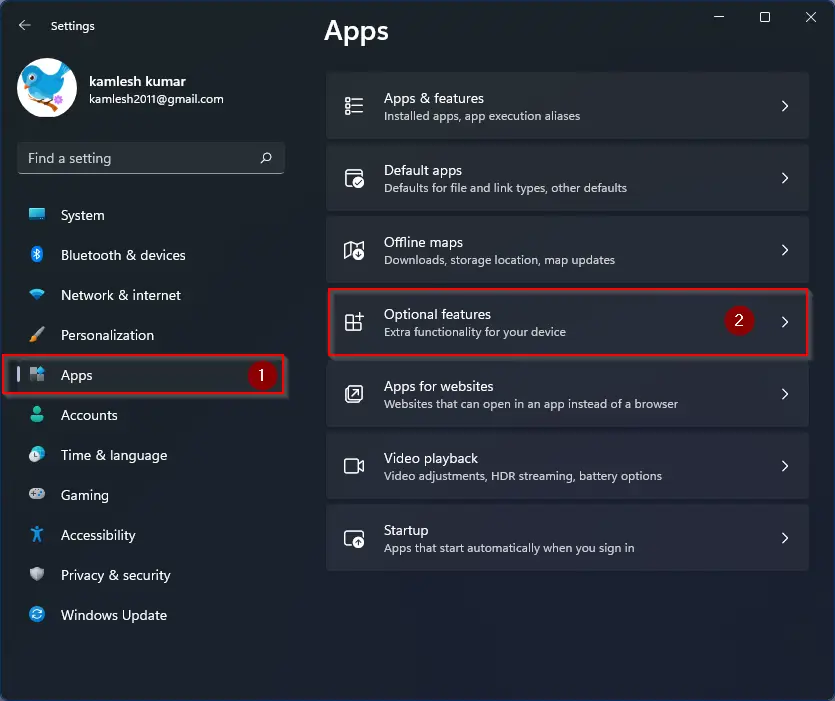
Step 3. Please scroll down on the right-side pane to find the entry of Windows Media Player and then click on it.
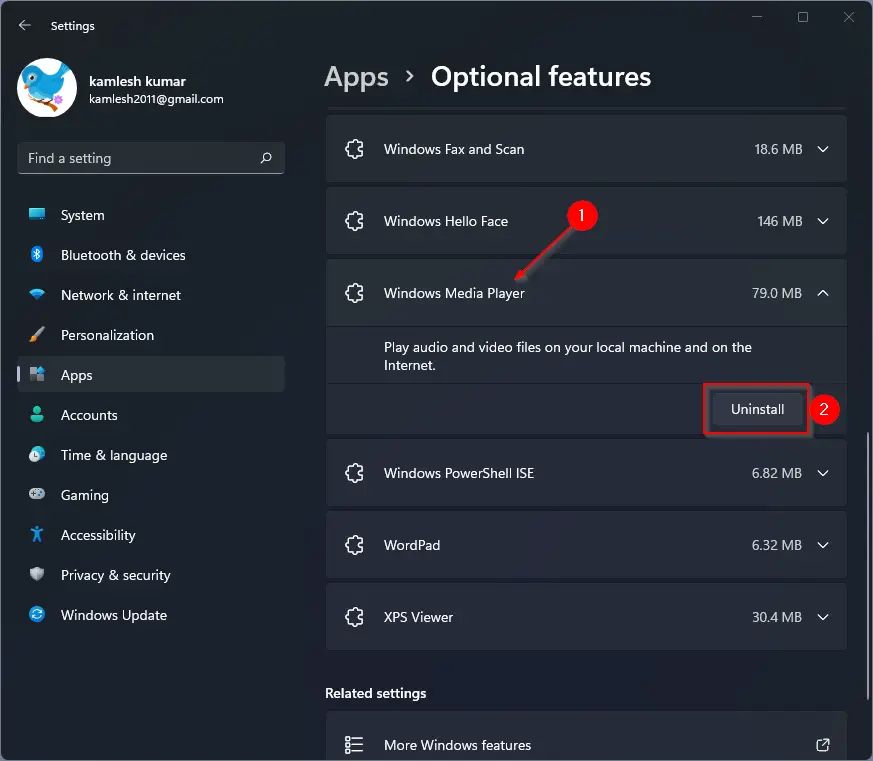
Step 4. Click on Uninstall button.
After executing the above steps, the Windows Media Player application will not exist anymore on your Windows 11 PC.
Happy uninstalling!
Conclusion
In conclusion, Windows Media Player has been a part of the Windows operating system for a long time. However, with the availability of numerous media players on the internet, most Windows users prefer to use third-party software to play media files. Fortunately, with Windows 11, Microsoft has made Windows Media Player an optional feature that can be easily uninstalled if it’s not being used. The process to remove it is simple, and anyone can follow the steps mentioned above to get rid of Windows Media Player from their PC. By doing so, you can save some storage space and ensure that only the apps you need are installed on your computer.