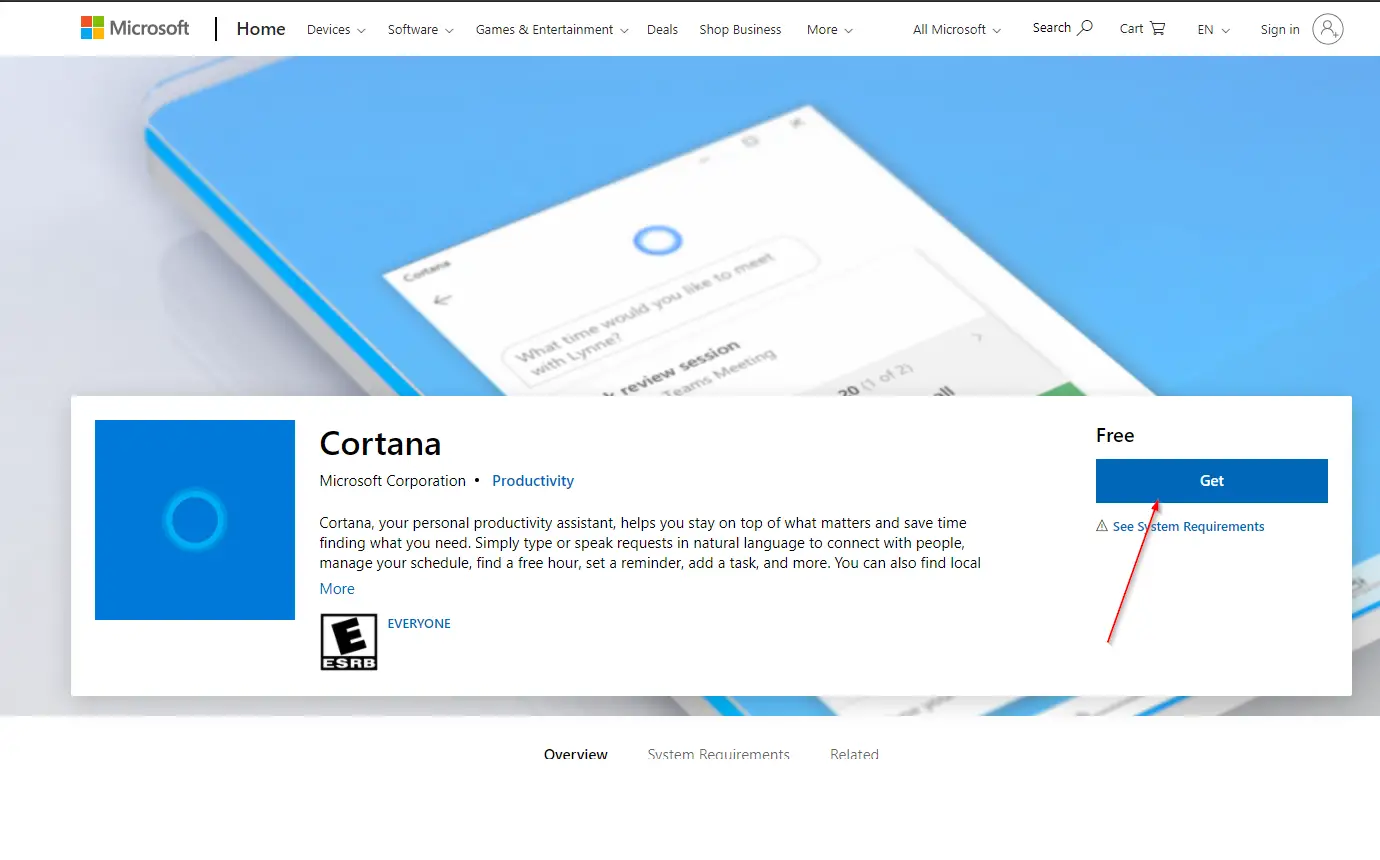A few Windows 10 users find Cortana (digital personal assistant) useful and use it. Further, it is not available in all regions/countries. If you are not using Cortana and want to get rid of this app, or Cortana is not working properly, and you want to reinstall it on your Windows PC, this post will help you.
With the May 2020 Update, Microsoft made several changes in Windows 10, including the built-in digital personal assistance Cortana. However, the good news is that Cortana is no longer integrated into Windows 10 and is now shipped as a separate app.
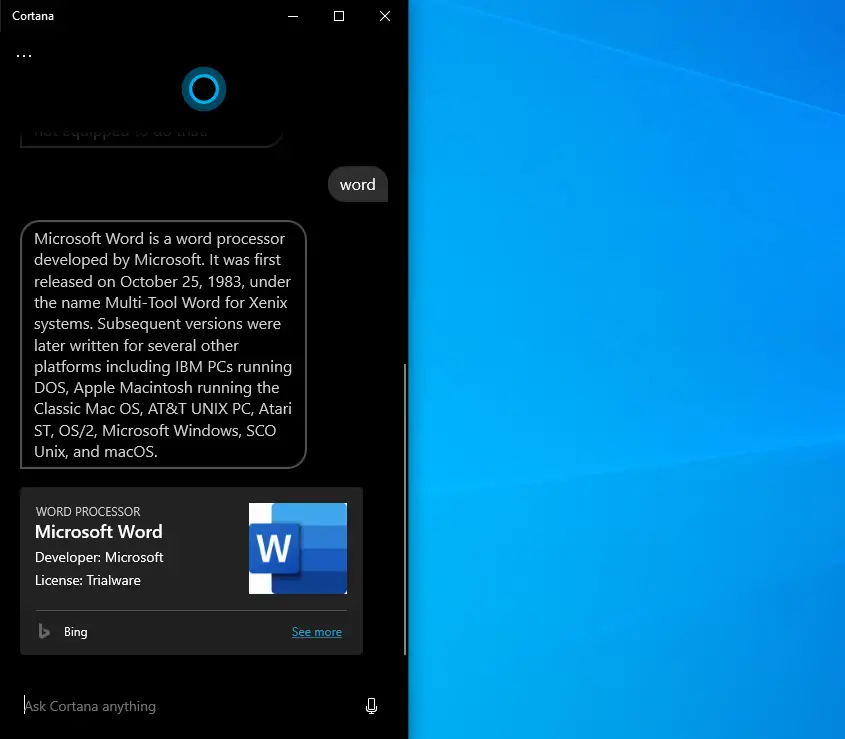
Since Cortana is just an app on Windows 10, you can uninstall, remove, or reinstall them if you want. Although Cortana is now an app, Windows 10 does not offer an option to uninstall or reinstall it via the Settings app. Even though it is an app now, you can not uninstall or reinstall Cortana from the Settings app. When you try to uninstall it through the Settings app, you will see Uninstall button is greyed out.
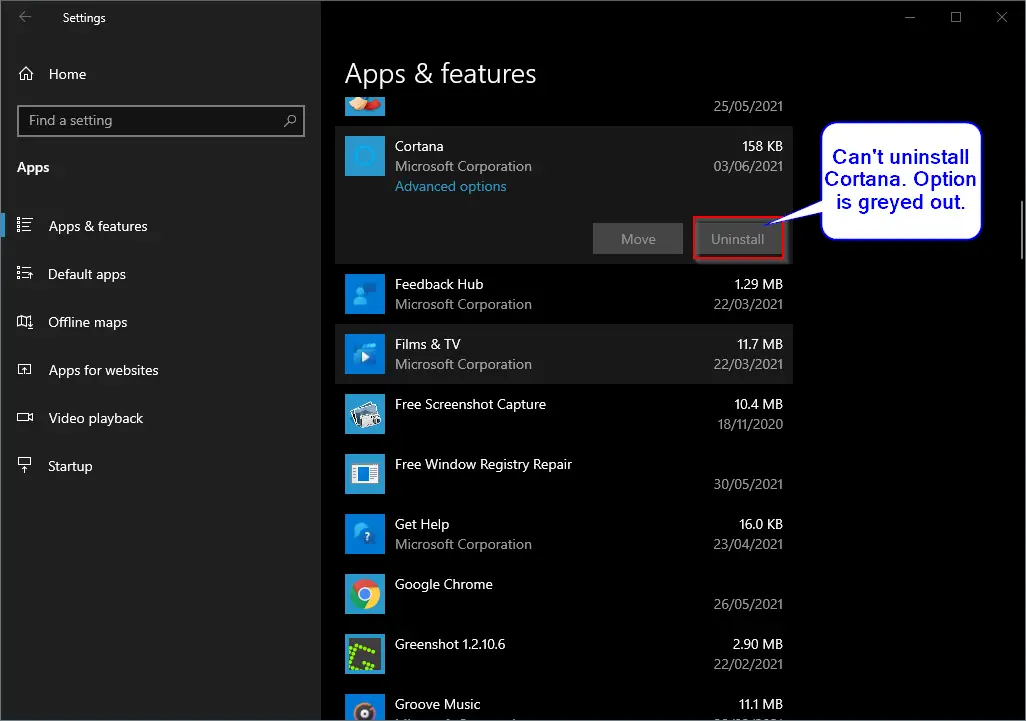
No issues; you can still uninstall Cortana, but you need to take the help of PowerShell. Using the PowerShell command, you can uninstall or reinstall the Cortana app in Windows 10. In this gearupwindows article, we will guide you on uninstalling, reinstalling, and resetting Cortana.
Gentle Reminder: Those running Windows 10 version 2004 or later can only uninstall the Cortana app. To know the version of your Windows 10, type winver in the Start/taskbar search field and press the Enter key from the keyboard.
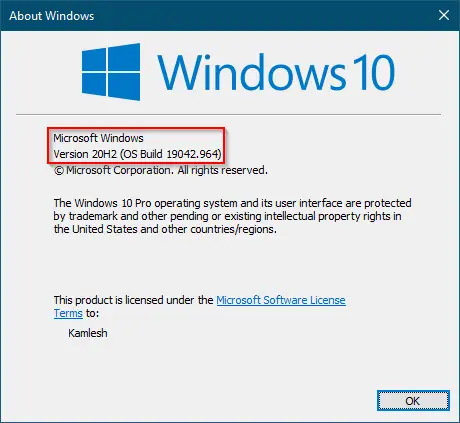
How to Uninstall Cortana in Windows 10 via PowerShell?
To uninstall and remove Cortana in Windows 10 via PowerShell, follow these steps:-
Step 1. Open the PowerShell with the administrator rights.
To do that, click on the Start button on the taskbar and type PowerShell. Right-click on the top entry “Windows PowerShell” and select the Run as administrator option to open it.
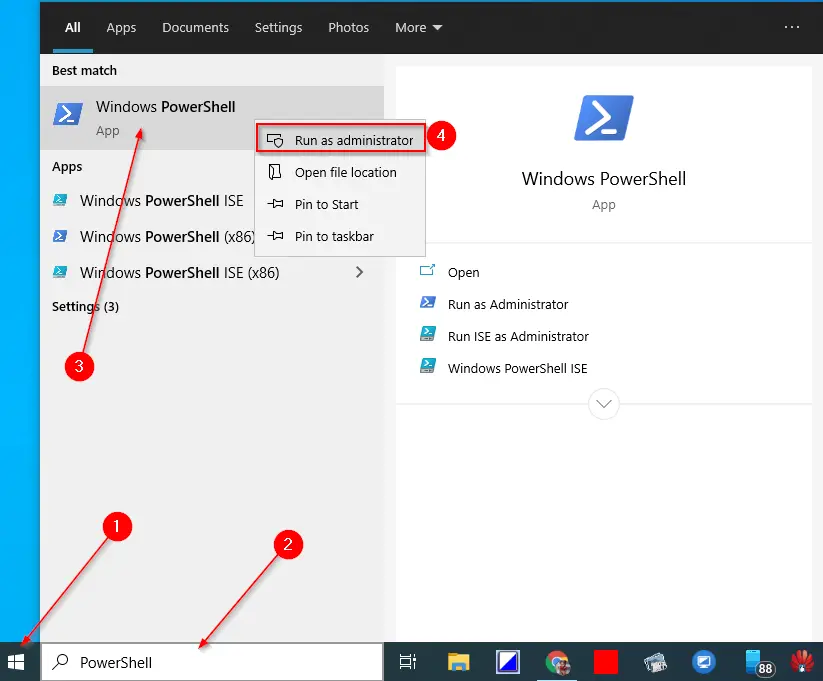
If the User Account Control dialog appears, click the Yes button to continue.
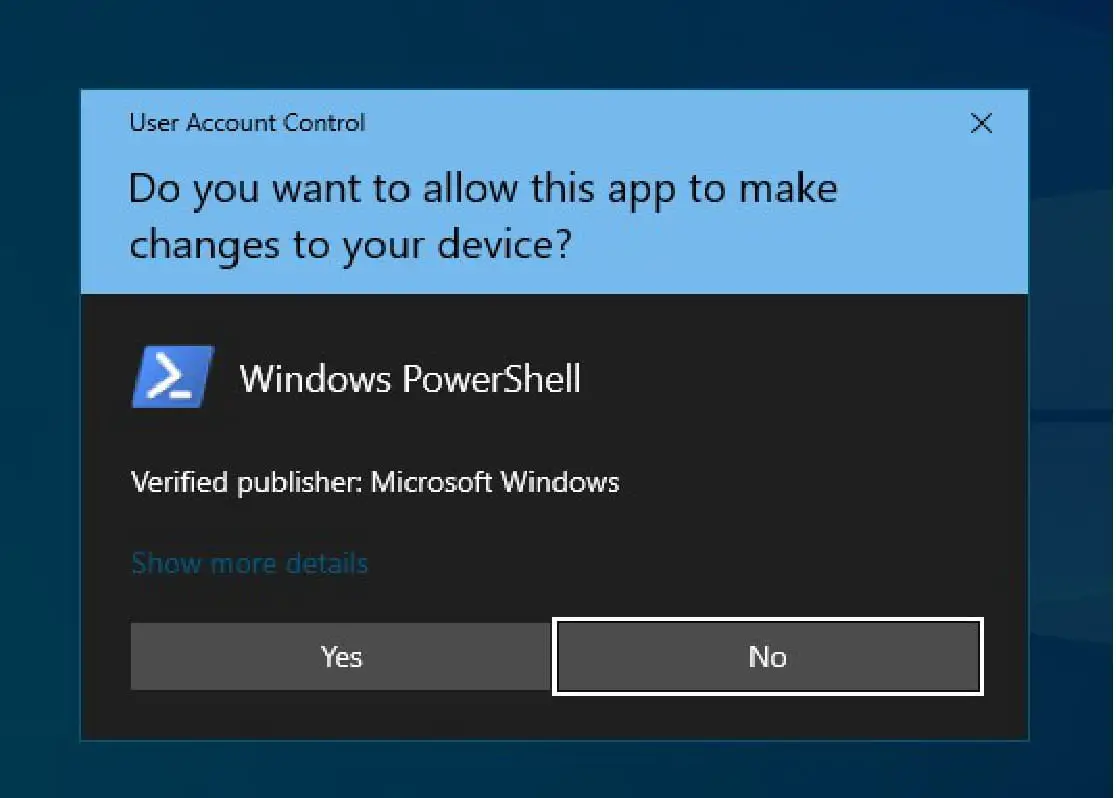
If asked for the password, please type in the admin password.
Step 2. In the PowerShell window that opens, copy and paste the following command and then hit Enter key from the keyboard to uninstall or remove the Cortana app from your PC.
Use the following command to remove Cortana from the current user:-
Get-AppxPackage -allusers Microsoft.549981C3F5F10 | Remove-AppxPackage
Use the below command to remove Cortana from all user accounts on your PC:-
Get-appxpackage -allusers Microsoft.549981C3F5F10 | Remove-AppxPackage
How to Reinstall Cortana in Windows 10?
If you change your mind and want to reinstall the Cortana app in Windows 10, use the following instructions mentioned below:-
Step 1. Navigate to this link.
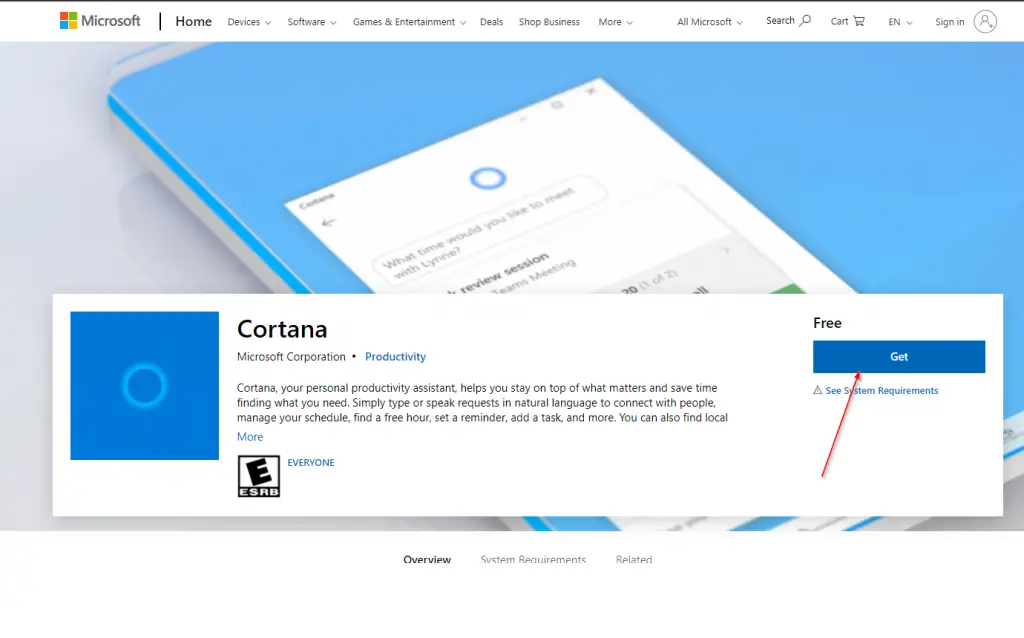
Step 2. Click the Get button to install the Cortana app on your PC.
How to Hide or Show the Cortana icon on the Windows 10 Taskbar?
Right-click on the free space on Windows 10 Taskbar and check or uncheck the “Show Cortana button” to show or hide the Cortana icon on the Windows 10 Taskbar.
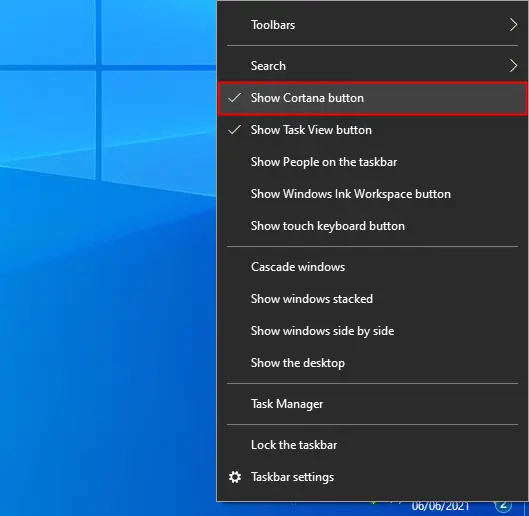
How to Open or Access the Cortana app on Windows 10?
If you have not removed the Cortana icon from the taskbar can access it by clicking on its icon on the Windows 10 Taskbar.
![]()
Those who have removed the Taskbar icon of Cortana can access it by clicking on the Start button and searching for Cortana.
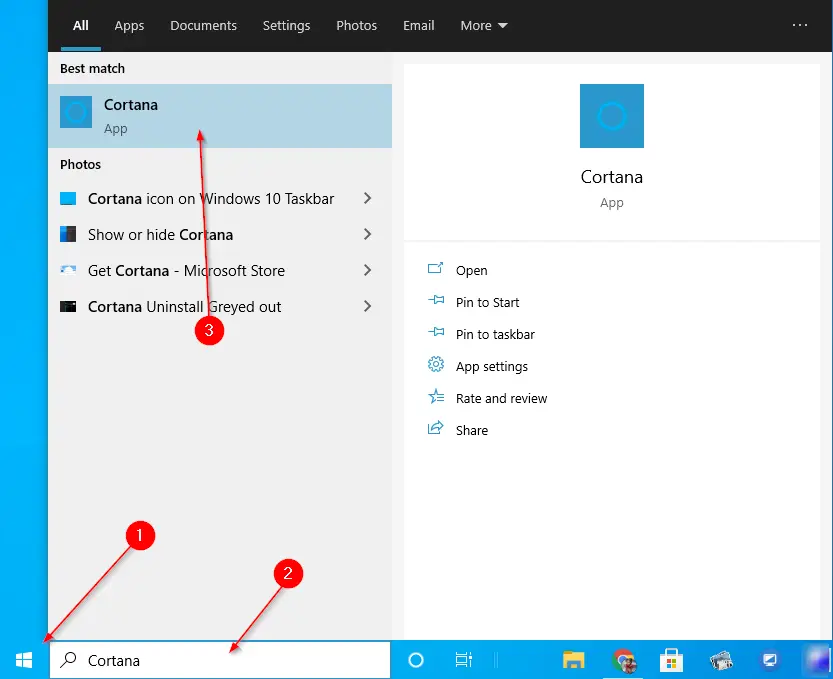
How to Reset or Repair the Cortana app in Windows 10?
Follow these easy steps to reset or repair the Cortana app in Windows 10:-
Step 1. Open the Settings app by pressing the Windows logo + R keys or any other method.
Step 2. Click the Apps category.
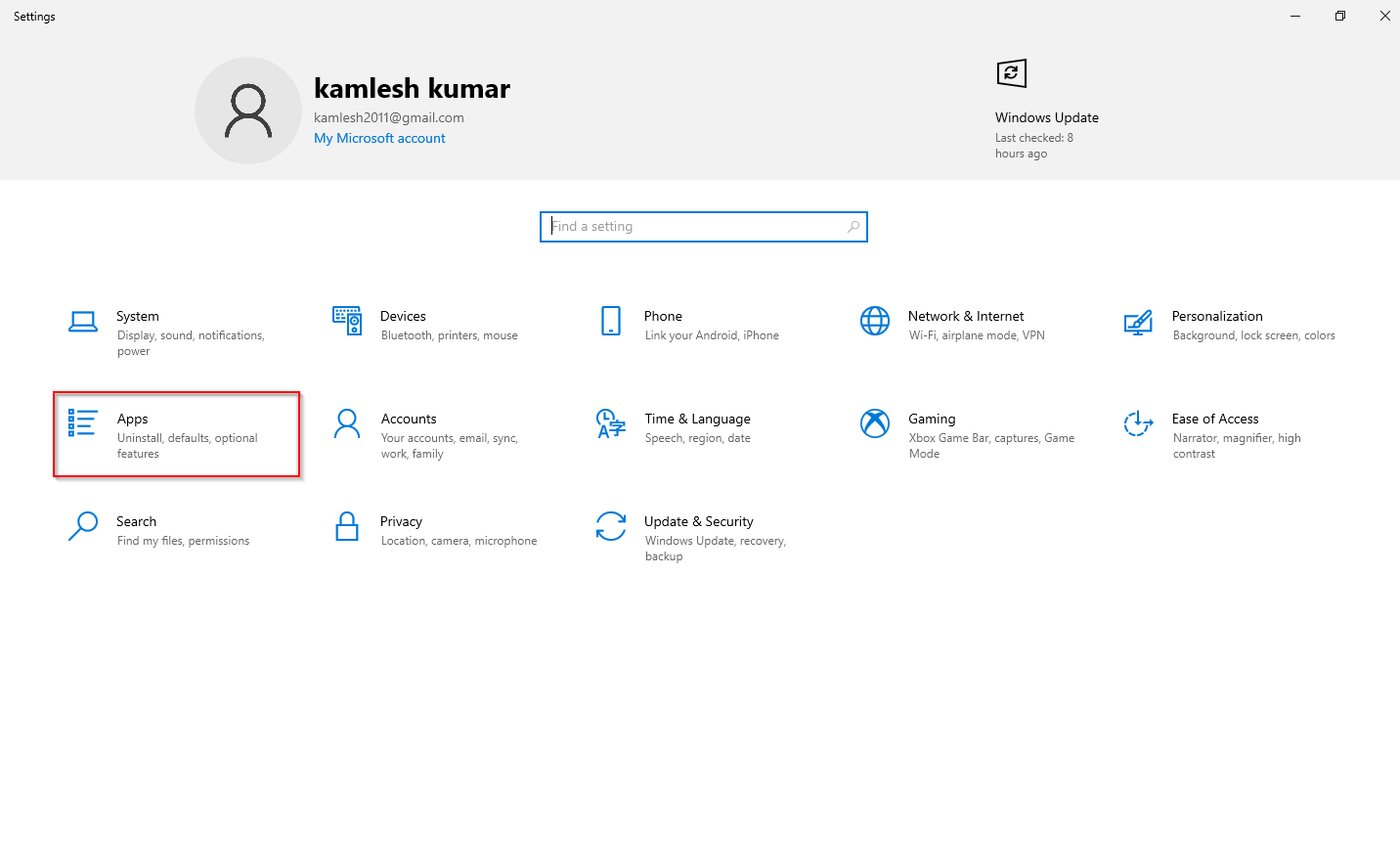
Step 3. Under Apps, click Apps & Features from the left side pane.
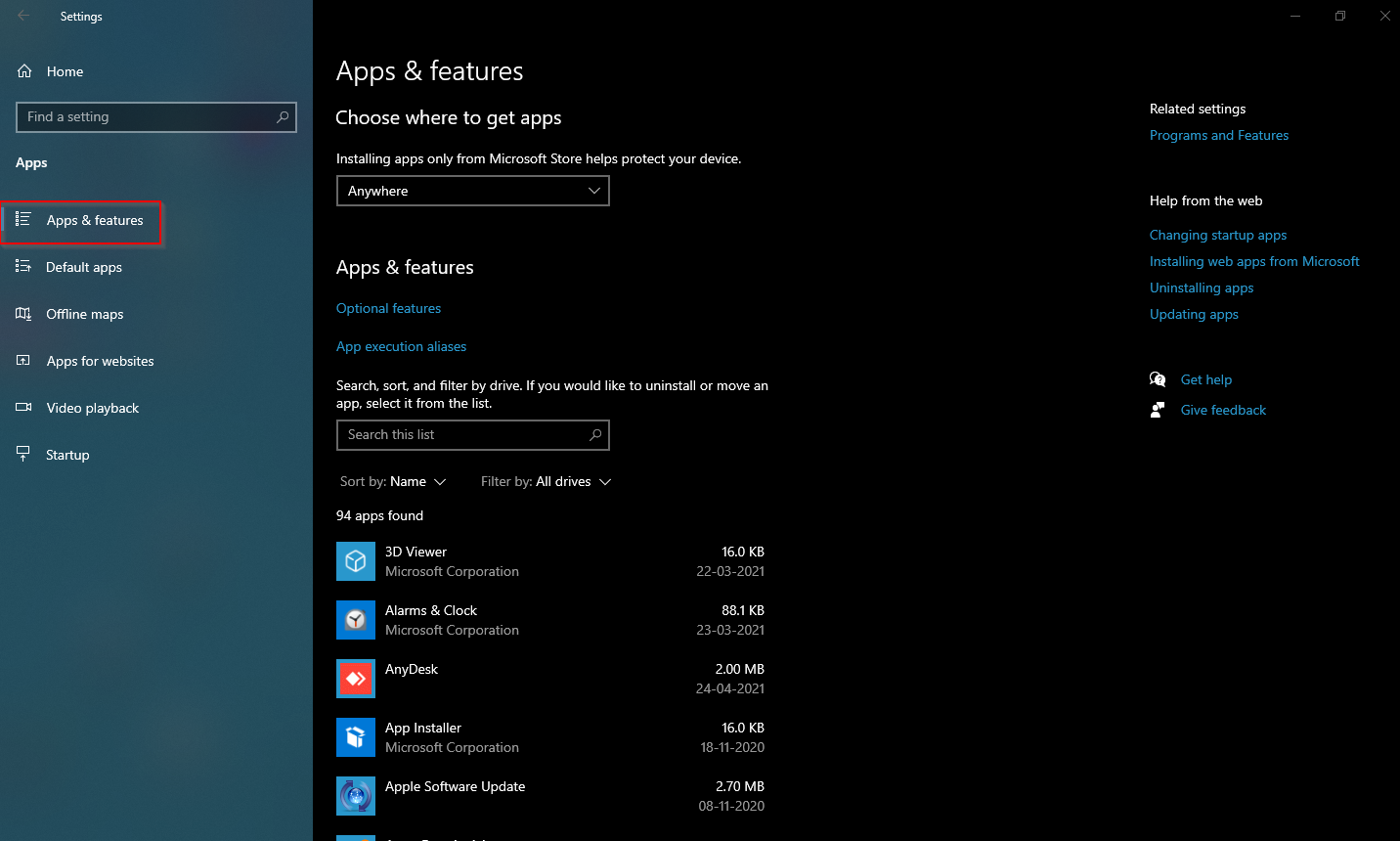
Step 4. On the right side pane, scroll down to see the Cortana entry. Click on it to expand.
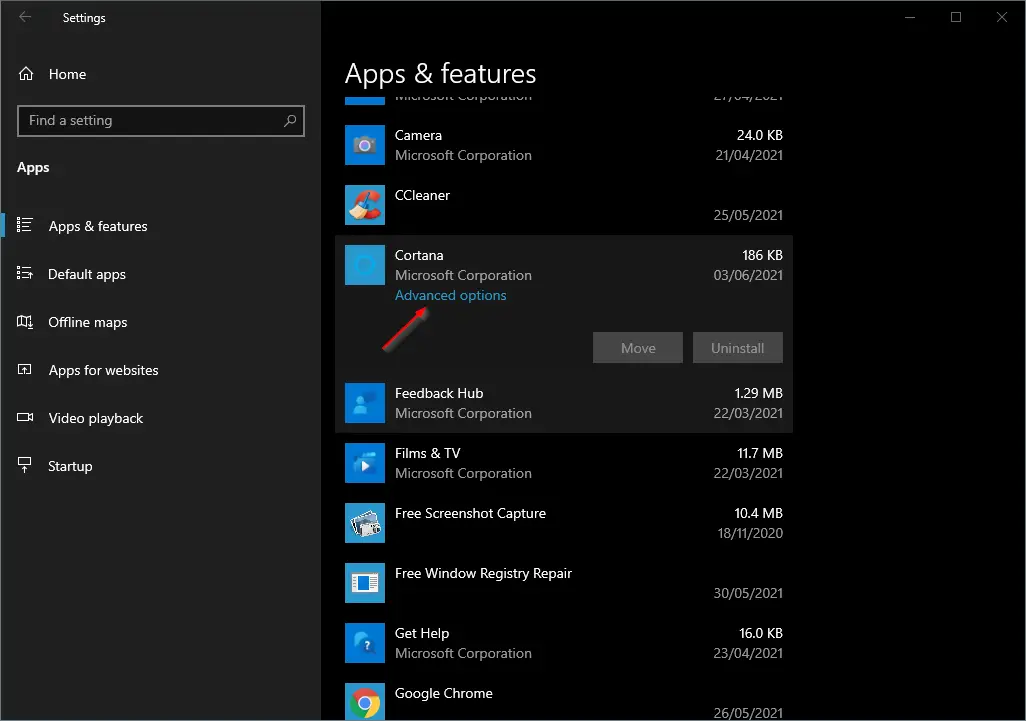
Step 5. Click the link Advanced options.
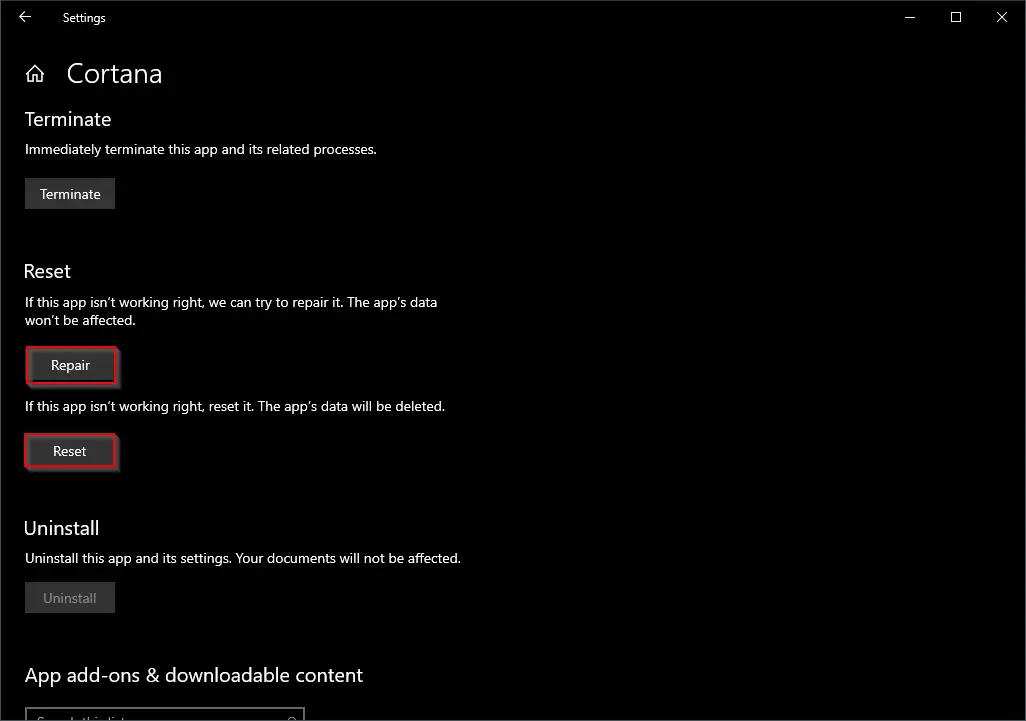
Step 6. Scroll down to see the Repair and Reset buttons. Clicking on the respective button, you can perform the Repair or Reset of the Cortana app.
Conclusion
In conclusion, Cortana, the digital personal assistant on Windows 10, is now available as a separate app rather than being integrated into the operating system. While some users find it useful, others may want to uninstall or reinstall it due to various reasons. Although Windows 10 does not provide a direct option to uninstall or reinstall Cortana through the Settings app, it can be done using PowerShell commands. Users running Windows 10 version 2004 or later can uninstall Cortana using PowerShell. Reinstalling Cortana can be done by visiting the official link and clicking the “Get” button to install the app. Additionally, users can hide or show the Cortana icon on the taskbar and access the app by clicking on the icon or searching for it in the Start menu. If needed, the Cortana app can also be reset or repaired through the Settings app.