Similar to “News and Interests” in Windows 10, you can find Widgets in Windows 11. You can access it either by clicking on its icon on the taskbar or using the Windows + W hotkey. If you need, you can add or customize Widgets. It is also possible to remove the Widgets icon from Windows 11 Taskbar.
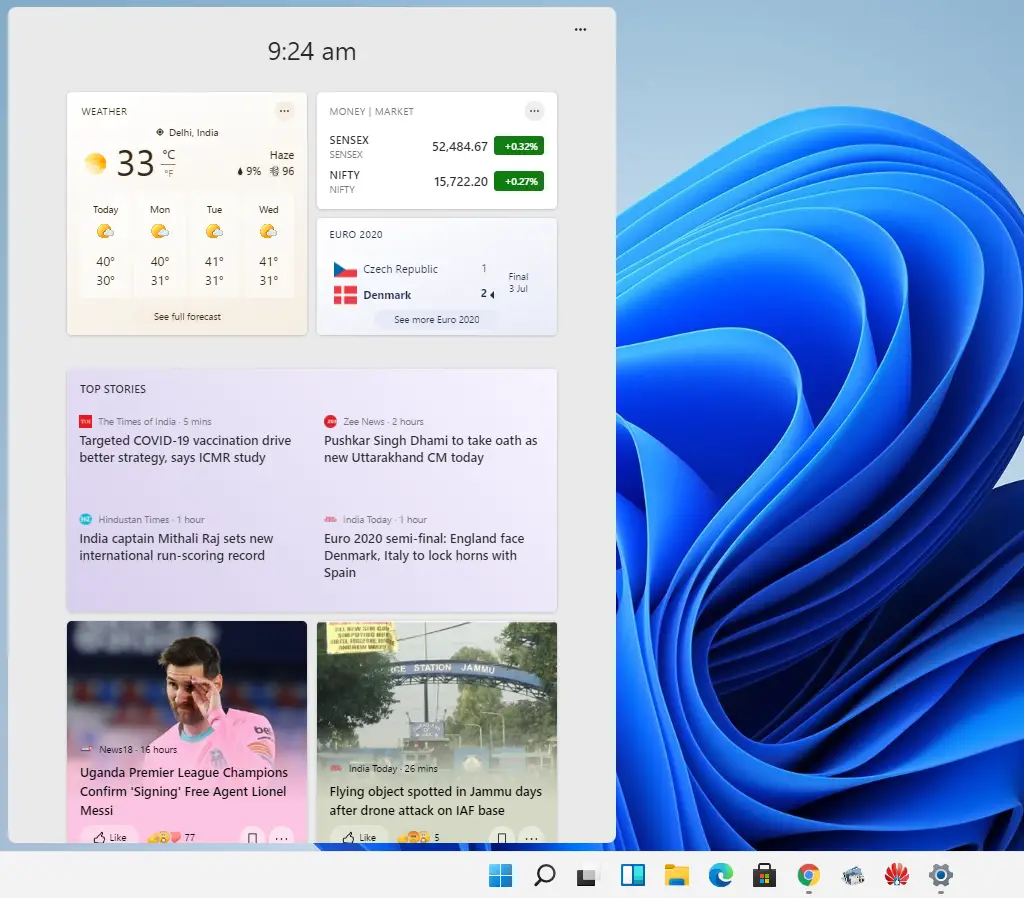
But is it possible to uninstall it entirely from Windows 11 system if somebody does not like it? The answer is “Yes,” it is possible to uninstall it like other software, but you need to use the command prompt. Using a simple winget command, you can remove the Widgets pack from your Windows 11 PC. Here is what to do.
If you are new to Windows 11, let me put lights on this feature. Widgets provide several pieces of information in one place. For instance, you can glance at the weather, calendar, Microsoft To-Do list, news, stocks, sports, etc. Some Windows users think this feature is helpful, and some do not.
If you do not like the Widgets feature of Windows and don’t want to see it on your computer, you can uninstall it completely.
In this gearupwindows article, we will guide you on uninstalling the Widgets from Windows 11.
How to Uninstall Widgets from Windows 11?
To uninstall Widgets from Windows 11, do the following:-
Step 1. First, open Command Prompt with elevated rights.
Step 2. At the Command Prompt window, copy and paste the following command:-
winget uninstall “windows web experience pack”
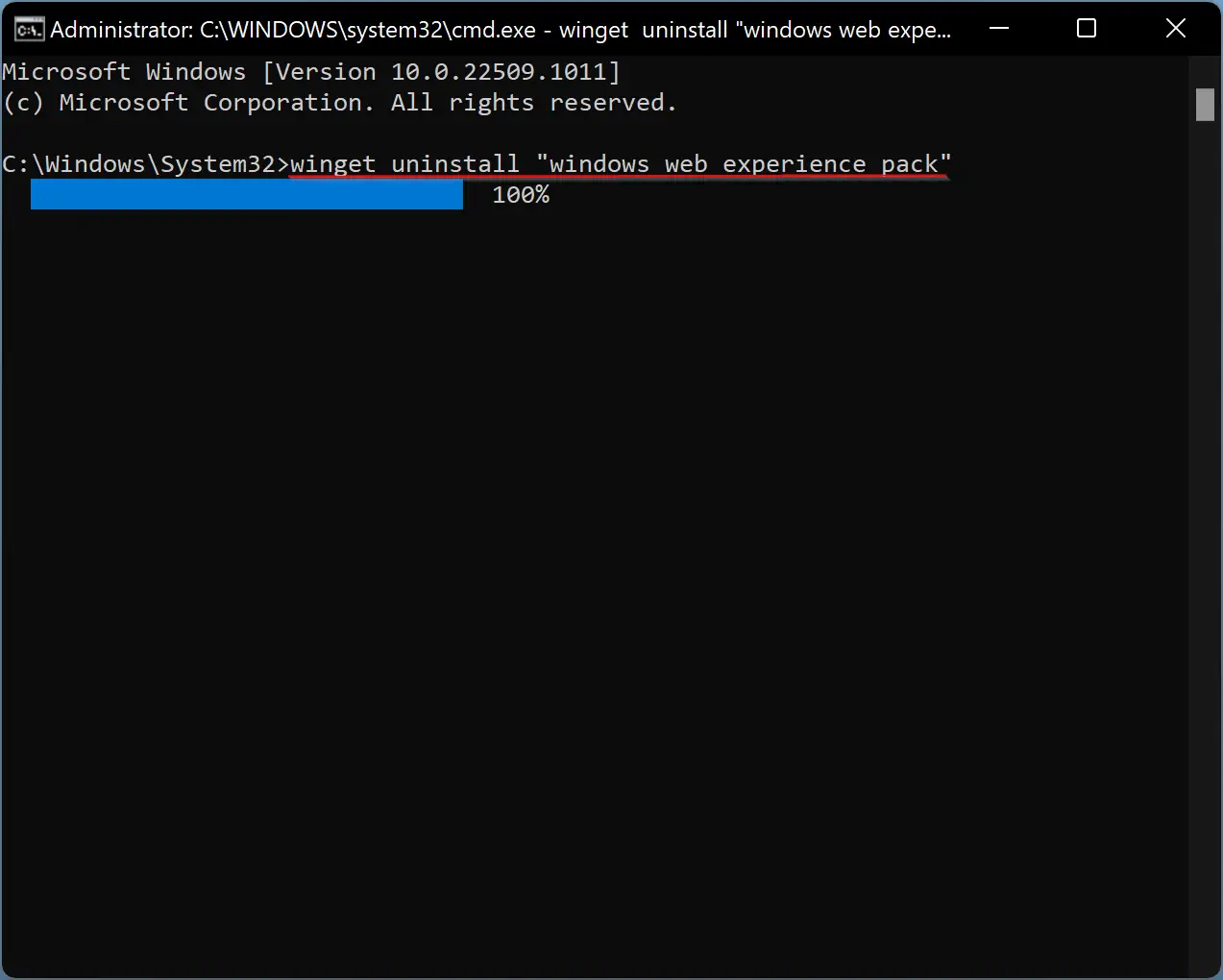
Step 3. After that, press Enter on the keyboard to execute the command.
Step 4. On the Command Prompt window, when you see the message “Do you agree to all the source agreement terms?”, type Y.
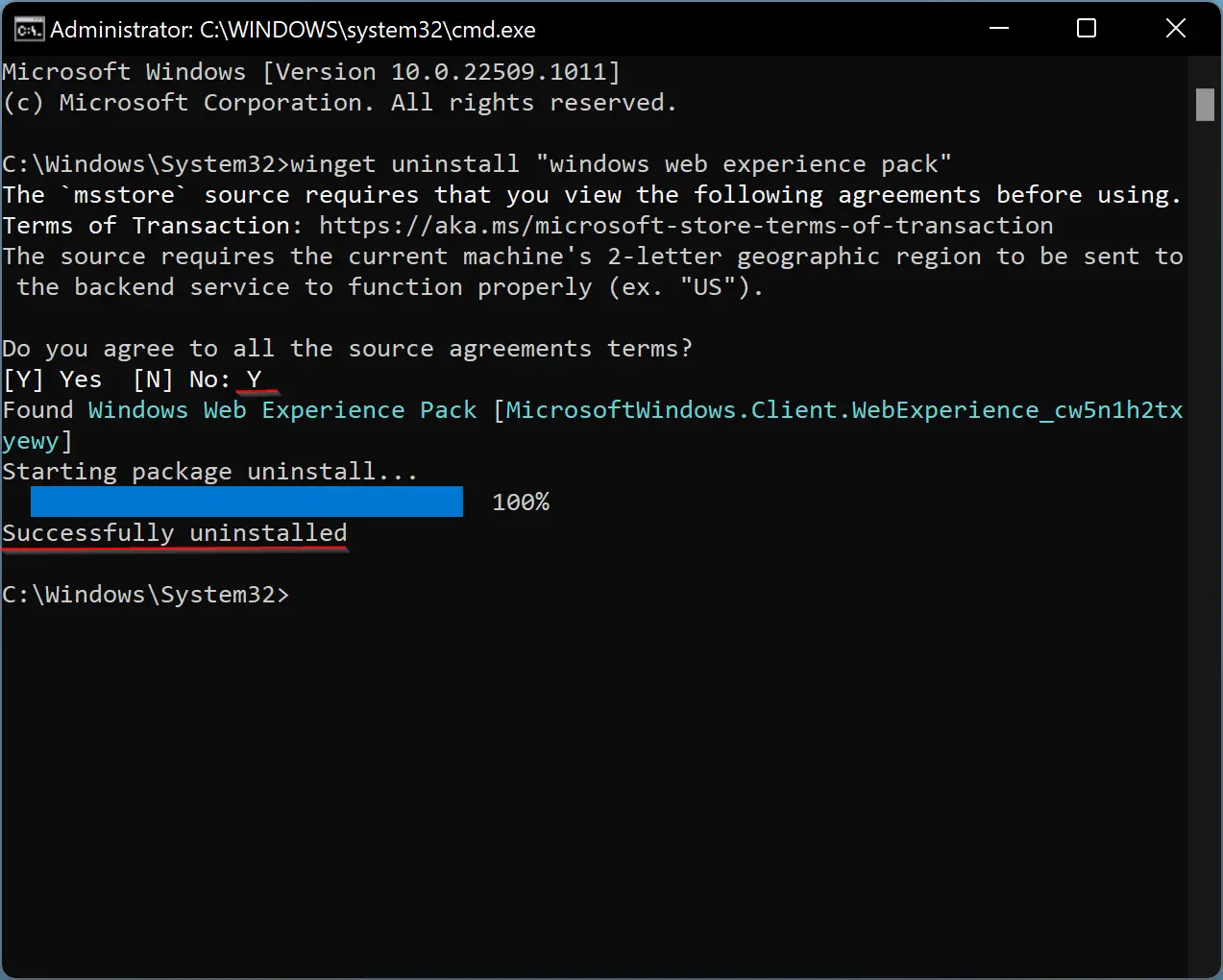
Step 5. Then hit Enter key on the keyboard to begin uninstalling the Windows Web Experience Pack. This will remove the Widgets from your Windows 11 PC.
Once done, you will see a “Successfully uninstalled” message on the screen.
How to Install Widgets in Windows 11?
After uninstalling Widgets, if you want to get this feature back in Windows 11, do the following:-
Step 1. First, open the Microsoft Store by clicking on its icon in the taskbar or searching the same in the Start menu.
Step 2. Search for “Windows Web Experience Pack.”
Alternatively, navigate this Microsoft link and click the Get button.
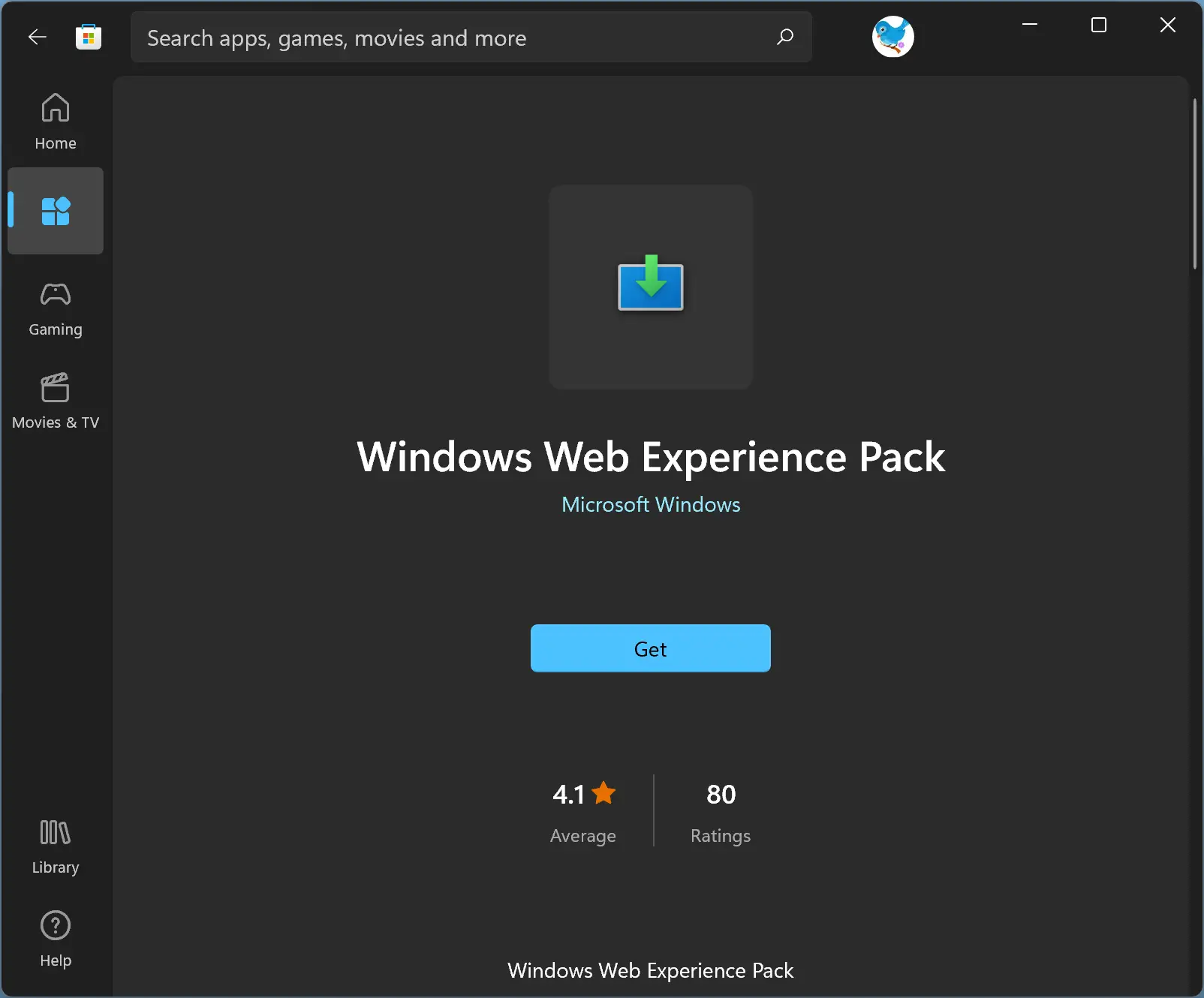
Step 3. Finally, click the Get button to install it on your computer.
Conclusion
In conclusion, Windows 11 has introduced a new feature called Widgets that can be accessed by clicking on its icon on the taskbar or using the Windows + W hotkey. While some users may find it helpful, others may not want it on their computers. For those who do not like the Widgets feature and want to remove it, it is possible to uninstall it using a simple command in the Command Prompt. However, if you change your mind later and want to install it again, you can easily do so by searching for “Windows Web Experience Pack” in the Microsoft Store and clicking on the Get button.