Microsoft has surprised the whole world. Windows 11 was scheduled to launch on 5 Oct 2021, but Microsoft released the latest operating system to the public before one day, i.e., 4 Oct 2021. Millions of PCs around the world will be upgraded to Windows 11 gradually for free. If your PC features TPM 2.0, Secure Boot, and other requirements, you will receive an update notification. If your computer does not support Windows 11 requirements, you can download it manually from the Microsoft server and install a fresh OS.
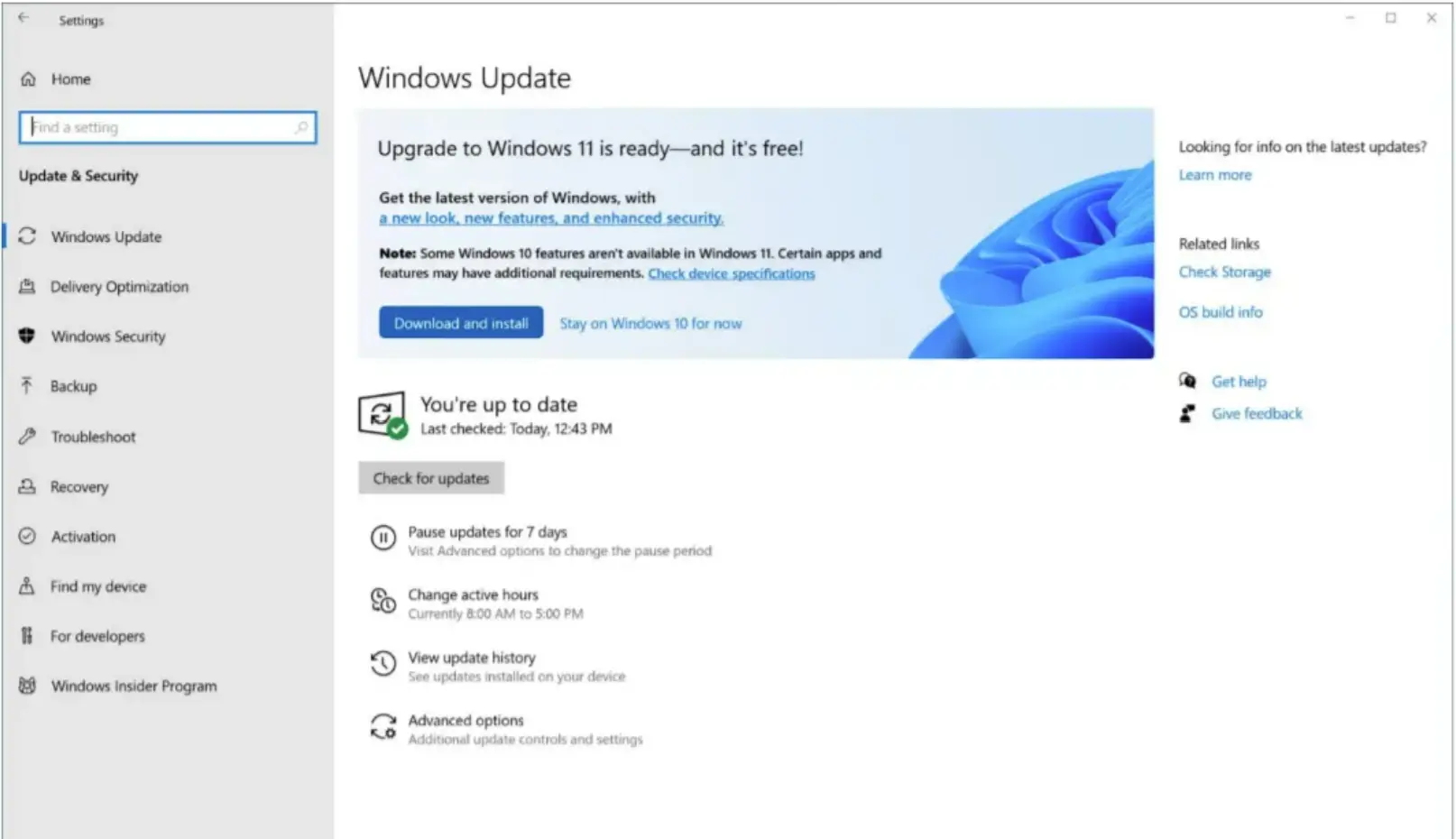
How to Check if Windows 11 Supports Your PC?
To check if Windows 11 officially supports your PC hardware, download and run Microsoft’s PC Health Check app. Click the “Check Now” button in the tool, and it will tell you whether Windows 11 officially supports your PC.
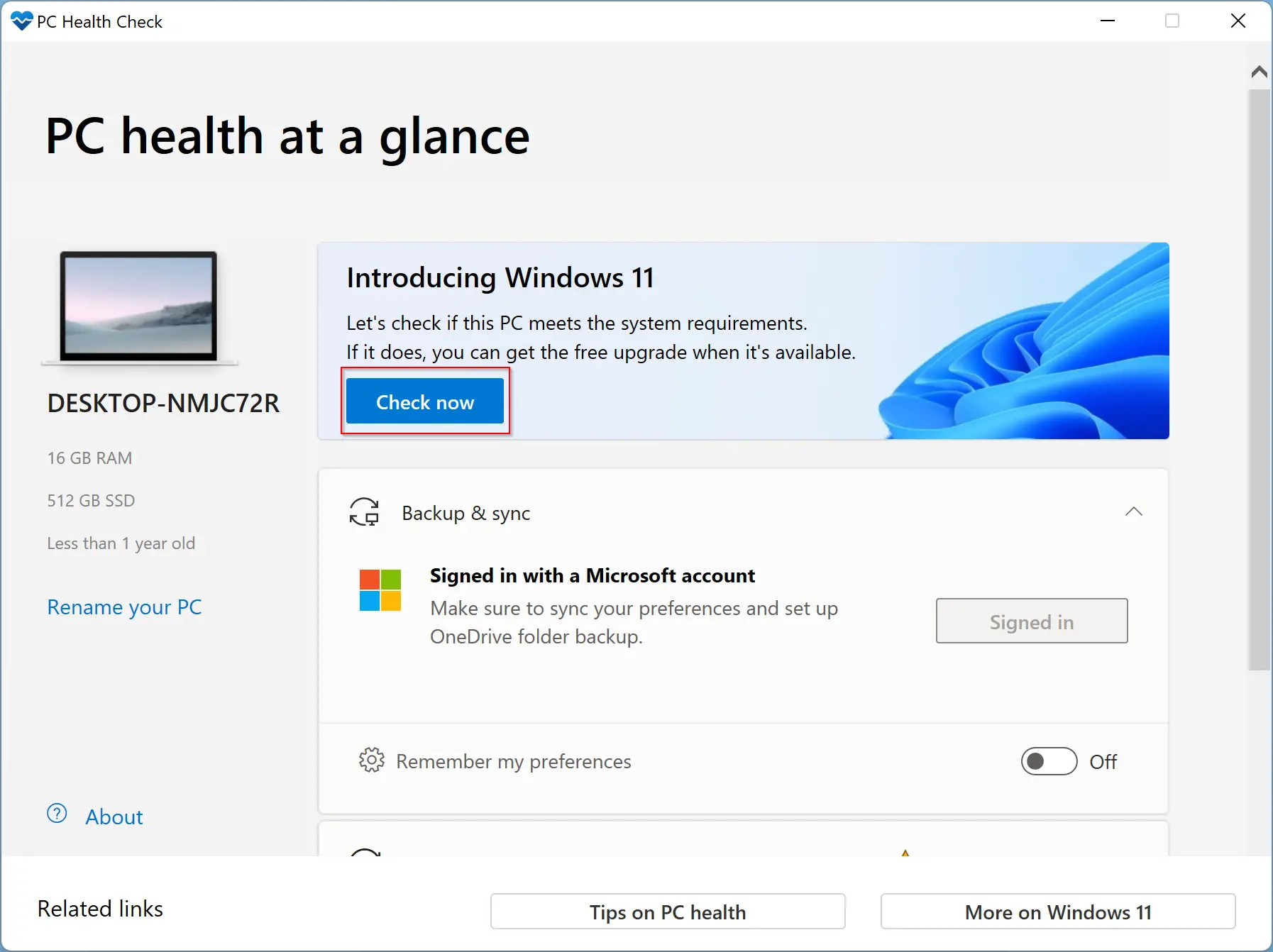
In case your PC does not support Windows 11, the tool will give you information about why. Even if your PC doesn’t pass the test, you do not need to worry. You can still upgrade to Windows 11 anyway. But Microsoft warns you may experience problems and won’t guarantee future updates for Windows on your hardware.
How to Upgrade Your PC from Windows 10 to Windows 11?
To upgrade your PC from Windows 10 to Windows 11, navigate Settings > Update & Security > Windows Update on your Windows 10 PC. Here, click the “Check for updates” button to see if any updates are available. If your PC is ready for Windows 11, you’ll see an “Upgrade to Windows 11 is ready—and it’s free!” banner here.
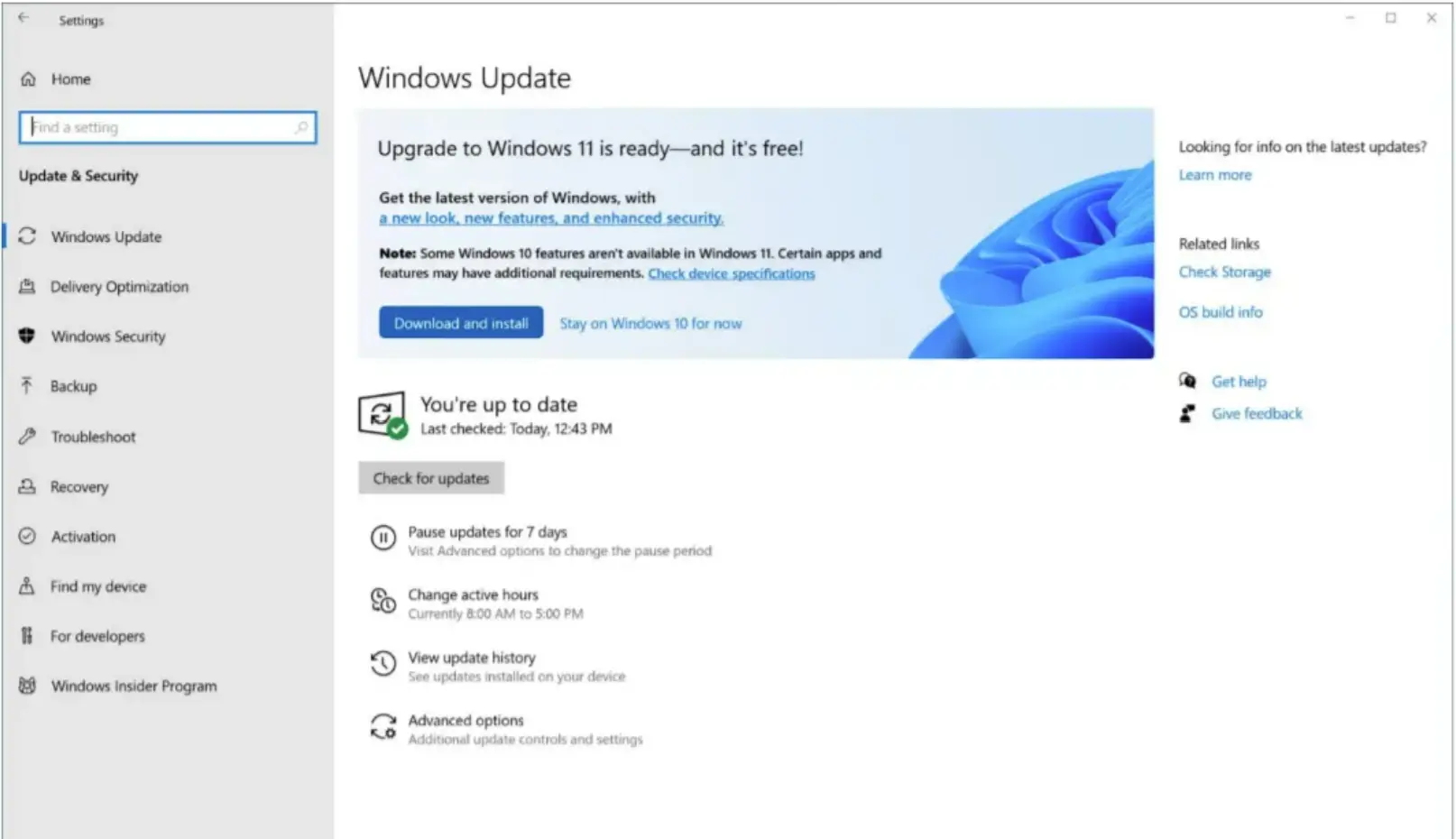
Click “Download and install” to get it. Due to some reason, if you are not ready to switch to Windows 11, click the button “Stay on Windows 10 for now.” By doing this, you can stop your PC from getting the Windows 11 update.
If your PC does not support Windows 11 officially and still wants to upgrade, you’ll need to download a Windows 11 ISO and then install it manually.