Having a reliable internet connection is crucial in today’s digital world, whether you’re working remotely, streaming your favorite shows, or gaming with friends. Windows 11 and 10 offer multiple ways to connect to the internet, such as Ethernet and Wi-Fi. Ethernet is a wired connection that uses an Ethernet cable to connect your device to a modem or router, while Wi-Fi is a wireless connection that allows you to connect to the internet without cables.
But did you know that you can use Ethernet and Wi-Fi simultaneously on Windows 11 or 10? This can be particularly useful if you need to maximize your internet speed or if you want to prioritize certain tasks, such as gaming or streaming. In this guide, we will take you through a step-by-step process on how to use Ethernet and Wi-Fi at the same time on Windows 11 or 10.
How to Use Ethernet and Wi-Fi Simultaneously on Windows 11 or 10?
To use Wi-Fi and Ethernet at the same time in Windows 11/10, first, you’ll need to disable packet priority for both the Ethernet and Wi-Fi adapters. For that, use these steps:-
Step 1. Open Control Panel.
Step 2. Ensure “View by” is set to Category and then click on the Network and Internet.
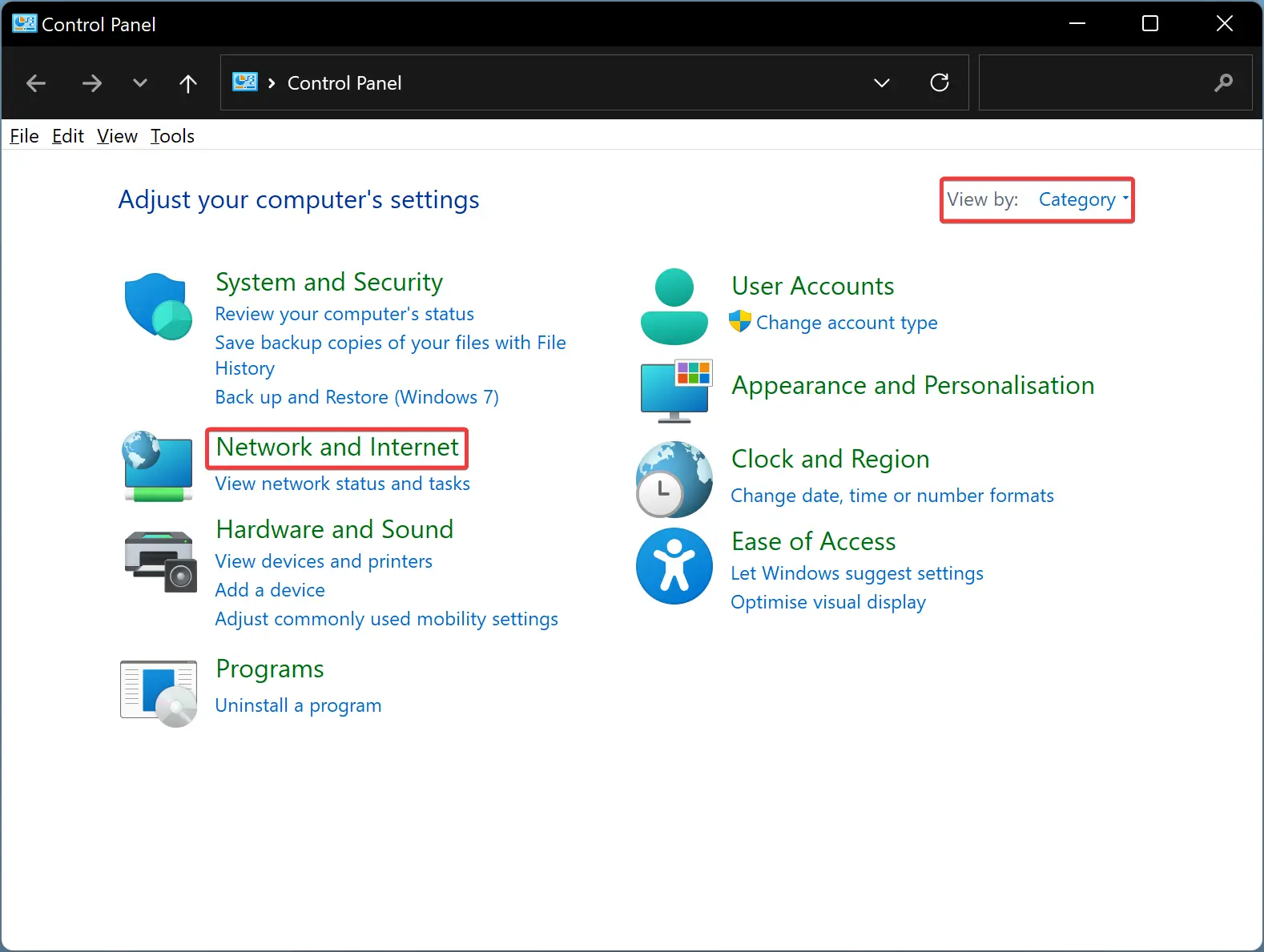
Step 3. Now, click on the Network and Sharing Center.
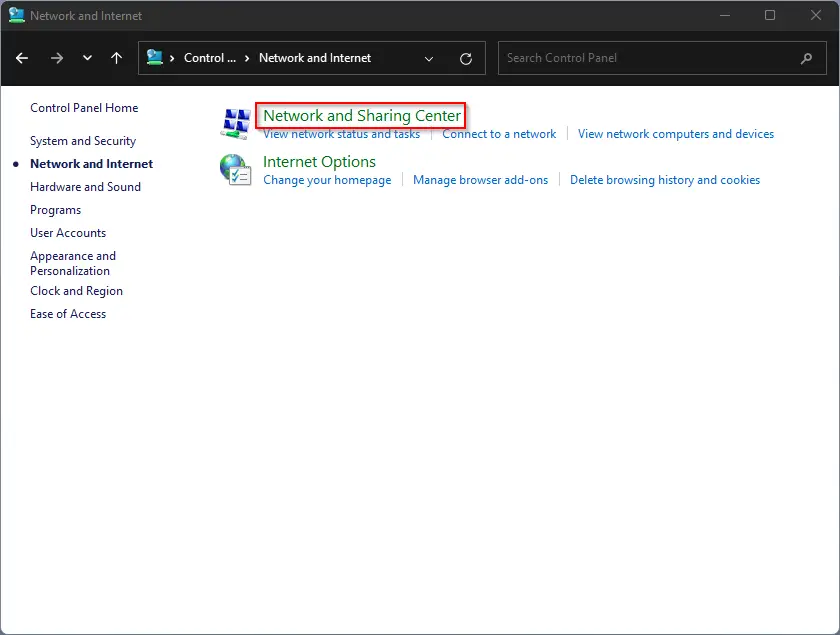
Step 4. In the left sidebar, click the Change advanced sharing settings option.
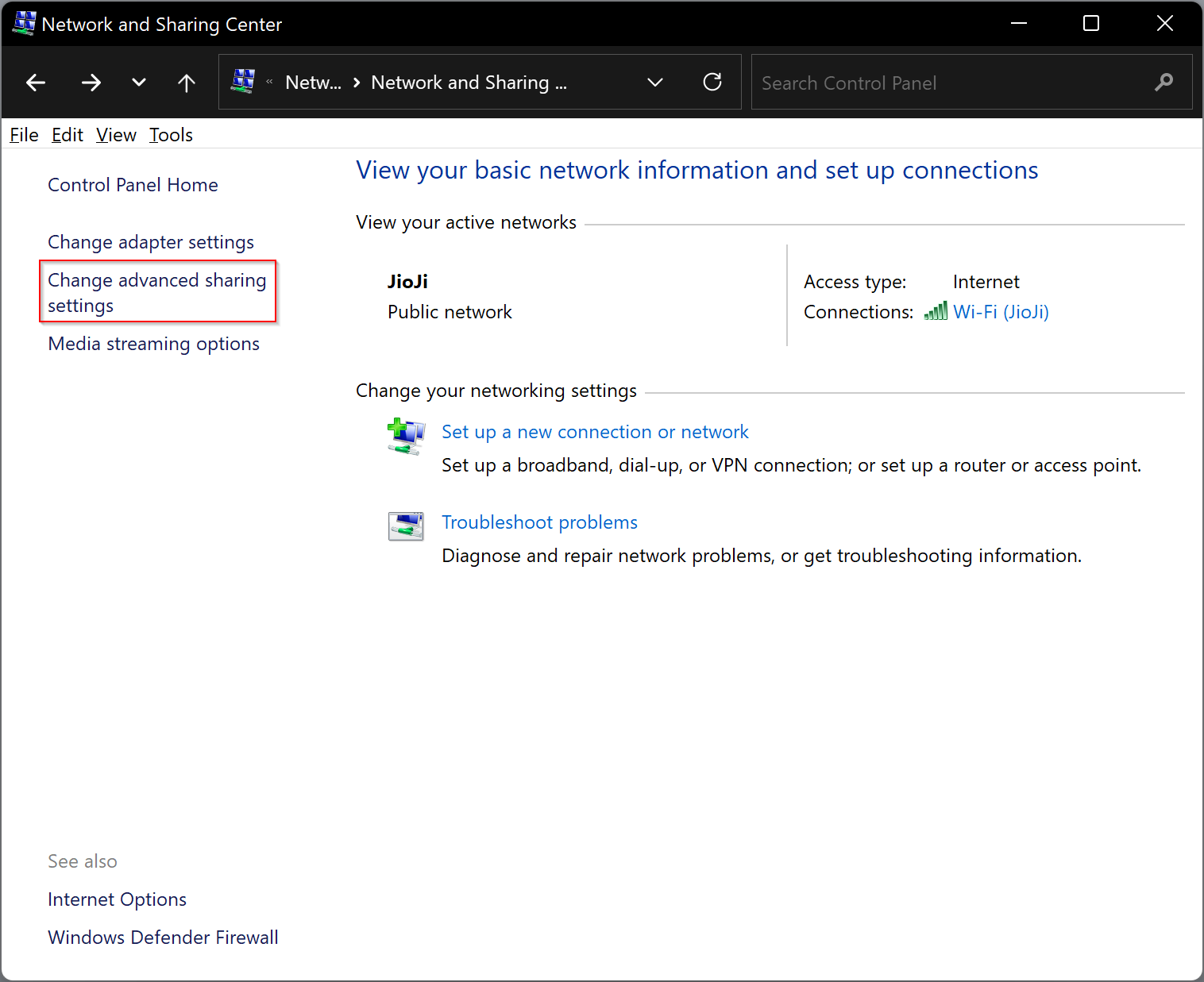
Step 5. Right-click on the Wi-Fi Adapter and then select Properties.
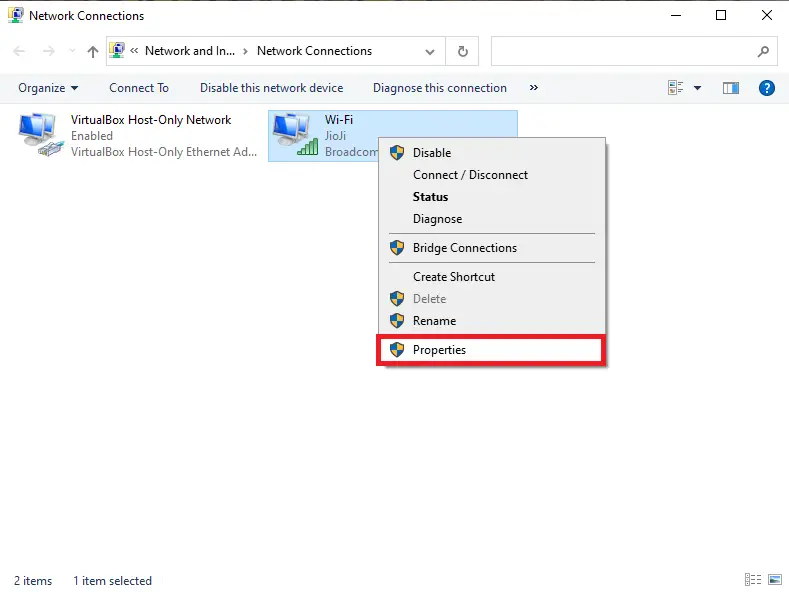
Step 6. Switch to the Networking tab.
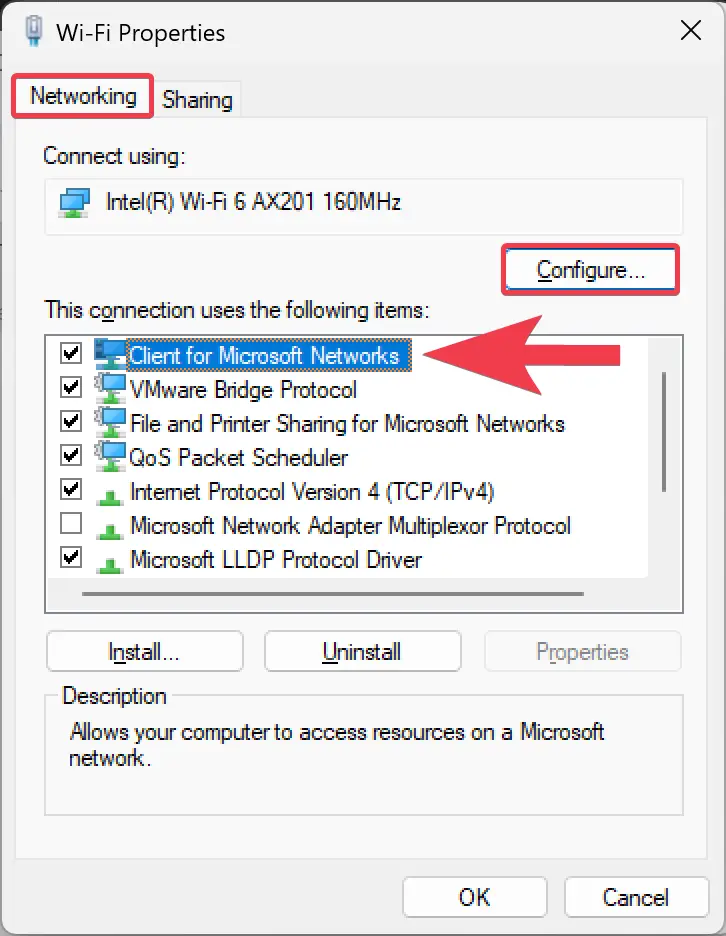
Step 7. Then, click on the Configure button.
Step 8. Switch to the Advanced tab.
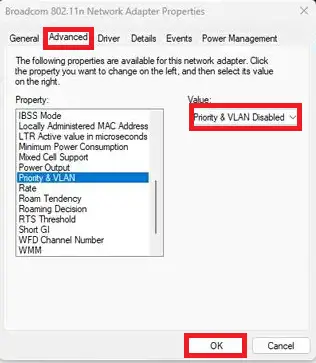
Step 9. Under the Property section, select Priority & VLAN option.
Step 10. Now, click the drop-down menu under Value and pick Priority & VLAN Disabled option.
Step 11. Click on the OK button to save the changes.
Now, repeat the above steps for your Ethernet adapter.
Once you’ve disabled the network adapter priority feature, the Windows operating system will now use both network connections at the same time.
Conclusion
Using Ethernet and Wi-Fi simultaneously on Windows 11 or 10 can help you maximize your internet speed and prioritize certain tasks. By following the above step-by-step guide, you can easily set up a bridge between the two connections and start using them simultaneously. Whether you’re working from home, streaming your favorite shows, or gaming online, having a reliable and fast internet connection is crucial, and using Ethernet and Wi-Fi together can help you achieve that.