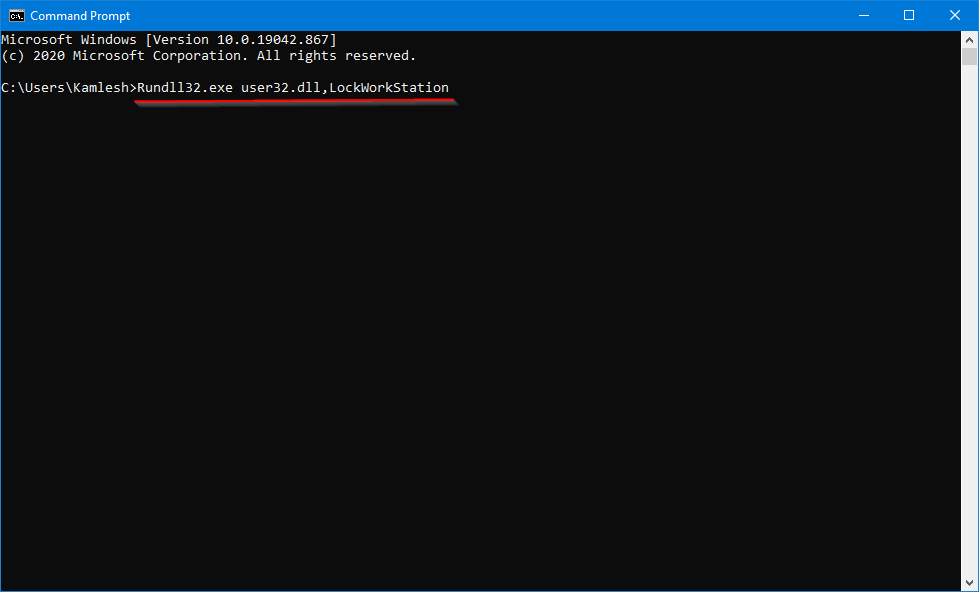Windows 10 was released five years ago, but many PC users are still sticking with Windows 7 or Windows 8. Despite this, some users are slowly upgrading to Windows 10. However, those who have recently made the switch may have noticed that the option to lock a PC is missing in Windows 10. This post will provide a solution to lock Windows 10 machines in a similar way to Windows 7.
In previous versions of Windows, the lock feature was accessed by clicking on the power icon in the start menu. However, in Windows 10, the location of the lock option has been changed. It has been moved to a new location, meaning that the process for locking your PC has changed. Fortunately, there are at least four options available for locking your Windows 10 PC. These options are as follows:-
- Lock Windows 10 PC from Start menu
- Lock Windows 10 PC using Keyboard Shortcut
- Lock Windows 10 PC using Ctrl + Alt + Delete screen
- Lock Windows 10 PC using Command Prompt
Lock Windows 10 PC from Start menu
Step 1. Open the Start menu by clicking the Start button or pressing the Windows logo key.
Step 2. From the Start menu’s left pane, left-click or right-click on your user account picture to access the Lock option.
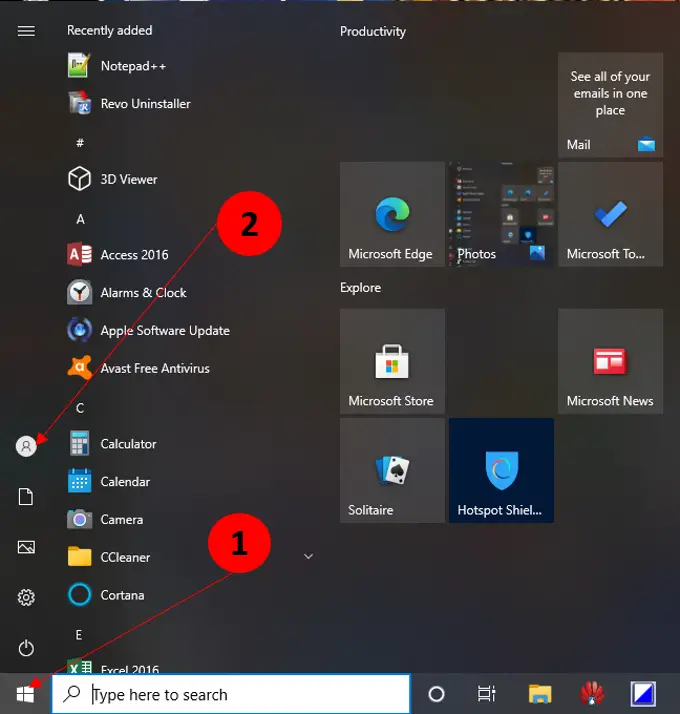
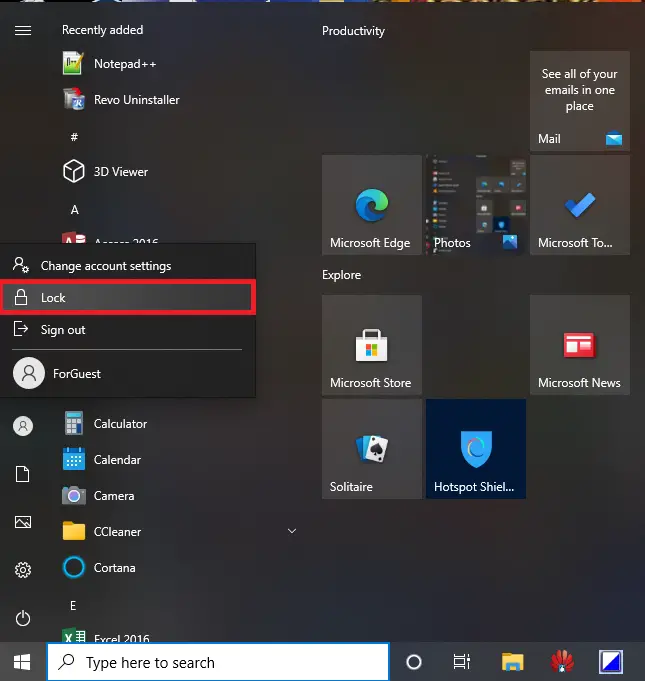
Lock Windows 10 PC using Keyboard Shortcut
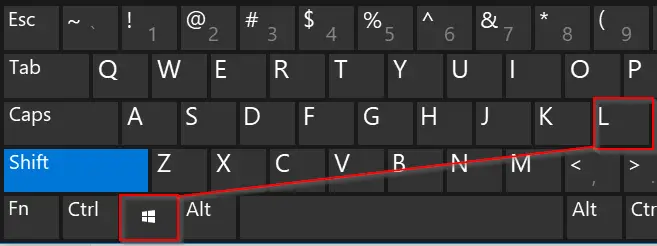
Lock Windows 10 PC using Ctrl + Alt + Delete screen
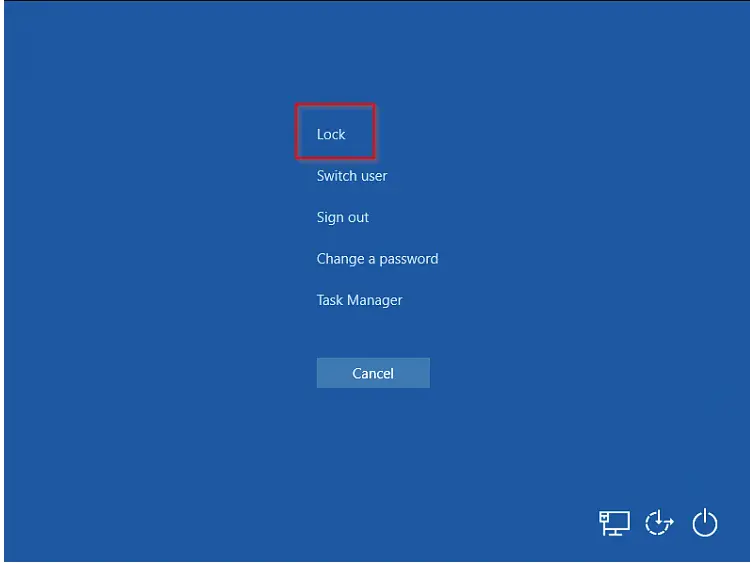
Lock Windows 10 PC using Command Prompt
To lock your PC screen using the command prompt, open the Command Prompt window by typing CMD in the Start/taskbar search box and pressing the Enter key.
At the Command Prompt window, type the following command and then hit the Enter key from the keyboard to lock your PC.
Rundll32.exe user32.dll,LockWorkStation