In today’s digital age, managing passwords can be quite a challenge. If you’ve ever forgotten a password or need to retrieve one from your browser, PasswordFox can be a handy tool. Designed with user-friendliness in mind, PasswordFox is a reliable password recovery tool that helps you regain access to your saved passwords in Mozilla Firefox. In this article, we will explore the features and benefits of PasswordFox and guide you through the process of recovering your passwords effortlessly.
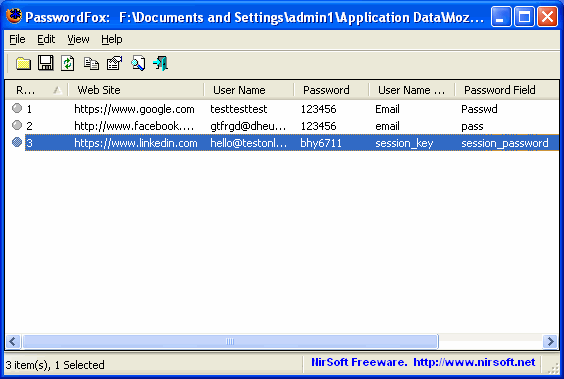
What is PasswordFox?
PasswordFox is a lightweight and user-friendly password recovery tool specifically designed for Mozilla Firefox users. It enables you to recover and view the stored passwords in your Firefox browser, allowing you to regain access to your accounts even if you’ve forgotten the login details.
Key Features of PasswordFox
- Password Recovery: PasswordFox scans your Mozilla Firefox browser and retrieves all the saved passwords, including website URLs, usernames, and passwords. It presents this information in an organized and easy-to-read format.
- Intuitive User Interface: The tool features a simple and intuitive interface, making it accessible to users of all technical skill levels. You don’t need to be a computer expert to use PasswordFox effectively.
- Portable and Lightweight: PasswordFox is a portable application, which means it doesn’t require installation. You can run it directly from a USB drive or any desired location on your computer without leaving any traces behind.
- Export Options: After recovering your passwords, PasswordFox allows you to export the retrieved data to various formats, such as text, HTML, XML, or CSV. This enables you to save or share the recovered passwords for future reference.
How to Use PasswordFox?
Follow these simple steps to recover your saved passwords using PasswordFox:-
Step 1. Visit the official website to download the latest version of PasswordFox
Step 2. Once the download is complete, locate the PasswordFox executable file and run it. Since PasswordFox is a portable application, there is no need for installation.
Step 3. After launching PasswordFox, it will automatically scan your Firefox browser and display a list of websites along with their corresponding usernames and passwords. You can easily browse through the list or use the search function to find specific entries.
Step 4. If you want to save or share the recovered passwords, PasswordFox provides export options. Choose the desired format (text, HTML, XML, or CSV) and specify the location where you want to save the exported file.
Remember to handle the exported password file with caution and keep it in a secure location. Treat it with the same level of care and confidentiality as you would your login credentials.
Download PasswordFox
You can download the latest version of PasswordFox from its official website.
Conclusion
PasswordFox is an invaluable tool for Mozilla Firefox users who need to recover their saved passwords. With its user-friendly interface, lightweight nature, and export options, PasswordFox simplifies the process of regaining access to your accounts even if you’ve forgotten the passwords. Download PasswordFox today and have your passwords at your fingertips. Remember to use PasswordFox responsibly and ensure the security of your recovered passwords by keeping them in a secure location.
You might also be interested in recovering passwords from the Google Chrome browser also.